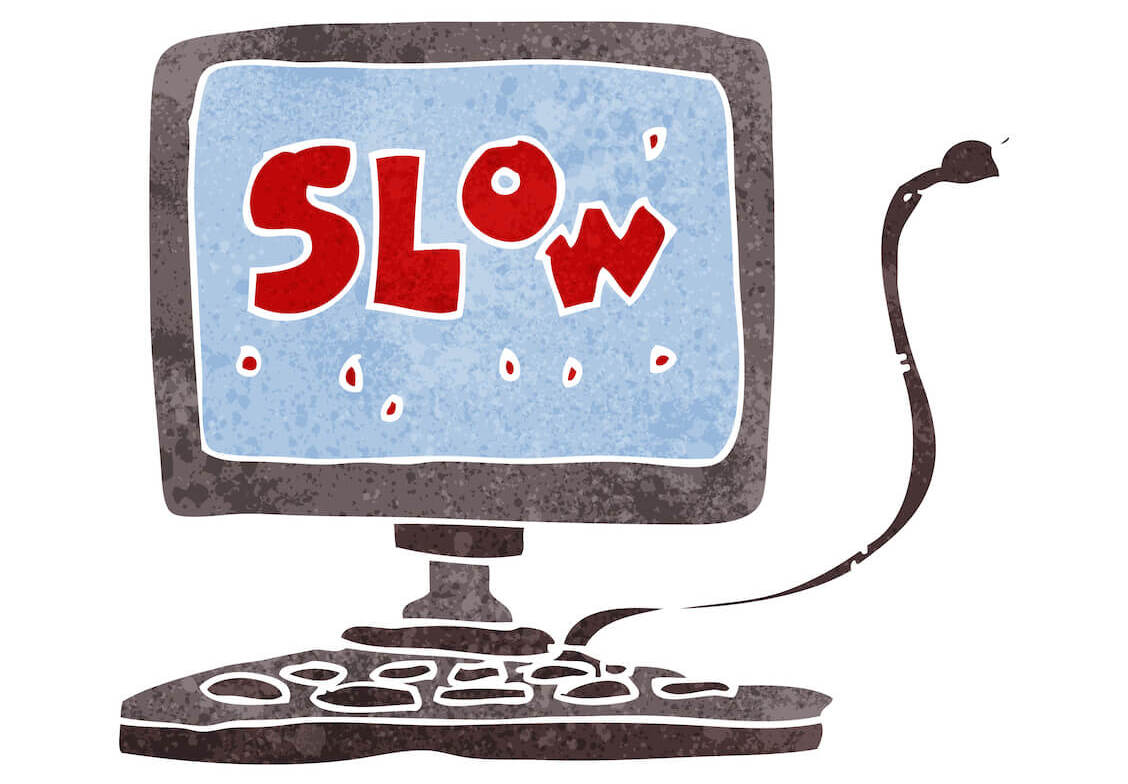Using a powerful PC doesn’t guarantee high performance. Windows’ way of handling software affects speed over time. Installing apps scatters traces, creating useless files. Uninstalling leaves fragments, slowing down your PC. It’s not hardware degradation; it’s time for house cleaning and system tweaks. So, if you’ve been asking yourself “why is my computer so slow”?, check out specialized software options to boost performance. Here’s how to fix a slow computer.
Why Is My Computer So Slow?
There are quite a few reasons for a PC running slow.
- Installing apps leaves traces and creates useless files, for example configuration files, registry entries, and temporary files. Over time, these accumulated traces can impact system performance.
Also Read: Clean Up Windows 10: How to Uninstall Programs and Delete Unnecessary Files
- Uninstalling applications leaves behind fragments: Even when you uninstall an application, some fragments may remain on your PC. These fragments can be leftover files, folders, or registry entries that were not properly removed during the uninstallation process. These remnants can gradually accumulate and contribute to a slower performance.
Also Read: Proven Ways to Clean Windows 10
- Lack of regular house cleaning and maintenance: If you don’t perform regularmaintenance on your PC, such as deleting temporary files, clearing browser cache, and organizing files, the system can become cluttered. As a result – he slower PC over time.
Read more: How to Delete Temporary Internet Files?
- System settings that need tweaking: Adjusting system settings, such as power options, visual effects, and startup programs, can help improve performance and make your PC faster.
Read more: Quick Tips: How to Disable Startup Programs in Windows 10
- Potential software conflicts or outdated drivers: Incompatibilities between software components or outdated drivers can cause performance issues and instability, and eventually decrease in overall speed. You can update your drivers manually – or use specialized software to update drivers in a regular base.
- Insufficient hardware resources for demanding tasks: If your PC’s hardware resources, such as RAM or CPU, are not sufficient to handle the demands of the tasks you perform, it can lead to slow performance.
- Presence of malware or viruses on the system: These malicious programs can consume system resources, run unwanted processes in the background, and cause overall system slowdowns. Regularly scanning your PC for malware and keeping your antivirus software up to date can help mitigate this issue.
Also read: How to Remove Virus and Other Malware from Windows
So, how do you go about fixing these issues and giving your PC a much-needed boost?
How to Fix a Slow Computer?
The Windows operating system offers a diverse range of tools to assist you in accomplishing tasks effortlessly. Now, let’s explore the top PC optimizers available for your Windows PC.
| Platform(s) | Central Purpose | Free Version | File/Privacy Protection | Junk Removal | |
| Auslogics BoostSpeed | Windows | General PC and Storage Optimization | Yes | Yes | Yes |
| Revo Uninstaller | Windows | Complete App Removal | Yes | No | No (Only app leftovers) |
| Auslogics Disk Defrag | Windows | Disk Defragmentation | Yes | No | Yes |
| Iolo System Mechanic | Windows | PC Optimization | No | Yes | Yes |
| IObit Advanced SystemCare | Windows | PC Optimization | Yes | Yes (Paid version) | Yes (Paid version) |
| Auslogics Duplicate File Finder | Windows | Duplicate File Removal | Yes | No | No |
| Ashampoo WinOptimizer | Windows | PC Optimizer | Yes | Yes | Yes |
| Auslogics Driver Updater | Windows | Driver Updates | Yes | No | No |
| Razer Cortex | Windows | Game performance | Yes | No | Yes |
| Microsoft PC Manager | Windows | PC Management | Yes | Yes | Yes |
1. Auslogics BoostSpeed
Auslogics BoostSpeed is designed to regularly scan your entire system to locate junk files, causes of application or system crashes and glitches, and speed-reducing problems.
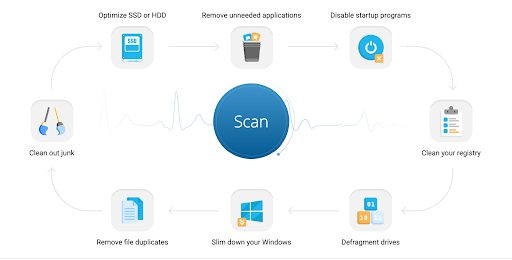
Here’s how Auslogics BoostSpeed can help:
- Clear out junk files that are taking up space on your computer, like web browser cache, temporary files, and leftover Windows Update files.
- Boost performance with additional tools, such as a registry cleaner that removes invalid entries and corrupt keys that leftover applications may have left behind.
- Keep your sensitive information safe with the privacy protection module, which helps prevent spyware from accessing your hard drive.
- Improve your PC’s performance by using the integrated tools to tweak system settings. You can optimize internet connection settings for faster downloads, smoother browsing, and better quality during video/audio calls.
Auslogics BoostSpeed works with Windows 10 and 11 and offers the option to schedule automatic maintenance or perform manual maintenance sessions.
- Users can access numerous performance-boosting features from one interface
- The free version provides a generous number of tools
- Compatible with every Windows version
- Easy to install and navigate
- Users have access to help and support
- Duplicate file finder and hard drive maintenance
- Only available for Windows
Price: Free version + Pro version (starting at just over $20)
2. Revo Uninstaller
Revo Uninstaller is a specialized uninstaller that thoroughly removes applications and their leftover files from your system.
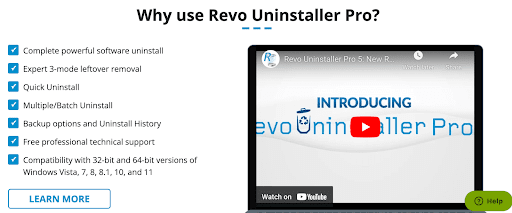
Revo Uninstaller is a specialized uninstaller that thoroughly removes applications and their leftover files from your system.
Here’s what’s great about Revo Uninstaller:
- Simply scan for and remove any remaining fragments or traces of uninstalled applications that can slow down your system over time.
- Keep track of any changes made by software installations and quickly identify and remove any unwanted modifications.
- Extra clean-up tools: Utilize the included clean-up tools to get rid of unneeded files and optimize your system’s performance.
- Free and paid versions: The program offers a free version with basic features, while advanced features like browser extension and system application removal, extended leftover scanning, and real-time monitoring are available in the paid versions.
- Finds and removes leftover files from uninstalled applications
- Users can track uninstalled programs
- Uninstall multiple applications simultaneously
- Removes browser extensions
- Complex features may be challenging for users
- Does not remove browser plugins and toolbars
- Advanced features and capabilities are restricted to the pro version
Price: Free download + Pro version ($24.95)
3. Auslogics Disk Defrag
Hard disk drives slow down when they become fragmented. By default, files are stored one after another on the disk, but new spaces open up when you delete and write files. As a result, file pieces get scattered across different areas, and the computer needs to work harder to find them, leading to performance lags. Defragmentation solves this issue by organizing the scattered file pieces.
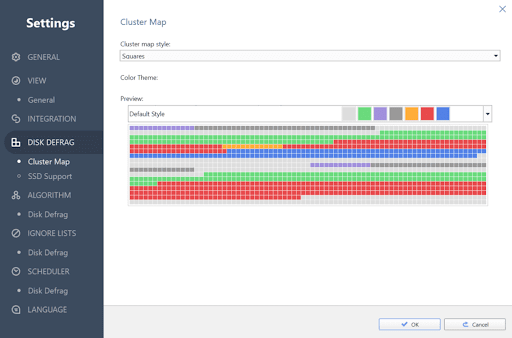
Auslogics Disk Defrag is an advanced defragmentation tool with additional features not found in Windows’ built-in tools.
- It is known for its speed and customizable user interface.
- With Auslogics Disk Defrag, you can defragment your hard drive in under 10 minutes.
- The tool provides a disk map that shows which files are affected by fragmentation and their locations.
- Auslogics Disk Defrag automatically detects SSD drives and applies special optimization techniques to enhance their performance and lifespan.
- You can save time by choosing to defragment only specific files and folders.
- A simple and intuitive interface that makes it easy to navigate and use Auslogics Disk Defrag, even for those with limited technical knowledge.
- The disk map provides details of defragmented files
- Intuitive and customizable user interface
- Automatic SSD and HDD detection
- Users can defragment specific files and folders
- The free version is quite limited
- Advanced disk defrag may take hours to complete
Price: Auslogics Disk Defrag free + Auslogics Disk Defrag Ultimate ($ 8.48)
4. Iolo System Mechanic
Iolo System Mechanic is a handy tool that makes your computer run faster by finding and fixing issues that slow it down.
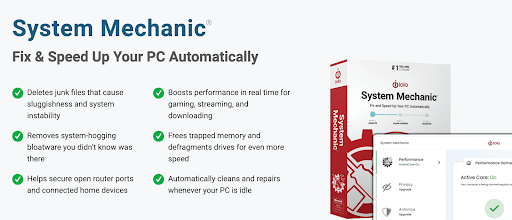
Here’s what you can do once you’ve installed the software:
- Run scans to find different types of problems that can affect your computer’s performance.
- Quick scan: Looks for common issues like temporary files and browser cache.
- Perform a more thorough search, including temporary system files, to identify additional problems.
- Keep your computer safe from malware and other malicious threats.
- Permanently delete files to ensure they cannot be recovered by unauthorized users.
- Recover lost or accidentally deleted files to prevent data loss.
- Make use of extra features: malware protection, secure file deletion, and data recovery tools.
- Backs up the Windows registry
- Fights malware
- Unlimited licenses
- Provides file recovery and data-loss prevention capabilities
- The numerous features may confuse novice users
- Price may be on the high side for many users
- The standard version lacks certain critical features
Price: $14.99
5. IObit Advanced SystemCare
IObit Advanced SystemCare is a comprehensive PC optimization solution that tackles clutter and security issues. The free version offers essential features, while the premium editions bring additional benefits.
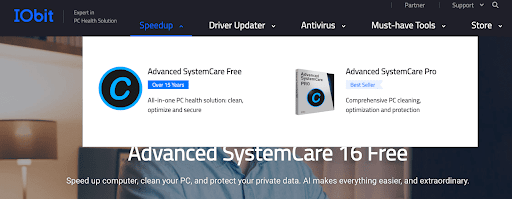
The software’s deep scans and clear scan labeling allow users to identify potential improvements, and the enhanced security features protect against various threats.
- IObit Advanced SystemCare targets both PC clutter and security threats.
- The free version covers the basics, including quick system scanning, one-click hacking protection, performance monitoring, and automatic face detection with FaceID.
- Advanced SystemCare Ultimate provides a full security suite for a slightly higher cost, protecting your PC from malware, viruses, and real-time detection of unauthorized file changes, including new and unknown threats.
- Scan results are clearly labeled, helping users make informed decisions about what to keep and discard.
- Timely threat notifications
- Offers malware protection
- Removes tracking data
- Provides registry-cleaning capabilities
- Some additional tools are offered as separate downloads
- The user interface may confuse some users
- Some features may be difficult to find
Price: Free version + Pro version ($29.99)
6. Auslogics Duplicate File Finder
Auslogics Duplicate File Finder is a powerful tool that can help speed up your Windows PC by identifying and removing duplicate files.
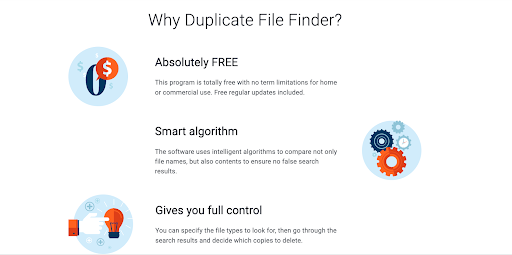
Here are the ways it can improve your system’s performance:
- Helps to identify and remove unnecessary duplicates, freeing up valuable storage space.
- Offers a simple and intuitive interface, making it easy to navigate and use.
- Provides flexibility in the scanning process: you can customize the scan settings to include or exclude specific file types, folders, or file sizes
- Offers to preview files before deciding to delete them, ensuring you don’t mistakenly remove important files.
- Provides options to delete duplicates based on criteria such as file size, date modified, or file path.
- Before removing any duplicates, Auslogics Duplicate File Finder offers the option to create a backup, ensuring you can restore files if needed.
- Simple and straightforward interface
- Works with external drives
- Uses extra search algorithms to match EXIF and ID3 tags
- Users can select specific file types to search
- Available for only Windows
- It doesn't remove junk files
Price: Free
Also Read: How to Find and Remove Duplicate Files in Windows 10/11
7. Ashampoo WinOptimizer
Ashampoo WinOptimizer is a user-friendly optimizer for your hard drive and Windows. It simplifies the process of cleaning up your system.
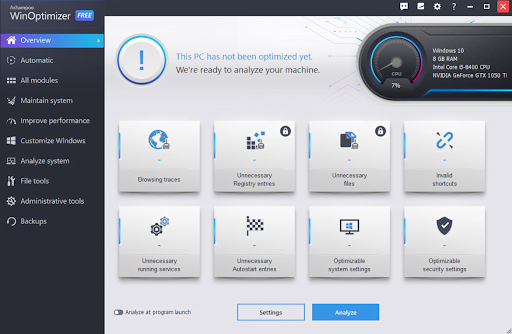
You can choose the one-click fix option for a quick scan and clean-up, or use corrections and filters to customize the scan and clean-up according to your needs.
- Easily initiate a quick scan and clean-up with just one click, making the process simple and hassle-free.
- Use corrections and filters to tailor the scan parameters and options to meet your specific needs.
- Remove unnecessary and temporary files from your hard drive, freeing up valuable storage space.
- Clear your browsing history, cookies, and temporary internet files, enhancing your privacy and freeing up storage.
- Uninstall unwanted programs completely, removing all traces and freeing up space on your PC.
- Manage and optimize programs that start automatically with your PC, improving boot times and overall performance.
- Extra features: file shredder, duplicate file finder, privacy protector, disk doctor, and more.
- Simple and straightforward interface
- Works with external drives
- Uses extra search algorithms to match EXIF and ID3 tags
- Users can select specific file types to search
- Available for only Windows
- It doesn't remove junk files
Pricing: Free
8. Auslogics Driver Updater
Auslogics Driver Updater is a software tool that helps speed up your PC by ensuring all your device drivers are up to date.
Device drivers are essential software components that allow your computer to communicate with hardware devices like printers, graphics cards, and sound cards. When drivers are outdated, it can cause performance issues and even system crashes.
Auslogics Driver Updater scans your computer, identifies outdated drivers, and provides you with the latest updates.
Here how it works:
- Scan your PC for outdated drivers and automatically update them to the latest versions. It only takes a few clicks.
- Access a vast database of drivers to ensure that your hardware is always up to date with the latest manufacturer-approved drivers.
- Create backups of your existing drivers before updating them, allowing you to easily roll back to previous versions if needed.
- Set up automatic scans and updates to ensure that your drivers are regularly checked and updated without manual intervention.
- Auslogics Driver Updater is compatible with Windows 10 and older versions, ensuring broad compatibility for a wide range of systems.
- Download multiple driver updates simultaneously
- Backs up existing drivers
- Automatically scans for problematic and outdated drivers
- The best features are behind a paywall
Price: Free version + Pro version ($13.52)
9. Razer Cortex
Razer Cortex is the ultimate tool designed specifically with gamers in mind. It’s like having your own personal gaming assistant that optimizes and fine-tunes your system to give you the best gaming experience possible.
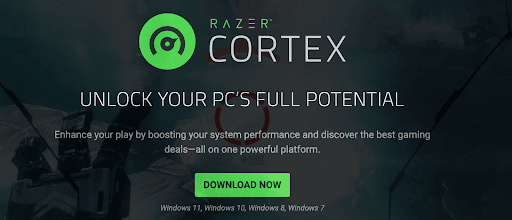
Check out some of its cool features:
- Game Booster: Boosts your system performance while gaming, ensuring smooth gameplay and reducing lag.
- System Cleaner: Cleans up junk files and optimizes your PC’s performance, so you can enjoy faster loading times and improved overall speed.
- FPS (Frames Per Second) Counter: Keeps track of your game’s frame rate, allowing you to monitor performance and make adjustments if needed.
- Screen Capture and Recording: Capture your epic gaming moments with ease, and even record your gameplay to share with friends or create content for your YouTube channel.
- Game Launcher: Organize all your games in one place for easy access, and enjoy a seamless gaming experience with just a few clicks.
- User-friendly interface
- Offers scheduled clean-up scans
- Tracks gaming FPS
- Lacks real-time monitoring
- Limited performance-boosting features
- Subpar customer support
- Crisp and clean user interface
- Windows Security integration
- Comprehensive consolidation of Windows maintenance tools
- Some features may be redundant to users already familiar with Windows management tools
- Attempts to prompt users to switch to the Microsoft Edge browser
Price: Free
10. Microsoft PC Manager
PC Manager is Microsoft’s way of consolidating numerous Windows tools into one application. It contains resources like Storage Sense, process management, and Windows Update. Windows users can easily launch the Microsoft Store, Windows Security, and sections of the Settings application through the program.
Check out PC Manager’s offerings:
- One-Click Optimization: The Boost button improves cleans up system clutter, frees up system resources, and aims to enhance Windows’ overall speed and performance.
- Process and Startup Apps Management: Allows users to terminate open and unused processes and disable startup apps to improve system performance.
- Storage Management: Users can perform deep scans to find and remove temporary files. They can also manage large files and launch Storage Sense for more management tools.
- Professional Virus Removal: Integrates with Windows Security definitions to provide robust protection for your computer.
- Health Check: Offers a health check option, which recommends items to remove and startup applications to disable.
- Security Updates and Repair Utilities: Includes features to update Windows, restore default browsing settings, repair the taskbar, and block pop-ups.
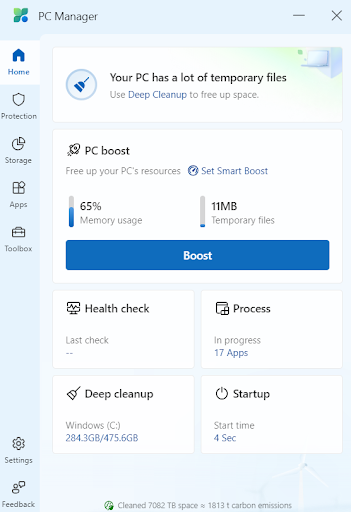
Conclusion:
If you’ve been wondering why your computer is running slow, it’s likely due to a combination of factors such as accumulated traces from installed apps, leftover fragments after uninstallation, lack of regular maintenance, outdated drivers, or the presence of malware or viruses. To solve these problems and maintain your PC on a regular basis, try using one of the suggested software options.
It can help you regularly clean up junk files, optimize system settings, remove unwanted applications and their remnants, update drivers, and ultimately improve your computer’s performance.
- Start by restarting your computer, as this can help clear temporary issues.
- Check for and remove any malware or viruses
- Free up disk space by deleting unnecessary files and uninstalling unused programs.
- Update your operating system and device drivers
- If you are constantly running into errors on your PC, consider giving it a boost with special software
- Make sure your computer is free from malware or viruses;
- Free up disk space by deleting unnecessary files and uninstalling unused programs.
- Updating your operating system and device drivers;
- Disable unnecessary startup programs and managing background processes to reduce system load.
- Increase your computer’s RAM or upgrading to a solid-state drive (SSD);
- Finally, regular disk cleanup and disk defragmentation can help maintain optimal performance over time.
Find more solutions here: “Why Is My Computer So Slow?” – How to Improve Computer Performance