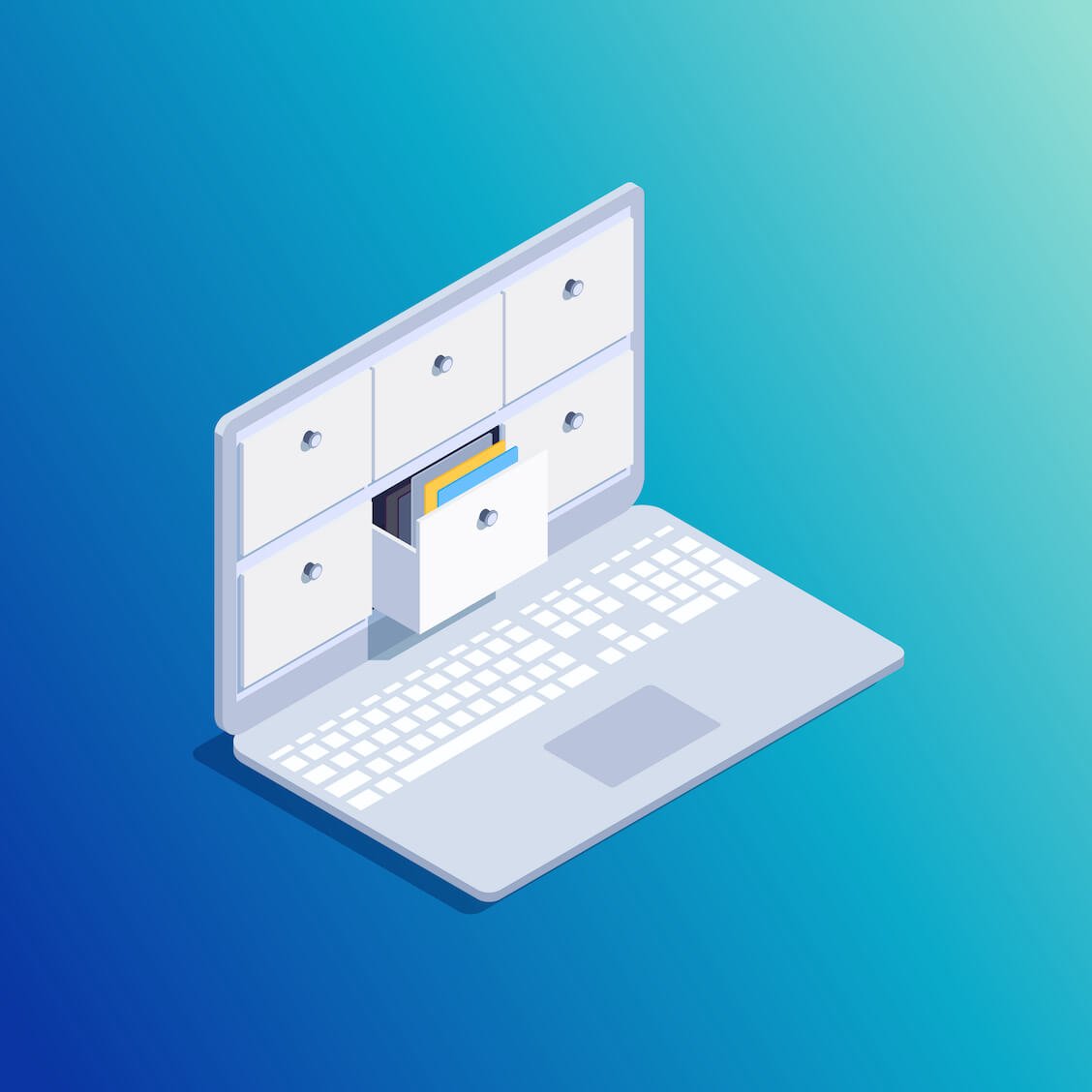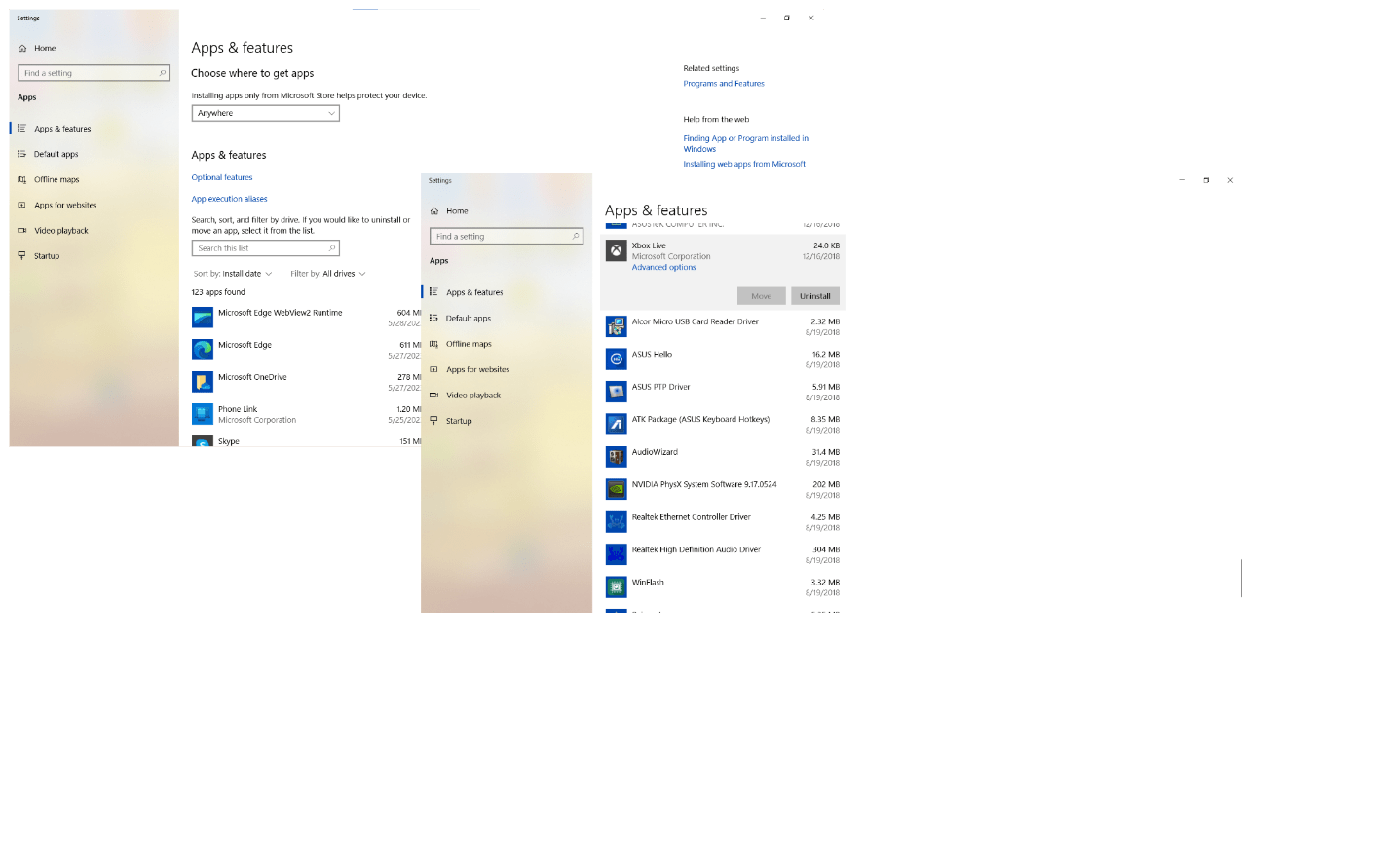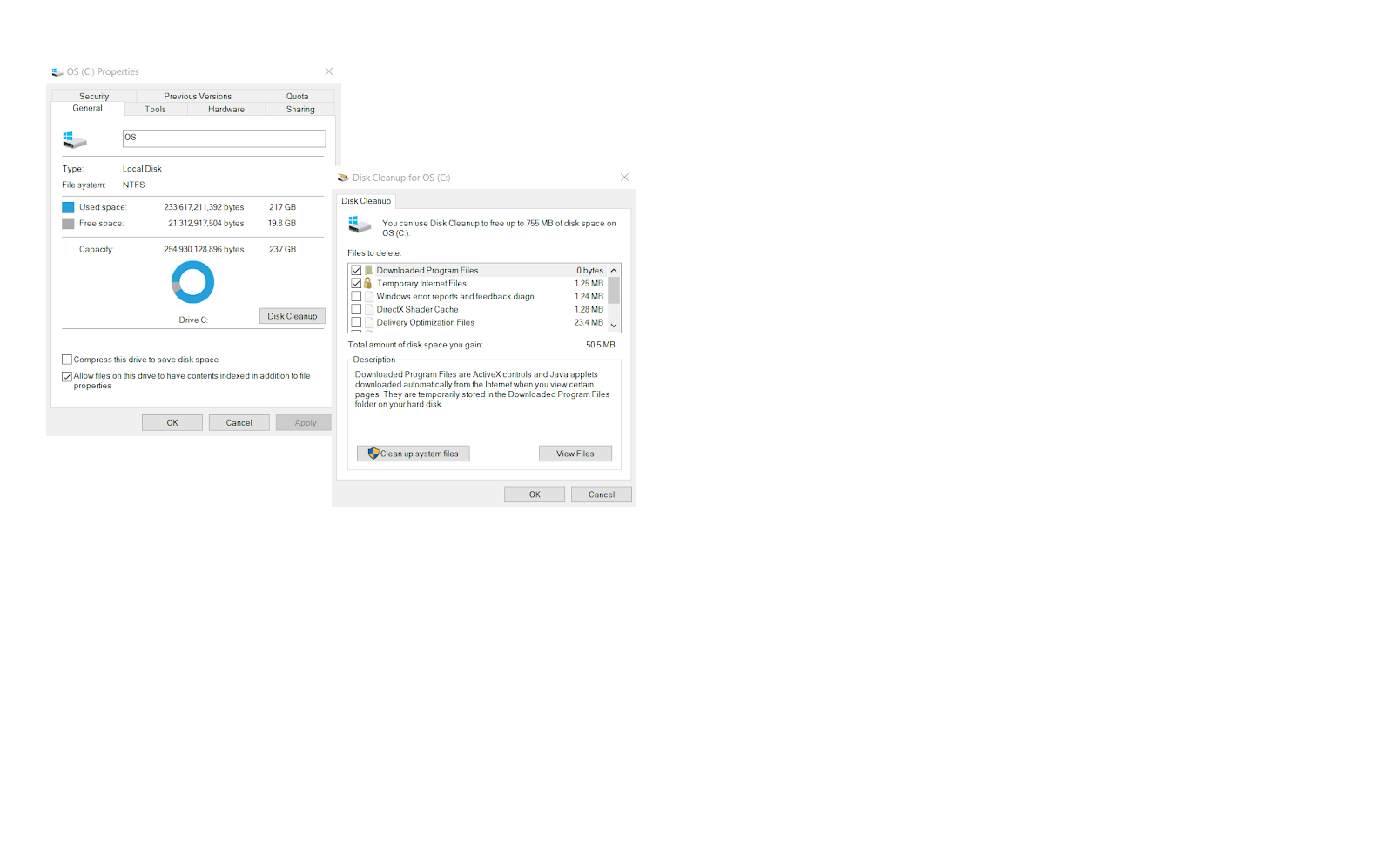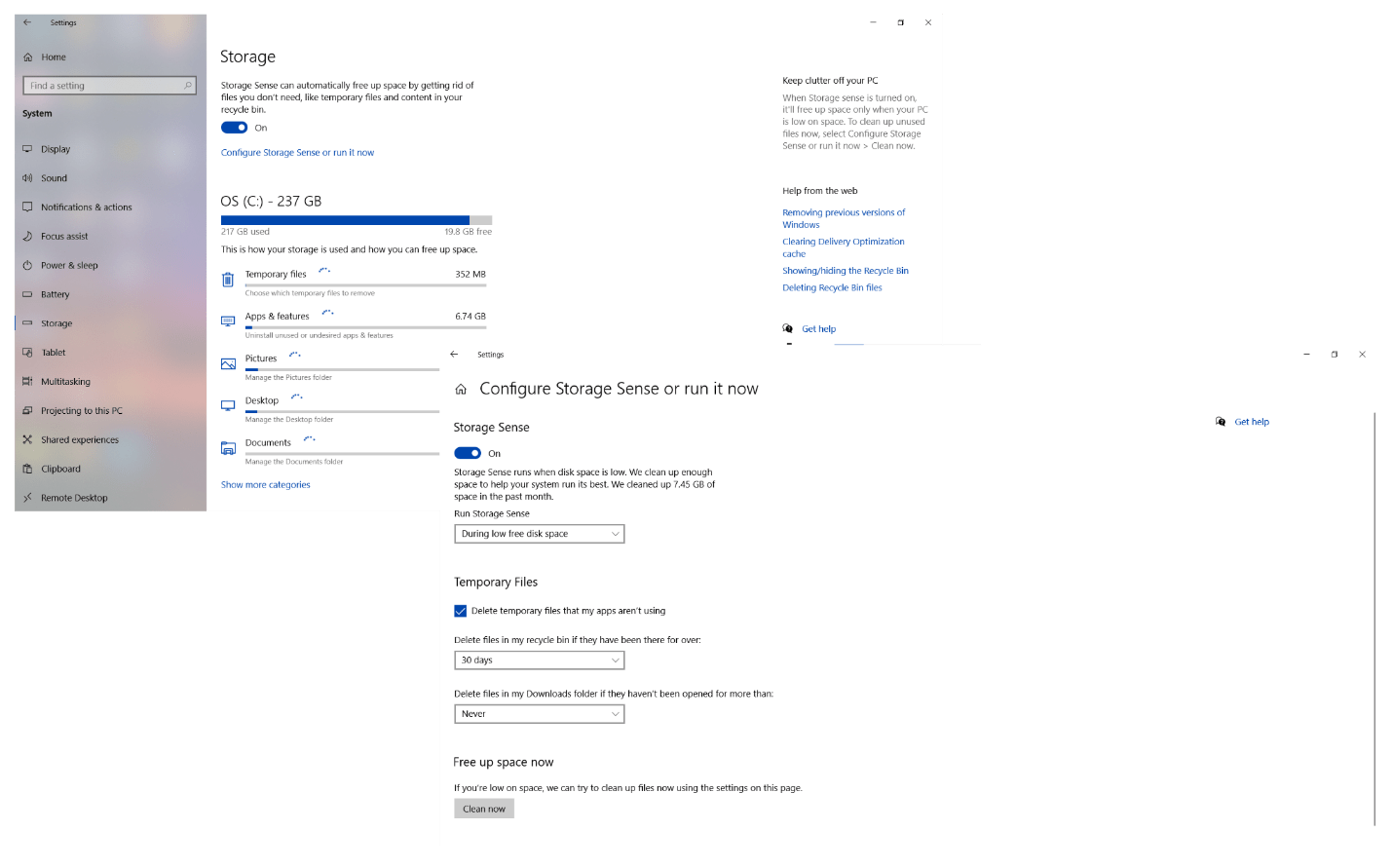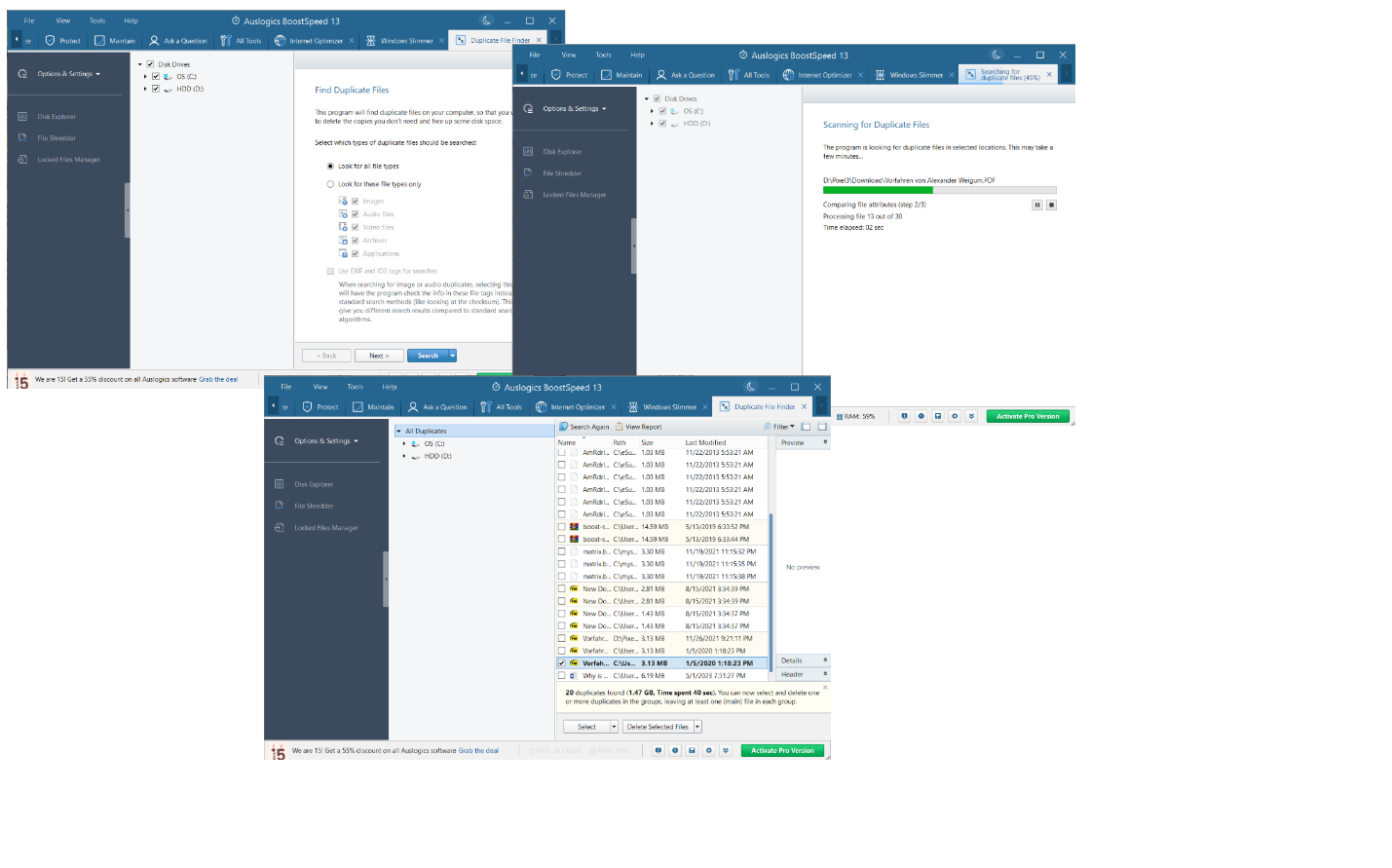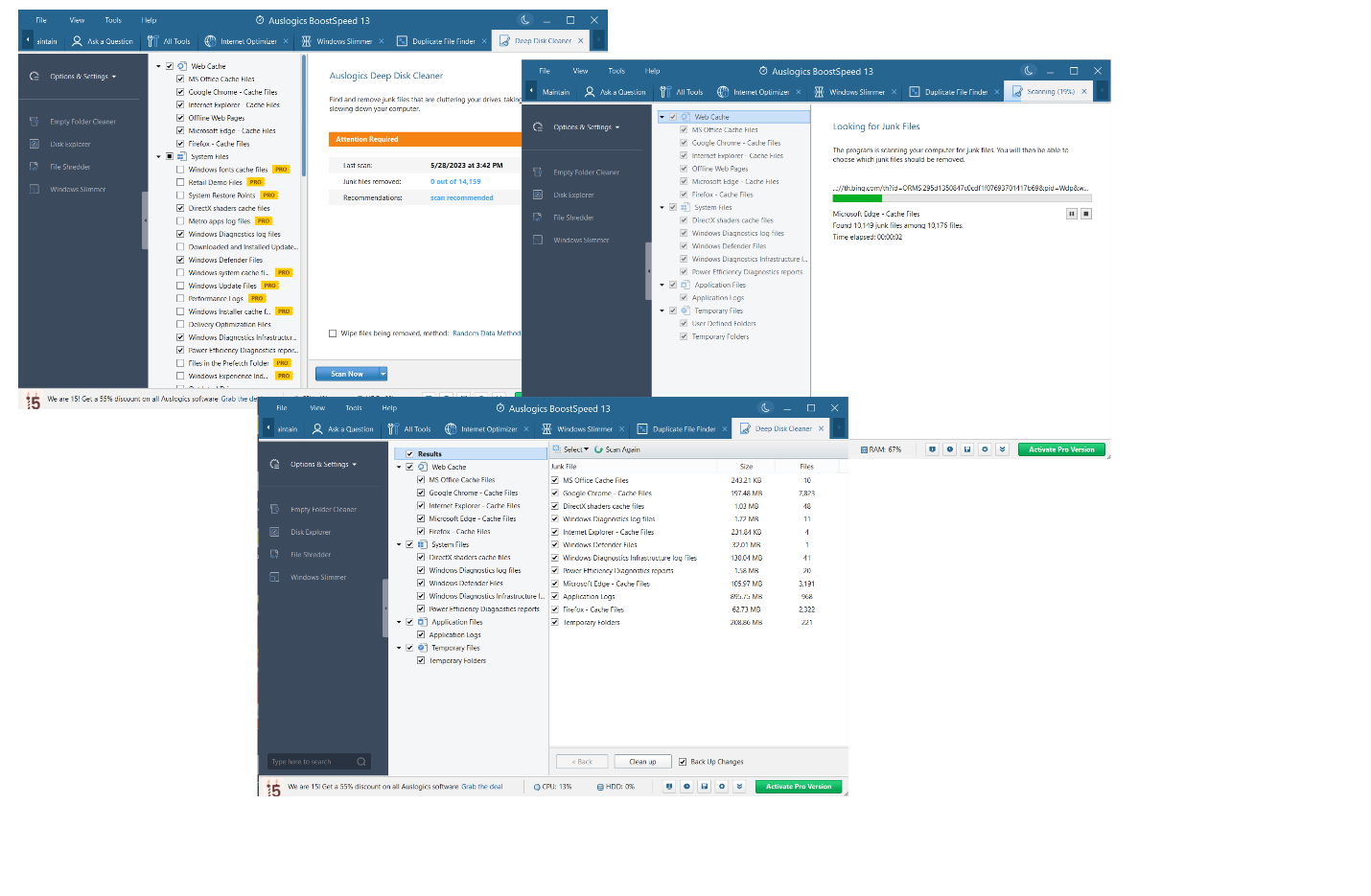Disk space is one of the crucial things most people check for when buying a computer. Although the space might seem enough when the machine is new, it later fills up, especially if you store plenty of stuff on it. This makes your device lag a lot, eventually hurting your productivity. If your computer has been hanging even when performing the simplest tasks, you’ve come to the right place. In this article, you will learn how to get more disk space on a PC.
What Is Disk Space?
In a nutshell, disk space is how much data your disk can store. It is usually measured in gigabytes (GB), terabytes (TB), or petabytes (PB). The more disk space you have, the better – if you want to cram a lot of content into your device, of course. Which is why it’s high time you found out how to free up disk space and how to get more storage on a PC.
Why Should You Free Up Disk Space on a PC?
Unfortunately, your disk storage – the device you use for storing data, like an HDD or SSD – is limited in its capacity. Its physical characteristics determine how much data it can hold, and you cannot go beyond that.
Running low on disk space will stop you from installing new apps or saving new files. You will face slowdowns, errors and crashes, which is another reason to figure out how to free up disk space. Your updates and backups can also fail since there is no room for them. If you clear disk space and increase PC storage, you will avoid issues like these. So, make sure you know how to free up space on a PC.
Also Read: SSD vs HDD: What’s the Difference and What to Choose?
How to Check Disk Space on Windows 10
At this point, you may be wondering, how to get more disk space on a PC? First and foremost, you need to check disk space on your PC. That information shows how much free space is available, whether your storage is running low, and what is taking up significant amounts of storage.
To check disk space in Windows 10, follow the instructions below:
- Press the Windows logo + E combo on your keyboard.
- Once in File Explorer, click on This PC on the left pane.
- The Devices and drives section indicates the available disk space on your drives.
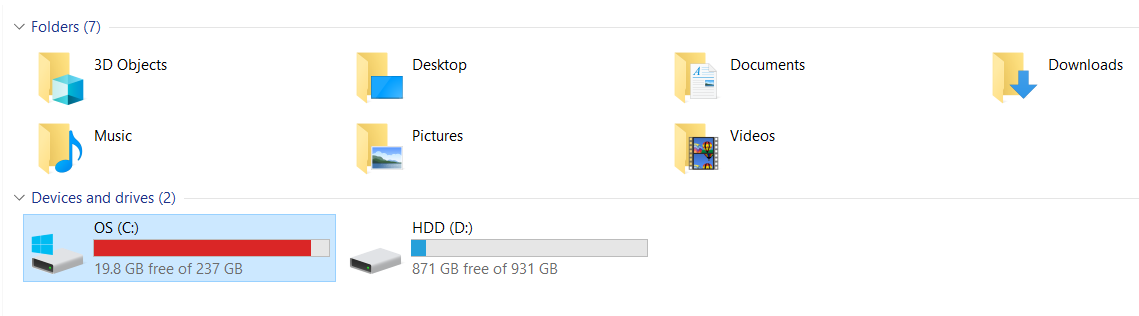
Now that you know how to check the state of your PC storage, it’s time for you to learn how to clear space on a PC.
How to Clear Up Disk Space on a PC
Delete Unnecessary Files
Removing redundant files is an effective solution to how to free up disk space in Windows 10. By doing so, you reclaim disk storage space on your PC’s hard drive or solid-state drive. This means your system will have more room for really important files, programs, and system processes.
Another tip on how to get more disk space on a PC is to regularly delete temporary Internet files – they tend to hog the limelight when it comes to PC storage and often raise security concerns. You should also make sure you know how to find and remove duplicate files in Windows 10 since they can eat into your disk space.
Uninstall Unneeded Apps
You probably have some applications that you installed a while ago but no longer use. If that’s the case and you continue installing more apps, then your storage space will likely run out fast. Knowing how to uninstall programs on Windows 10 will help you free up the precious disk space they’re occupying.
Follow these instructions to do so:
- Right-click on the Windows icon in the bottom-left corner of the screen.
- Choose Apps and Features from the list.
- When a new window opens, you will see all your installed programs.
- Scroll down the “Apps & features” section to check for unnecessary apps.
- Click on a useless program and select Uninstall.
- Follow any other needed steps to complete the process.
- Repeat the same steps for other useless programs.
- Once done, restart your computer.
Use the Disk Cleanup Utility Tool
Disk Cleanup is a pretty handy Windows tool that enables you to delete temporary files, empty the recycle bin, clear cache, and delete duplicate files. Using it could help you with how to clear up disk space on your Windows desktop or laptop.
Also Read: How to Free Up Space on PC With Windows Disk Cleanup
Here is how to free up disk space and increase PC storage using the Disk Cleanup tool in Windows 10:
- Use the “Win + E” key combo to open the File Explorer.
- Go to This PC on the left menu pane.
- Right-click the drive you want to clean and choose “Properties.” Start with Local Disk C before proceeding to other drives as it hosts the Operating System.
- On the properties window, click on the Disk Cleanup button.
- The tool will automatically calculate the amount of space you can free up on the selected drive.
- Under the “Files to delete” section, select checkboxes for the files you want to delete.
- If you want to dig deeper for unneeded files, go to “Clean up system files”.
- Click on the OK button to initiate the process.
![how to clear up disk space]() Remove Large Files
Remove Large Files
Large files can eat up lots of storage, leaving you wondering how to free up space on a PC. You can use File Explorer to locate and delete the most space-hungry items:
- Open File Explorer and navigate to the specific location where your large files are kept.
- Once you’re there, click on the View tab in the ribbon menu.
- In Layout, click on Sort by and select Size to arrange the files based on their size.
- Identify the largest files and delete them. In some cases, you may need to confirm the deletion.
- After deleting the files, right-click the Recycle Bin and select the Empty Recycle Bin option.
If you have large crucial files that you don’t want to delete, using the following methods would help when looking for how to free up disk space.
Optimize Your Storage Settings
In Windows 10, the Storage Sense feature can help using your drive more efficiently to save disk space:
- Fire up “Settings,” go to “System” and select “Storage.”
- Locate the Storage Sense option and toggle the switch to On.
- Click on the “Configure Storage Sense” or run it now link.
- Choose how often Storage Sense should run and clear disk space on your PC.
- Set up how to clear up disk space with regards to temporary files, the Recycle Bin and the Downloads folder.
- You can click the “Free up space now” button if you want to remove unnecessary files and clear disk space immediately.
![how to get more storage on pc]() How to Get More Storage On a PC
How to Get More Storage On a PC
- Buy a USB Stick
USB sticks are an affordable option that will help you get more desktop or laptop storage. Their size ranges from 1GB to even 256GB. 16 GB and 32GB USB sticks are the most common and could be an excellent fit for you, especially if you don’t have many files to keep. They have enough space to store most of your crucial files.
- Use an External Drive
External drives offer more storage than USB drives, making them a convenient option for increasing PC storage. They usually range from 500GB to 16TB in size. So, you can transfer most of your files from your computer to the drive, which is another answer to how to clear space on a PC.
- Upgrade the Hard Drive
If you don’t like the idea of moving your files to an external drive, here is another tip on how to get more storage on a PC: consider buying a bigger hard drive. For instance, if you have a 500 GB hard drive, replacing it with a 1 TB drive could fulfill your storage needs.
You could also replace your hard drive with a Solid-State Drive (SSD) as it can help you increase your disk storage and is considerably faster. Additionally, SSDs don’t have moving parts, hence they are less prone to damage.
- Cloud Storage
The cloud is a perfect option regarding how to get more storage on a PC. It allows you to transfer files to the cloud, backing them up and letting you clear disk space on your device. Luckily there are many cloud storage services such as Dropbox and Google Drive that you can use today. Most of them have a free plan, which you can upgrade to expand your disk storage.
- Clear Disk Space Automatically with Auslogics BoostSpeed
Reclaiming disk space manually is a time-consuming process, whereas dedicated software helps eliminate anything that could be wasting precious disk space or affecting performance in a few clicks.
If you want to know how to clear up disk space and improve computer performance automatically, a PC optimizer such as Auslogics BoostSpeed can be of great help.
Here is how to free up disk space with Auslogics BoostSpeed’s My Scanner feature:
- Download the Auslogics BoostSpeed tool and install it on your computer.
- Go to the My Scanner tab and click on Disk Space under Categories.
- Check the categories you would like to clean up and click Scan Disk Space.
- You will see how many GB of junk have been found. Click the Resolve All button to clear disk space.
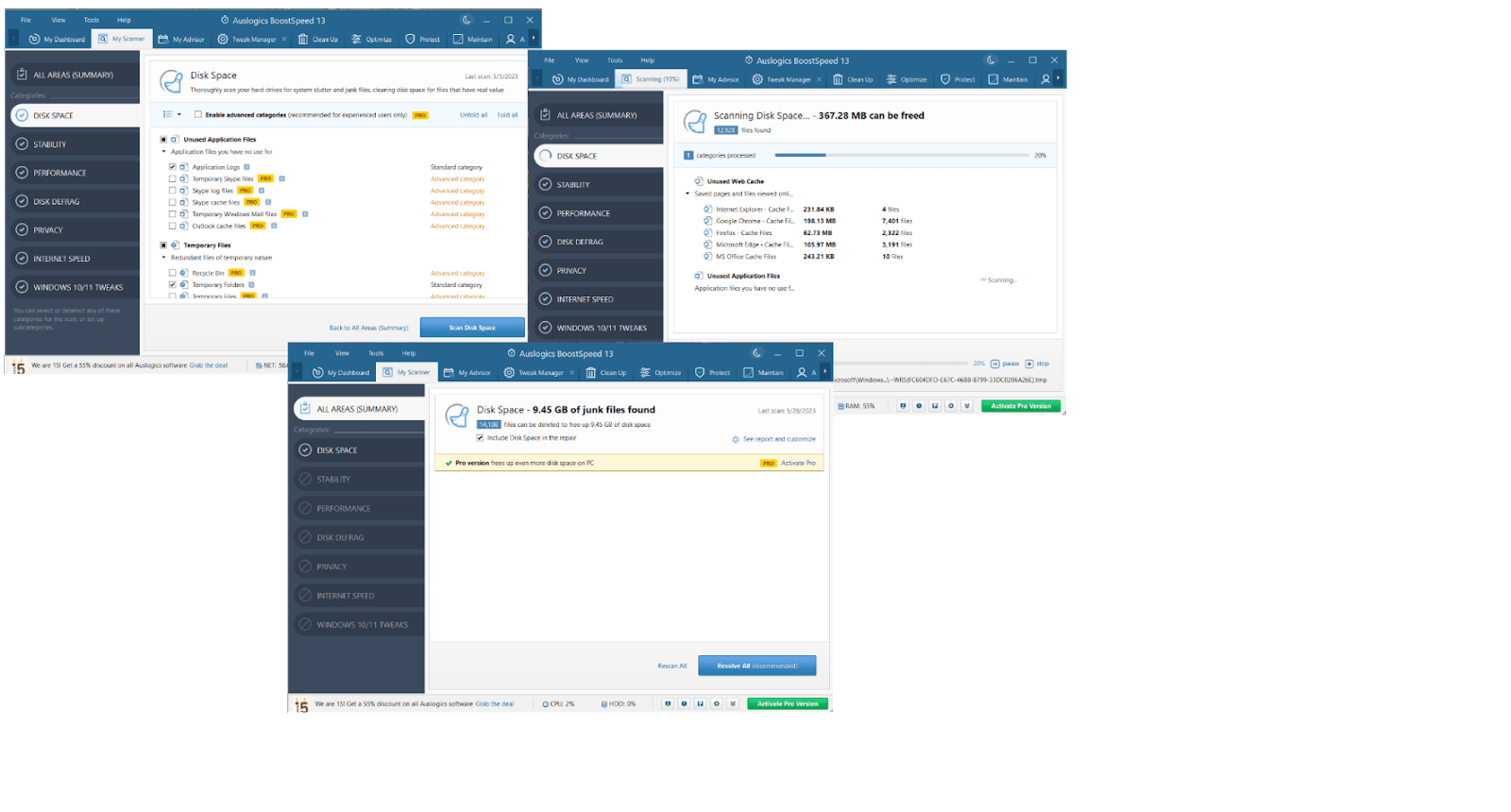 Another tip on how to get more disk space on a PC is to remove file duplicates with BoostSpeed’s Duplicate File Finder:
Another tip on how to get more disk space on a PC is to remove file duplicates with BoostSpeed’s Duplicate File Finder:
- Run Auslogics BoostSpeed and click on “Tools.”
- Expand the Disk Tools category and select “Duplicate File Finder.”
- Select which types of duplicates the tool should look for.
- Click “Search” and wait until the scan is over.
- Select the duplicates you want to remove and click “Delete Selected Files.”
Read Also: How to Get More Storage on PC – Clean Up Your PC to Run Faster
Another solution to how to clear up disk space in Windows is by using Auslogics Deep Disk Cleaner. The tool detects and eliminates junk cluttering your device:
- Open Auslogics BoostSpeed and click on Tools.
- Go to Disk Tools and select “Deep Disk Cleaner.”
- Click “Scan Now,” check the categories you want to clean up and click “Scan Now.”
- Check “Back Up Changes” and click “Clean up.”
![what is disk space]() Conclusion
Conclusion
We hope you now know how to get more disk space on a PC using the discussed methods. Make sure to keep them at your fingertips, so you can have a ready solution the next time you are running out of space. If you have any questions regarding today’s post, ensure you drop them in the comments section below. Also, check out our blog for more Windows 10 tips.
FAQ
How to Add More Storage to a PC?
If you are wondering how to get more storage on a PC, try deleting unnecessary documents, unused apps, temporary files, and other redundant items. You can also expand PC storage by adding an external storage device, using the cloud or upgrading your drive. For more guidance on how to free up disk space, make sure to check the tips above.
How Much Storage Do I Need on My Laptop?
The amount of laptop storage you need depends on your requirements and preferences. For instance, if you use your laptop for web browsing and light multimedia consumption, 256GB to 512GB of laptop storage should be enough. On the other hand, if you work with large files or store plenty of media collections, you may want to consider laptops with 1TB or more of PC storage.
Why Is My PC Disk Space Full?
Full disk space usually means some system components take up too much disk storage. Temporary files, resource-intensive apps, large items, and incorrect system storage settings can be the culprits in your case. You may also need to add extra PC storage in the form of an HDD, SSD, USB drive, etc. Check the tips above if you are wondering how to clear up disk space and how to get more storage on a PC.