If you’re reading this, chances are that your CPU is on the verge of overheating and you’re in search of ways to cool it down. Undervolting a CPU is one of them and we’re here to tell you all about it.
Imagine playing your favorite AAA shooter, enjoying life to the fullest, when suddenly your PC or laptop fans start roaring, your FPS drops down, and then your computer just powers off. Scary, isn’t it? All of these are signs of overheating, meaning your CPU can’t keep up with the tasks you throw at it and it has to resort to throttling to protect itself.
CPU overheating is not uncommon, and there are a number of ways to prevent it. In this article we’ll focus on one specific solution which is CPU undervolting. But what is undervolting? And is undervolting a CPU safe? Worry not, in this guide we’ll explore how to undervolt a CPU, learn the CPU voltage essentials and address safety concerns.
Understanding CPU Undervolting
So, what does undervolting a CPU do? Generally speaking, it allows you to lower your processor temperature during resource-intensive tasks like gaming or video editing. It can also make your fans work a bit quieter and even slightly prolong your battery life. However, it comes with a price.
Also read: Best Gaming Processor in 2023
In the later sections we’ll cover the benefits and risks of CPU undervolting, but first let’s learn how the voltage affects CPU performance.
Basics of CPU Voltage
CPU voltage refers to the electric potential provided to the processor for it to function. It comes from the power supply unit which converts electrical power from your wall outlet into the various voltages needed by different components in your computer, including the CPU. The motherboard then distributes the appropriate voltage to the CPU to ensure it operates correctly.
Typically, CPUs can normally operate on voltages within 0,8-1,4V, but it depends on the model and manufacturer.
CPU manufacturers don’t straightforwardly provide their stock CPU voltage figures, however, the official representative of Intel indicates that the recommended core voltages for 13th generation Intel Core processors are between 1.2 and 1.5V, while the maximum operating voltage is 1.72V.
AMD Ryzen 7000 Series processors appear to be more prone to high voltages and after several confirmed incidents with their CPUs burning out, the situation forced MSI, ASUS, and some other motherboard vendors to restrict the voltageon the CPU chipset to 1.3V, hard-locking the ability to increase it.
How does the voltage affect CPU performance
Simply put, the higher the voltage, the better performance. But let’s delve into details. Here are the main CPU parameters that are affected when changing the voltage:
- Clock frequency and speed: The voltage directly affects the clock frequency and speed of the CPU. In general, higher voltage allows the CPU to operate at higher clock speeds, leading to faster processing of operations.
- Power consumption: Increased voltage generally results in higher power consumption. The CPU requires more energy to operate at higher voltages, contributing to increased overall power usage.
- Heat generation: Higher voltage not only increases power consumption but also leads to greater heat generation. Managing it is crucial to prevent overheating.
- Stability and reliability: Both higher and lower voltages may result in instability, reduce the reliability of the CPU, and even hardware damage in extreme cases.
Like in every other case, striking the right balance is key. Now that we’ve learned the CPU voltage essentials, let’s find out how to undervolt a CPU.
Undervolting CPU
Undervolting a CPU means to lower the CPU voltage to levels that still allow for stable operation. The process involves finding the sweet spot between voltage, performance and heat generation. The idea is to keep the same performance level with lower power consumption and processor temperature.
Do you know which are the most demanding PC games of 2024?
However, not all CPUs are equally responsive to undervolting. Here are a few things to consider before undervolting:
- Consider the Thermal Design Power (TDP) of your CPU, which indicates the maximum amount of heat the cooling system is designed to handle. Undervolting can reduce heat, but it’s important to ensure that your cooling solution can still adequately manage the remaining thermal output.
- Understand the voltage limits specified by the CPU manufacturer. Going below these limits may lead to instability or even damage to the CPU. It’s crucial to stay within the safe operating range defined by the manufacturer.
- Different CPUs may respond differently to specific undervolting tools or methods. Research the tools we’ve outlined below and choose the one that is best-suited for your CPU model.
- Before undervolting, it’s advisable to back up your current BIOS settings. This allows you to revert to the original configuration if the undervolting attempts lead to instability or issues.
Ok, now we know what to consider, but what is undervolting doing behind the scenes? Let’s figure it out.
CPUs are composed of transistors that switch and amplify electronic signals, and changing voltage directly influences their behavior. Transistors have a threshold voltage below which they do not operate reliably. That said, CPU undervoltingcan impact the switching speed, reliability and stability of transistor operation, resulting in system freezes, stutters, and crashes.
This brings us to the importance of taking a close look at potential risks associated with undervolting.
If you are a gamer, don’t miss our article about the most demanding PC games of 2024.
Risks on Undervolting
While offering potential benefits, CPU undervolting comes with certain risks, in addition to those we have already discussed:
- Data loss or corruption: System instability caused by undervolting can potentially result in data loss or corruption. Unexpected crashes during critical operations may lead to incomplete file writes or other issues affecting data integrity.
- Application and OS errors: Undervolting can trigger errors within applications or the operating system. Some software may be sensitive to changes in CPU performance, and undervolting may lead to unpredictable behavior or malfunction.
- Reduced performance: Undervolting can lead to decreased CPU performance. Processes may slow down, impacting overall system responsiveness and speed.
- Hardware damage: Undervolting below the manufacturer-specified limits can potentially cause hardware damage. The CPU may become unreliable or malfunction if operated at voltages lower than those recommended by the manufacturer.
- Voided warranties: Undervolting may void warranties provided by the CPU or computer manufacturer. Altering voltage settings, especially if it leads to hardware issues, could be grounds for warranty exclusion.
- Compatibility issues: Some applications or hardware components may not function correctly after undervolting. Compatibility issues may arise, particularly with software or devices that rely on specific CPU performance characteristics.
With all the risks in mind, before resorting to undervolting, you should investigate the reason for your CPU overheating and rule out ventilation issues, high ambient temperatures, and background processes overload.
Now, assuming you ruled them out, weighed the risks and decided to go with undervolting, let’s explore the ways to do it manually and by utilizing specialized software tools.
Before anything else
Before anything else, you need to get benchmarking and monitoring tools ready. The first will heavily test your CPU, and the latter one will help you see your CPU performance figures, ensuring that undervolting only affects voltage and lowers temperature.
Make sure to download HWiNFO or any other similar hardware monitoring program and Cinebench or any other benchmarking tool. Got them all in place? Here’s what you do next:
- Run HWiNFO and go to the Sensors section.
- Locate the “Core Clocks” and “Core Temperatures” lines. These are the two main values to be monitored after undervolting. Remember your CPU manufacturer (Intel or AMD), you will need this later.
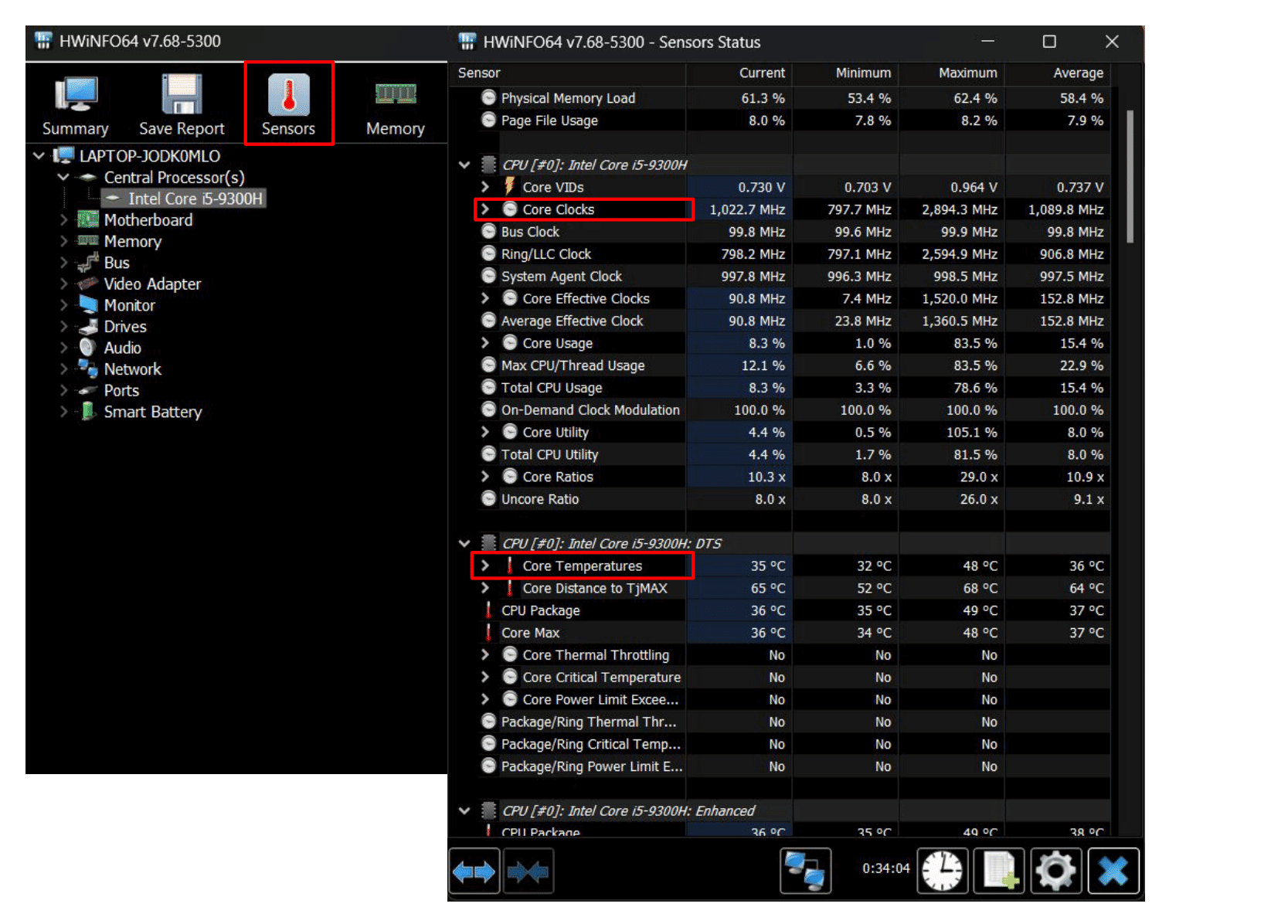
- Run Cinebench and keep the HWiNFO Sensors window open to monitor changes during the benchmark.
- Press “Start” next to “CPU (Multi Core).”
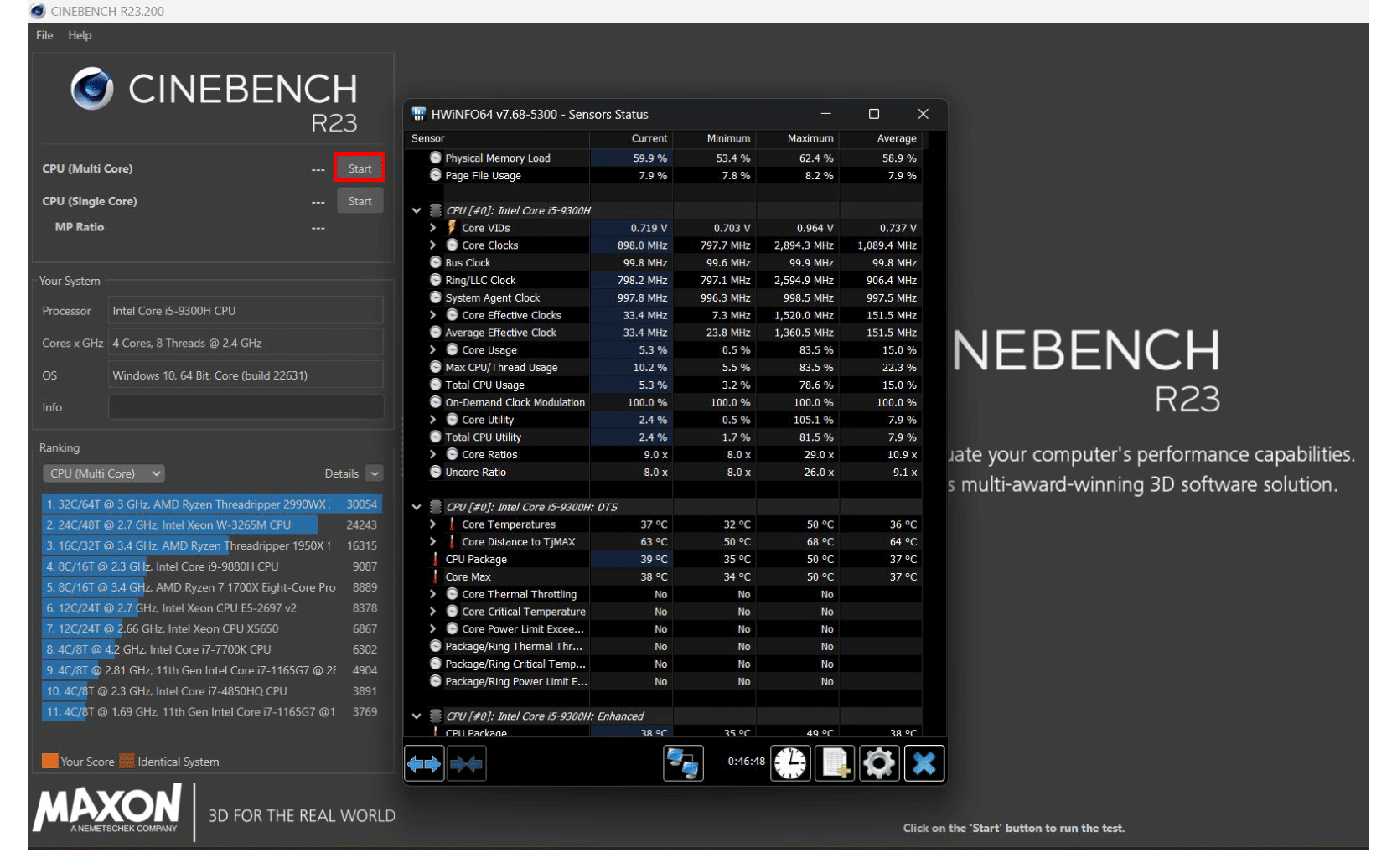
This action will start the benchmark test to test your CPU at its peak utilization for performance and heating. It will take some time, so relax and let it do its job.
Memorize or write down the values of core clocks and core temperatures at their peak to compare them with those after undervolting a CPU to see if it helped. Ideally, the core clock numbers should remain the same, while core temperature figures should slightly decrease.
Undervolting a CPU manually
Undervolting is no easy task, so get ready to put some effort into it, especially if you’re set to do it manually in BIOS. You will have to decrease the voltage by small decrements, testing your system performance after each. That said, undervolting a CPU in your BIOS interface gives you more control than in some apps, but requires a more thorough approach.
Now that you’ve run the test and know your processor performance and temperature figures, let’s see how to undervolt a CPU in BIOS.
Undervolting an Intel CPU in Bios
The steps below are relevant for MSI motherboard owners, so details may slightly differ, but the idea is the same for all manufacturers. Here’s how to undervolt your Intel CPU in BIOS:
- Restart your PC or laptop and access BIOS using F2, F10, or Delete keys.
- Switch to Advanced Mode and go to the OC section.
- Locate CPU voltage or CPU Vcore settings. It may be different depending on the motherboard brand.
- When you find it, start with small decrements of 0.020V-0.030V (or 20-30mV).
- Boot into Windows and run the benchmark again to test stability, following the steps outlined above.
- Don’t forget to record the sensor readings in HWiNFO to verify the reduction in power usage and temperature.
- Keep reducing voltage gradually until you achieve your temperature and power consumption goals.
Undervolting an AMD CPU in BIOS
If your CPU manufacturer is AMD, there’s a convenient tool that allows for easier undervolting manually. We’ll show you how it’s done with a Gigabyte motherboard, so the steps might differ from one manufacturer to another, but the idea is the same. Here’s how to undervolt your AMD CPU in BIOS:
- Restart your computer and enter the BIOS/UEFI settings by pressing the relevant key during startup (typically Del, F2, or F10).
- Switch to Advanced Mode and go to the Tweaker section.
- Ensure all settings are reverted to default, especially if you had previously overclocked your CPU.
- Locate the “Precision Boost Overdrive” settings. Set it to “Advanced.”
- Next, find “PBO Limits” and set it to “Disable.”
- Look for the “Curve Optimizer” option in the BIOS menu.
- Set “Curve Optimizer” to “All Cores.” This ensures that the undervolting adjustments are implemented for all CPU cores.
- Set the “All Core Curve Optimizer Sign” option to “Negative.” This instructs the CPU to reduce voltage.
- In the “All Core Curve Optimizer Magnitude” setting you can set an offset of 10 and gradually increase it based on your preferences or system stability, up to a maximum of 30.
- Save changes and exit BIOS. Boot into Windows and perform the benchmark to test stability.
- Again, don’t forget to record the sensor readings in HWiNFO to verify the reduction in power usage and temperature.
- Keep adjusting the “All Core Curve Optimizer Magnitude” until getting optimal results.
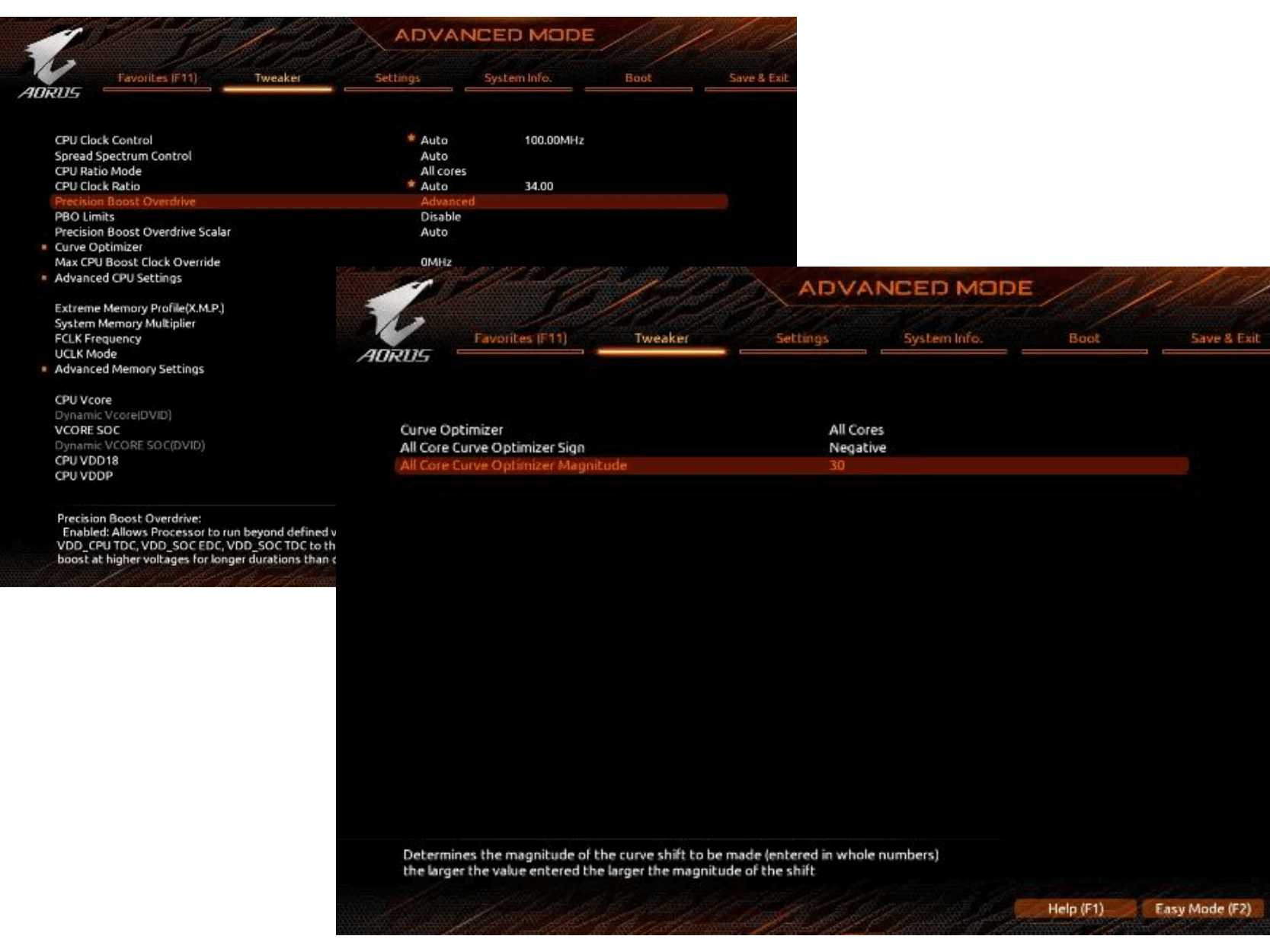
All in all, manual CPU undervolting is a long iterative process, since fine-tuning settings, running stability tests, and monitoring the system’s behavior until you find the sweet spot between efficiency and performance takes time and effort. Now, let’s explore specialized software for undervolting, which makes the process a bit easier.
Undervolting a CPU with software tools
We’ve learned by now that manual undervolting requires deep computer knowledge and advanced skills, and can be exhausting. Luckily, there are a number of software tools that simplify overclocking and undervolting. In this section we’ll look at CPU manufacturers’ programs, as well as a third-party solution.
Undervolting a CPU with Intel XTU
If you have an Intel processor, you can use Intel Extreme Tuning Utility (Intel XTU) designed specifically for tweaking hardware settings, including voltage. However, this option is only available to the owners of K- and X-series processors. Otherwise, the tuning options may be grayed out.
Here’s how to undervolt your CPU with Intel XTU:
- Download and install the utility.
- Launch Intel XTU and go to the “Advanced Tuning” tab.
- Run the built-in benchmark test to learn your CPU peak clock frequency and temperature values. You can see them in the lower part of the window under “Processor Core Frequency” and “Package Temperature” respectively.
- In “Advanced Tuning,” click “Core,” then find “Core Voltage Offset.”
- Start with small adjustments (e.g., -0.020V or 20mV).
- Run the benchmark again to test stability and record the values.
- Keep adjusting in small increments and testing your system after each change you make, until you find the optimal temperature-performance balance.
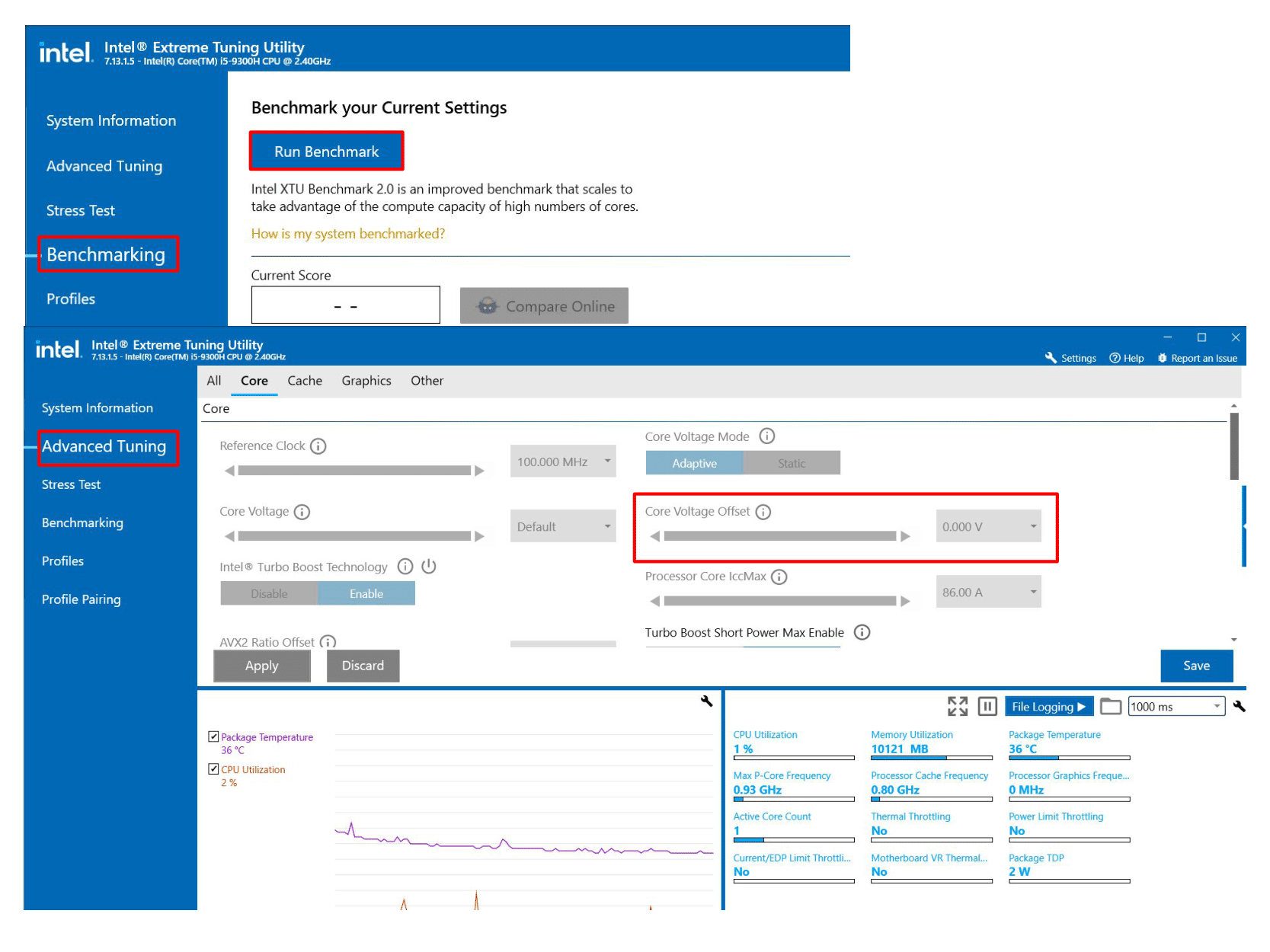
With its user-friendly interface, Intel XTU appears to be a decent solution for CPU undervolting. However, it doesn’t suit those who own locked Intel CPUs or AMD processors. Now, let’s see how AMD processors owners can undervolt their CPUs.
Undervolting a CPU with AMD Ryzen Master
If you have an AMD processor, you can use AMD Ryzen Master to overclock and undervolt your CPU. Just like with BIOS, there is the same handy “Curve Optimizer” tool that allows for easy voltage offset. However, this feature is only available for Ryzen 5000 series or newer.
As usual, don’t forget to run the benchmark test beforehand and record your CPU peak clock speed and temperature values during the process.
Now, here’s how you can undervolt an AMD CPU in Ryzen Master:
- Download and install the utility.
- Launch AMD Ryzen Master and go to the “Curve Optimizer” tab.
- Set “Curve Optimizer Mode” to “All Cores.”
- There, you can opt for an automatic curve optimization by pressing “Start Optimizing” or change the core value manually.
- You can change an offset by 10 and gradually increase it up to a maximum of 30. Don’t forget to run the benchmark after each change you apply to test your system stability.
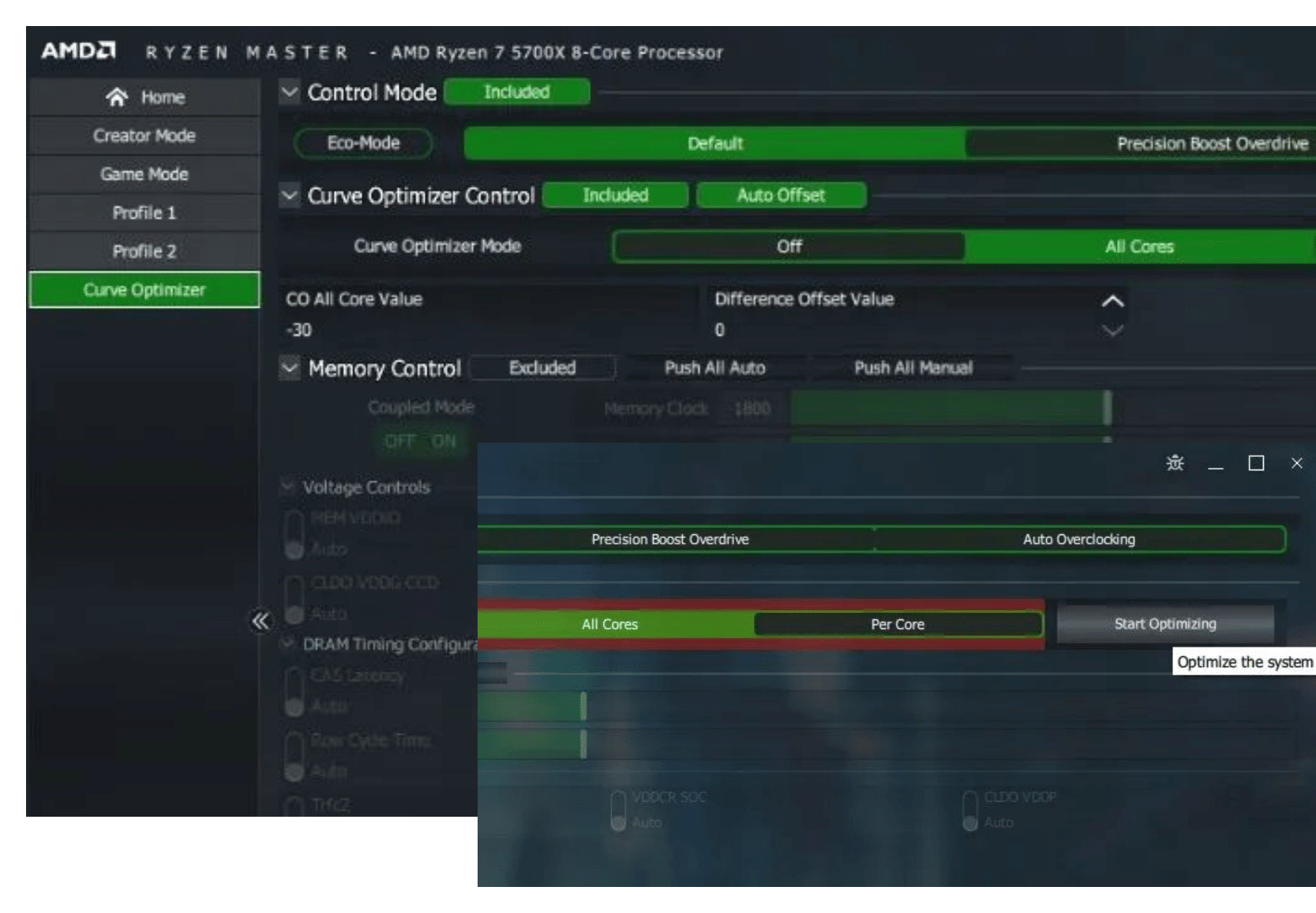
Although this works only for Ryzen 5000+ series CPUs, the owners of older models of AMD processors shouldn’t get upset. There’s a straightforward way to lower the voltage for a CPU as well. Ryzen Master also allows for direct undervolting. Here’s what you should do:
- Run the benchmark and record your CPU peak clock speed and temperature values.
- Launch AMD Ryzen Master and switch Control Mode to “Manual.”
- Locate the CPU Voltage (Volt) section.
- Adjust the voltage. Start with small adjustments (e.g., -0.020V or 20mV).
- Run the benchmark again to test stability and performance.
- Keep adjusting the voltage until you reach your desired results.
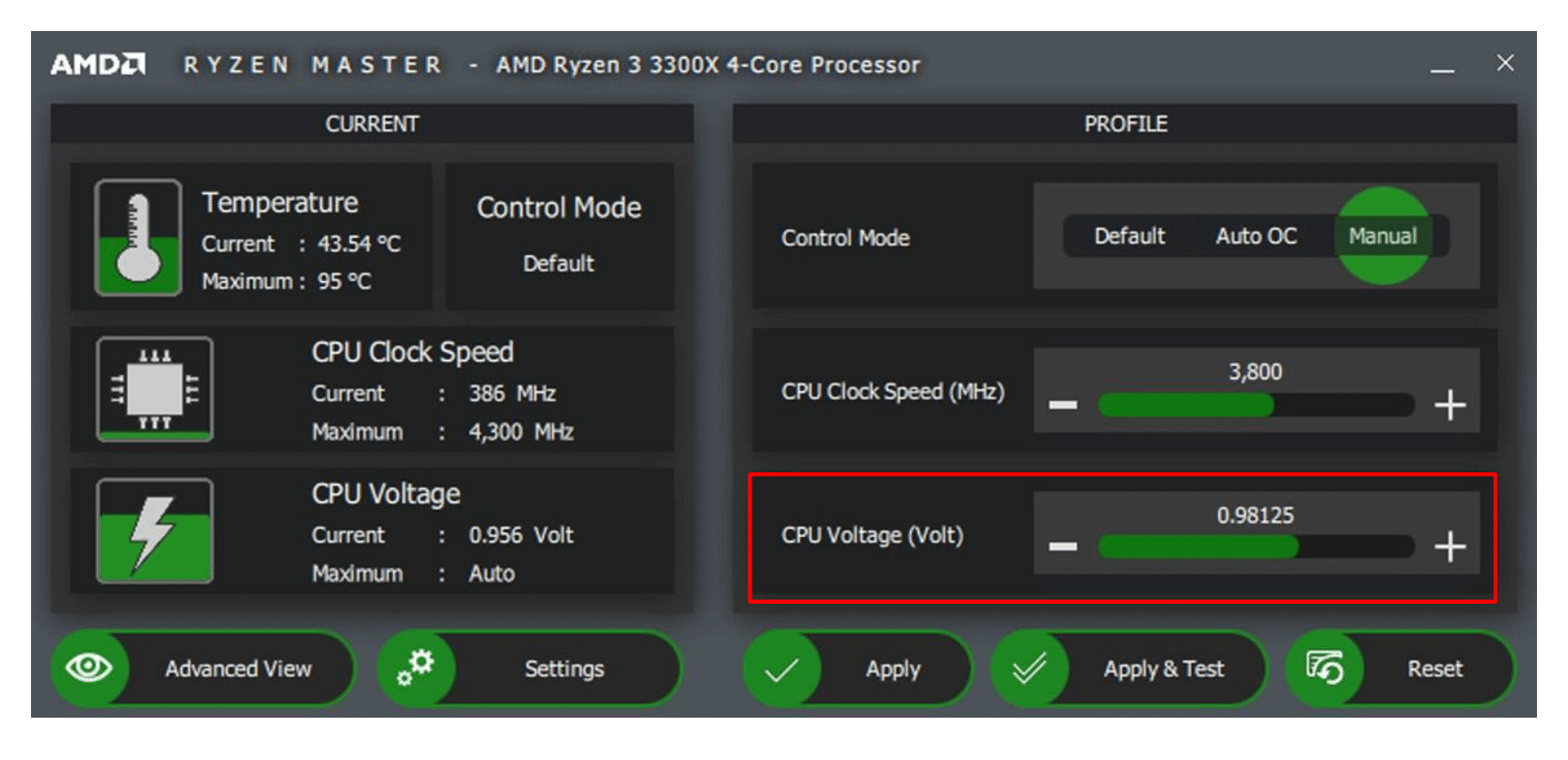
Now that you know how to undervolt a CPU with software from the processors’ manufacturers, let’s take a look at one more way to do it with the help of a third-party app.
Undervolting a CPU with ThrottleStop
ThrottleStop is a small app designed for monitoring and adjusting voltage and clock speeds. The program is mainly aimed at Intel processors, so it’s a viable solution for those with locked Intel CPUs. However, it may also work with AMD processors. Here’s how you can undervolt your CPU using this app:
- Download, unzip and run ThrottleStop.
- Run the benchmark and record your CPU peak clock speed and temperature values.
- On the app launch screen, enable “Speed Shift EPP.” This allows Intel processors to optimize voltage and clock frequency based on workload.
- Click on “FIVR” from the bottom right buttons.
- In “FIVR Control,” choose “CPU Core.”
- Check “Unlock Adjustable Voltage” and select the “Adaptive” radio button under it.
- Drag the slider under “Offset Voltage” left to decrease the maximum voltage. As usual, start with the lowest possible adjustments.
- After you’ve made your changes, choose “OK – Save voltages immediately” in the bottom right corner.
- Click Apply, and then OK.
- Run the benchmark to check stability.
- If no crashes occur, you can repeat the process incrementally.
- When you find the optimal balance, repeat the same steps for “CPU Cache” and “Intel GPU.”
- Don’t forget to check your system stability after each adjustment in the process.
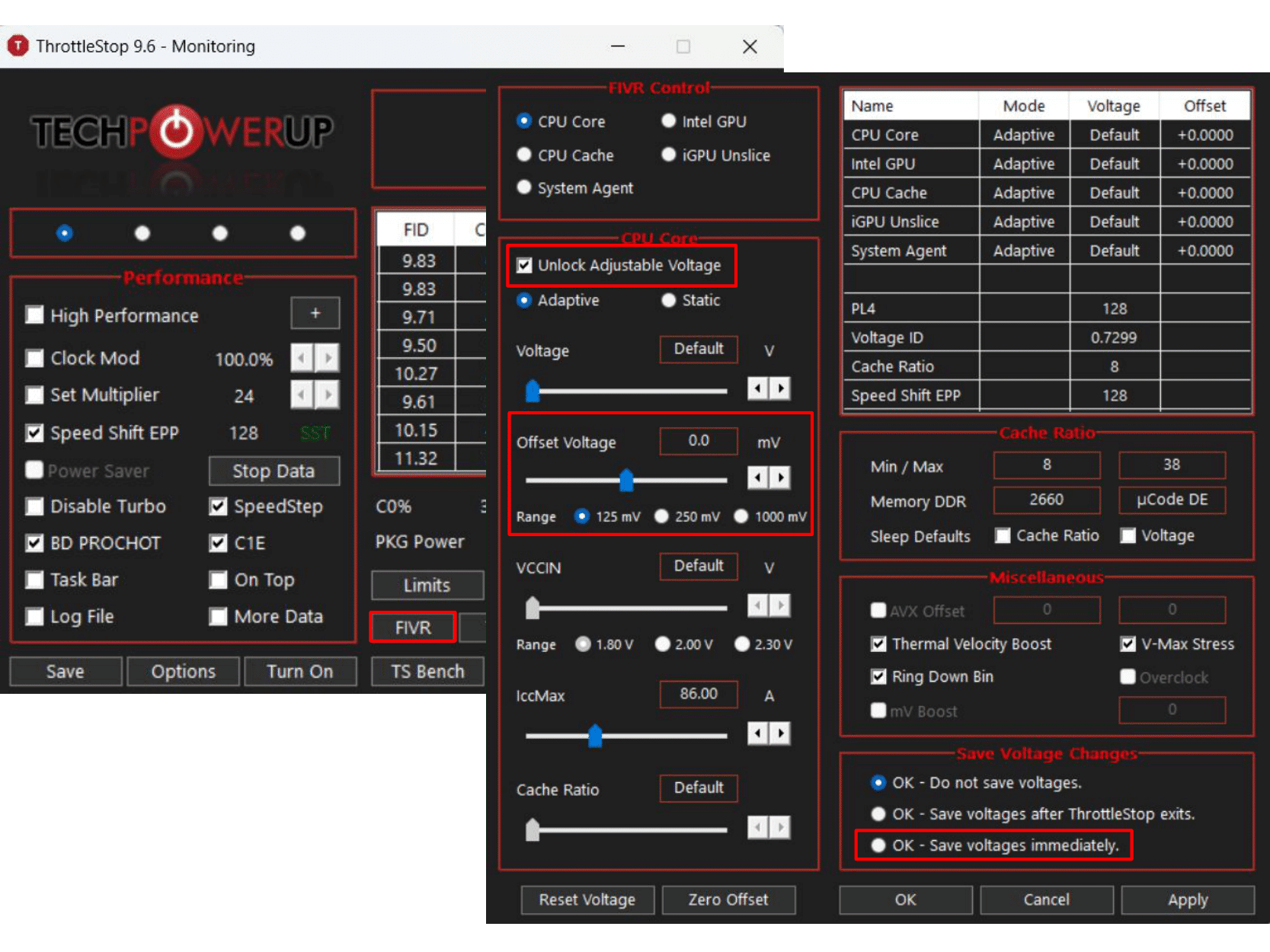
As you can see, ThrottleStop is rather easy to use, however, it’s still important to understand the risks of altering voltage and tread carefully.
Summary
Summarizing what’s been said above, let’s point out the pros and cons of CPU undervolting.
- Undervolting can lower CPU temperatures, reducing heat generation.
- Decreasing voltage leads to reduced power consumption, potentially extending battery life in laptops.
- Cooler CPUs may result in quieter fan operation, especially in systems with active cooling.
- Undervolting can cause system instability, leading to crashes and freezes.
- Unstable undervolting may result in data loss or corruption during unexpected system failures.
- Undervolting can lead to decreased CPU performance, impacting overall system speed.
- Undervolting may void warranties, especially if it causes hardware issues.
While undervolting can be a solution to fight overheating, it’s not a full remedy. You should carefully weigh the benefits and risks before resorting to undervolting and consider turning to other solutions first, as there are less extreme ways to prevent your PC or laptop from overheating.
Should you decide to go with it, make sure to test stability thoroughly and stay within manufacturer-recommended voltage limits.
Conclusion
In this article we provided a comprehensive guide on undervolting, answering the question, “What is undervolting a CPU?” and reviewing ways to perform it. We’ve touched the security concerns and learned the basics of CPU voltage, so you can see a bigger picture behind the process.
Once again, we’d like to emphasize that it’s only advisable to resort to CPU undervolting in case you have already ruled out all possible reasons for overheating, tried other cooling solutions and nothing helped. You need to clearly understand the risks of undervolting, as changing the CPU voltage can crash your computer and void the CPU and computer warranty.



