We all expect to get the information, files, or data we need the first time we open a folder. Unfortunately, that does not always happen. In some cases, you might get an error message, “The requested operation requires elevation.”
It can be frustrating to encounter this problem, especially when you do not understand it, and you do not know how to fix it.
If you are experiencing the same issue, do not panic. You will still have access to the files or apps that you need because this post will teach you how to fix the ‘The requested operation requires elevation’ issue on Windows 10.
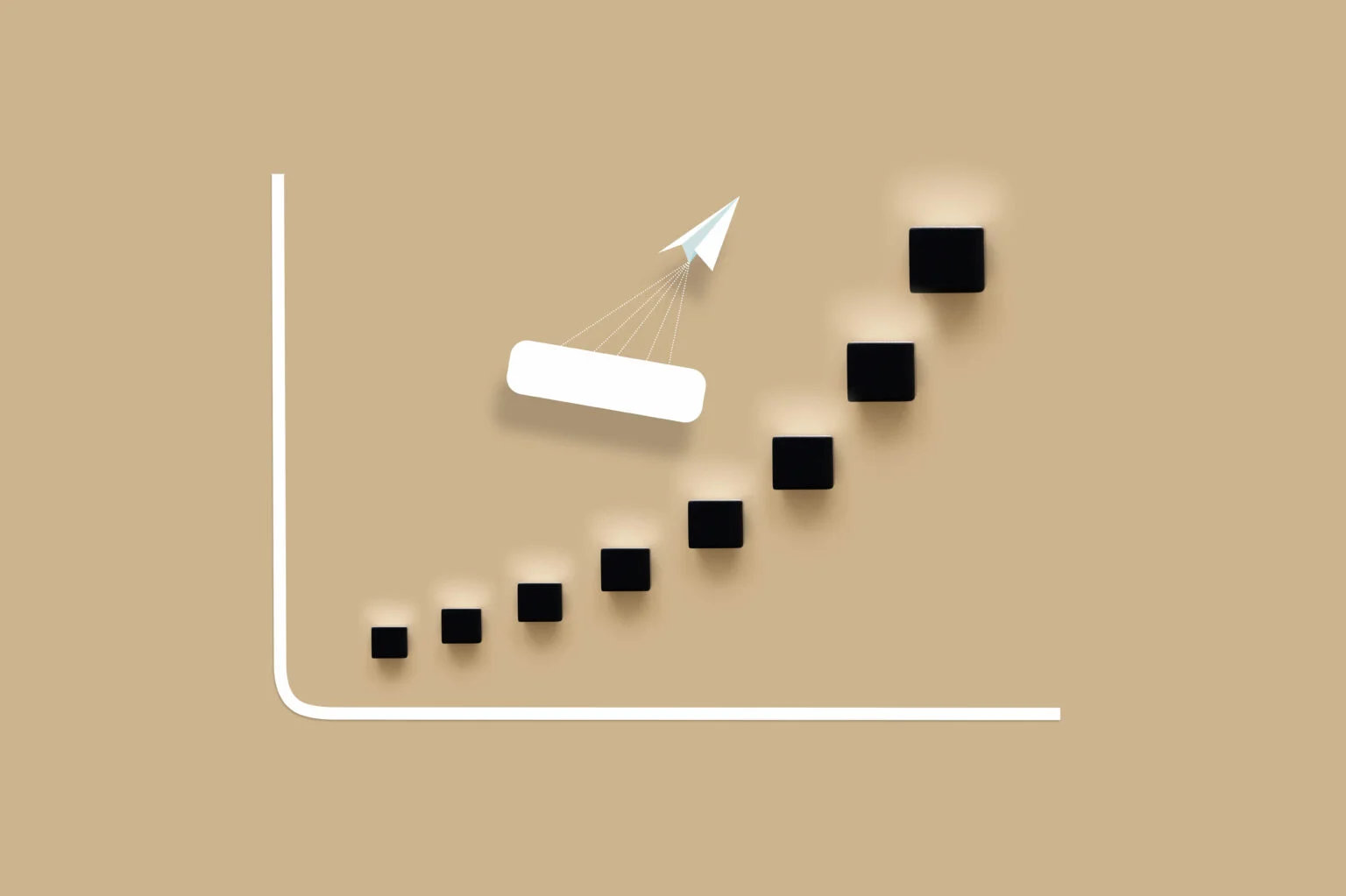
What Does ‘The Requested Operation Requires Elevation’ Mean in Windows 10?
As the error message indicates, you can only gain access to or take ownership of the file or folder by getting the elevated permission of a local administrator. So, to resolve the problem, you need to change the ownership of the drive.
If you encounter the issue while trying to run an app, you can configure its properties to launch it as an administrator.
Keep reading this post to learn how to fix the ‘The requested operation requires elevation’ issue on Windows 10.
How to Resolve the “The Requested Operation Requires Elevation” Issue in Windows 10
Windows 10 has been the dominant operating system on PCs for years, yet it is still prone to issues such as “This requested operation requires elevation.” Below is a list of effective and easy-to-apply fixes for the problem in question.
Solution 1: Take ownership of the hard drive
Follow the steps below to take ownership of your hard drive:
- Log out of your user account.
- Log into the administrator account.
- On your keyboard, press Windows Key + E to launch File Explorer.
- On the left-pane menu, click This PC.
- Now, go to the right pane and right-click your hard drive.
- Select Properties from the context menu.
- Once the Properties window shows up, go to the Security tab.
- Click the Advanced button.
- On the Advanced Security Settings window, click the Owner tab.
- Click the Edit button.
- Select the user you wish to set as the owner of the drive.
- Make sure that the Replace owner on subcontainers and objects option is selected.
- Save the changes you made by clicking Apply and OK.
Related: How to Fix External Hard Drive Too Slow to Open Files?
Solution 2: Run the app as an administrator
You may encounter the “The requested operation requires elevation” error message when opening an app that requires administrative privileges. In this case, you need to configure the app’s settings to let you open it as an administrator all the time. Here are the steps:
- Right-click the app, then select Properties from the options.
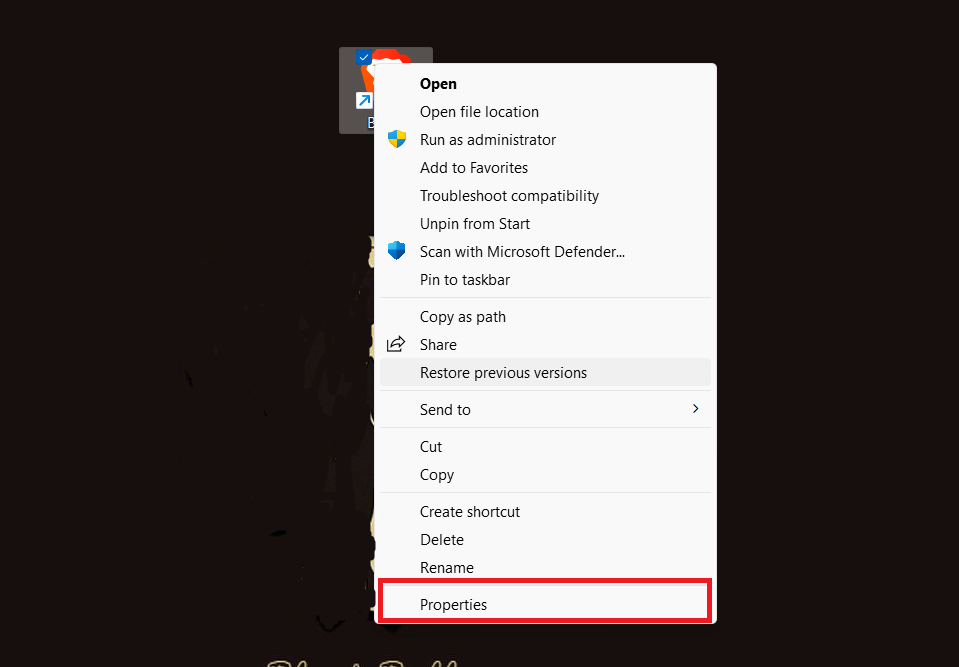
- Now, go to the Compatibility tab.
- Select the box that says, Run this program as an administrator.
- Save the changes you made by clicking Apply and OK.
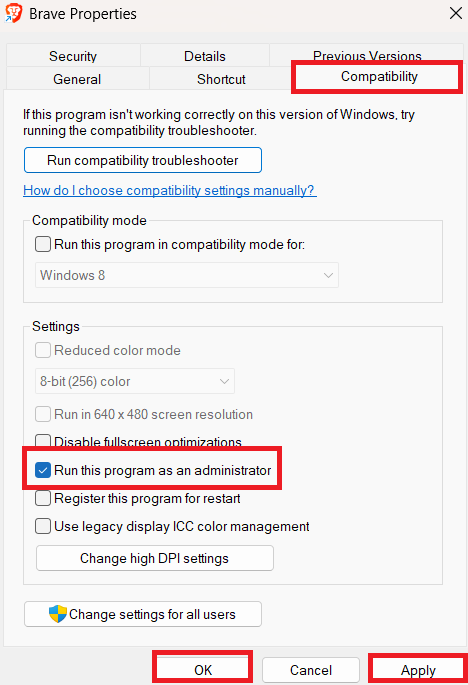
Solution 3: Disabling UAC
It is possible that you’re getting the error message because of the User Account Control (UAC) settings. So, you can try disabling UAC to find out if it is the culprit.
User Account Control (UAC) is a Windows security feature that protects your PC against unauthorized changes to the operating system.
UAC alerts you when a system change calls for administrator-level access, allowing you to accept or reject the change.
So, disabling this feature can lead to various issues, such as malware attacks, issues with system integrity, or programs making changes to your system without your approval.
Always have countermeasures, like Auslogics Anti-Malware, or turn it back on when the “The requested operation requires elevation” error isn’t from the UAC.
To begin, follow the instructions below:
- Press Windows Key + S on your keyboard.
- Inside the Search box, type Change user account control settings then hit Enter.
- Now, drag the blue bar down to the Never Notify option.
- Save the changes you made by clicking OK.
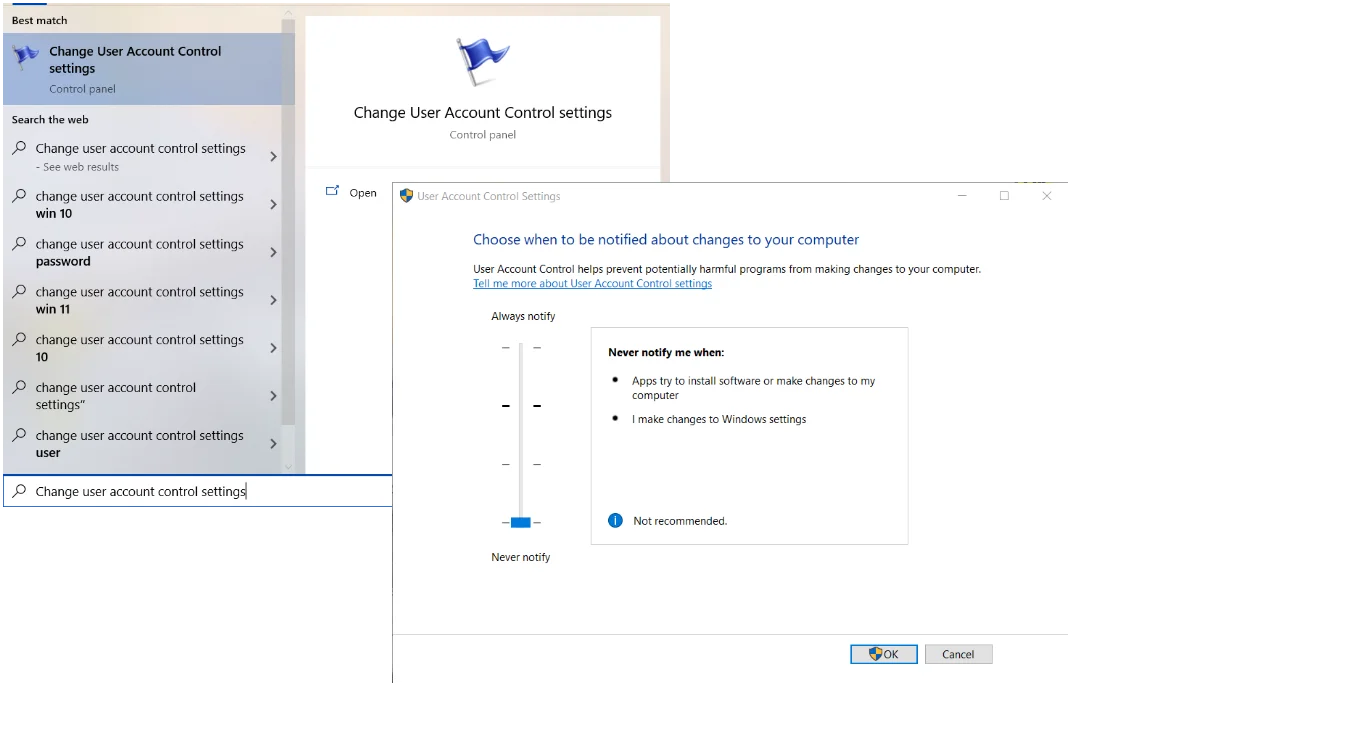
Solution 4: Disable your antivirus software temporarily
Sometimes, antivirus software may interfere with administrative tasks, triggering errors like “The requested operation requires elevation.”
If that is the case, we recommend that you disable your antivirus temporarily and try performing the action again.
Here is how you can temporarily disable Windows Security, your built-in antivirus and security solution:
- Open the Windows Start menu, located in the lower-left corner of your screen, and select the Settings gear icon.
- Click on the Update & Security option and then navigate to the left-hand menu and open Windows Security.
- Once you are in the Windows Security window, select the Virus & Threat Protection option.
- Now go to Virus & Threat Protection Settings and click on the Manage Settings link.
- To disable the feature, toggle off the Real-time protection switch. This will temporarily disable the Windows Security tool on your computer.
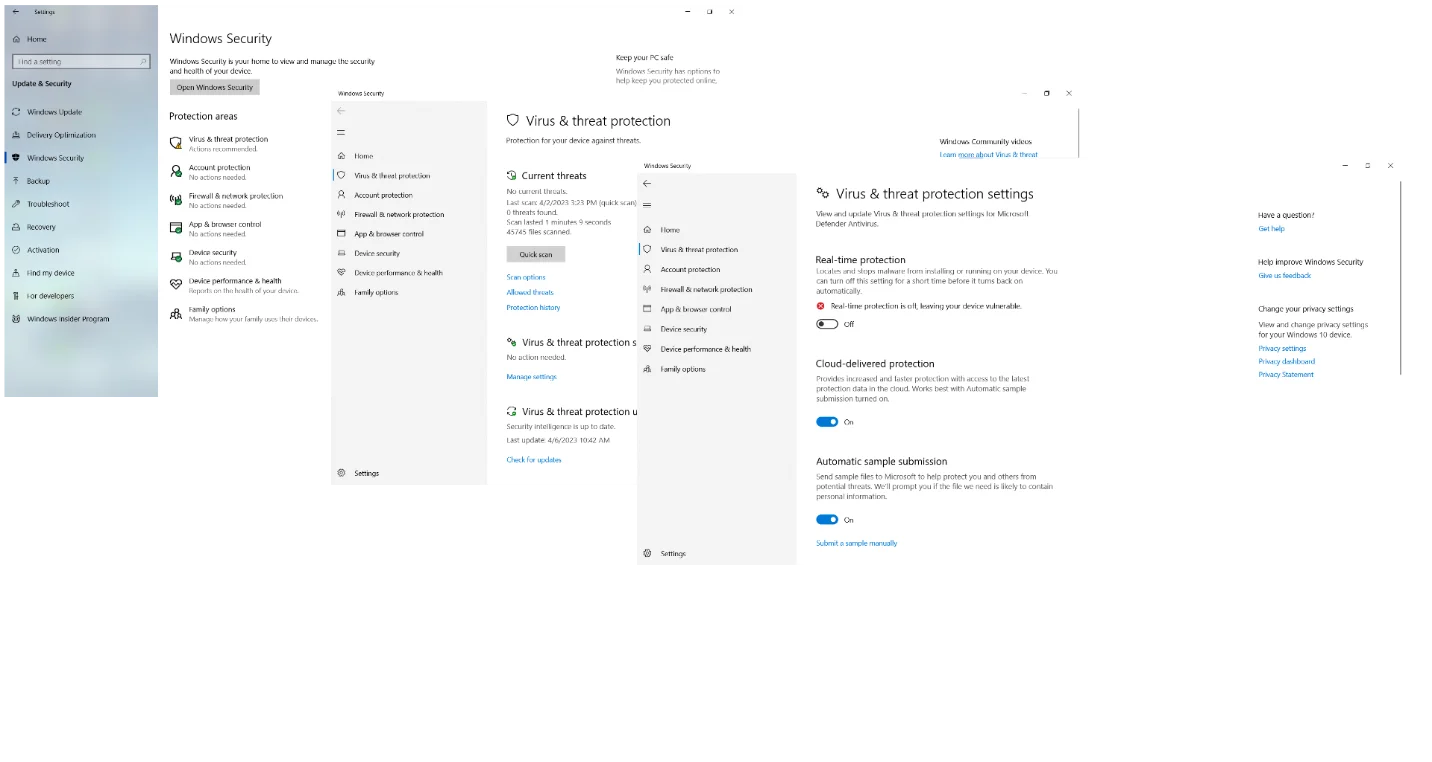
If your computer is running a third-party antivirus solution, navigate to the manufacturer’s website and search for instructions on how to disable the tool temporarily.
Keep in mind that disabling real-time protection leaves your device vulnerable to malware and other security threats.
We strongly advise re-enabling real-time protection as soon as you have fixed the “The requested operation requires elevation” issue.
If your antivirus tool keeps triggering errors like the one in question, consider switching to a less problematic solution.
For instance, you can try Auslogics Anti-Malware. This tool is designed to protect your Windows PC from all kinds of threats without interfering with its normal functioning.

Related: Auslogics Anti-Malware: Features and Reviews
Solution 5: Run the Windows troubleshooter
The Windows Troubleshooter is a built-in Windows tool designed to help diagnose and resolve various system issues.
It can automatically fix common problems with administrative tasks, including “The requested operation requires elevation.”
Here is how you can run the Windows Troubleshooter in Windows 10:
- Open the Control Panel and select Troubleshooting.
- Click on the View All option in the left sidebar.
- Right-click the troubleshooter you need.
- Click on Run as administrator to run the troubleshooter and follow the on-screen instructions.
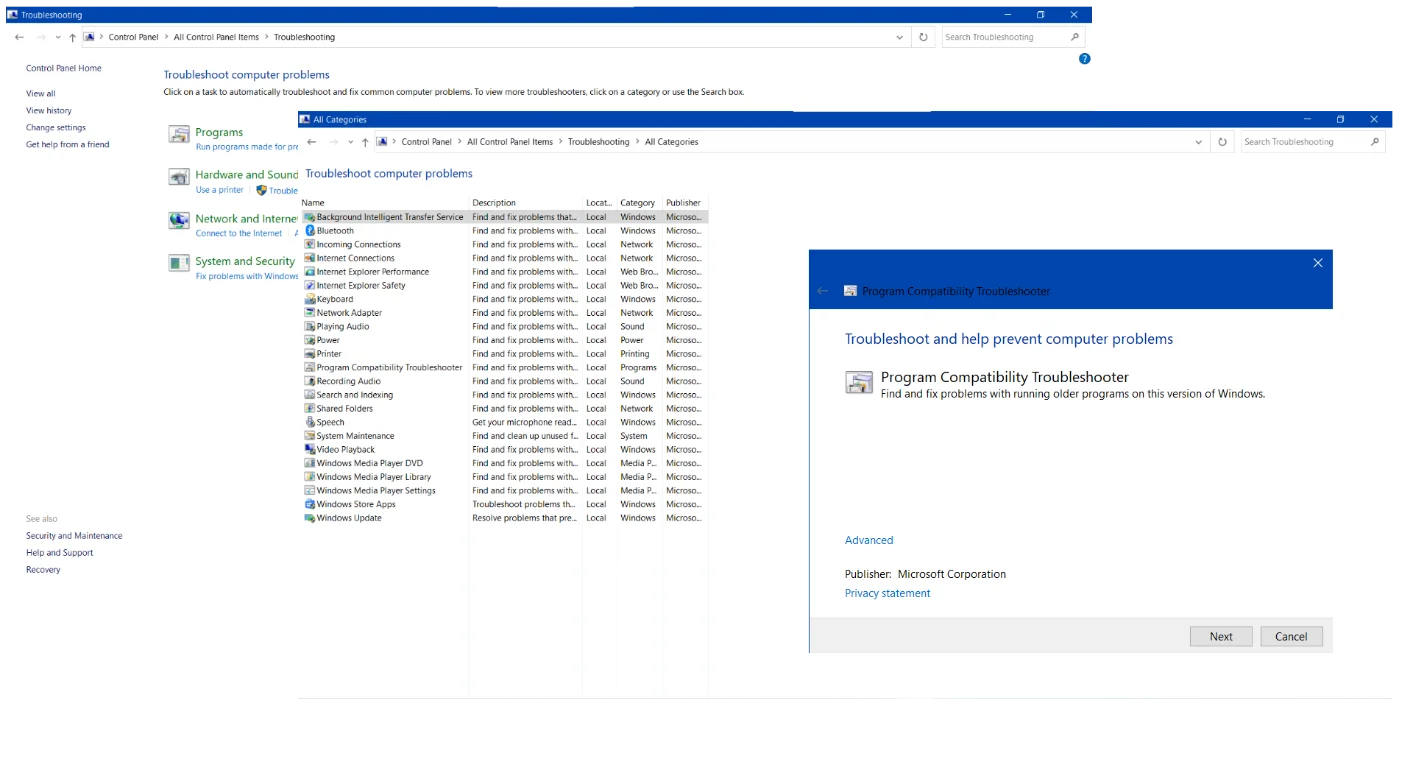
Solution 6: Update your drivers
Outdated drivers can cause multiple issues, such as the “The requested operation requires elevation” problem we are dealing with here.
Updating your drivers can help improve stability and ensure that your system is running smoothly.
Updating drivers in Windows 10 is an essential maintenance task, which is why it is important to exercise caution when downloading and installing them.
Make sure only to download drivers from reputable sources and verify that they are fully compatible with your system.
Downloading proper driver software might not be easy, so your best bet in this case may be employing a reliable tool.
We recommend running Auslogics Driver Updater – a dedicated tool designed to keep your driver software in tip-top shape.
Here is how you can run Auslogics Driver Updater on your Windows PC:
- Download and run the Auslogics Driver Updater .
- The tool will start an automatic scan of your drivers for issues. You need to wait until the scan is over – it should not take too long.
- If the tool detects driver problems, let it resolve them.
- Reboot your PC and check if the requested operation requires elevation problem is resolved.
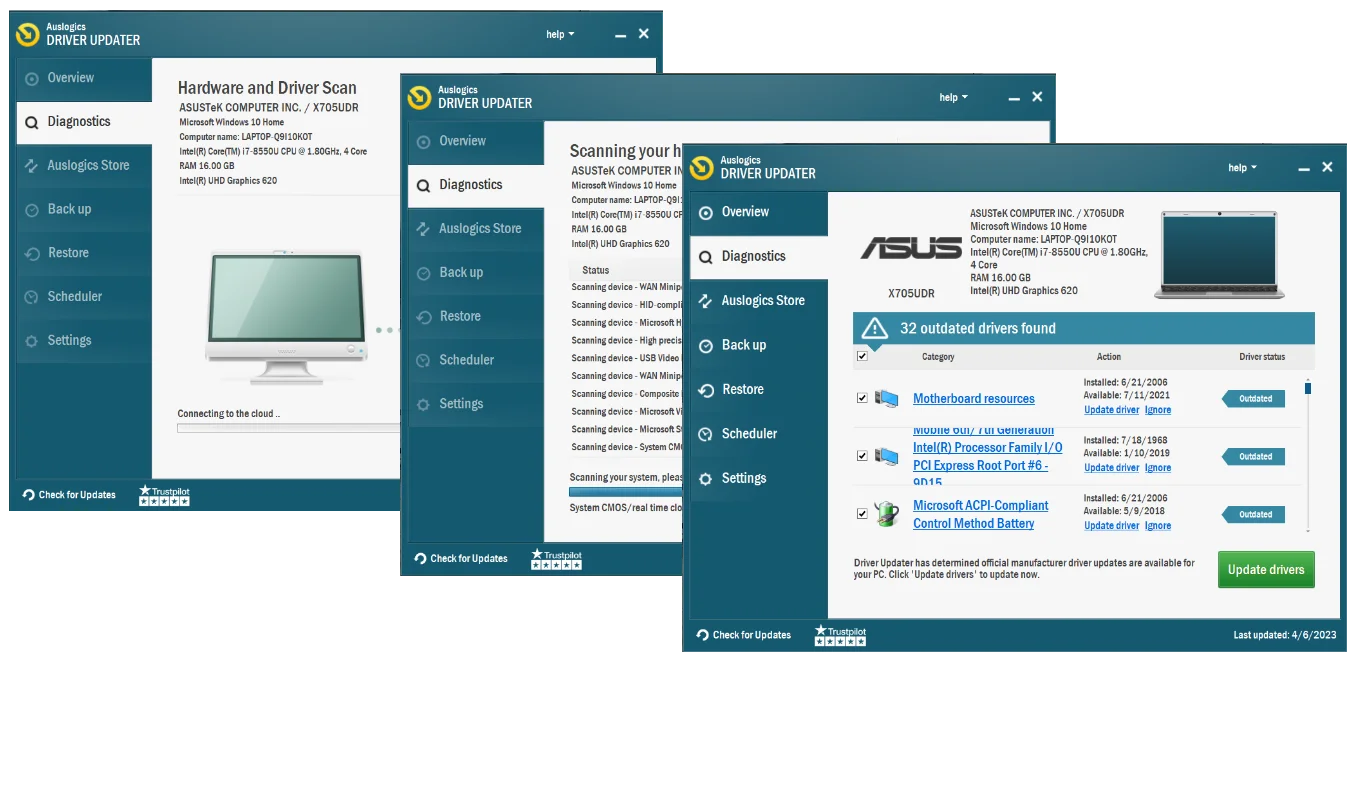
Use the device manager
Another option is Device Manager, a built-in Windows utility that allows you to view and manage the hardware devices installed on your PC.
Here is how you can use it to troubleshoot ‘The requested operation requires elevation’ in Windows 10:
- Type the device manager phrase into your Search bar and select the corresponding result.
- Expand the category of the device whose driver you want to update.
- Right-click on the device in question and select the Update driver option.
- Choose the Search automatically for updated driver software option. The on-screen instructions will help you proceed further.
- Restart your PC for the new driver software to settle down.
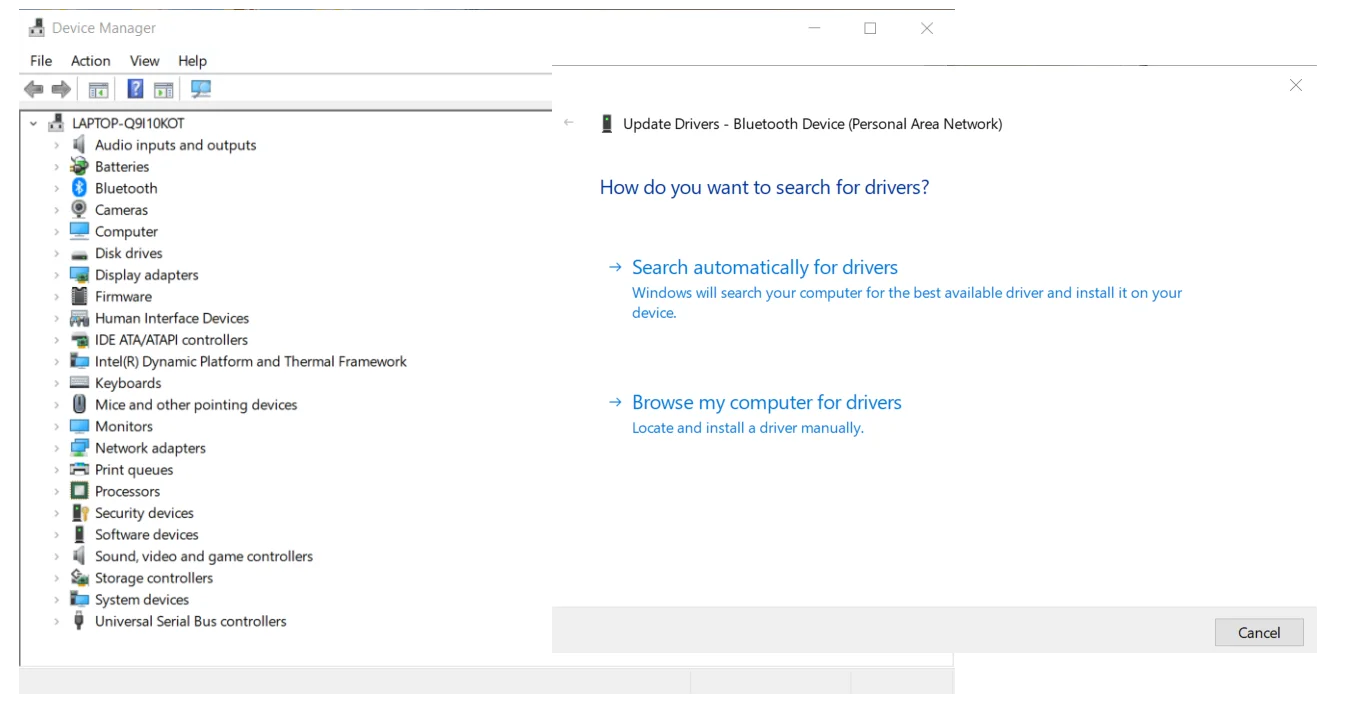
You may need to update all your drivers one by one until the problem is fixed, which is why this method could be extremely tiresome. The same can be said about updating your drivers manually.
To do that, you need to identify the manufacturer and model of the device whose driver you want to update, visit the manufacturer’s website, and download and install the latest driver software.
However, mistakes can easily occur during this process, so we recommend that you be extremely careful when following this path.
Related: Auslogics Driver Updater: Update Your Drivers in One Click!
Conclusion
To maximize your folders, files, and apps, you need to clean your Windows registry and ensure that they are protected against threats and attacks.
If malware and viruses infect your computer, they can corrupt the files. Consequently, you won’t be able to access them, even with administrative privileges. As such, we recommend that you install a powerful anti-virus.
There are plenty of security software programs out there, but Auslogics Anti-Malware is among the top products that provide unrivaled protection against digital threats.
This tool can spot malware and viruses no matter how discreetly they operate in the background.
When you have Auslogics Anti-Malware on your computer, you can rest easy knowing that your files, folders, and apps have the reliable protection they need.
Do you know other solutions to this error message? Do not hesitate to share them in the comments section.
FAQ
In Windows, “elevation” refers to the process of gaining administrative privileges to perform tasks affecting the entire Windows environment, such as running an installer or configuring system settings. You need to provide the right credentials to elevate your privileges and proceed with certain actions, like optimizing your system’s configuration. In Windows, administrative privileges allow you to execute tasks that require higher levels of access and make changes to the system that can affect all users. These tasks include installing software, modifying the registry, managing user accounts, and accessing sensitive files. Standard user accounts do not have administrative privileges by default. This measure is designed to prevent unauthorized changes to the system that could potentially compromise its security or harm its components. To obtain administrative privileges, you need to log in to an administrative account. Forgotten passwords, account lockouts, corrupt user profiles, password synchronization errors, and account verification problems are the most common triggers of account access issues in Windows 10.



![[FIXED]The Requested Operation Requires Elevation in Windows 10](https://www.auslogics.com/en/articles/wp-content/uploads/2019/04/shutterstock_2149111151-scaled.jpg)