- Back Up the Windows Registry
- How to Use Registry Tweaks to Boost Your PC Performance
- Tweak 1. Allocate more resources to foreground applications
- Tweak 2. Enable verbose mode
- Tweak 3. Speed up shutdowns
- Tweak 4. Restore the Windows 10 context menu
- Tweak 5. Disable power throttling
- Tweak 6. Disable network throttling
- Tweak 7. Remove Bing suggestions from the Start menu
- Tweak 8. Disable the weather widget in the taskbar
- Tweak 9. Switch to your last active window with a single click
- Tweak 10. Add the Check for Updates option to your context menu
- Tweak 11. Increase priority for games
- Tweak 12. Reduce network latency for games
- Tweak 13. Skip the lock screen
- Tweak 14. Disable Windows automatic updates
- Tweak 15. Turn off dynamic search highlights
- Tweak 16. Increase IRPStackSize to improve network speed
- Tweak 17. Get rid of OneDrive from File Explorer
- Tweak 18. Add applications to your context menu
- Tweak 19. Display seconds in your taskbar
- Tweak 20. Bypass Windows 11 installation requirements
- Windows Registry Tweaks Are Powerful. Use Them Well
- FAQ
The warnings around the registry have somewhat turned it into the dark alley of the Windows operating system. That’s because a lot could go wrong if you delete the wrong keys or apply incorrect settings.
However, you can discover many hidden gems if you tread carefully and follow instructions. I’ll make those instructions as clear as possible as we explore these 20 system-redefining Windows registry tweaks.
I’ll also show you how to put safety nets in place through backups in case something does go wrong.
Check out What is Windows Registry and How to Use It the Right Way: All You Need to Know to get familiar with its structure and how to navigate it safely.
Back Up the Windows Registry
As mentioned, editing the registry is risky and can cause significant unintentional damage. Your only way out of these potential problems is backups. You can back up the entire registry or just specific registry keys. Backing up the whole registry can also help you fix broken entries , from keys to strings.
Many tweaks can also be applied through the Local Group Policy Editor, which has a more user-friendly interface, but the app is not available to Windows Home users.
Follow these steps:
- Tap the Windows key to open the Start menu , or click the search box in your taskbar.
- Type regedit and click OK .
- Select Yes in the UAC prompt.
- After the Registry Editor window opens, select File in the top-left corner and click the Export option.
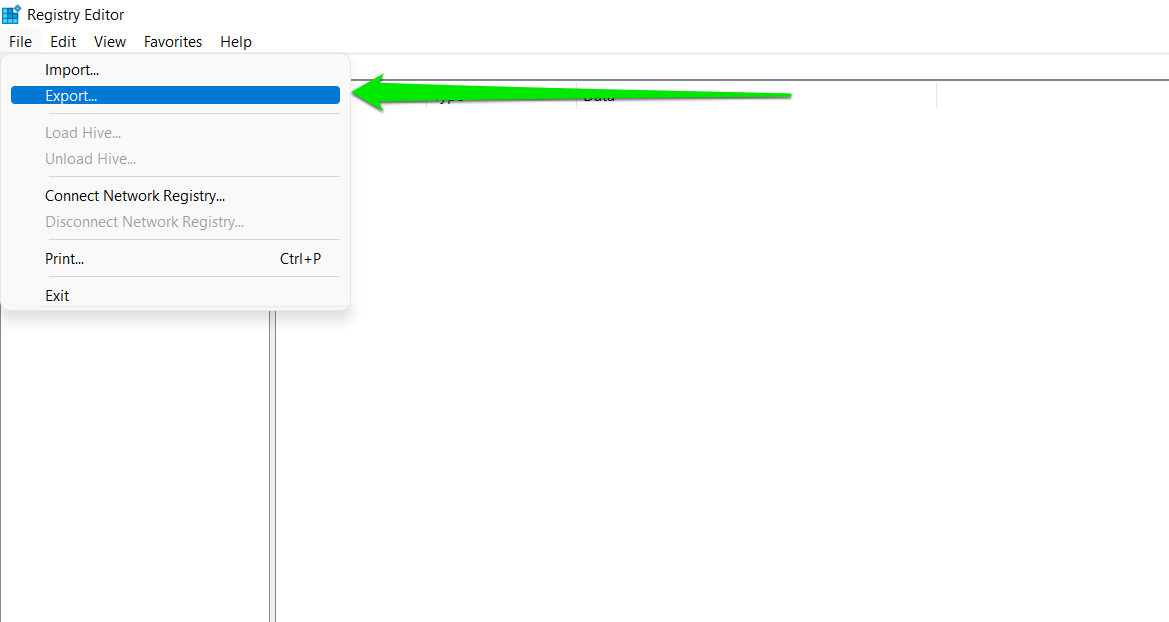
- Now, go to the Export range section and select All to export the entire registry.
- Choose a folder where you’d like to save the backup, select a name, and then click the Save button.
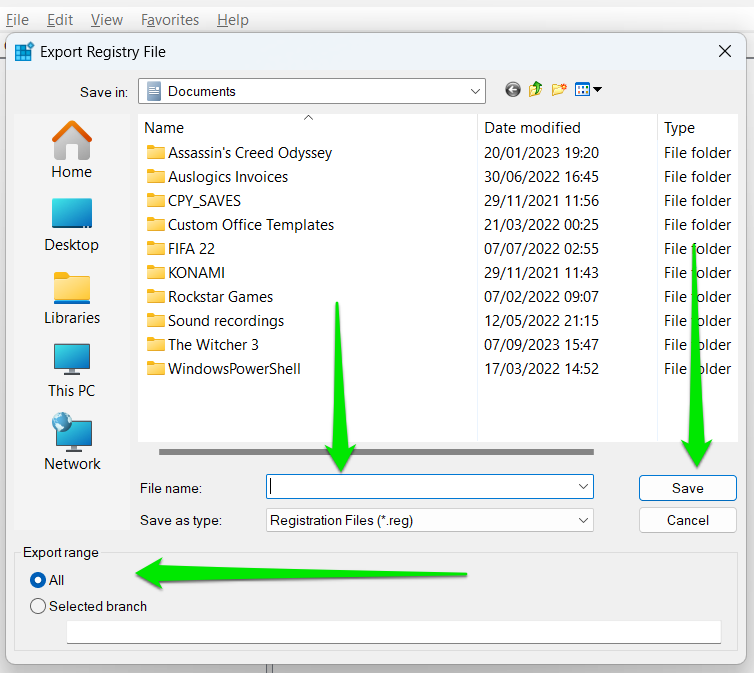
If you want to back up a specific registry key, right-click the key, select Export , and choose Selected branch in the Export range section.
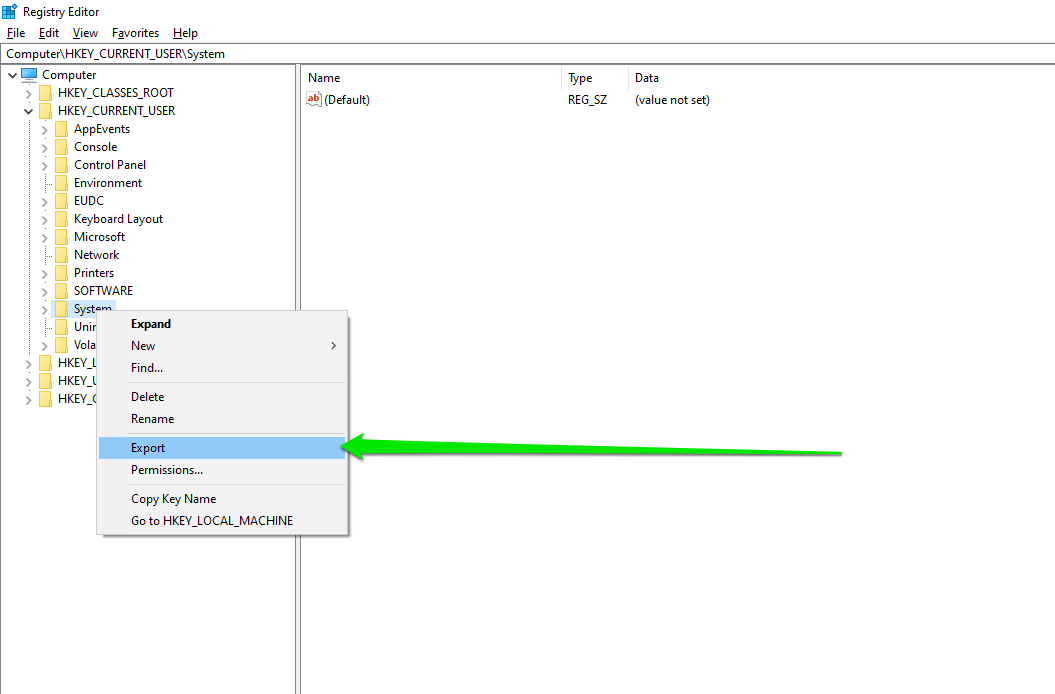
To restore a registry backup, click File in the top-left corner, select Import , browse to where you saved the backup file, and double-click it.
It’s specifically designed to clean up these unnecessary entries without affecting important registry keys. Use it regularly to maintain a healthy and clutter-free registry, especially if you plan to apply these registry tweaks!
How to Use Registry Tweaks to Boost Your PC Performance
Now let’s go through the Windows registry tweaks that can help you boost your system’s performance and help you change how you interact with Windows.
The process involves using the Registry Editor, a Windows application that provides access to the registry. The program can be confusing to navigate if you’re not yet familiar with the environment. However, these steps will make the process as simple as possible. You can read our guide about Registry Editor to obtain fundamental knowledge about the application.
Tweak 1. Allocate more resources to foreground applications
While Microsoft is optimizing Windows for performance and power efficiency by restricting background apps , it still allocates system resources to some. You can reduce these allocations even further by tweaking the SystemResponsiveness registry item.
Follow these steps:
- Launch the Registry Editor, as explained earlier.
- Go to the left side of the screen and drill down to the following location:
Computer\HKEY_LOCAL_MACHINE\SOFTWARE\Microsoft\Windows NT\CurrentVersion\Multimedia\SystemProfile
- With SystemProfile selected, head to the right side of the screen and double-click the SystemResponsiveness DWORD value.
- Once the Edit DWORD (32-bit) Value dialog opens, change the text under Value to 10 from 20. To do that, change the Base value to Decimal and enter 10 or enter a if it’s in Hexadecimal.
- Click OK and restart your computer.
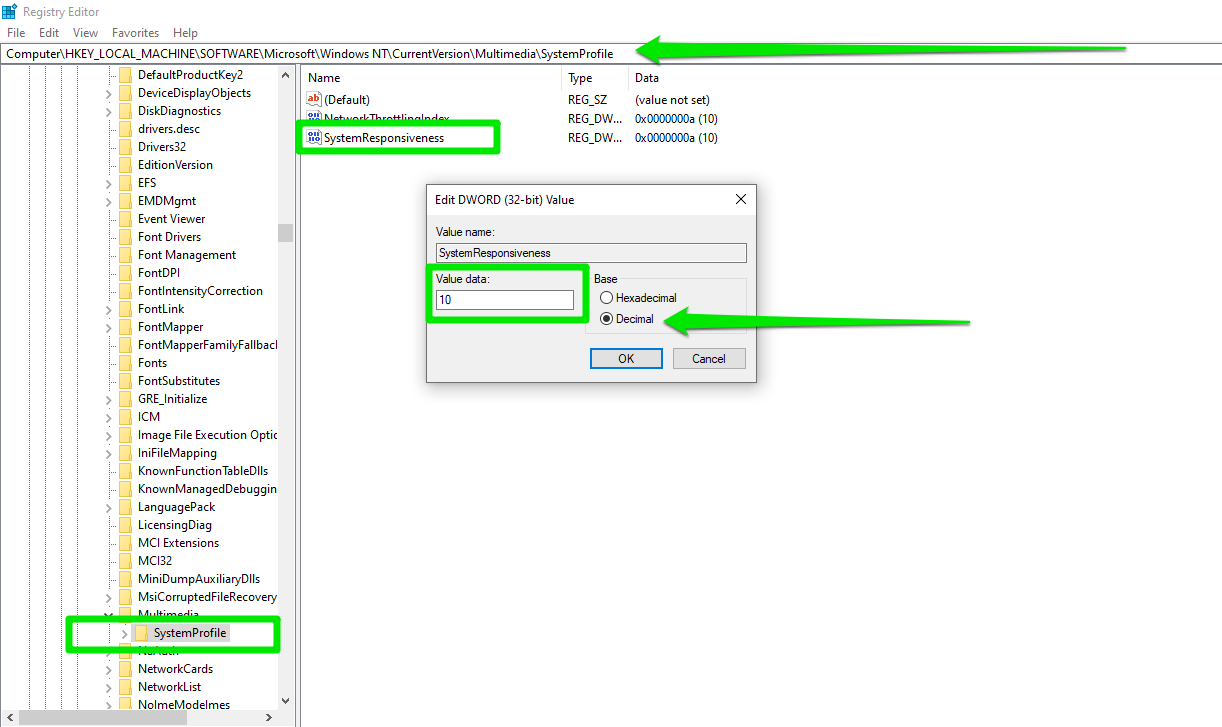
Note that you have to restart your computer for changes to take effect in most cases.
Whenever you want to return to the previous setting, you can change the value of the SystemResponsiveness DWORD back to 20 or restore your backed-up registry key.
Tweak 2. Enable verbose mode
Verbose mode is a Windows setting that allows the operating system to show you detailed messages when it is shutting down, starting up, logging off, and logging on. For example, when shutting down, you’ll see messages like “Shutting down service: Microsoft Word.”
For example, if Windows usually takes time to enter your desktop environment, verbose mode will show you the services and processes that are causing those delays. You can then disable those elements so your computer can boot faster.
Follow these steps to apply this Windows registry tweak:
- Head to the Registry Editor and go to the following key:
Computer\HKEY_LOCAL_MACHINE\SOFTWARE\Microsoft\Windows\CurrentVersion\Policies\System
- Select the System key, go to the right side, and create a new DWORD (32-bit) Value called verbosestatus .
- Double-click the verbosestatus DWORD and enter 1 under Value data .
- Click OK.
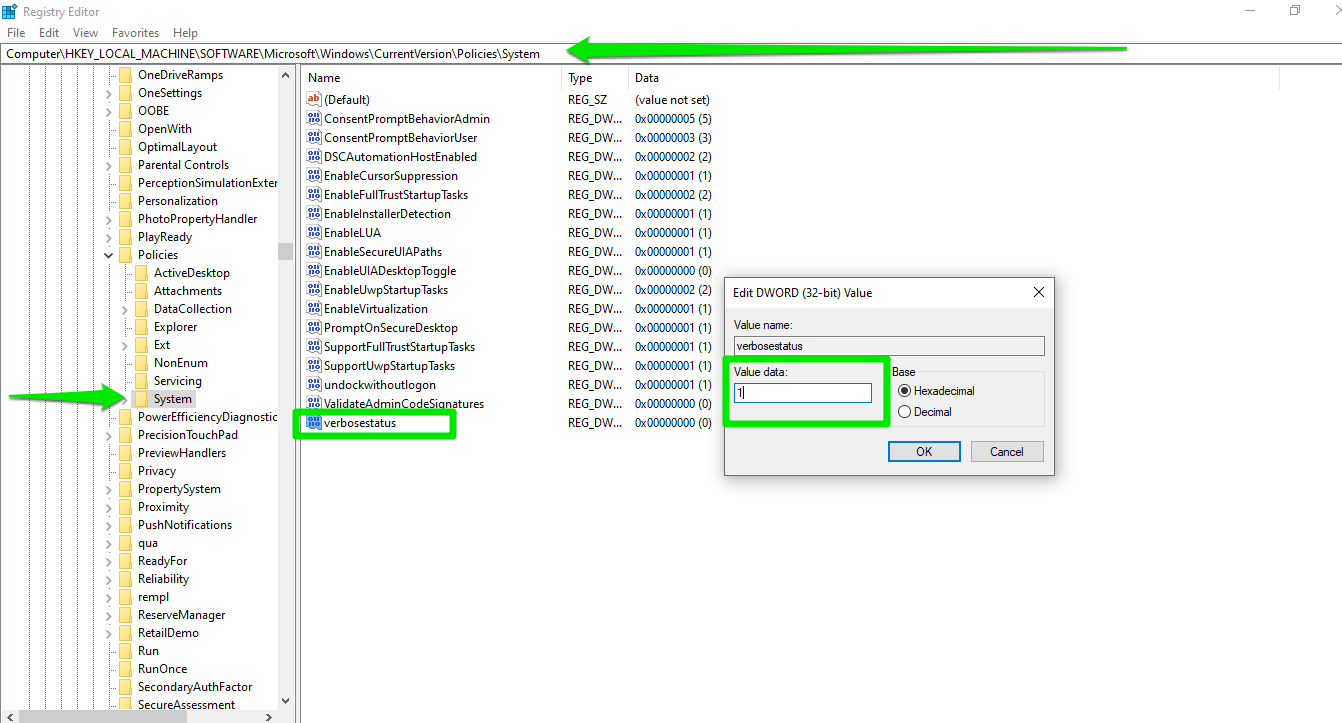
Tweak 3. Speed up shutdowns
If you’ve noticed Windows telling you that some apps are preventing the shutdown process, it’s because the WaitToKillServiceTimeout registry setting has a higher wait time. The default time is about 5 seconds (5,000ms). Reducing that time through the Registry Editor can help you speed things up.
Follow these steps:
- Go to the following key:
Computer\HKEY_LOCAL_MACHINE\SYSTEM\CurrentControlSet\Control
- Go to the right side of the window and double-click the WaitToKillServiceTimeout string.
- Type 2000 into the Value data text box to reduce the wait time to 2 seconds or 2,000 milliseconds.
- Click the OK button.
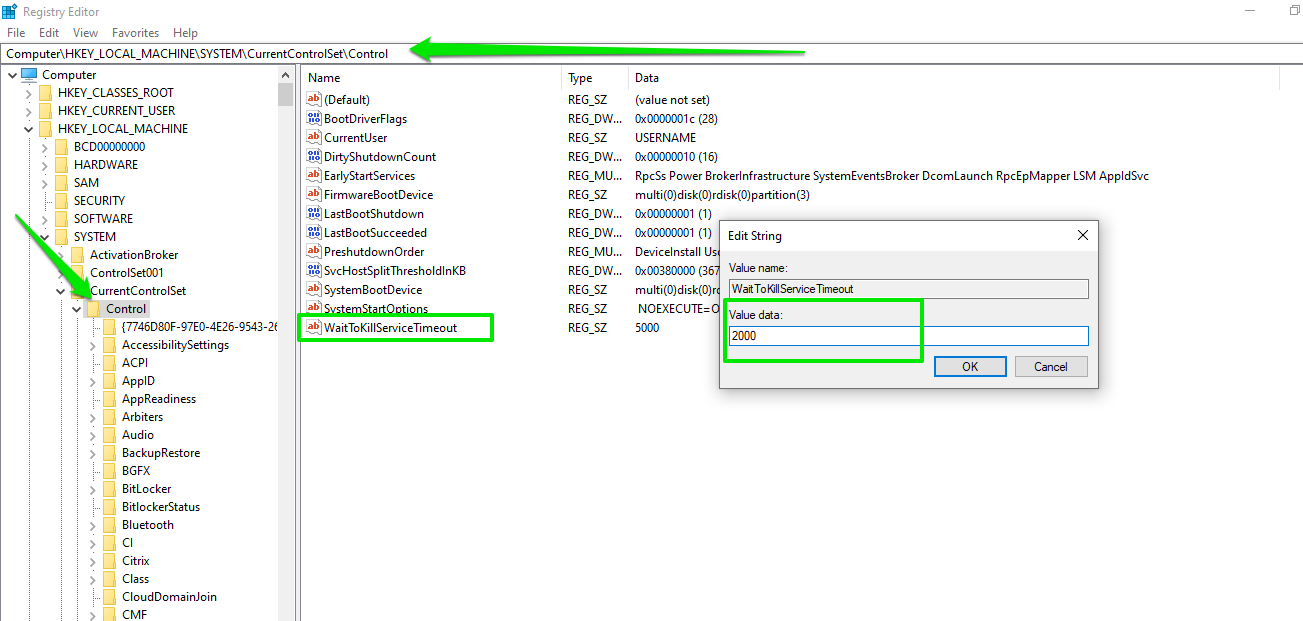
Tweak 4. Restore the Windows 10 context menu
This is one of those Windows 11 registry tweaks that come in handy when you feel more comfortable with certain Windows 10 UI elements. Microsoft does not offer any easier way to return to the classic context menu, so you’re stuck with the registry method.
Also read:[Simple Tweaks] How to Make Windows 11 Look Like Windows 10
If you no longer like the prospect of always clicking Show more options to access context menu items like 7-Zip and Restore previous versions, you can apply the following settings to bring back the classic Windows 10 context menu:
- Go to the following directory in the navigation pane of the Registry Editor:
Computer\HKEY_CURRENT_USER\Software\Classes\CLSID
- Right-click the CLSID key and select New > Key .
- Change the name of the new key to {86ca1aa0-34aa-4e8b-a509-50c905bae2a2} .
- Create a subkey under the new key you just created and name it InprocServer32 .
- Now select the InprocServer32 key, go to the right side of the window, double-click the Default string, and click OK without entering anything.
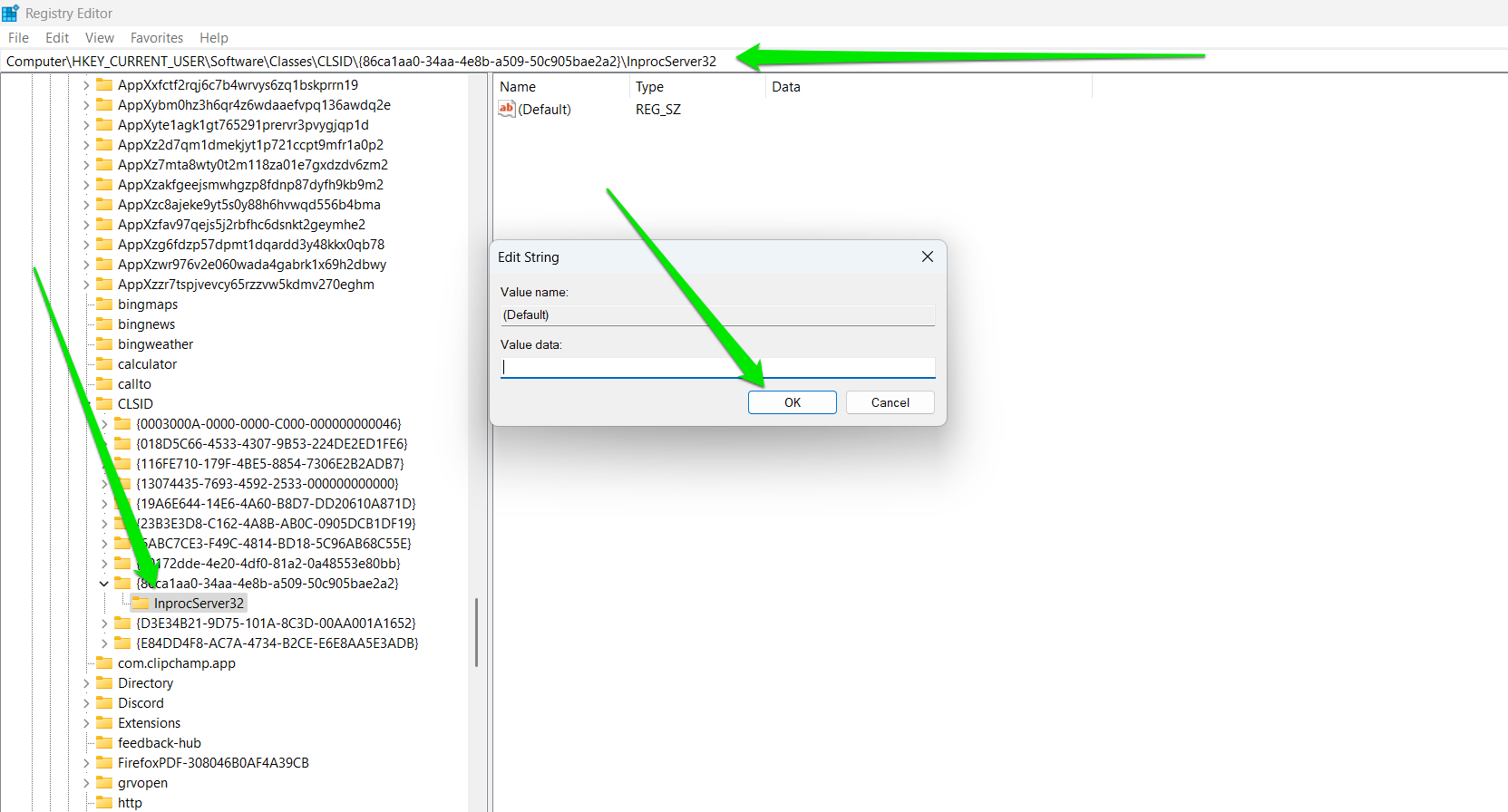
- Ensure you double-click the Default string and click OK, or the tweak won’t work.
- Restart your computer.
Tweak 5. Disable power throttling
Power throttling is another power efficiency feature in Windows designed to improve battery life . As its name suggests, it reduces the CPU power used by certain apps. The problem is that it doesn’t work correctly all the time and may cause performance issues. So, if you notice sharp performance drops when using apps like games that require more CPU resources, power throttling may not be working for you. Using hardware monitoring tools to check for irregular CPU clock speeds can also help you notice when the power throttling policy is doing a poor job.
Here’s how to disable the feature:
- Go to the following key in the Registry Editor:
HKEY_LOCAL_MACHINE\SYSTEM\CurrentControlSet\Control\Power
- Right-click the Power key and choose New > Key .
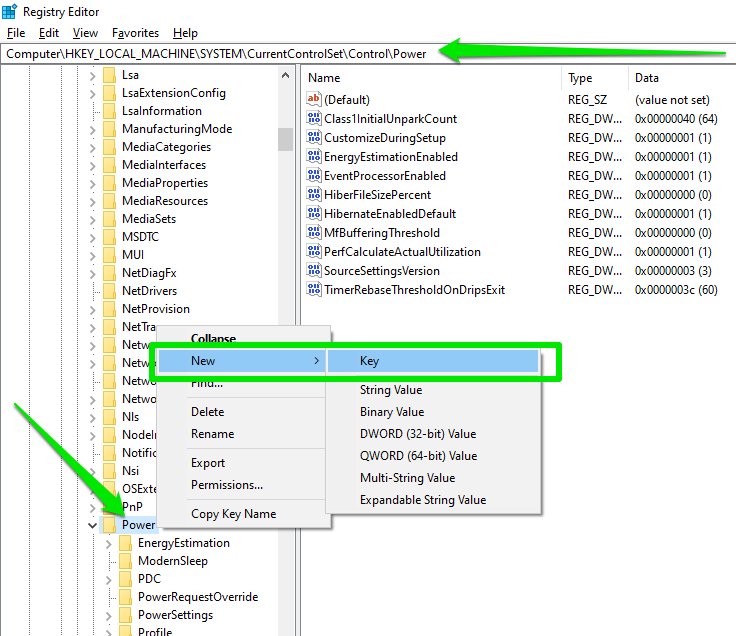
- Rename the new key to PowerThrottling .
- Now, select PowerThrottling , go to the right pane, and create a new DWORD (32-bit) value .
- The name of the new DWORD should be PowerThrottlingOff .
- Double-click the new DWORD and change its value to 1 .
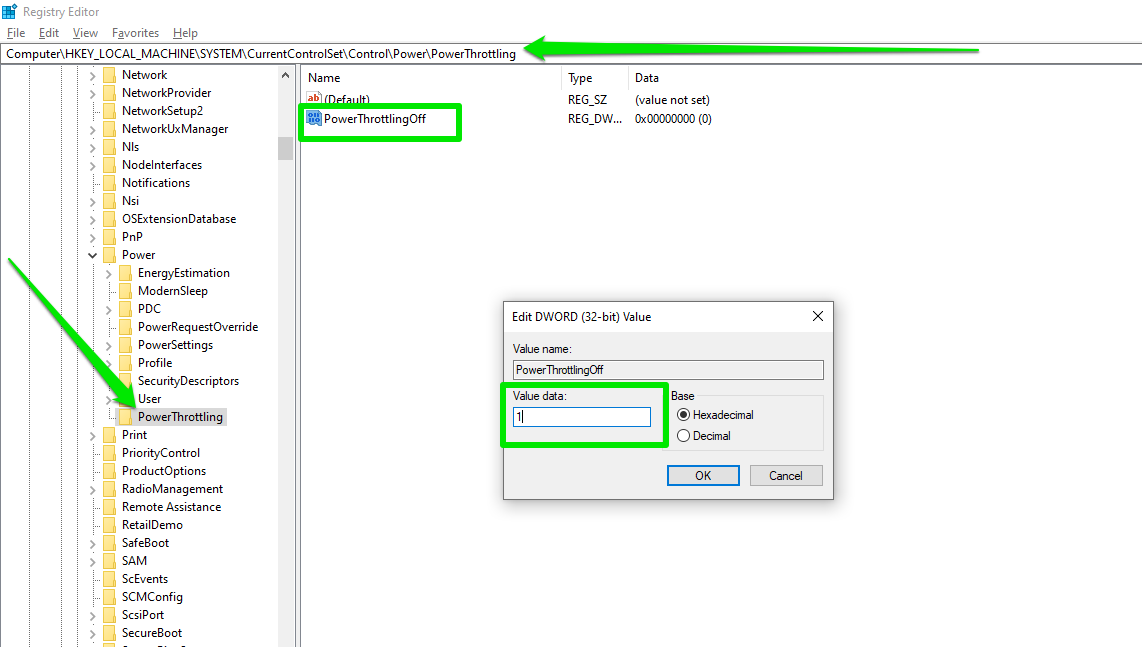
- Click OK and restart your computer.
Tweak 6. Disable network throttling
Network throttling is similar to power throttling, but in this case Windows restricts your network’s bandwidth for certain non-multimedia processes. The intention is to free up CPU resources for important work. It normally has no impact on your day-to-day internet connection but could disrupt processes where you need low network latency, like online multiplayer and competitive games.
The setting is hidden in the registry, so you must go through the Registry Editor environment to change it. Follow these steps:
- Head to the following key in the Registry Editor’s left pane:
Computer\HKEY_LOCAL_MACHINE\SOFTWARE\Microsoft\Windows NT\CurrentVersion\Multimedia\SystemProfile
- Double-click the NetworkThrottlingIndex DWORD.
- Enter ffffffff and click OK. Double-check to ensure there are 8 Fs.
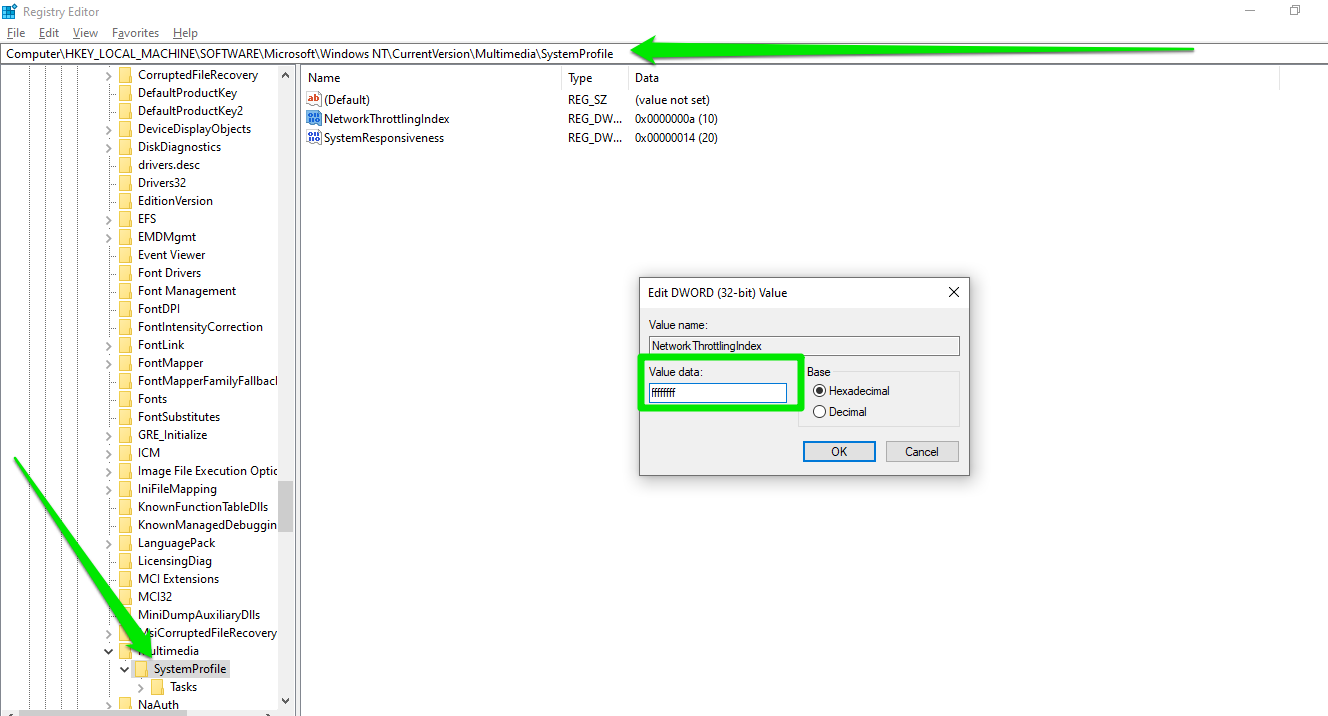
- Restart your computer.
Tweak 7. Remove Bing suggestions from the Start menu
Microsoft’s intention to turn the Start menu into an all-purpose search engine is not as popular as the company hoped. I still get annoyed seeing search suggestions in the Start menu whenever I try to look for something on my computer.
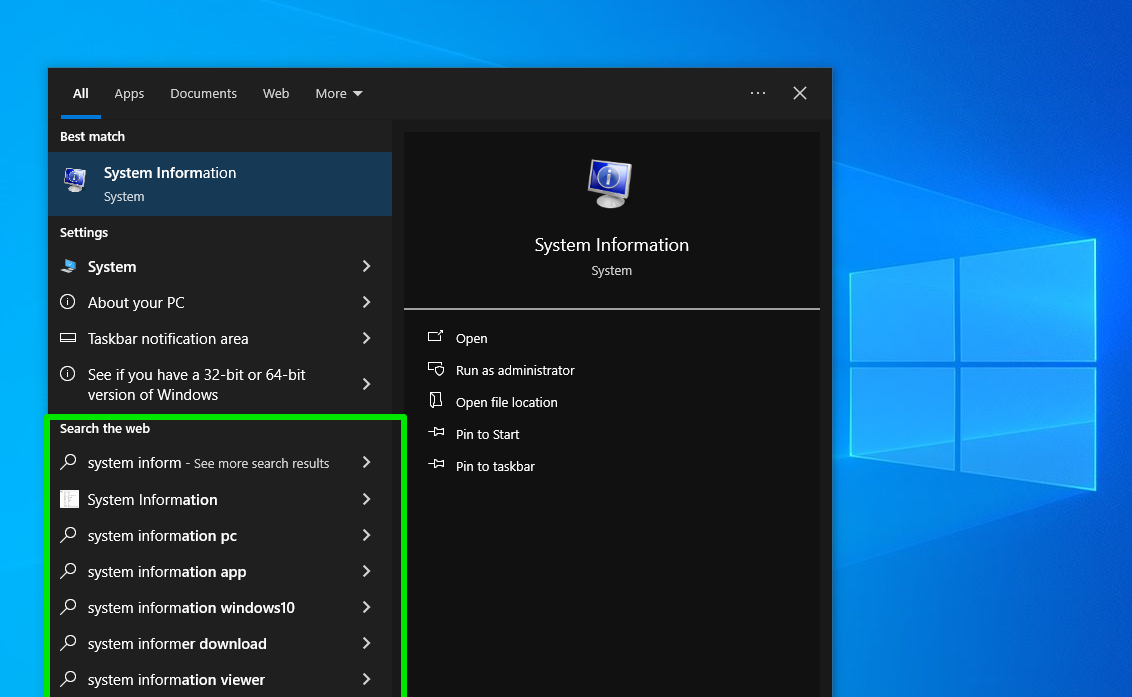
The following steps will help you get rid of the Bing integration:
- Open the Registry Editor and head to the following directory:
Computer\HKEY_CURRENT_USER\Software\Policies\Microsoft\Windows
- Right-click the Windows key and create a new key called Explorer .
- Go to the right side of the window and create the DisableSearchBoxSuggestions DWORD.
- Double-click the new DWORD and change its value to 1.
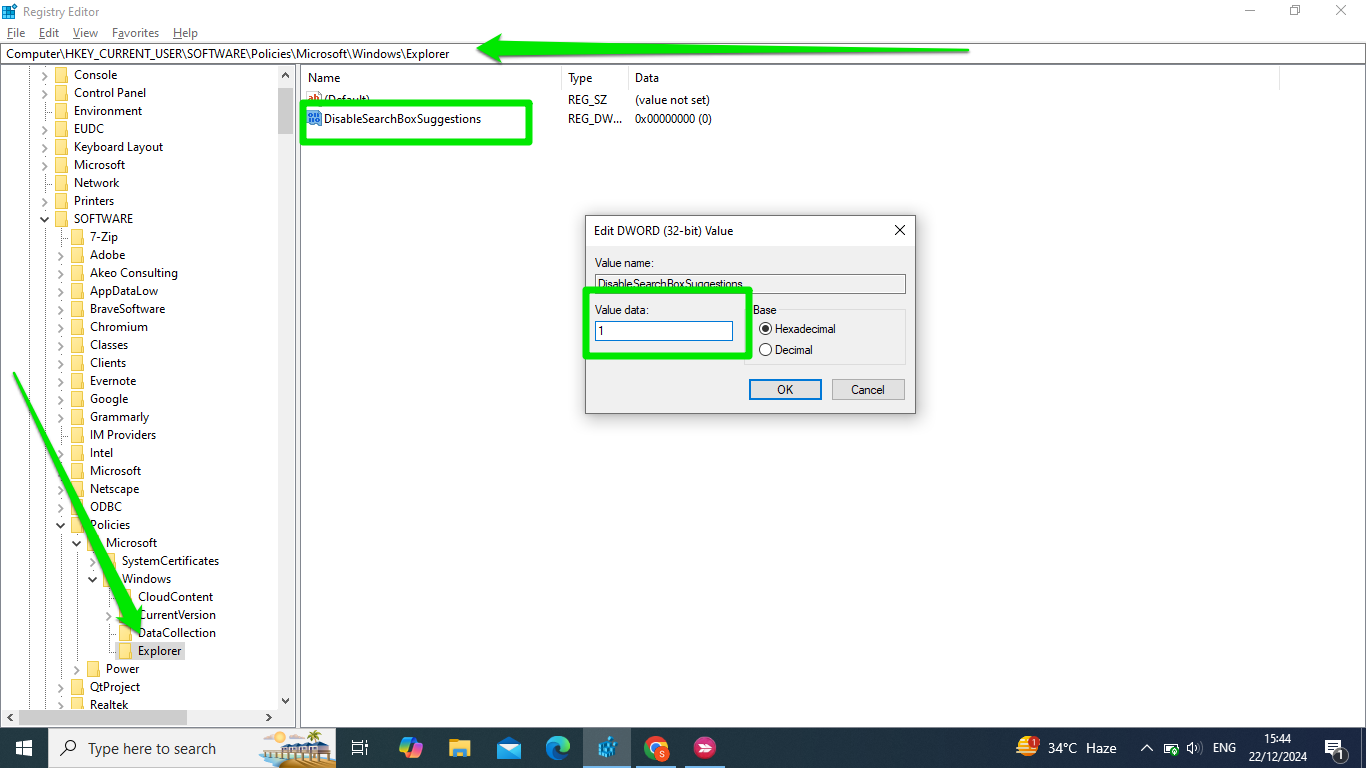
- Select OK and restart your system.
You should now see the search box without suggestions.
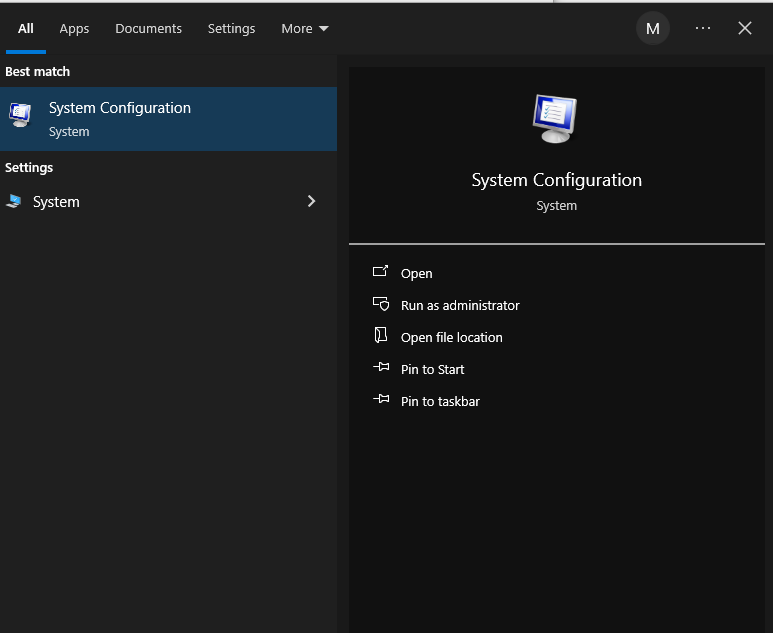
Tweak 8. Disable the weather widget in the taskbar
The Windows weather and news widget can be quite disruptive. It shows up automatically and takes up a significant chunk of your screen whenever your mouse pointer ventures too close to the end of your taskbar.
However, if you have a pro edition of Windows, you can apply the setting through the Group Policy Editor.
Here’s how to remove the icon from the taskbar:
- Go to the following key in the Registry Editor:
Computer\HKEY_LOCAL_MACHINE\SOFTWARE\Policies\Microsoft
- Right-click Microsoft and select New > Key to create a new key.
- Change the name of the new key to Dsh .
- Now, select the Dsh key, go to the right side of the window, and create a new DWORD (32-bit) value called AllowNewsAndInterests .
- Double-click the AllowNewsAndInterets DWORD and change its value to 0.
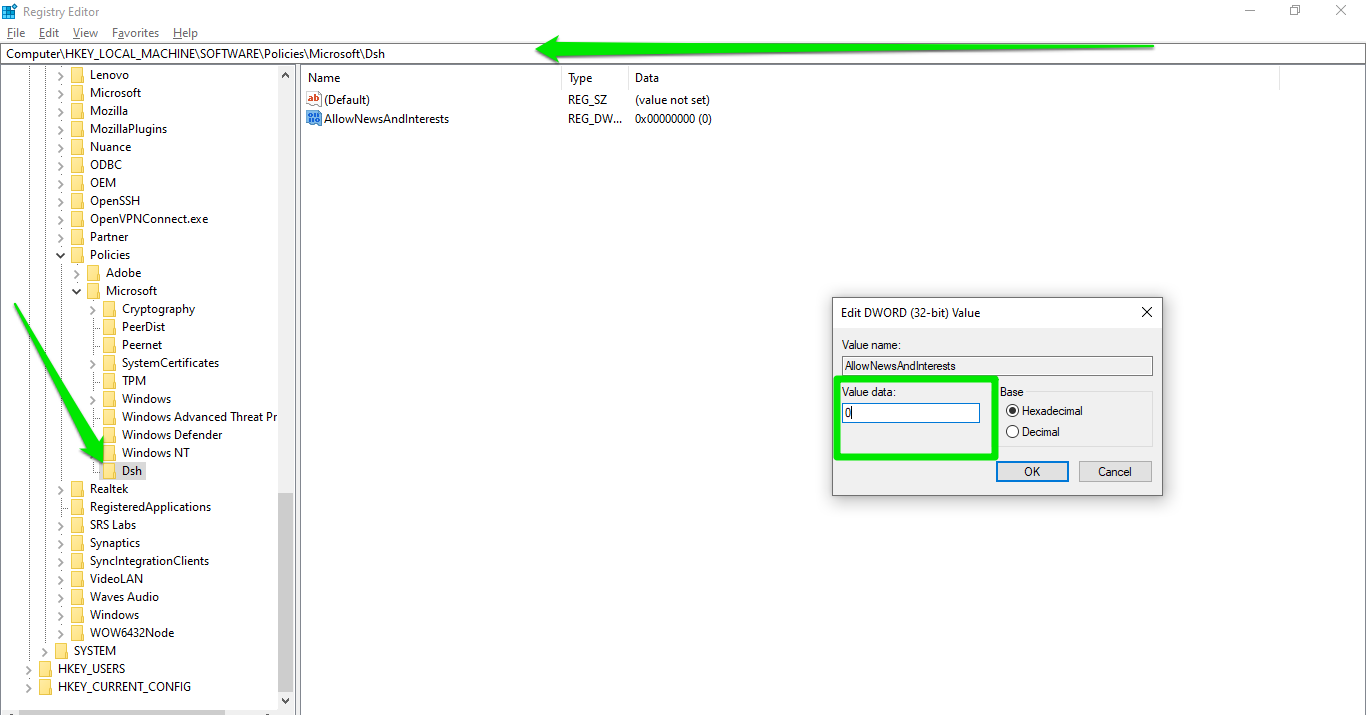
If that doesn’t do the trick, you can follow these steps to prevent the widget from showing up when your mouse pointer hovers over the icon:
- Go to:
Computer\HKEY_CURRENT_USER\SOFTWARE\Microsoft\Windows\CurrentVersion\Feeds
- Go to the right side of the window, double-click the ShellFeedsTaskbarOpenOnHover DWORD, and change its value to 0.
- Restart your computer and check if the settings worked.
Tweak 9. Switch to your last active window with a single click
If you have multiple Windows of the same app open, you have to click (or hover over) the icon in the taskbar and select another window to switch. You can also use the Alt + Tab shortcut or hold the Ctrl button and click the icon.
What if you can switch to the last active window by just clicking the icon without holding anything else? You can only do that through the registry.
Follow these steps:
- Head to the Registry Editor’s navigation pane and access:
Computer\HKEY_CURRENT_USER\Software\Microsoft\Windows\CurrentVersion\Explorer\Advanced
- Select Advanced , go to the right side of the window and create a new DWORD (32-bit) value called LastActiveClick .
- Double-click the LastActiveClick DWORD and change its value to 1.
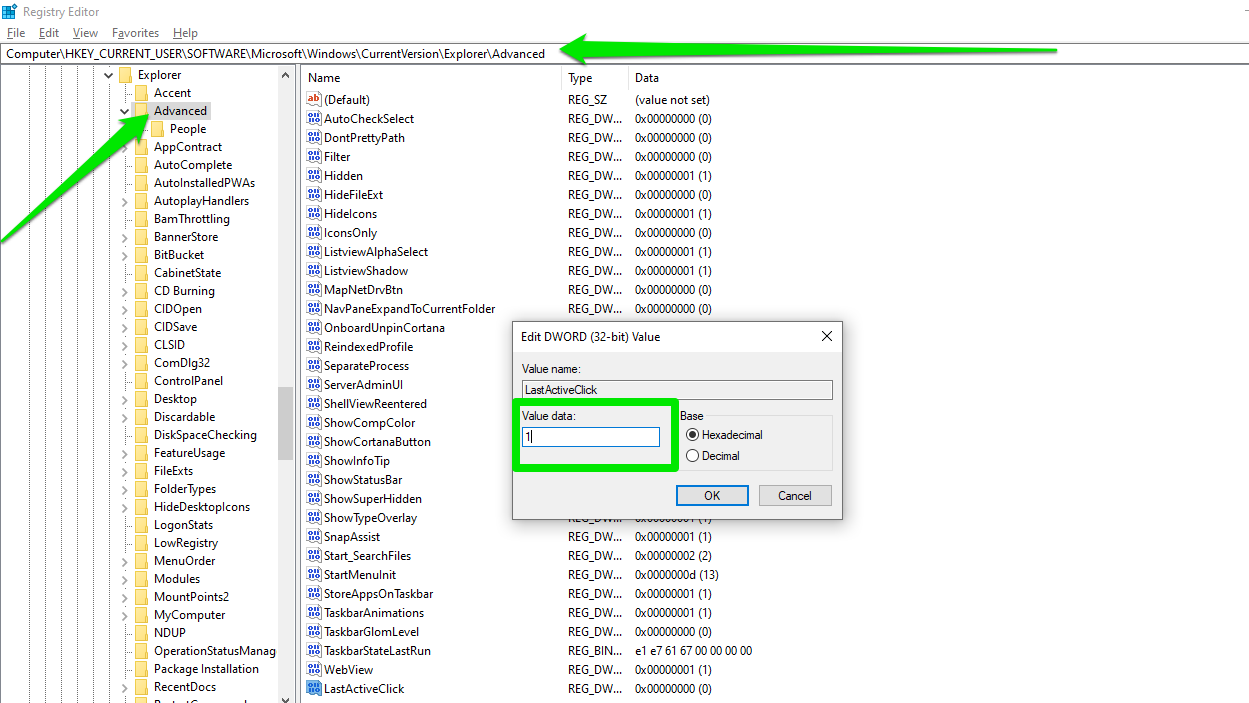
- Restart your computer and check if it works.
Tweak 10. Add the Check for Updates option to your context menu
Adding the Check for Updates option to your right-click menu offers an extra and faster way to check for Windows updates . This process also requires you to go through the Registry Editor environment. Here are the steps you can follow:
- Go to HKEY_CLASSES_ROOT\DesktopBackground\Shell.
- Right-click the Shell key and click New > Key.
- Change the name of the new key to Check for Updates .
- Now, right-click the Check for Updates key and select New > String Value . Rename the new string value to SettingsURI .
- Double-click the SettingsURI string value and enter ms-settings:windowsupdate-action into its Value data text field.
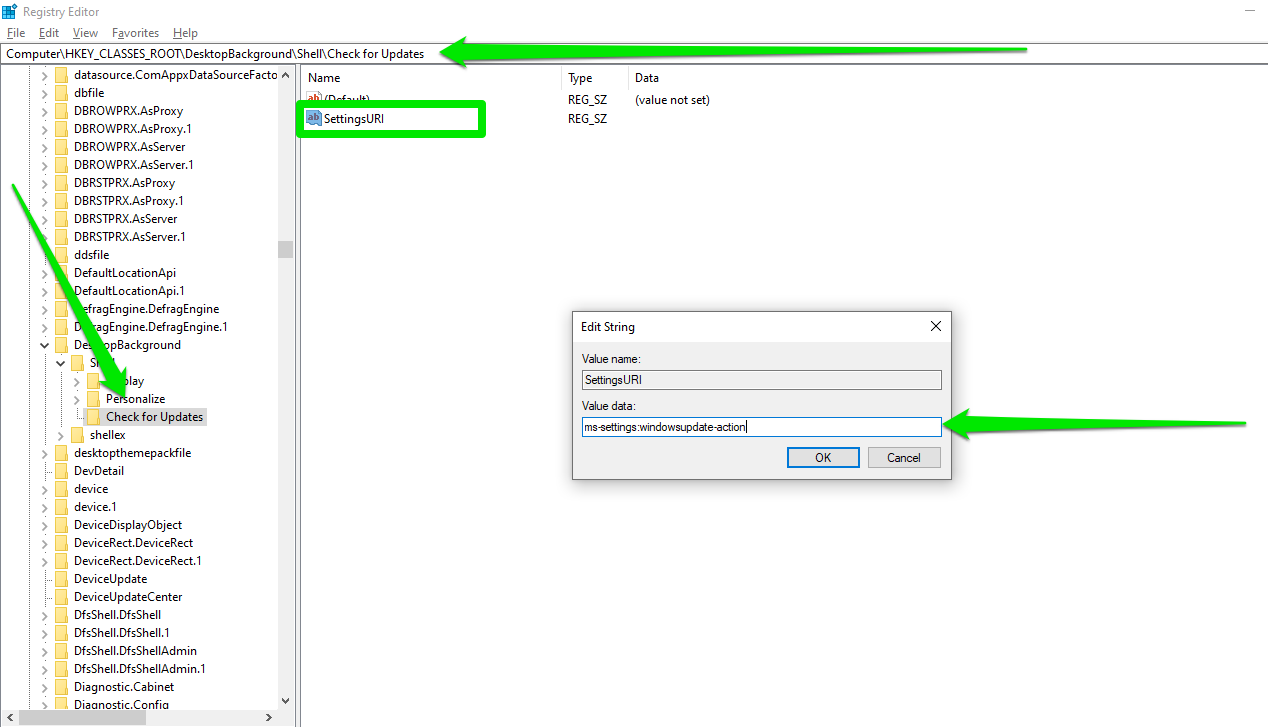
- Next, create another key under Check for Updates and name it command .
- Right-click the command key, select New > String Value , and name the new string value DelegateExecute .
- Double-click the DelegateExecute key and enter {556FF0D6-A1EE-49E5-9FA4-90AE116AD744} into its Value data text box.
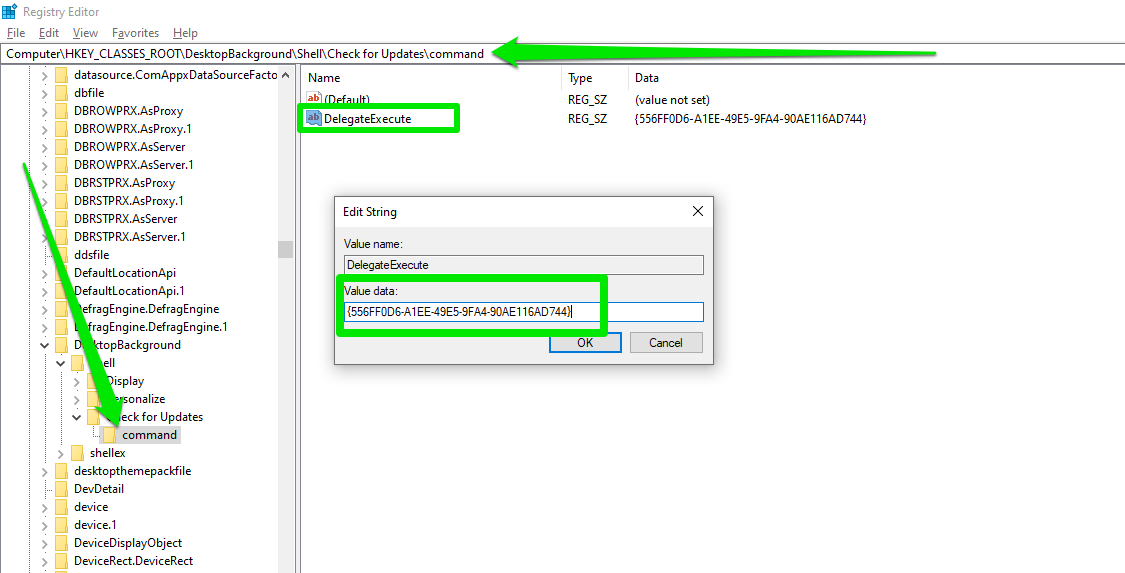
- Click OK and restart your computer.
You should now see the option in your desktop’s context menu.
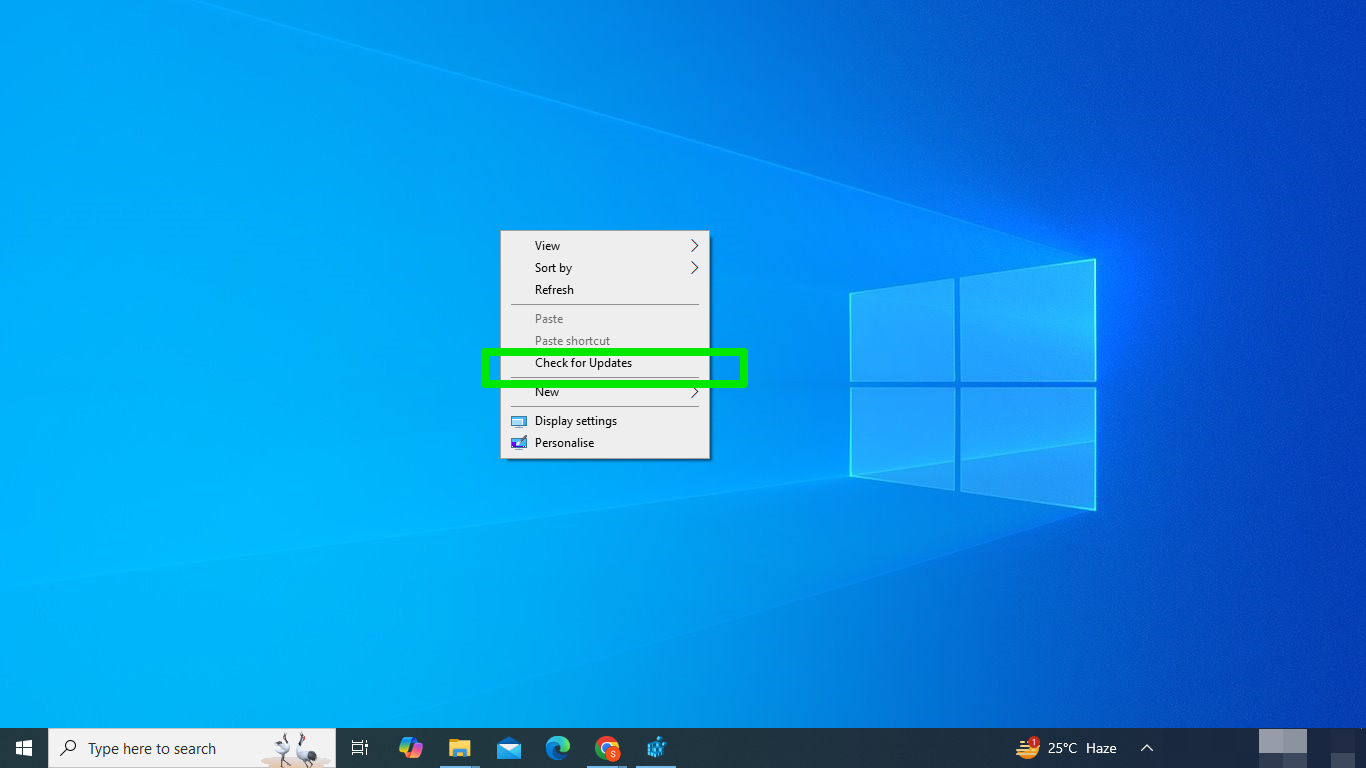
Tweak 11. Increase priority for games
Windows does the heavy lifting of allocating system resources to programs according to their needs. It naturally allocates more resources to GPU- and CPU-hungry games. However, there are Windows registry hacks that can increase the priority level for games.
These are registry-exclusive hacks that ensure Windows allocates more system resources to your games when they are running.
As such, you’ll experience meaningful FPS and latency boosts.
Here’s what to do:
- Go to:
Computer\HKEY_LOCAL_MACHINE\SOFTWARE\Microsoft\Windows NT\CurrentVersion\Multimedia\SystemProfile\Tasks\Games
- Select the Games key and go to the right pane.
- Now, make these entries into the Value data field for the following strings and DWORD values:
GPU Priority : 8
Priority : 6
Scheduling Category : High
SFIO Priority : High
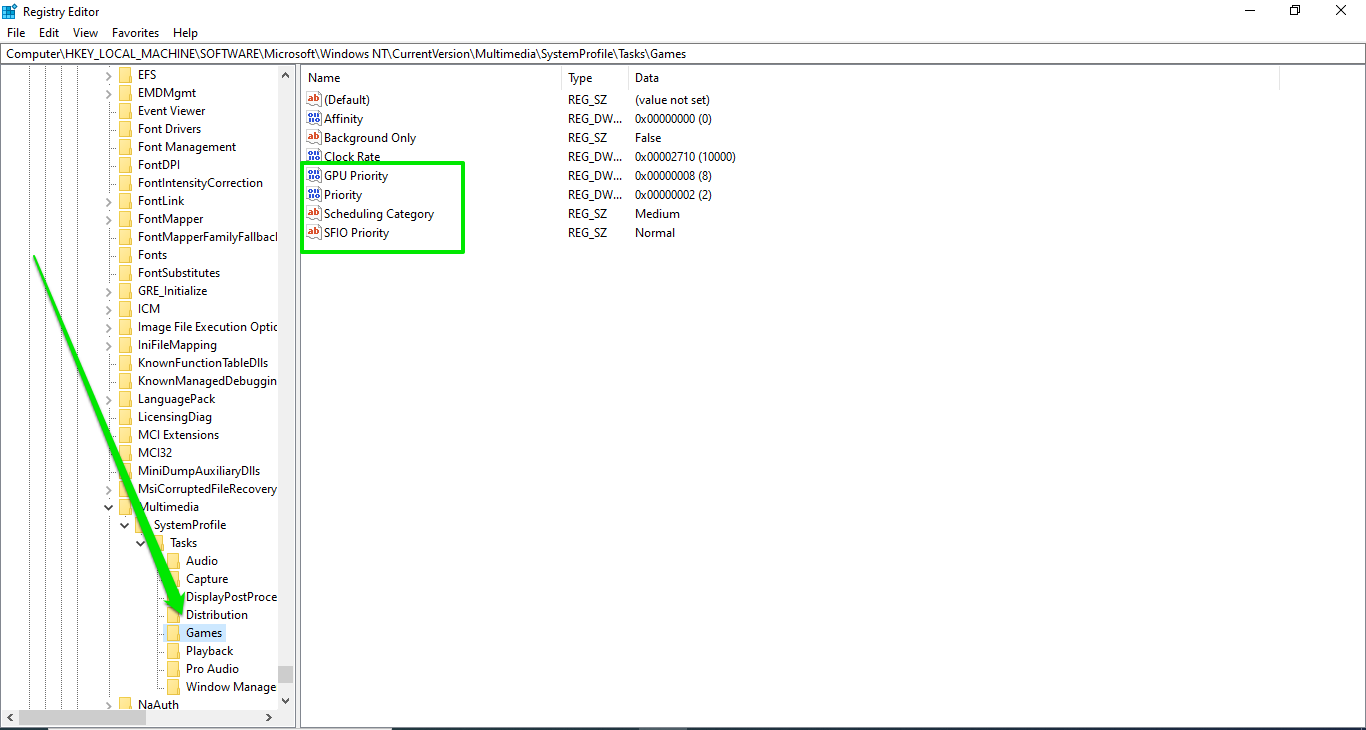
GPU Priority can be set between 0-31, but 8 is considered high enough. Priority can be set from 1 to 8, with 8 being the highest.
- Restart your computer.
Tweak 12. Reduce network latency for games
This Windows registry tweak works both for Windows 10 and 11 users. It allows gamers to reduce their computer’s TCP ACK (acknowledgment) delay, which can improve latency metrics, especially during competitive online games.
The TCP ACK delay is a networking feature that waits to receive acknowledgments that data packets have been transmitted successfully. However, Windows has a default time to ignore these acknowledgments.
You can reduce the timer even further to boost your internet connection speed and improve gaming response. Here’s how:
- Go to the following registry location:
Computer\HKEY_LOCAL_MACHINE\SYSTEM\CurrentControlSet\services\Tcpip\Parameters\Interfaces
- Check the subkeys under the Interfaces key to find the one that contains a DhcpIPAddress string with your IP address.
- To find your IP address, open Command Prompt, type ipconfig, and hit Enter. Your IP address will be next to IPv4 Address.
- Now, create two DWORD values within that subkeys named TcpAckFrequency and TCPNoDelay.
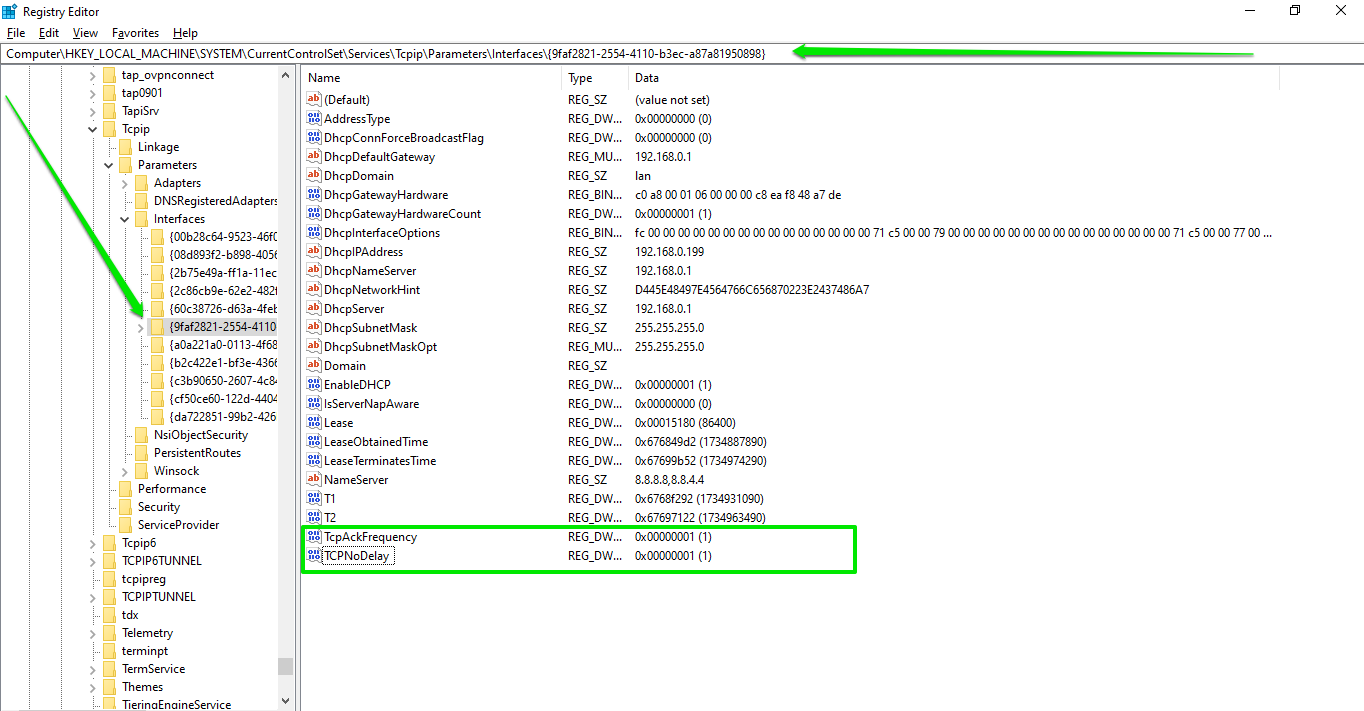
- Set each DWORD value to 1 .
Tweak 13. Skip the lock screen
If you’re one of those who consider the lock screen a waste of time, you should turn to this Windows 10/11 registry tweak, as there are no options to turn off the lock screen in Settings or Control Panel. While Microsoft is trying to make the lock screen more fun with Windows Spotlight, some of us would rather go straight to the sign-in window, even when the PC is idle.
Follow these steps to skip the lock screen if you don’t fancy the extra click:
- Go to the left navigation pane in the Registry Editor and drill down to the following location:
Computer\HKEY_LOCAL_MACHINE\SOFTWARE\Policies\Microsoft\Windows
- Click the Personalization key under the Windows key. If you don’t see a Personalization key, create one (right-click the Windows key and select New > Key ).
- Now, right-click the Personalization key and select New > DWORD (32-bit) Value. Name the DWORD NoLockScreen and set its value to 1.
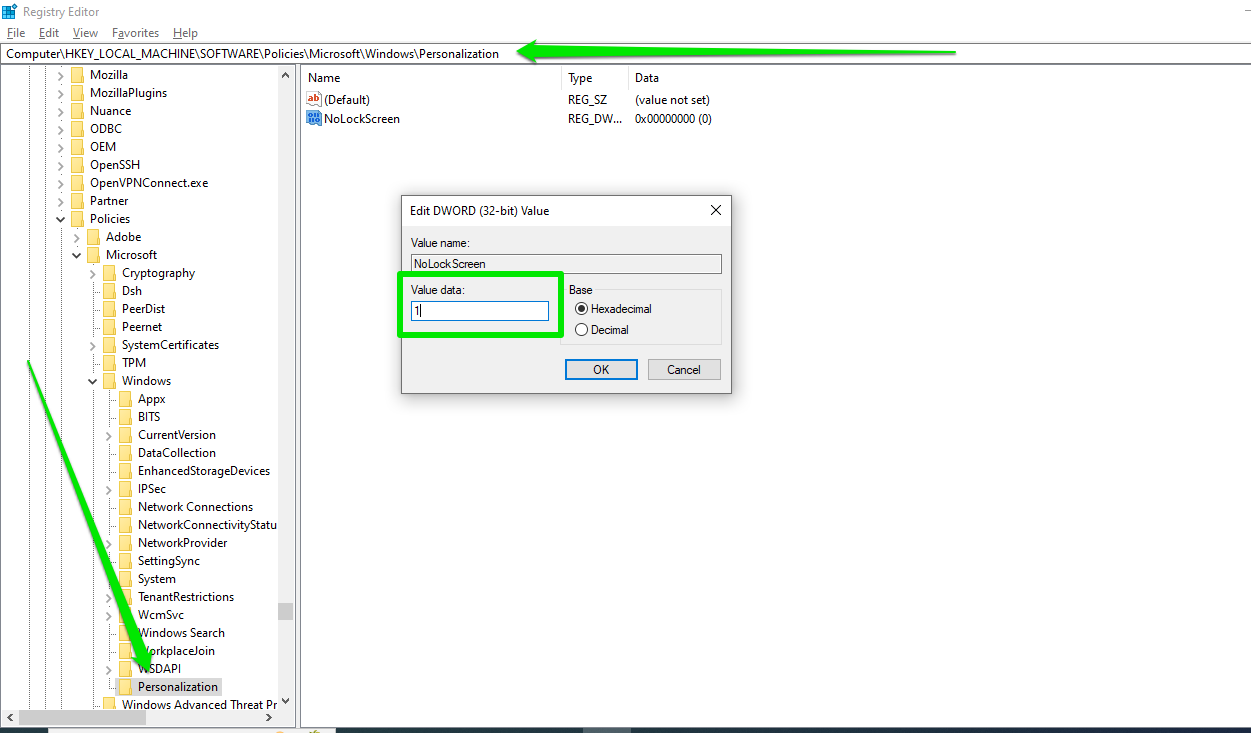
- Restart your computer or log out and log in.
Tweak 14. Disable Windows automatic updates
While downloading and installing some feature and quality updates are optional, there’s really no way to turn off automatic security updates within the regular Windows UI. Sure, you can use the Pause updates option in Settings, but you have to manually extend the period if you still don’t want to update.
Here’s to stop automatic updates through the Windows registry:
- Open the Registry Editor and navigate to:
Computer\HKEY_LOCAL_MACHINE\SOFTWARE\Policies\Microsoft\Windows
- Right-click the Windows key, place your pointer on New , and select Key .
- Change the name of the new key to WindowsUpdate .
- Create another key under WindowsUpdate and name it AU .
- Click the AU key, go to the right side of the screen, and then create a new DWORD. Change the name of the DWORD to NoAutoUpdate .
- Double-click the NoAutoUpdate DWORD and enter 1 in the Value data text box.
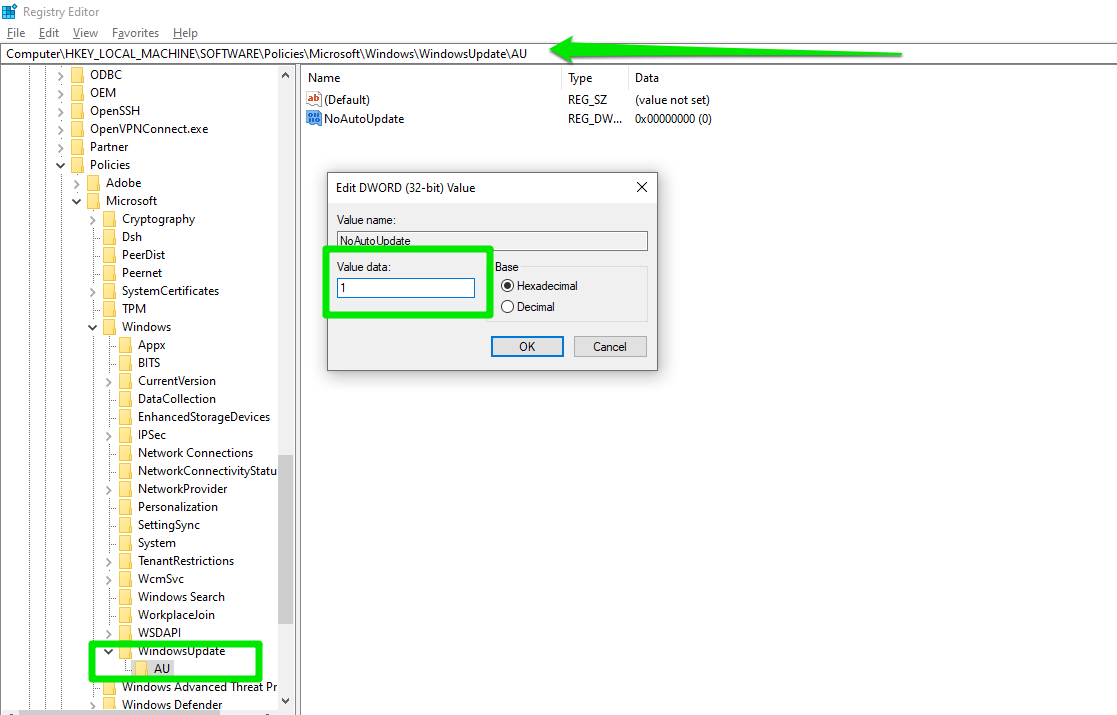
- Click OK and restart your computer.
Whenever you want to resume automatic updates, delete the NoAutoUpdate DWORD or change its value to 0.
Tweak 15. Turn off dynamic search highlights
Windows displays search suggestions, trending news, tips, nuggets, and other content recommendations whenever you click the search box in your taskbar or press Win + S. You can disable that section if you want a cleaner search interface.
Follow these steps:
- Launch the Registry Editor and go to:
Computer\HKEY_CURRENT_USER\Software\Microsoft\Windows\CurrentVersion\SearchSettings
- Click the SearchSettings key, go to the right side of the page, and create a DWORD (32-bit) value named IsDynamicSearchBoxEnabled .
- Set the value for the IsDynamicSearchBoxEnabled DWORD to 0.
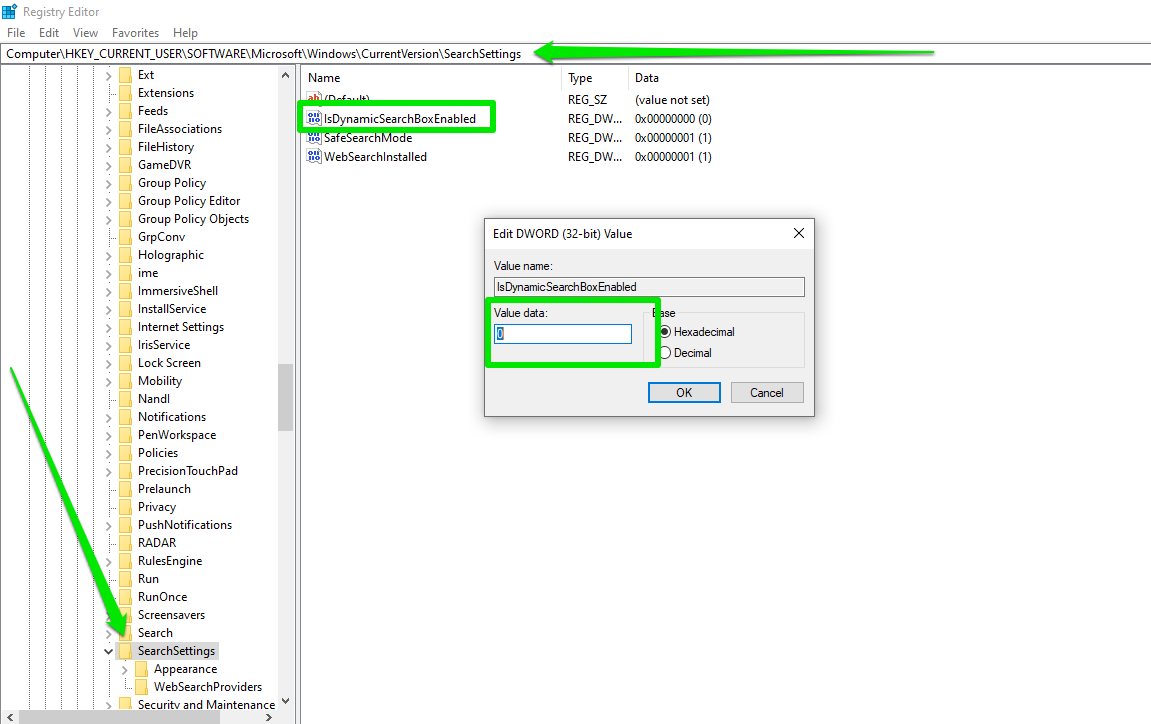
- Restart your computer.
Tweak 16. Increase IRPStackSize to improve network speed
IRPStackSize, short for I/O Request Packet Stack Size, is a Windows registry setting that specifies the number of stack locations allocated for I/O request packets (IRPs). It basically defines how many input and output packets your computer can handle simultaneously.
Increasing the default number can significantly improve network speed and other input and output operations. You can only apply these modifications through the registry. Follow these steps:
- Go to the following location in Registry Editor:
Computer\HKEY_LOCAL_MACHINE\SYSTEM\CurrentControlSet\Services\LanmanServer\Parameters
- Click the Parameters key and locate the IRPStackSize DWORD on the right. If you don’t see the DWORD, create one.
- The default value usually roams around 15 to 20. However, it has a maximum of 50, but Microsoft maintains that 38 can cause stability issues. If you’re using a high-end computer, you can set the value of the IRPStackSize DWORD to anything from 28 to 32.
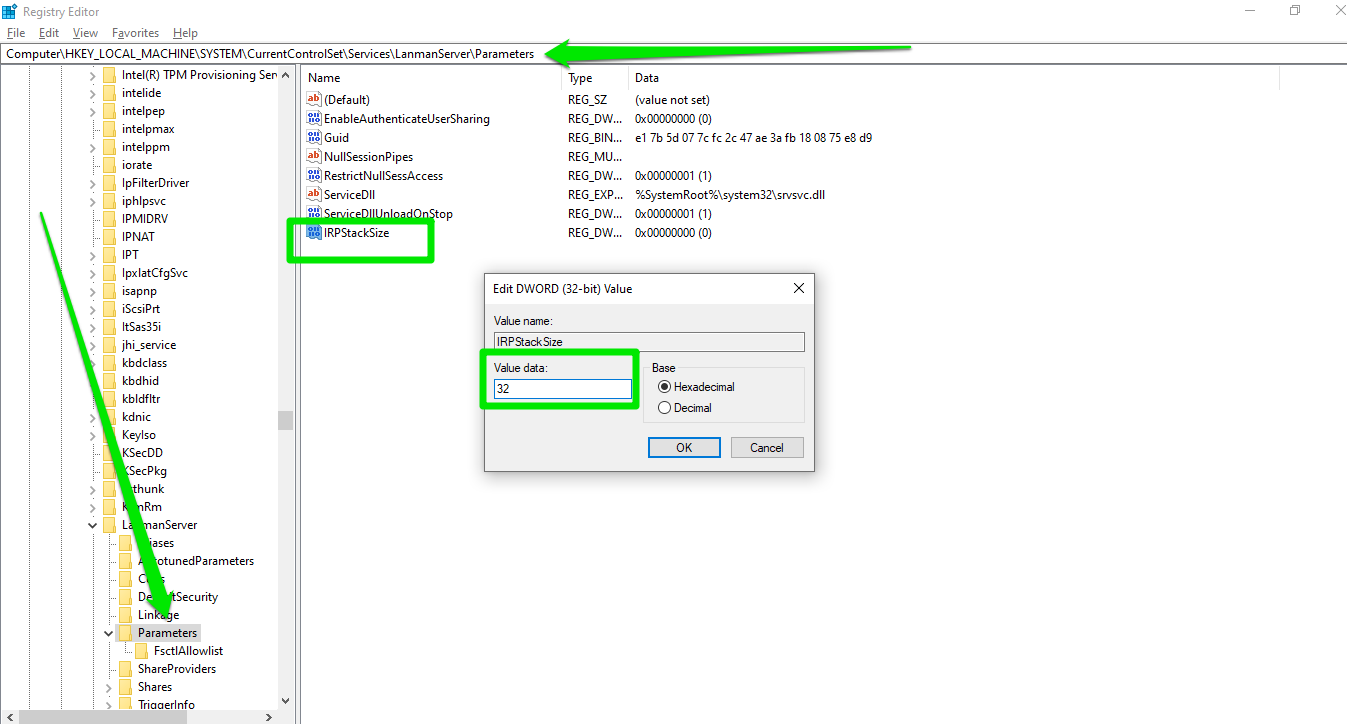
- Restart your computer.
The best way to clean up the registry and get rid of these entries is using professional third-party tools such as Aulogics Registry Cleaner.
Tweak 17. Get rid of OneDrive from File Explorer
If you don’t use OneDrive and don’t plan to anytime soon, you can remove it from its default position in the left navigation pane. Follow these steps:
- Open the Registry Editor and go to:
HKEY_CURRENT_USER\Software\Classes\CLSID\{018D5C66-4533-4307-9B53-224DE2ED1FE6}
- Select the {018D5C66-4533-4307-9B53-224DE2ED1FE6} key, go to the right side of the screen, and change the value of the System.IsPinnedToNameSpaceTree DWORD to 0 .
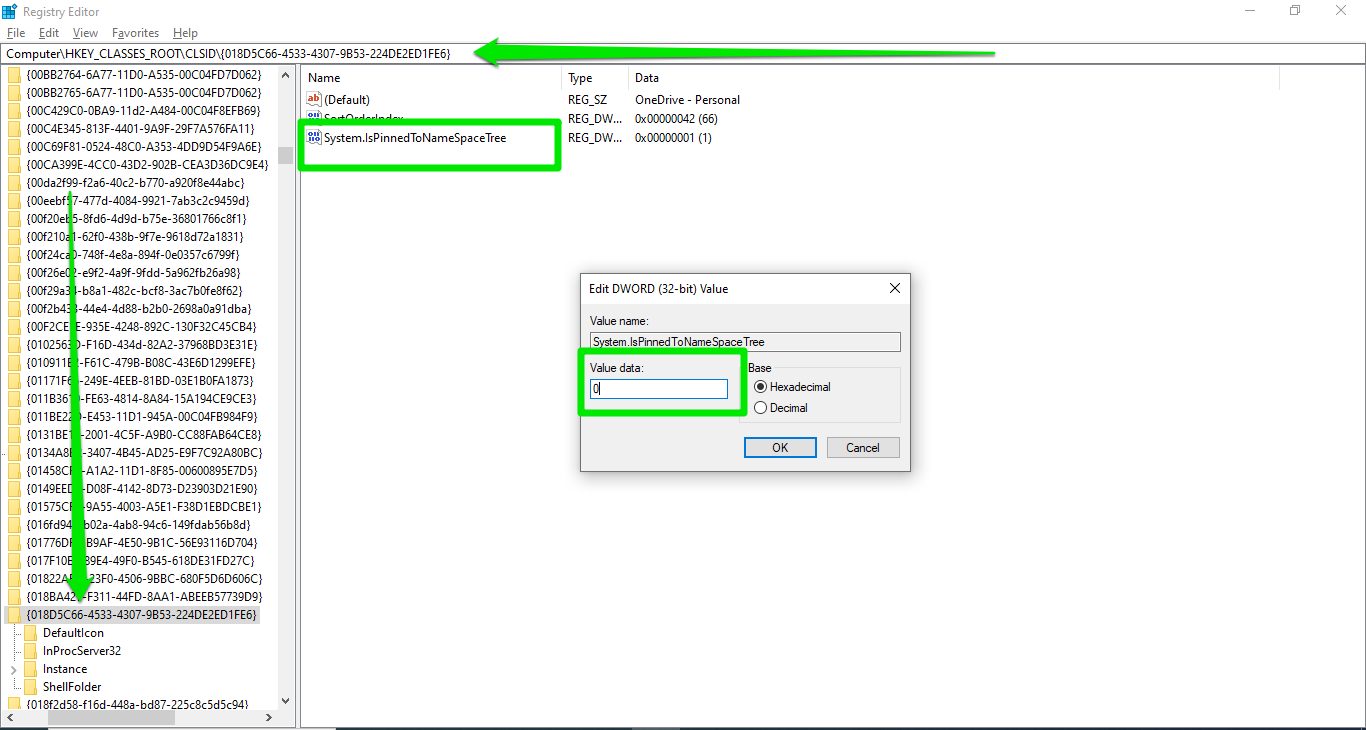
- Next, copy and paste the following in the Registry Editor’s address bar and delete the {018D5C66-4533-4307-9B53-224DE2ED1FE6} DWORD:
HKEY_CURRENT_USER\Software\Microsoft\Windows\CurrentVersion\Explorer\Desktop\NameSpace
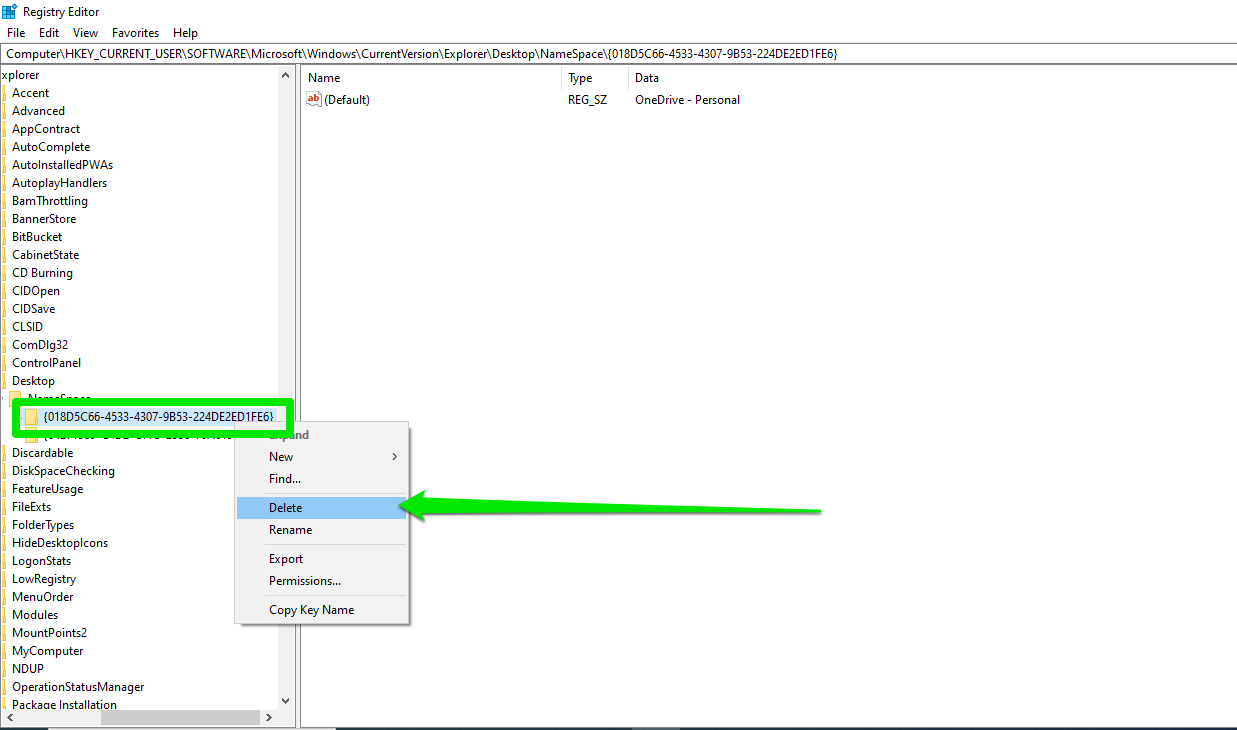
- Restart your computer.
This tweak is intended to remove the OneDrive entry from the left navigation bar of File Explorer. However, it doesn’t work for everyone.
Tweak 18. Add applications to your context menu
You can launch any third-party application from the context, just like opening NVIDIA’s Control Panel . Here’s how:
- Head to:
Computer\HKEY_CLASSES_ROOT\Directory\Background\shell
- Right-click the shell key, create a new key under it, and then name it after the program you want to add. Let’s say we want to add Notepad. In that case, we’ll name the new key Notepad.
- Right-click Notepad (the app you want to add), select New > Key to create a new key named command.
- Select command and double-click the Default string.
- Now enter the path to the file in the Value data field. In our example, it’s C:\WINDOW\system32\notepad.exe.
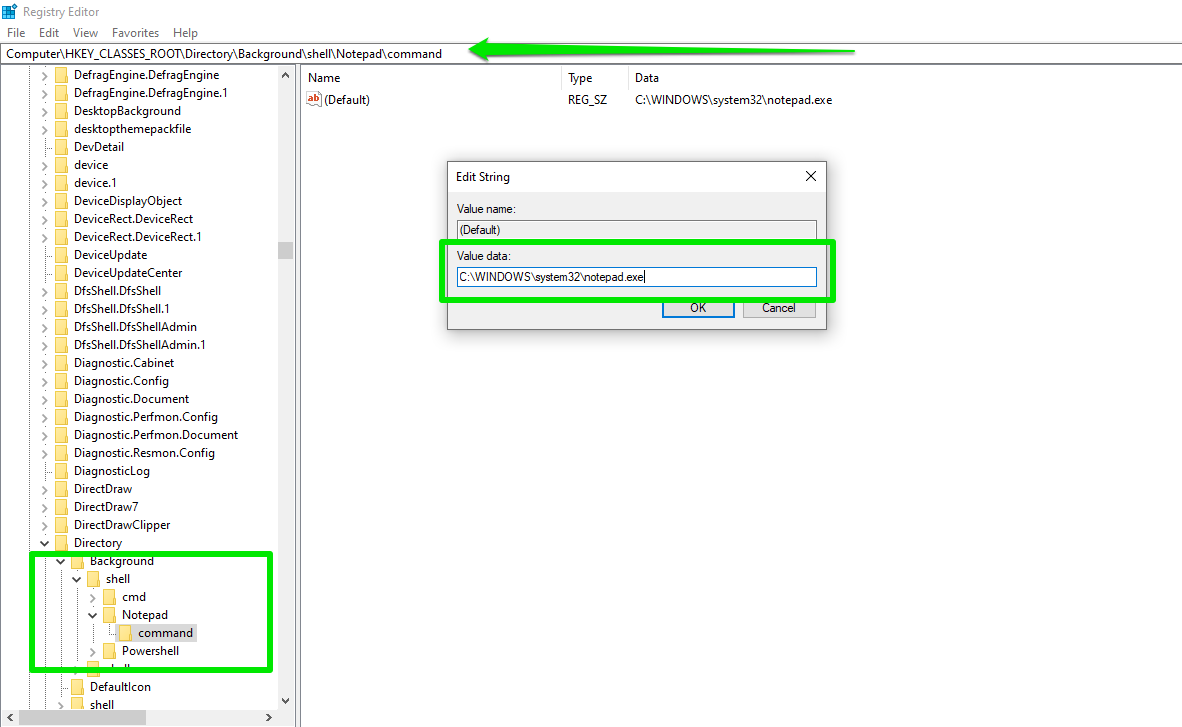
- Restart your computer.
Tweak 19. Display seconds in your taskbar
The Windows taskbar displays only hours and minutes by default. You can apply the following registry tweak to make it display seconds too:
- Navigate to the following registry location:
HKEY_CURRENT_USER\Software\Microsoft\Windows\CurrentVersion\Explorer\Advanced
- Right-click the Advanced key and select New > DWORD (32-bit) Value to create a new DWORD. Change the name of the DWORD to ShowSecondsInSystemClock.
- Double-click the ShowSecondsInSystemClock DWORD and enter 1 in its Value data box.
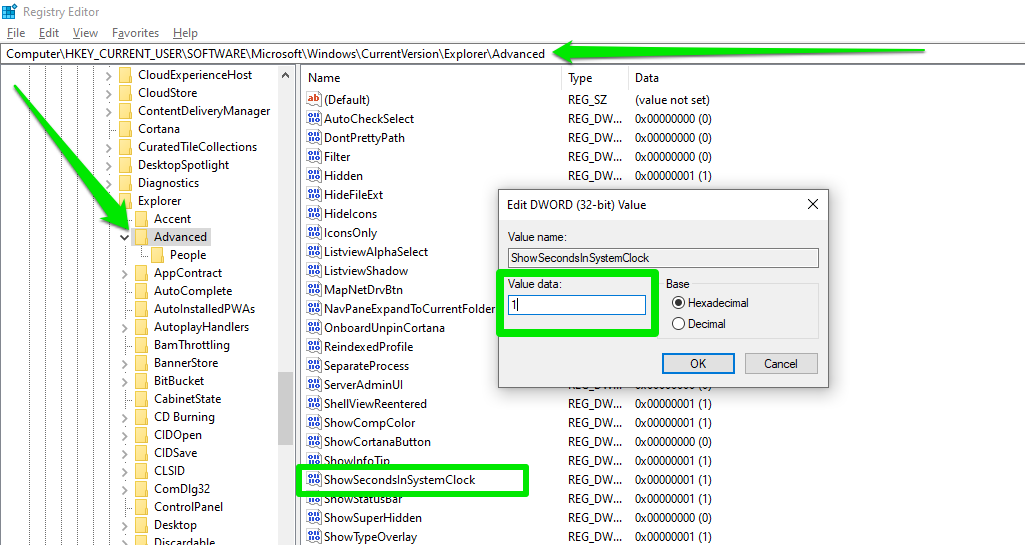
Restart your computer and check if the setting worked.
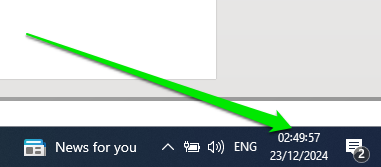
Tweak 20. Bypass Windows 11 installation requirements
Microsoft has been adamant about gatekeeping Windows 11 against computers without TPMs ( Trusted Platform Modules ), a security chip used to enhance security. However, you can apply certain Windows registry hacks to bypass the requirements if you’re not ready to give up your computer just yet and want to move on to Windows 11.
The registry is the only place in Windows to apply this workaround. Other bypass methods involve downloading files from third-party websites, which is not recommended.
Follow these steps:
- Navigate to:
Computer\HKEY_LOCAL_MACHINE\SYSTEM\Setup
- Right-click the Setup key and create a new key named MoSetup .
- Right-click the MoSetup key, select New > DWORD (32-bit) Value, and rename the new DWORD to AllowUpgradesWithUnsupportedTPMOrCPU .
- Change the value of the AllowUpgradesWithUnsupportedTPMOrCPU DWORD to 1.
- Next, create a new subkey under the Setup key and name it LabConfig .
- Click the LabConfig key, go to the right side of the window, and create the following DWORDs with these values:
BypassSecureBootCheck : 1
BypassTPMCheck : 1
BypassRAMCheck : 1
- Now restart your computer to start the upgrade.
Windows Registry Tweaks Are Powerful. Use Them Well
Always remember that registry settings are powerful enough to break your operating system, just as they can make it better. Keep the keys you want to edit backed up and ensure you double-check settings before leaving the Registry Editor and restarting your computer.
Head to the comments section to let us know your favorite registry tweaks!
