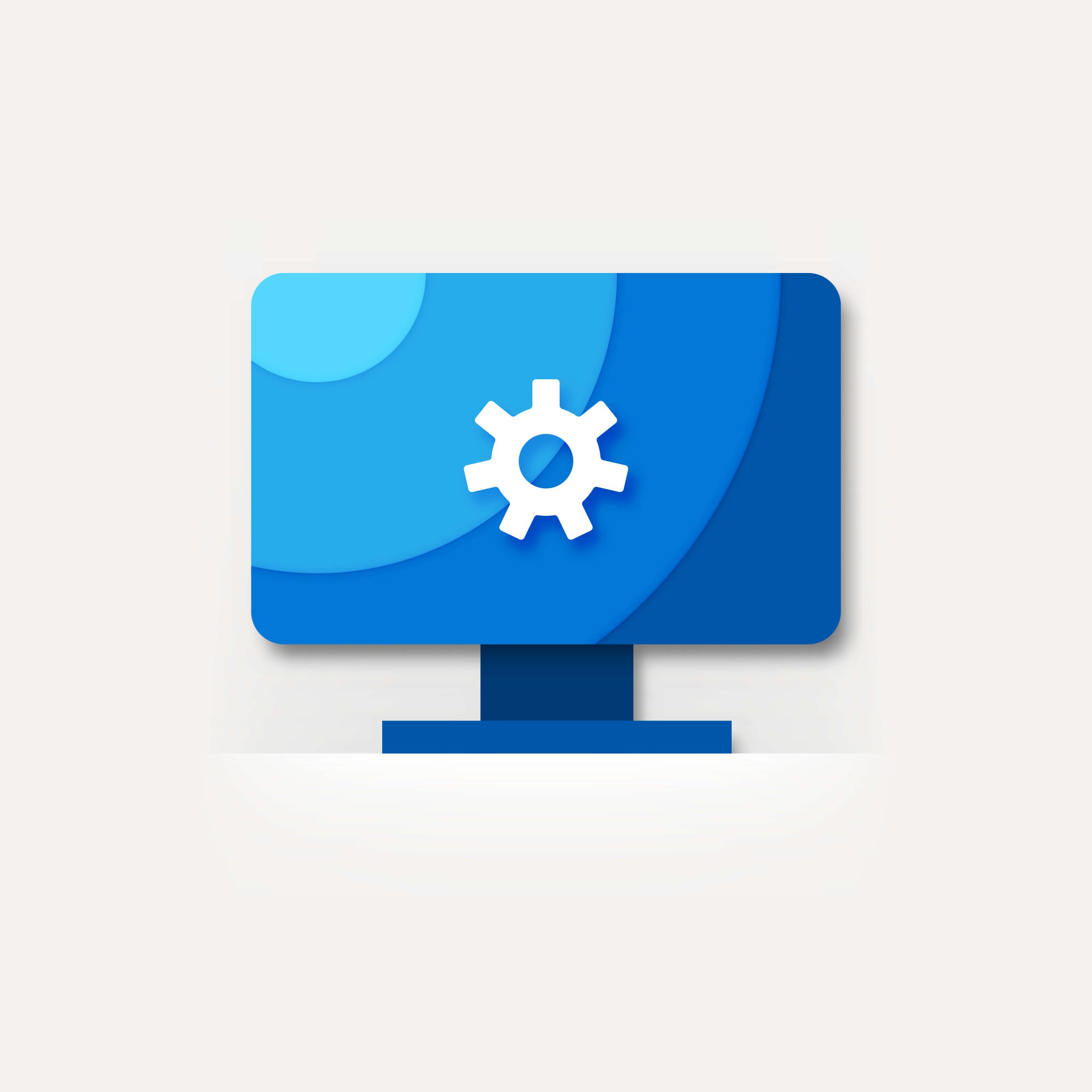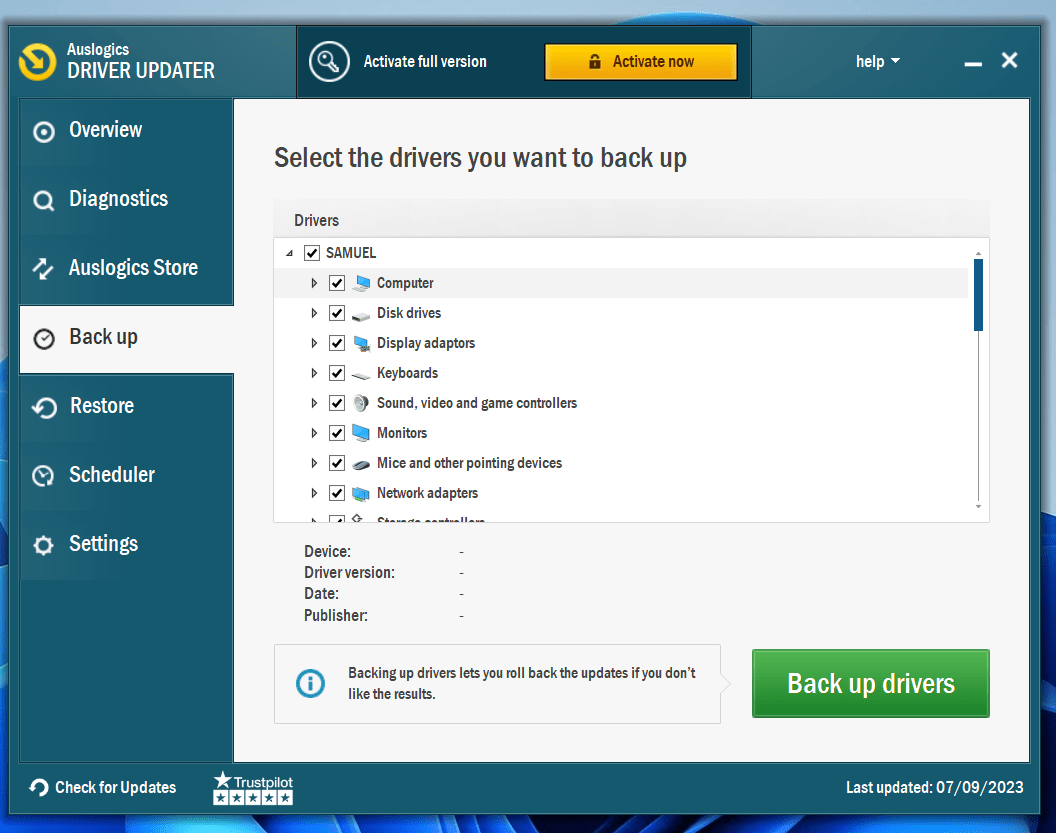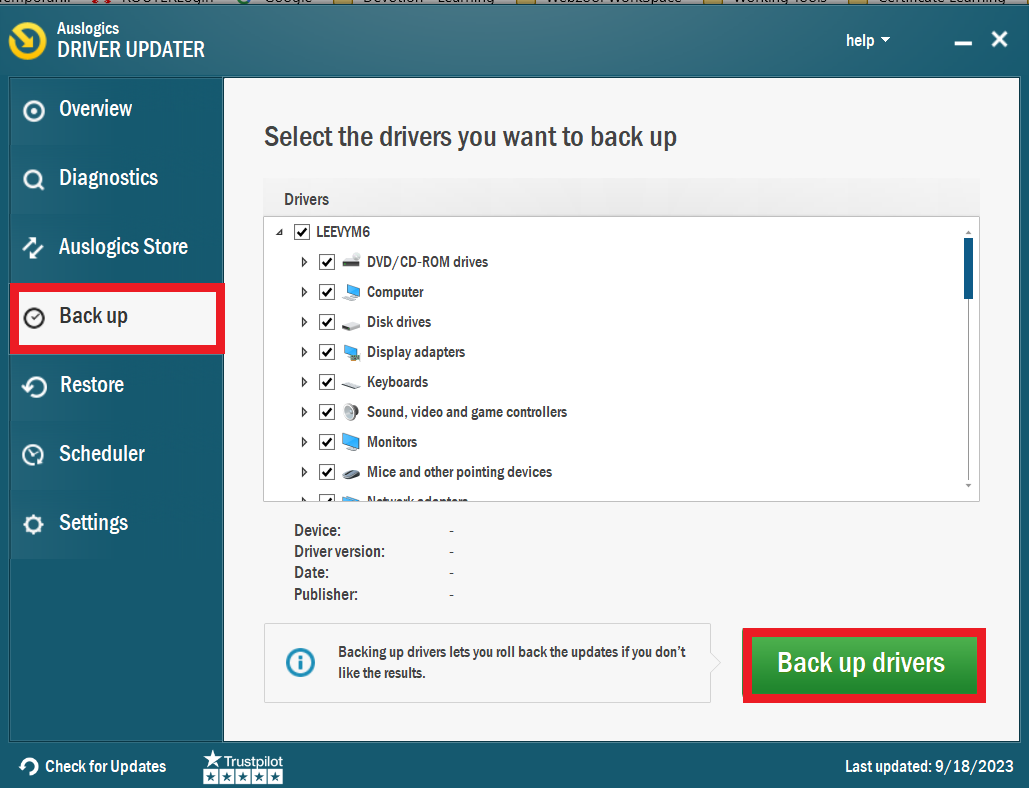Did you know that outdated drivers can cause many issues, including security risks like malware infection? This can harm your computer by accessing private information, slowing it down, or making it unusable.
These cyber-criminals look for weak systems with out-of-date software, such as graphics drivers, as potential entry points. That’s why this guide will show you how to check if drivers are up to date and update them.
When you don’t update your drivers, you open the door for dangerous software, just as you wouldn’t leave your back door open with a welcome sign for robbers.
So, to help you answer the question, “Are my drivers up to date?” we’ll show you how to check for Windows updates and properly update them.
Let’s begin.
Why Should You Check for Driver Updates?
Drivers ensure smooth communication and correct performance by acting as crucial intermediaries between your computer’s software and hardware components. Maintaining these drivers ensures that every component of your PC operates at optimal performance.
Older drivers may cause problems, including frequent system crashes and the absence of essential options like those in NVIDIA.
Updated graphics drivers are game-changers for gamers because they can significantly improve performance. These instances serve as a reminder of how important it is to keep up with driver updates.
Tip:
Remember that while updating drivers is necessary, you don’t necessarily need to get the most recent hardware drivers for every part of your computer. There’s no need to update your drivers if they are still functional and compatible with your current Windows update.
Check the subsequent sections for answers if you ask, “How to check if my drivers are up to date?”
Related: [FIXED] Video Driver Crashed and Was Reset!
How to Check If Your Drivers Are Up to Date?
If you want to know how to check if graphics drivers are up to date, follow the below steps. You can go through and find the one that works for you:
Method 1: Using Auslogics Driver Updater
Auslogics Driver Updater provides an innovative and user-friendly method for keeping drivers up to date. This program streamlines the entire process by automatically searching for the most recent versions of your device drivers.
The program is simple to use. All you have to do is run the program, and it’ll automatically list all the outdated drivers. If you have the premium version, click the update button to install the available updates.
It’s a fast and efficient way to update your drivers with a click of a button. Here’s how it works:
- Visit Auslogic’s official website to download the driver updater software. It only takes a few minutes.
- Launch the Auslogics Driver Updater. The program will automatically check for outdated drivers. Wait for a few minutes.
- When the scan is complete, the program will list the outdated drivers. You can then decide whether to update all of them or preferred drivers.
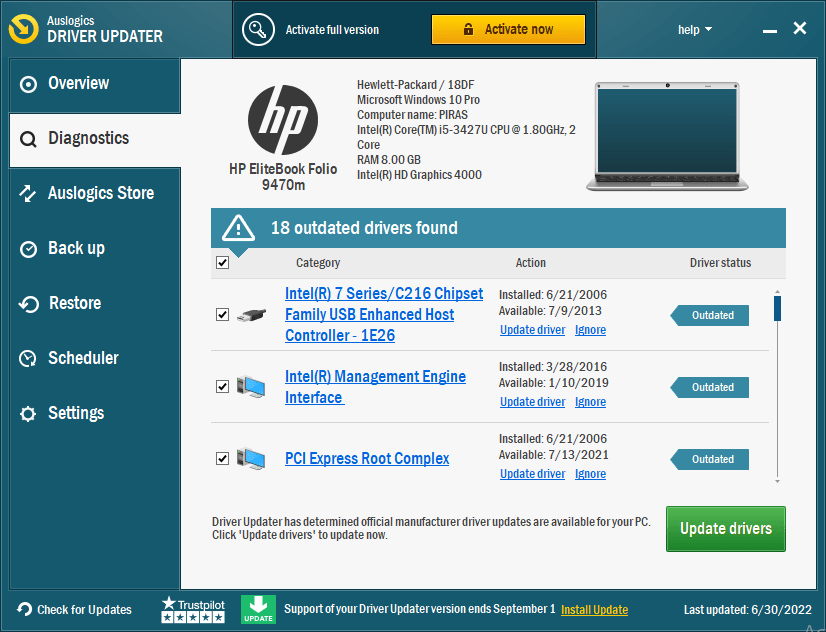
- Auslogics Driver Updater will take care of the rest after you click the “Update drivers” button. It’ll automatically install the updated drivers.
That’s how to make sure drivers are up to date using Auslogics Driver Updater.
Related: Auslogics Driver Updater: New Drivers in One Click!
Method 2: Checking for Windows Updates
If you want to know how to see if drivers are up to date, you can use the Windows Update. It’s a built-in feature in Windows that automatically finds and installs the latest drivers on your behalf.
Here’s how to check if drivers are up to date using Windows Update:
- Type “Update & Security” in the search bar and click to open.
- Click “Windows Update” to check if updates are available. If updates are available, it may be your drivers aren’t up to date.
- Check for updates and see if your drives have been updated.
Take note:
You can also click “View optional update” and select the latest update. After, click on “Download and Install.” If you don’t see the “View optional Updates” option after checking for updates, Windows updates may not have any new drivers or updates.
Related: Windows Update Troubleshooter: Fixing Windows Update Issues
Method 3: Downloading Drivers from Manufacturer Websites
You can use the official manufacturers’ websites to keep your drivers updated. However, you’ll need some technical expertise and patience. This method of updating your drivers requires several steps.
First, find your device’s support or driver area on the manufacturer’s official website. Here, you must precisely find and download the drivers for your version of Windows, such as Windows 64-bit or 32-bit.
Next, double-click the downloaded files to start the installation process after the proper drivers for your system have been downloaded successfully. Carefully follow the on-screen directions to finish installing the drivers.
If you want to know how to check if video drivers are up to date, use this method.
Warning:
You can compromise the computer’s stability if you download the wrong driver or install it incorrectly. Sometimes, it can cause your PC to crash. So proceed with caution. To be on the safe side, we recommend using Auslogics Driver Updater.
Also Read: Windows 10 Support: How to Get Help in Windows 10?
Method 4: Using Device Manager
Another way to know how to check if video drivers are up to date Windows 10 is to use the Device Manager. You can manage driver updates on your computer with this built-in Windows tool.
If you’re savvy, you can use this method. However, remember that this strategy requires checking your devices separately to see if updates are required.
Tip
Usually, when you download a driver updater from the manufacturer’s website, you get an installation manual. However, you’ll have to extract the driver update if it’s in a zip file. After extraction, you can use the below steps to install them:\
Type “Device Manager” in the search field and click to open.
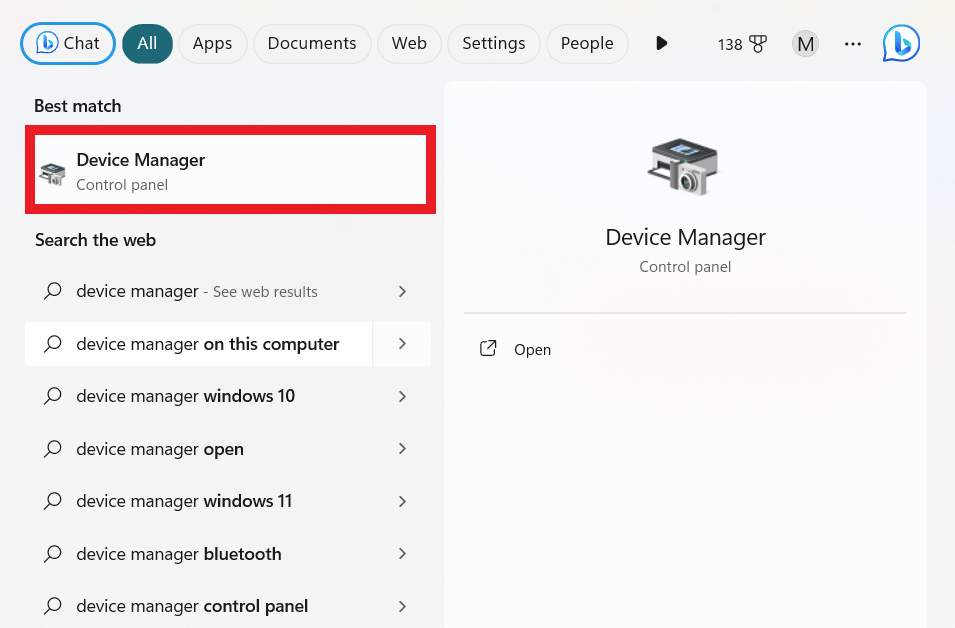
- Double-click on a hardware list to expand. Then, right-click on a device and select “Update driver.”
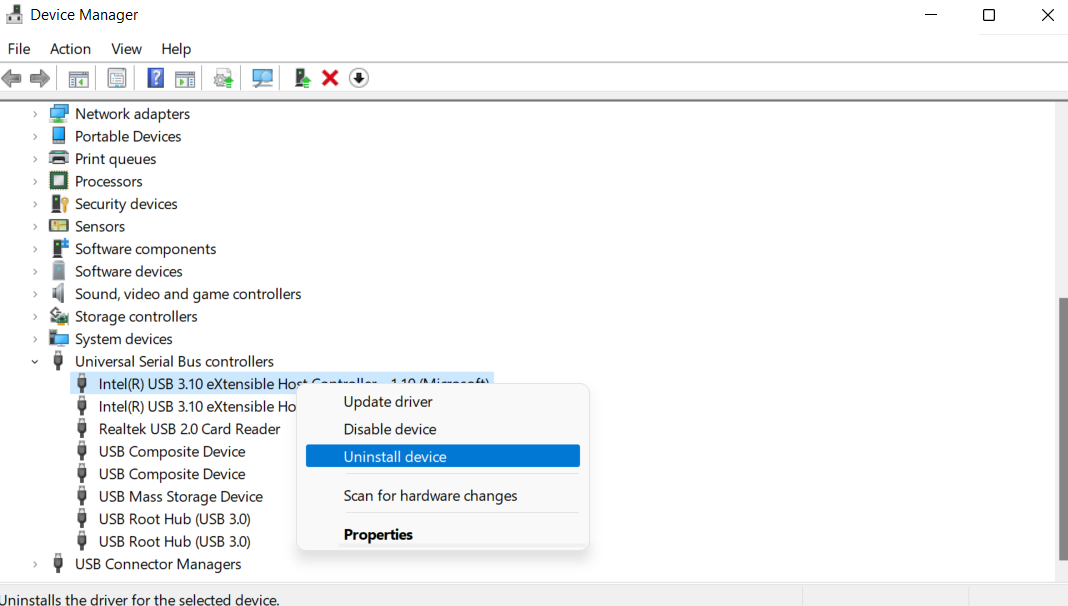
- Select “Search automatically for drivers.”
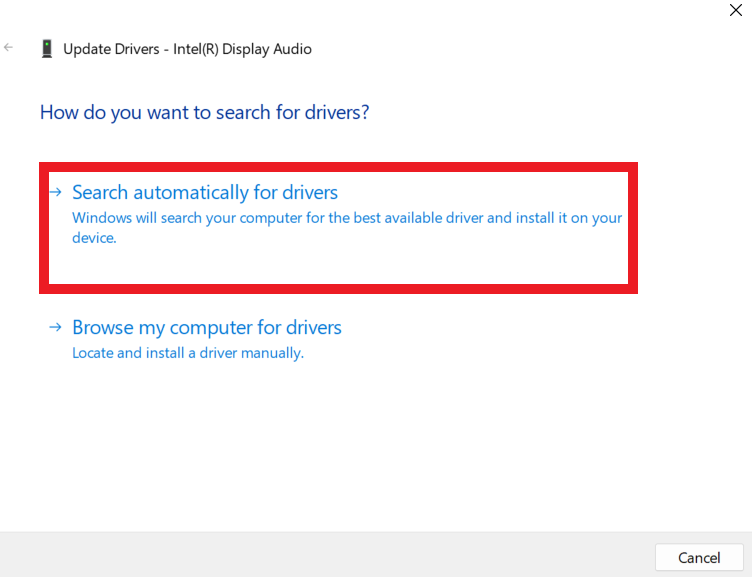
The driver will automatically update. However, if you notice a notification that reads, “The best drivers for your device are installed already,” it shows that your drivers are up to date. Device Manager will start the driver update process if the drivers are outdated.
Also Read: How to Roll Back Any Driver in Windows 10?
However, if you’ve downloaded the driver from the manufacturer’s site, right-click on the driver you want to update and select “Update driver.”
Next, select “browse my computer for drivers.”
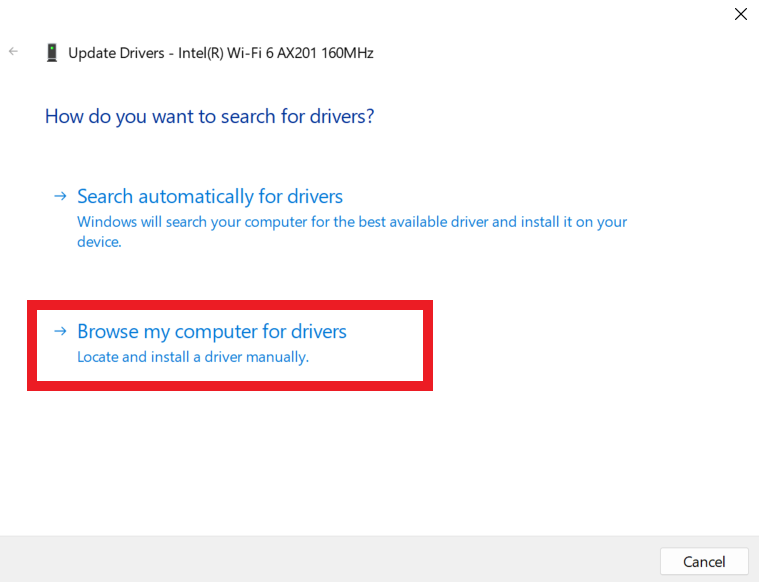
Select the location of the extracted file and click “Next” to start the installation process.
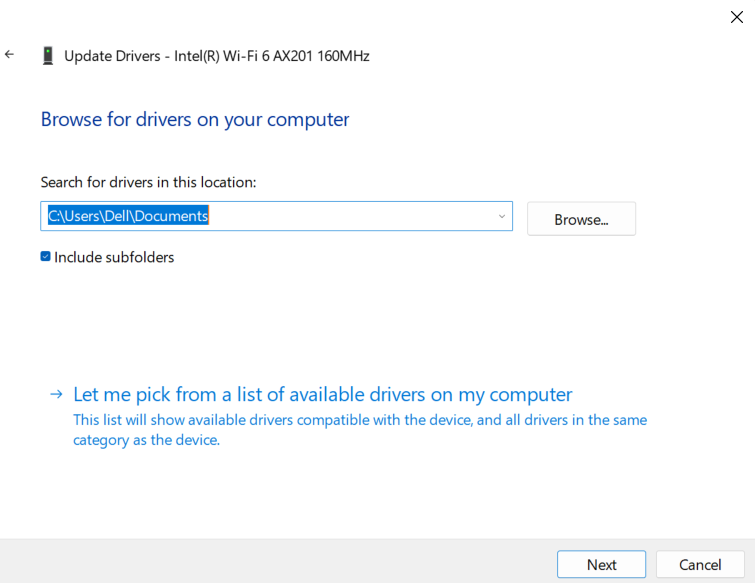
Take note:
If you want to know how to check if NVIDIA drivers are up to date, you can use the Device Manager. However, if it’s not showing up, use this guide to rectify the problem: Why is NVIDIA Graphics Card not Showing in Device Manager?
Also Read: Windows Update Cleanup: How to Delete Windows Update Files
Backup Your Drivers
It’s a good idea to back up your drivers so you can simply restore them if necessary, especially after system updates or changes. One of the easiest ways to backup your drives is to use the Auslogics Driver Updater.
Here’s how it works:
- Launch the program and click on the “Back up” tab.
- Select the drivers you want to back up, and click on “Back up drivers.”
- Wait as the program creates your backup.
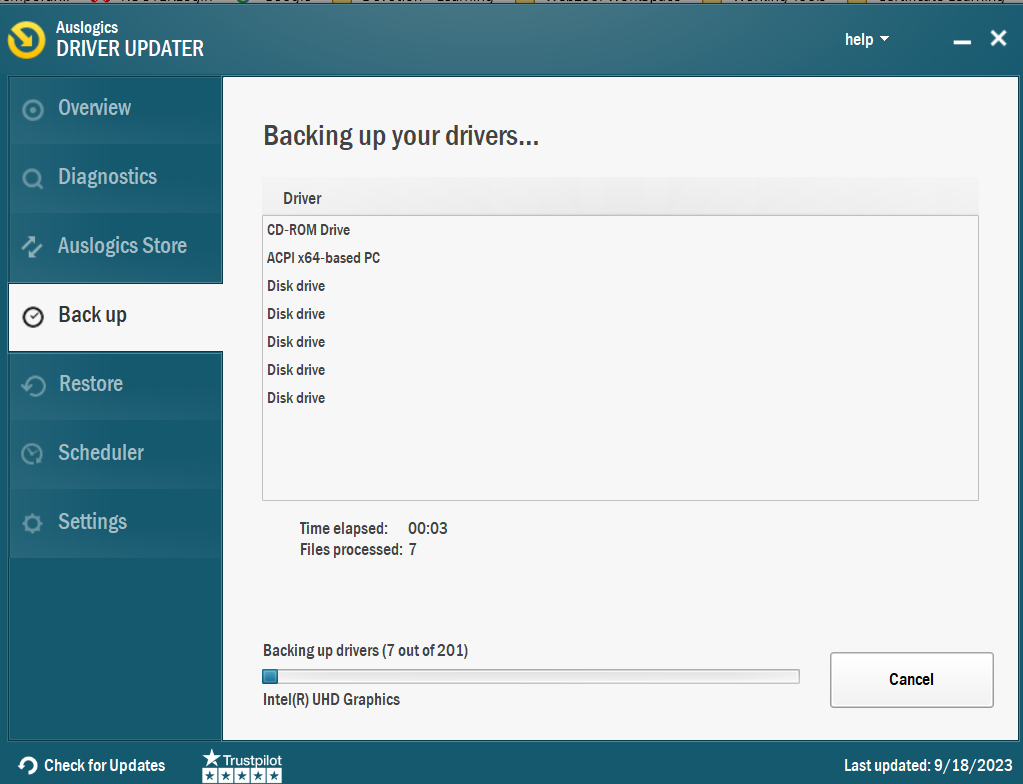
Using Auslogics Driver Updater is the easiest way to secure your drivers if anything should happen to your PC. So, after learning how to check if drivers are up to date, back up your drivers using this software.
Tip:
We always recommend backing up your data, not just your drivers, because of the continuous cyber and malware attacks. For example, did you know there’s a cyber attack every 39 seconds? Google detects 50 malware websites every week. Use this guide to backup your data: The Ultimate Guide to Windows 10 Backup and Restore
Related: Windows 10 Backup Guide: External Hard Drive
Conclusion
It’s critical to know that using outdated drivers can result in various problems, including security holes that can let malware into your system. So, it’s necessary to learn how to check if drivers are up to date.
It’s more important than ever to take proactive measures to protect the security and health of your computer in today’s digital environment, where cyber dangers are everywhere.
Don’t forget to back up your drivers using reliable software like Auslogics Driver Updater after learning how to check if your drivers are up to date.
FAQ
Why Should I Update Device Drivers?
You must update your drivers to ensure your computer operates smoothly and effectively. Outdated drivers can cause system instability, poor performance, and incompatibility with new applications and hardware.
How Can I Determine If My Drivers Require Updating?
The easiest way to check if your drives need updating is to use third-party software like Auslogics Driver Updater. When you launch the program, it’ll automatically scan your system to find outdated or incompatible drivers. If any driver requires updating, it’ll show once the scan is complete.
How Do I Update All Drivers Simultaneously?
If done manually, updating all of your drivers at once might be a time-consuming operation. Auslogics Driver Updater makes this easier by providing a handy “Update All” option. It creates a list of out-of-date drivers following the initial scan and lets you update them with a single click.
This simplified process ensures that all of your drivers are updated quickly and effectively, saving you time and effort and preserving the top performance of your PC.