Get your drives optimized for top speed and maximum efficiency with this powerful program's smart algorithms and boot-time defrag technology.
Pro vs Ultimate comparisonWhat does Disk Defrag Ultimate do?
Why Disk Defrag Ultimate?
3-PC license
Adapts to your needs
Industry-acknowledged quality
Disk Defrag's Ultimate features:

Smart Defrag Algorithms
The program sports 4 algorithms for intelligent file placement, which are sure to cover whatever specific optimization need you might have. Use the Optimize by Access Time method when you want to have faster access to frequently used files. In order to speed up your system loading and application startup, use the Optimize by Prefetch Layout algorithm. If you just want to reduce further file fragmentation, then choose Optimize by Change Time. And finally, the Optimize by Disk Zone algorithm allows you to manually specify which file types or even individual files should be written to the faster part of the disk.

Boot-time Defrag
Boot-time or offline defragmentation lets you defrag even the system files that are normally locked by Windows. Offline defrag runs on system startup, before the operating system loads, and allows you to streamline the following system files: MFT files, Paging file, Hibernation file and Windows Registry files. Defragmenting system files will make your Windows more responsive, speed up system loading and overall performance.

Algorithm for SSD Drives
The special SSD optimization algorithm greatly reduces the number of write operations during defragmentation, which prevents excessive wear and allows to extend the disk's lifespan. If you prefer not to include your SSD in defrags or optimization, you can set the SSD not to be displayed in the list of drives at all.

Disk Cleanup & Checkup
For faster and safer defragmentation, you can set the program to remove temporary files and check the disk for errors prior to defragmenting. This ensures that the program won’t have to waste your time processing junk files, as well as that there won't be any data loss if the disk happens to have errors.

Defragmentation Wizard
With so many disk optimization algorithms and defrag options available, how do you choose the right one for your PC? Thanks to Defragmentation Wizard, it's a matter of just a few simple clicks. All you have to do is specify what purpose you mostly use your computer for (home, office, gaming or as a server), how often you work with various types of documents, and when your PC is on, but is not in use. This information will help the program suggest optimization algorithms that will work to achieve optimal disk and system performance.

Advanced Scheduling Options
You can set the program to run precisely at the specified time, or alternatively, use Auto Defragmentation mode, which enables the program to defragment and optimize your disks in real time, making sure that file fragmentation is eliminated as soon as it occurs. And thanks to adjustable resource usage restrictions, any of the scheduled tasks won't ever disturb you while you work or play on your computer.

Single File or Folder Defragmentation
Sometimes it makes more sense to defragment frequently used files only, instead of defragmenting the entire drive. Disk Defrag Ultimate can save you time by defragmenting only the files you want. It allows you to defragment a single file, several files or an entire folder. This option is useful when certain files need to be defragmented to speed up an application and there is no need to defragment the entire hard drive.

List of Fragmented Files
Disk Defrag Ultimate lists all fragmented files after performing disk analysis. Selecting a file from the list will highlight its fragments' location on the cluster map. You can find the most fragmented files and their paths by sorting through the list. The list also lets you choose files to defragment and files to add to the ignore list. All you need to do is right-click on a file in the list and select the appropriate option.

Fragmentation Prevention
Disk Defrag Ultimate allows you to specify the amount of free space to be left after certain files to ensure that these files have room to expand. This effectively prevents fragmentation by allowing new data to be written in the same location as the original file it's being added to, instead of somewhere else on the drive.

Free Space Consolidation
Use the Free Space Consolidation algorithm to greatly slow down the process of file fragmentation. This optimization method merges free space on your disk into a large contiguous block, which makes it possible for new files to be written without fragmentation. Note that while consolidating free space, the program also defragments files, but you can disable defragmentation to make the consolidation process go faster.

Resource Management
Disk Defrag Ultimate allows you to easily control the load on system resources produced by the defragmentation process. Restrict the use of system resources by the program when you are at your PC, or lift any restrictions to defrag your disks faster. There are 4 pre-defined resource usage profiles you can choose from. Alternatively, you can create your own profile with specific CPU and disk usage restrictions. You can also restrict launching defragmentation process when a specified application is running or your laptop switches to battery power.

Performance Charts
You can easily track performance improvement and your system state through detailed reports and charts provided by the program. View the degree of file and free space fragmentation, size of the largest contiguous free space block available on your disk, and number of files processed during each operation. All reports can be viewed, printed and stored in a format convenient for you.

VSS-Compatible Algorithm
Disk Defrag Ultimate is equipped with algorithms designed specifically for Volume Shadow Copy Service (VSS)-enabled drives. It works to minimize the growth of the VSS storage area caused by file movement during defragmentation and reduces the chance of overwriting previous VSS snapshots. This eliminates the problem of free space shrinking during defrag, which users may experience with some other defragmenters.
Industry Acclaimed
Auslogics software is recognized by leading IT magazines and online resources
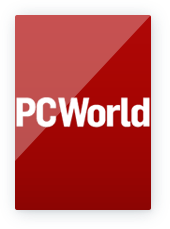
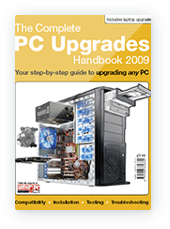


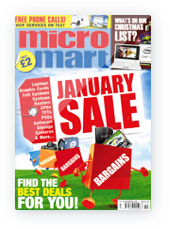
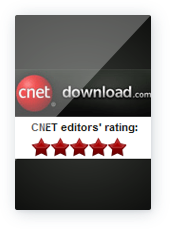


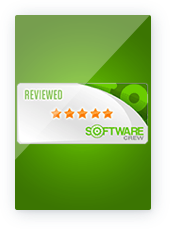


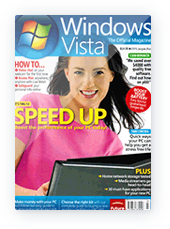
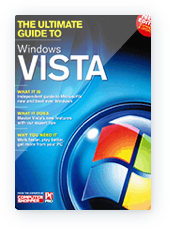
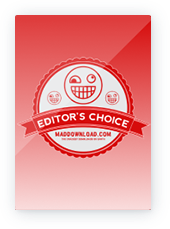
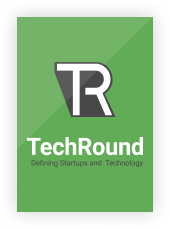
Disk Defrag Ultimate today
Compatible with Windows 7, 8, 8.1, 10, 11, Server 2008, 2012, 2016, 2019, 2022.
List of features

Today’s price:
$33.96
(reg. $39.95)

Today’s price:
$33.96
(reg. $39.95)


![[Step-by-Step Guide] How to Perform a Clean Boot on Windows 10/11 to Resolve Conflicts](/en/articles/wp-content/uploads/2018/11/shutterstock_1224965896-1.jpg)
![[SOLVED] What if Your Computer Is Slow on Startup and Takes Ages to Boot Up?](/en/articles/wp-content/uploads/2024/10/SOLVED-What-if-Your-Computer-Is-Slow-on-Startup-and-Takes-Ages-to-Boot-Up.png)








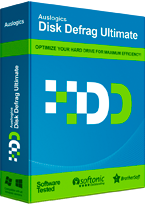
 FREE DOWNLOAD
FREE DOWNLOAD