- What Are Temporary Internet Files?
- What You Should Do Before Clearing Internet Browser Cache
- How to Clear Temporary Internet Files on Popular Browsers
- How to clear internet cache in Google Chrome
- How to clean temporary internet files in Edge
- How to clear internet temp files in Firefox
- How to clear internet browser cache in Arc
- How to clear internet temp files in Opera
- How to clear internet browser cache in Safari
- Delete temporary internet files using third-party tools
- How to Clear Internet Browser Cache for Specific Web Pages
- Why Do You Need to Clear Browser Cache Regularly?
- How to Clear Temporary Internet Files: Explained
- FAQ
Has your browser become slow lately? Your temporary internet files might be the culprit. Every time you visit a website, your browser stores bits of data to speed up the loading when you visit the site again.
But over time, these files pile up and take up lots of significant spaces, which can slow down your system.
In this guide, we’ll walk you through super easy steps to clear your temporary internet files on popular browsers like Chrome, Edge, FireFox, Opera, and even the Arc browser.
Let’s begin.
I would suggest going through this guide, and if it doesn’t work, check out this guide to correct the problem: Why Is My Computer So Slow? Step-by-Step Guide to Fix a Slow Computer.
What Are Temporary Internet Files?
Temporary internet files (or browser cache) are copies of web pages, images, videos, and other media that your browser saves locally on your computer whenever you visit a website.
The purpose of these files is to reduce the time your browser loads and improve its performance.
So, instead of downloading site elements like images and scripts every time you revisit a page, the browser retrieves them from the cache. This makes the page load faster.
Besides saving bandwidth, it helps sites and web pages to perform even better.
On the other hand, temporary internet files are files saved by browsers from the sites you visit so that it loads faster any time you log into that site.
It’s not particularly necessary to delete your cookies, but if you’re worried about your privacy and security, you can delete them. In some instances, cookies can slow your browser down. So clearing them can improve performance.
What You Should Do Before Clearing Internet Browser Cache
When you clear your internet browser cache, you may encounter a few inconveniences, like slow loading times or downloading some images or videos again.
So, before you clean your temporary internet files, you should take the following preparatory steps to avoid losing important information:
- Save your passwords. When you clear your cache, passwords can sometimes be erased as well. So make sure to copy or export them to a secure location.
- Bookmark important pages. While clearing cache shouldn’t affect your bookmarks and browsing history, it’s still a good idea to double-check important pages are bookmarked.
- Take note of shopping cart items. If you’ve been browsing online stores and adding items without logging in, they may disappear when you clear the internet browser cache. You can log in to the site or manually record the items.
How to Clear Temporary Internet Files on Popular Browsers
If you’re searching for a detailed guide on how to clear browser cache, we’ve outlined the steps to do it for current popular browsers. Search for the browser you use and go through the steps.
Check the table below for the quick, at-a-glance instructions to get the job done:
| Browser | Shortcut | Manual steps |
|---|---|---|
| Third-party tools, e.g., Auslogics BoostSpeed | – | Open BoostSpeed > My Scanner > Disk Space > All Areas (Summary) > Uncheck categories except Disk Space > Scan All |
| Chrome | Ctrl + Shift + Del |
Menu > Delete browsing data |
| Edge | Ctrl + Shift + Del |
Menu > Settings > Privacy, search, and services > Delete browsing data > Choose what to clear |
| Firefox | Ctrl + Shift + Del |
Menu > Settings > Privacy & Security > Cookies & Site Data > Clear Data |
| Arc | Ctrl + |
Menu > Settings > Profiles > [Profile name] > Clear Browsing Data |
| Opera | Ctrl + Shift + Del |
Menu > Settings > Privacy & security > Delete browsing data |
How to clear internet cache in Google Chrome
Follow the steps below to remove the temporary internet files in Google Chrome:
- Click on the three vertical dots on the upper-right corner of your screen.
- Then, click on Delete browsing data.
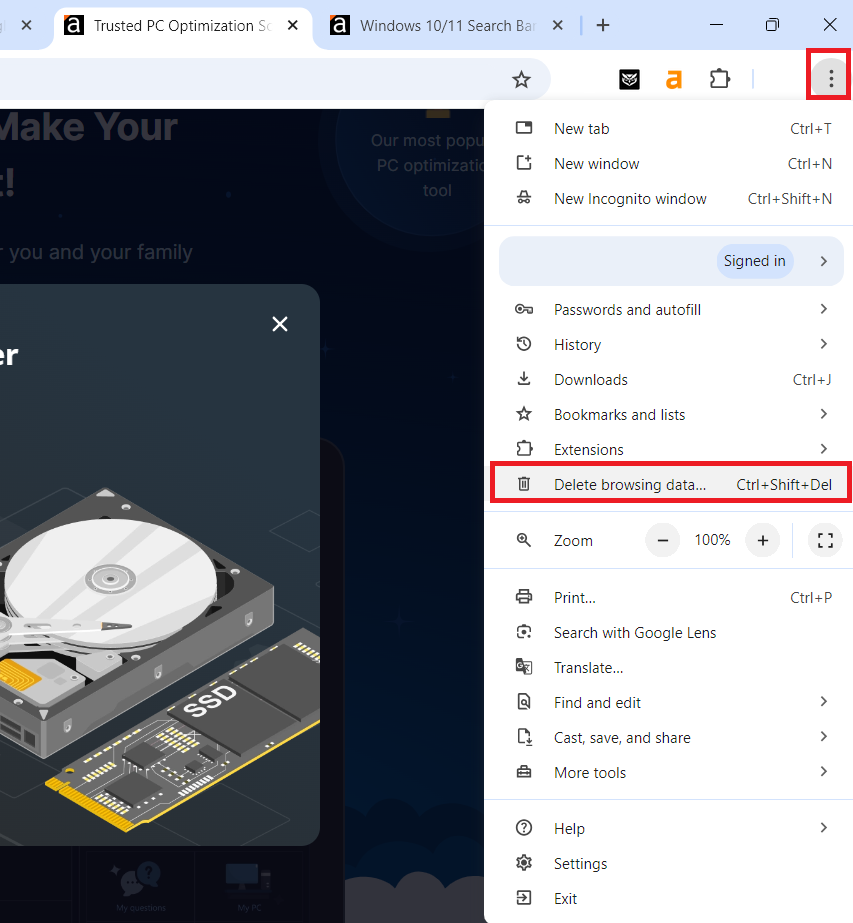
- Make sure that Browsing history, Cached images and files, and Cookies and other site data (if you want to clear them) are selected.
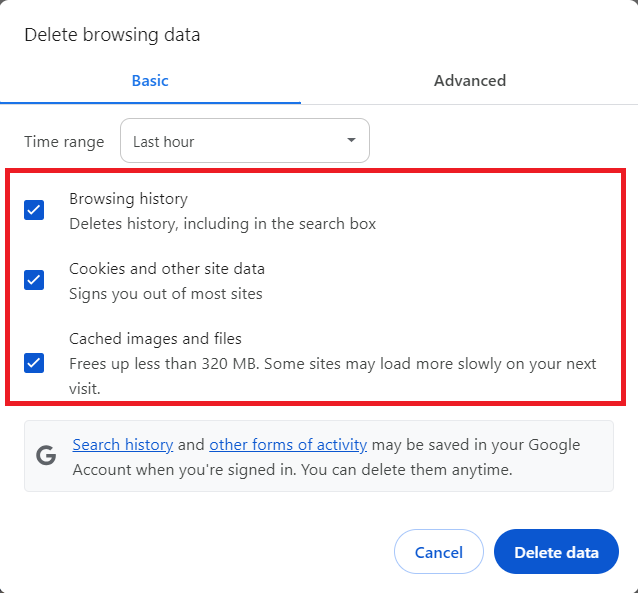
- In the Time range drop-down, you can choose from Last hour to All time.
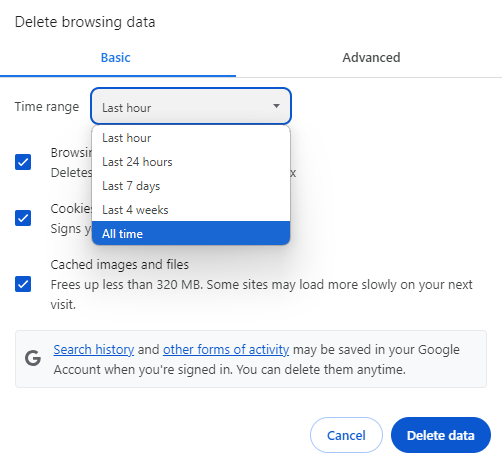
- Then, click on Delete data.
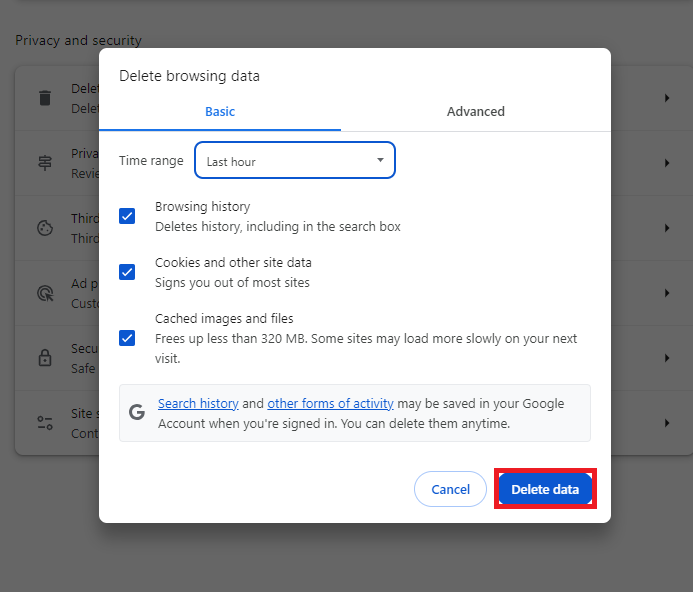
How to clear temporary internet files in Chrome on your Android phone
If you want to remove temporary internet files from Chrome on your Android phone,
- Open Chrome and click on the three vertical dots.
- Then select Delete browsing data.
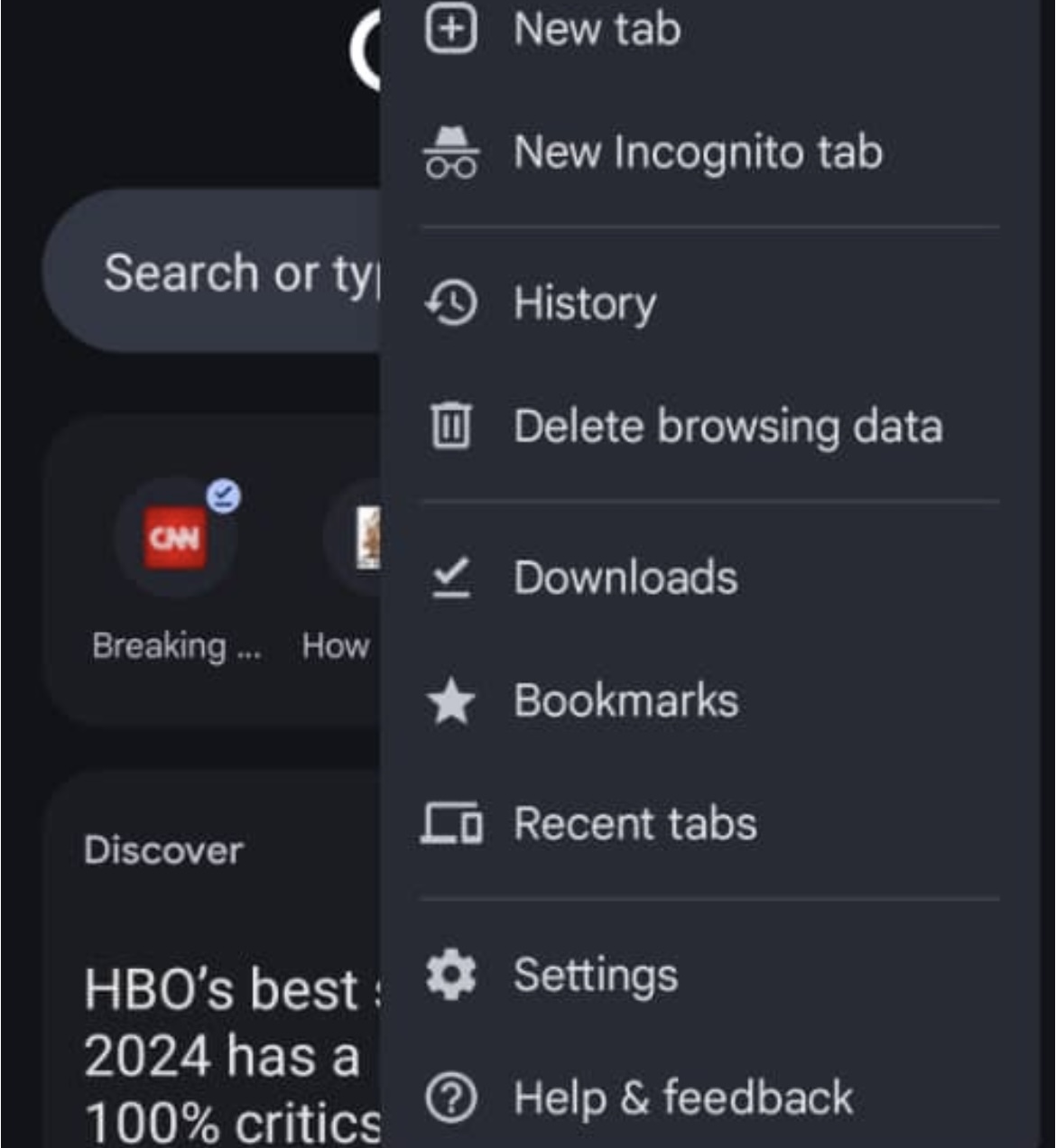
- Next, click on More options and check the boxes you want to delete.
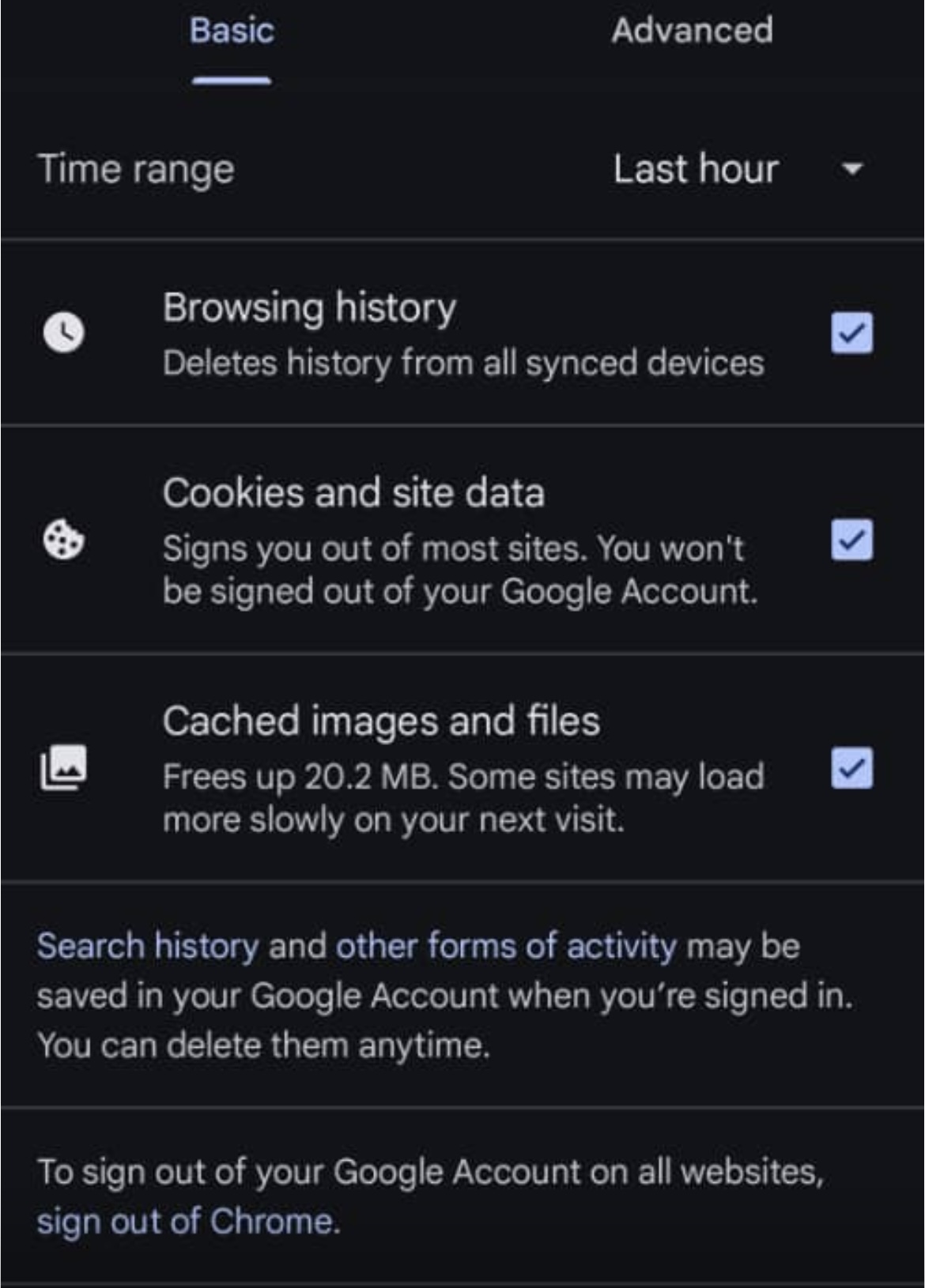
- Finally, tap on Delete data to remove your browser’s internet cache.
How to clean temporary internet files in Edge
One easy way to clear temporary internet files is to copy and paste edge://settings/clearBrowserData in the address bar and press Enter. Then, check the boxes with data you want to delete and select Clear now.

If this method doesn’t work for you, follow the steps below:
- In your Edge browser, navigate to the top right corner and click on the three horizontal dots and select Settings.
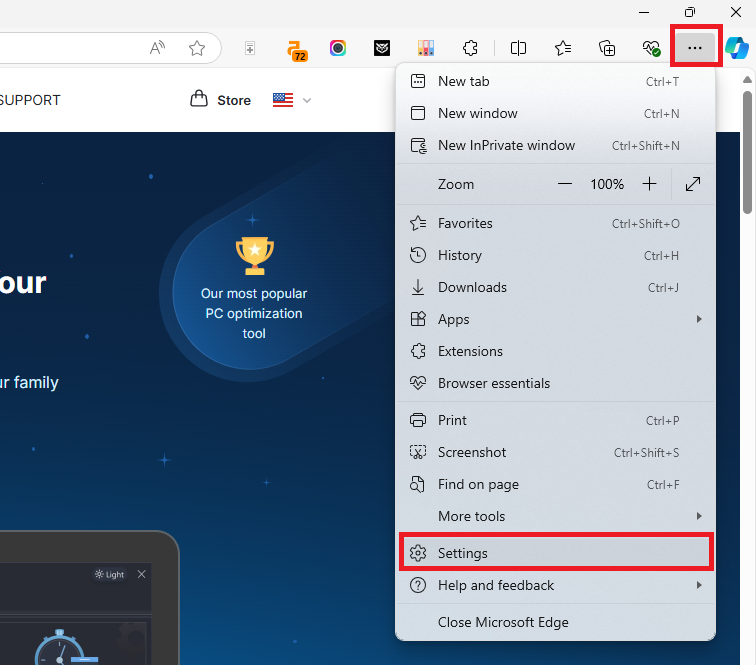
- When the window opens, click on Privacy, search, and services, and scroll down to Delete browsing data. Then, click on Choose what to clear.
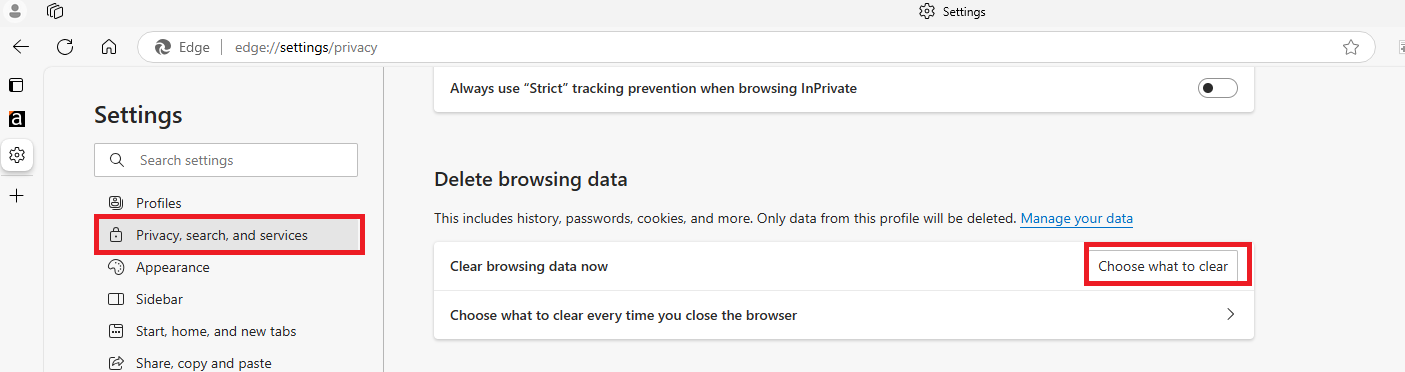
- Next, click on the drop-down menu under Time range and choose your preferred option.

- Now, click on Clear now to start the process.
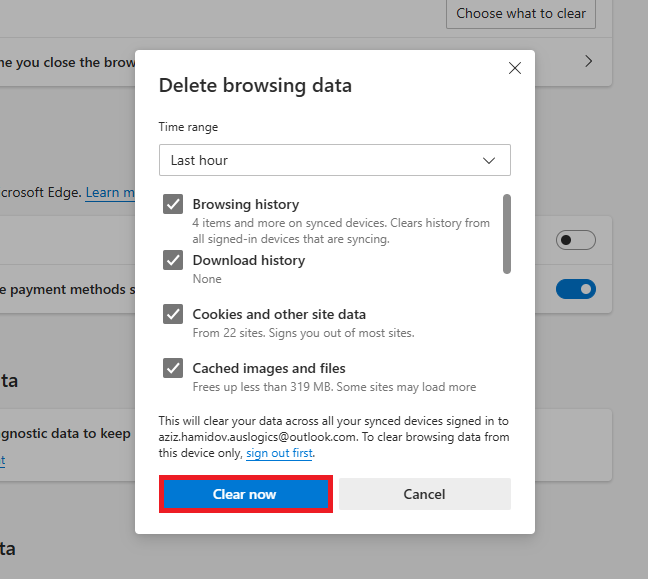
How to clear your browser cache in Edge on your Android phone
If you want to remove browser internet cache in the Edge mobile app:
- Open the Edge app on your phone and click on the three-dot menu icon, usually found at the bottom bar.
- Select Settings and go to Privacy, search, and services.
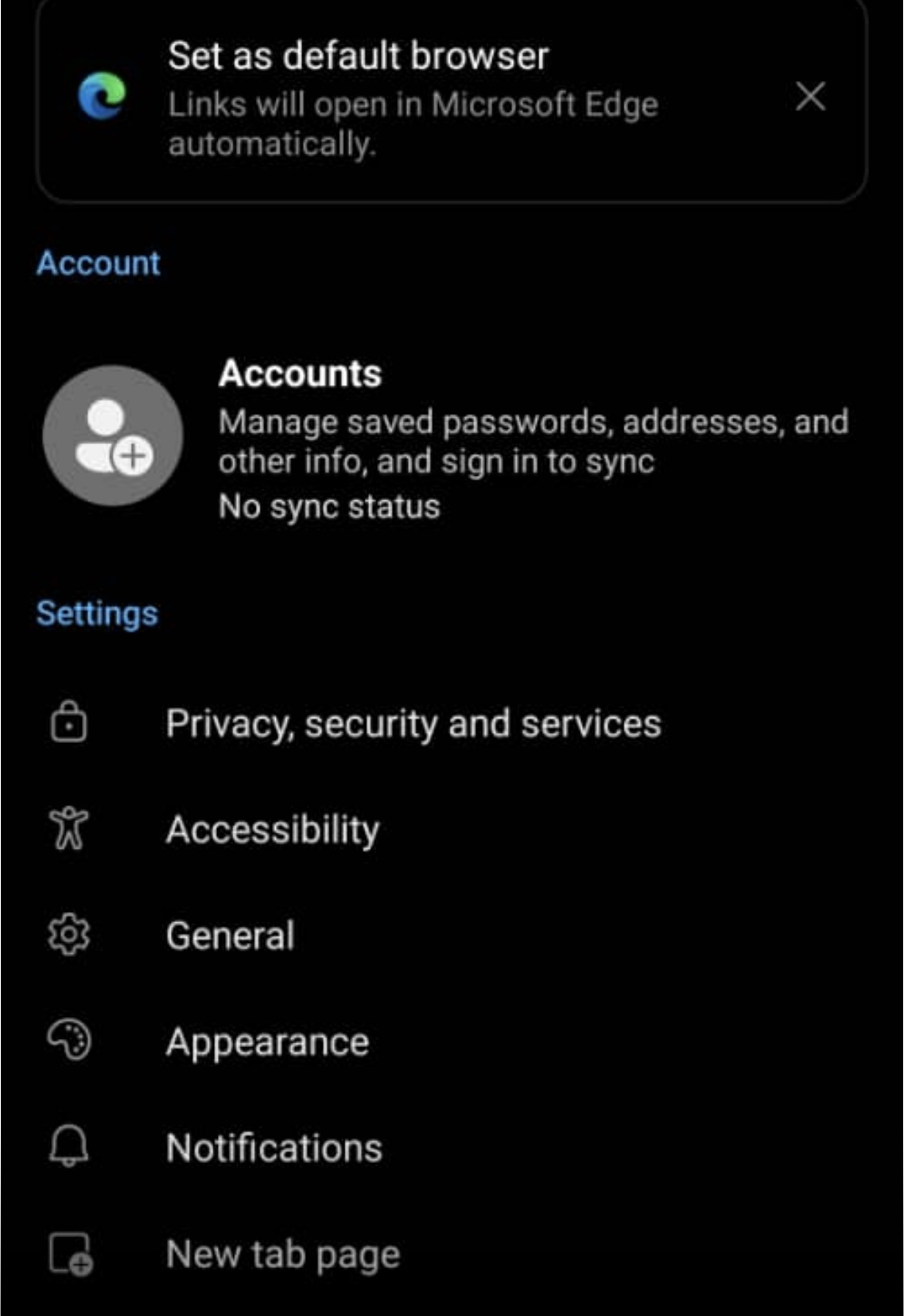
- Then, tap on Clear browsing data.
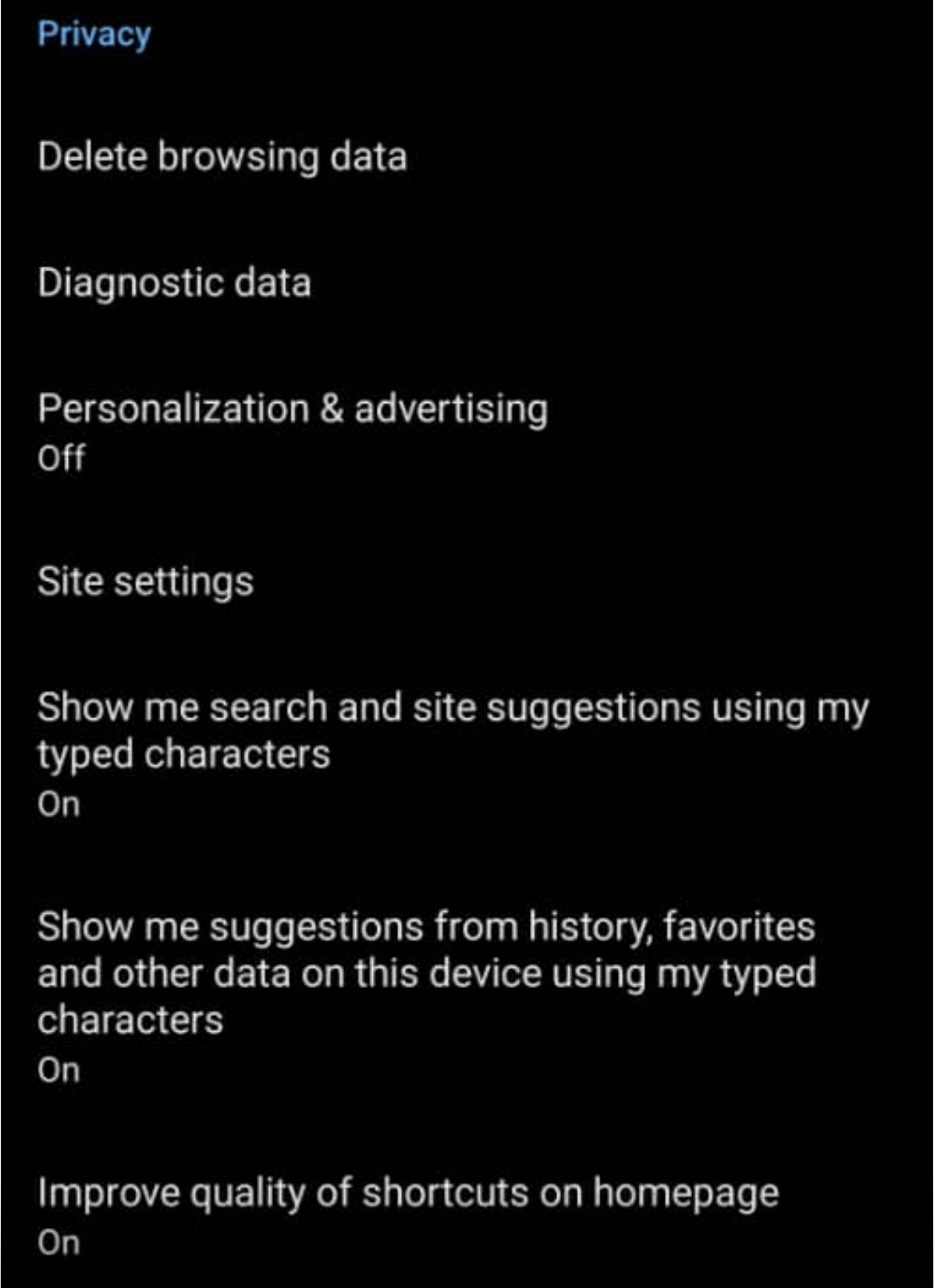
- Choose cached images and files and tap Clear now.
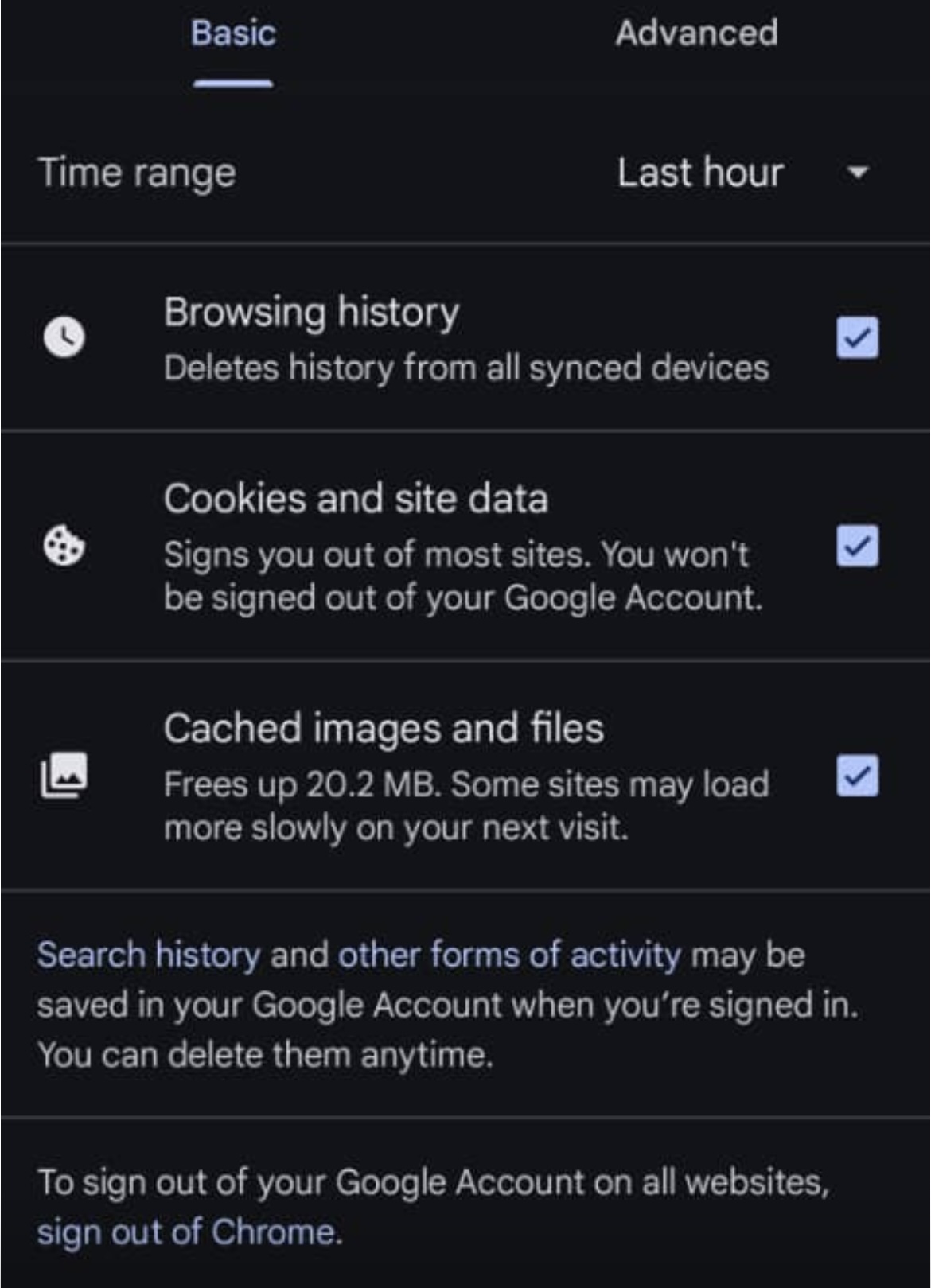
How to clear internet temp files in Firefox
The process in Firefox is quite similar to the other browsers:
- Click on the three horizontal lines at the upper-right corner and select Settings.
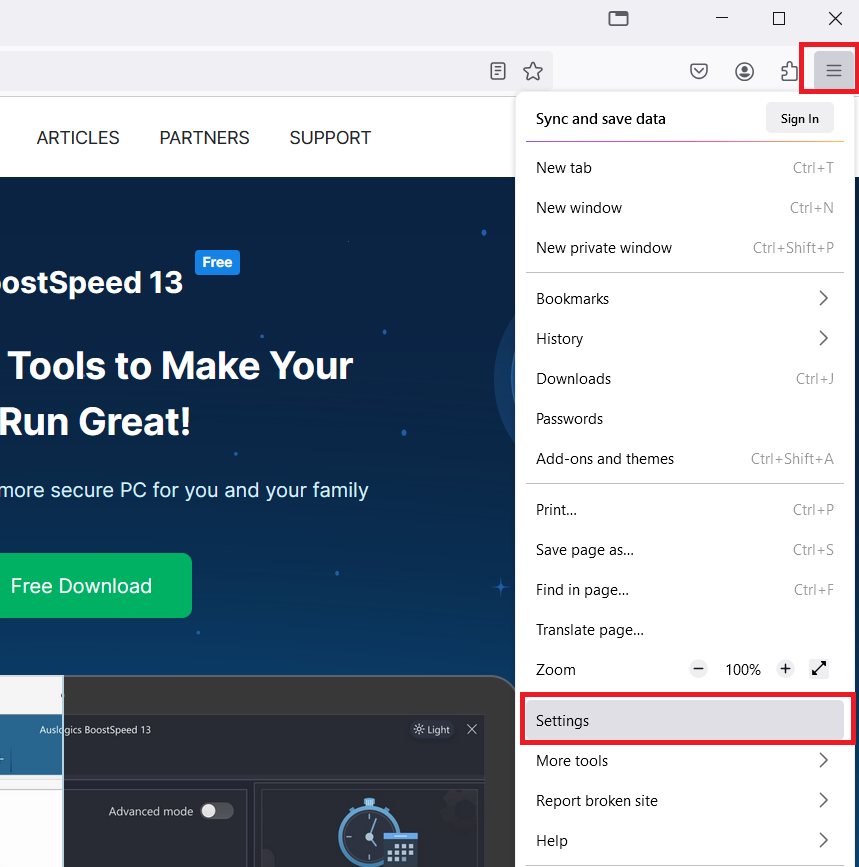
- When the Settings window opens, click on Privacy & Security and select Clear Data under Cookies and Site Data.
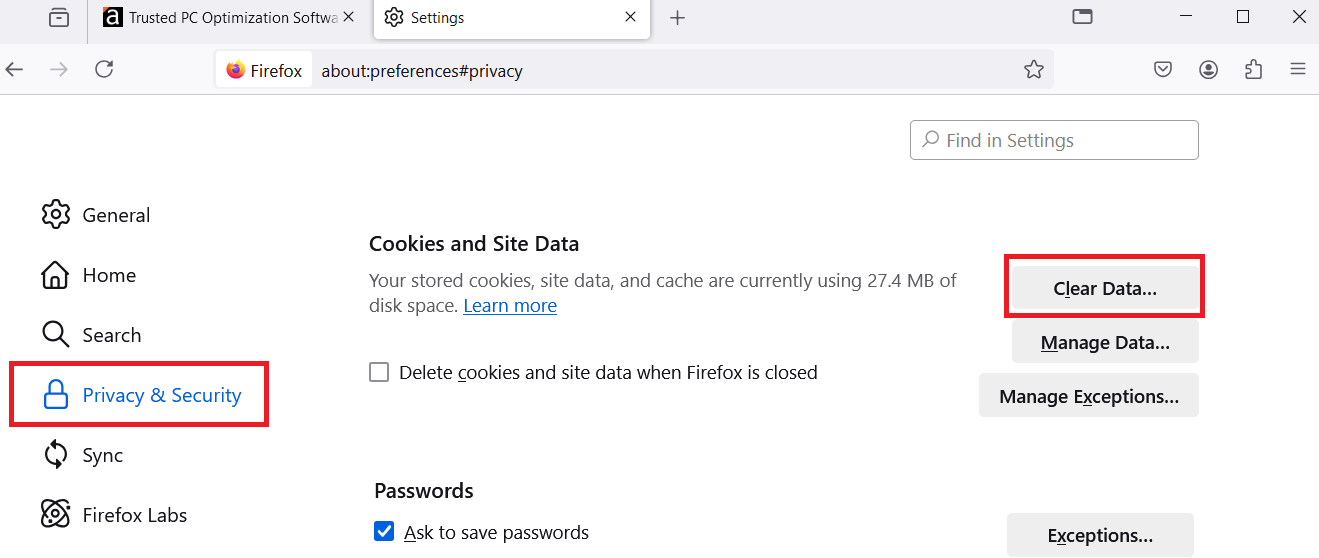
- From here, check History, Cookies and site data, and Temporary cached files and pages. Then, click on Clear when you’re done.
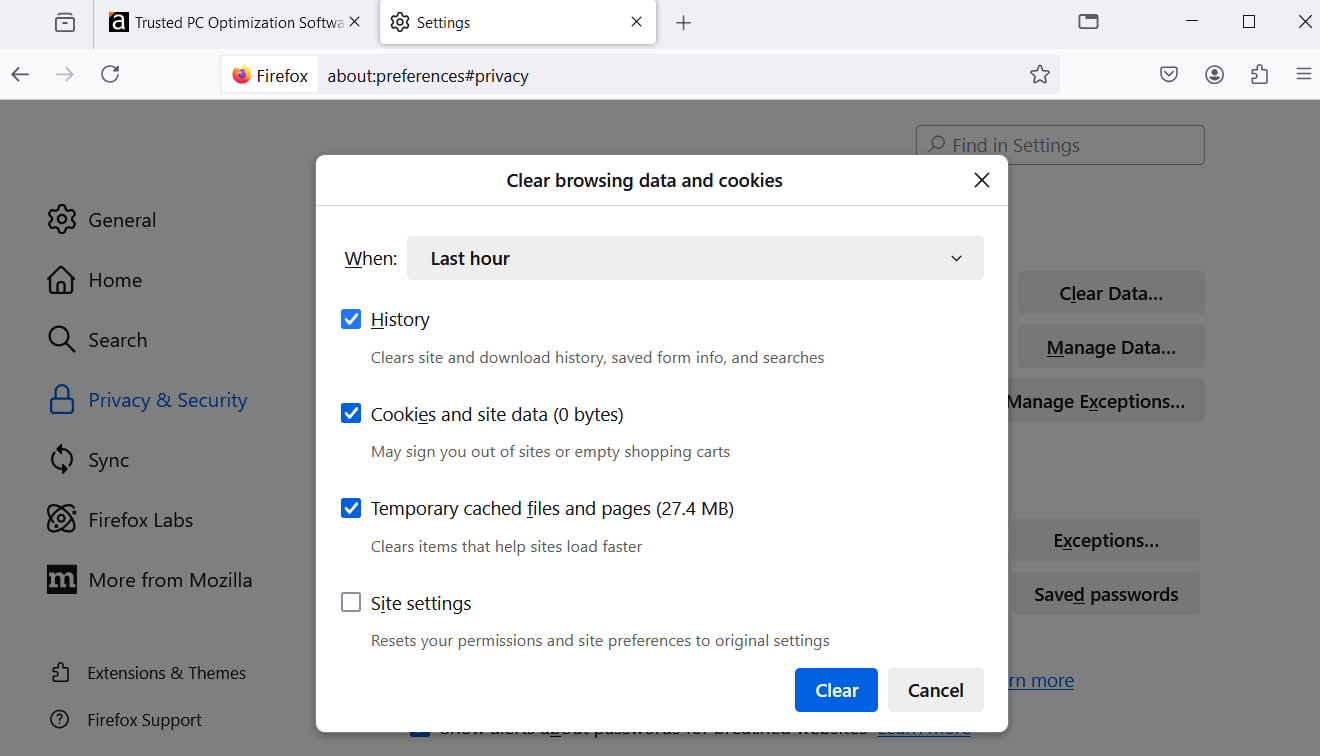
- In the When section, you can choose the time range, from Last Hour to Everything.
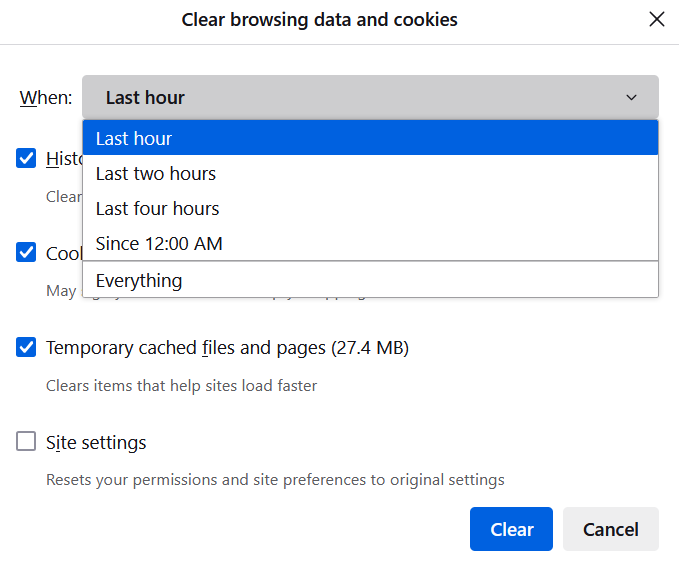
How to clear your internet browser cache in Firefox on Android
- Open the Firefox app on your Android phone and click on the three-dot menu button.
- Open Settings.
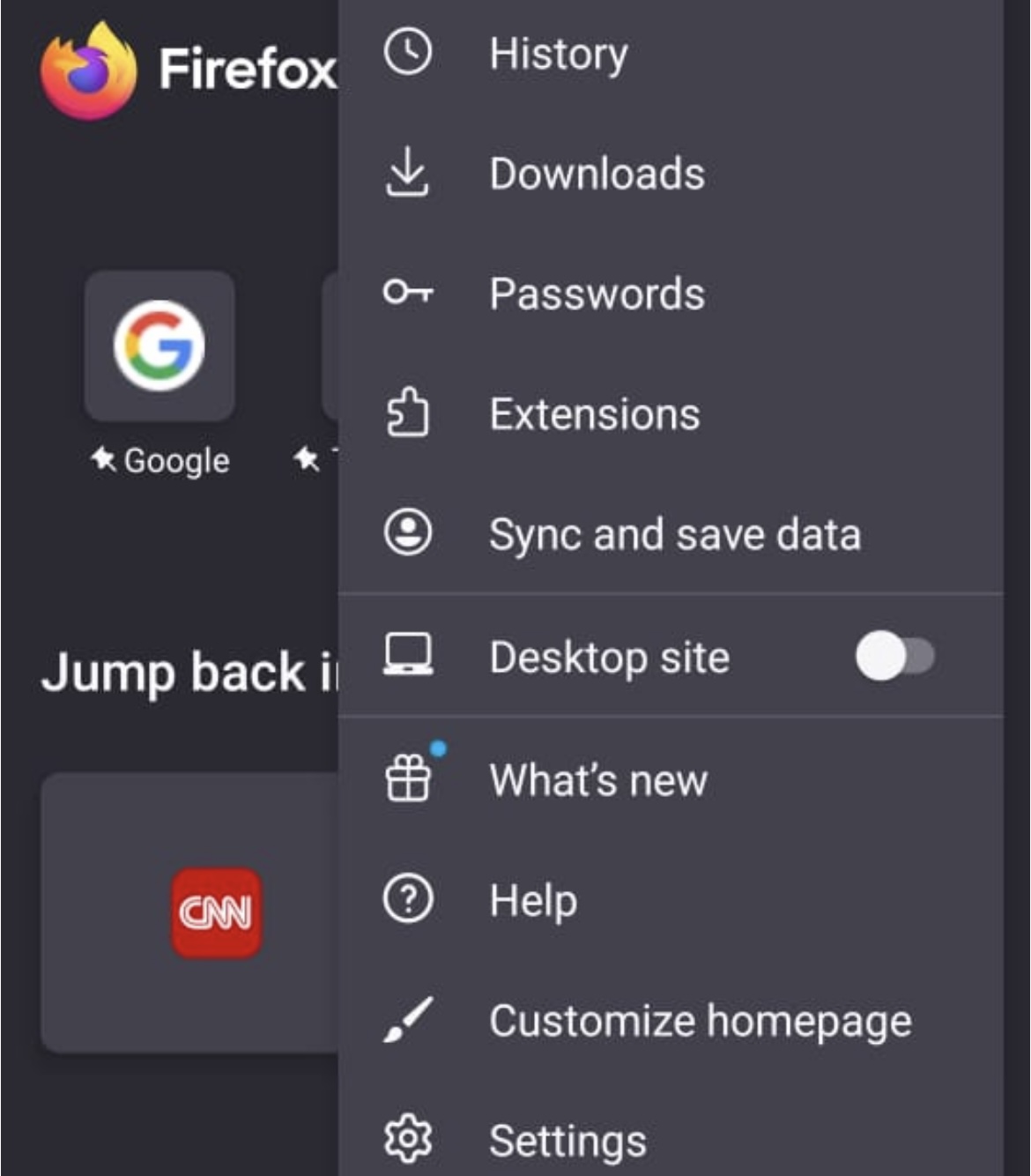
- Go to Delete browsing data.
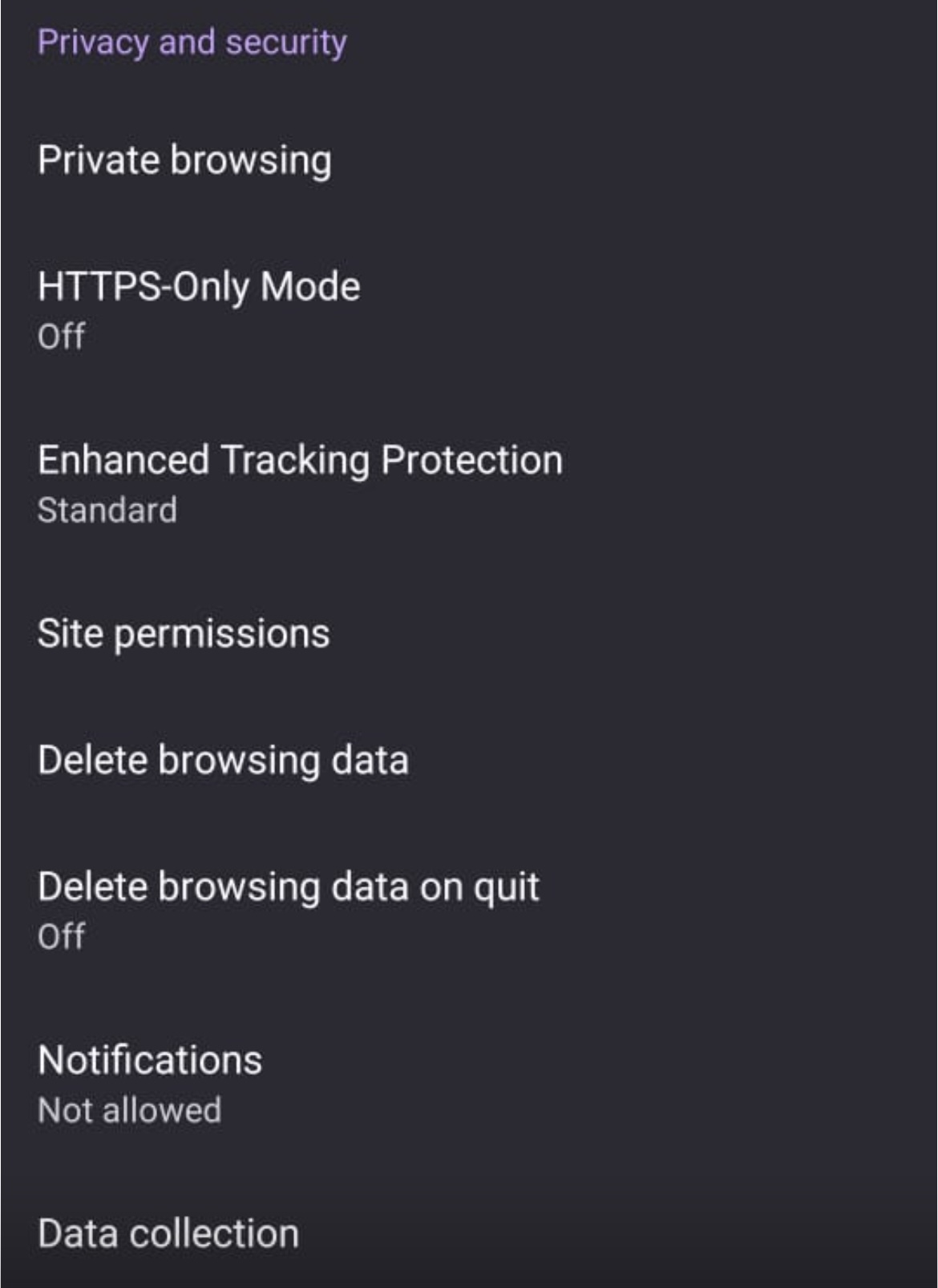
- Then, check the boxes for data you want to delete.
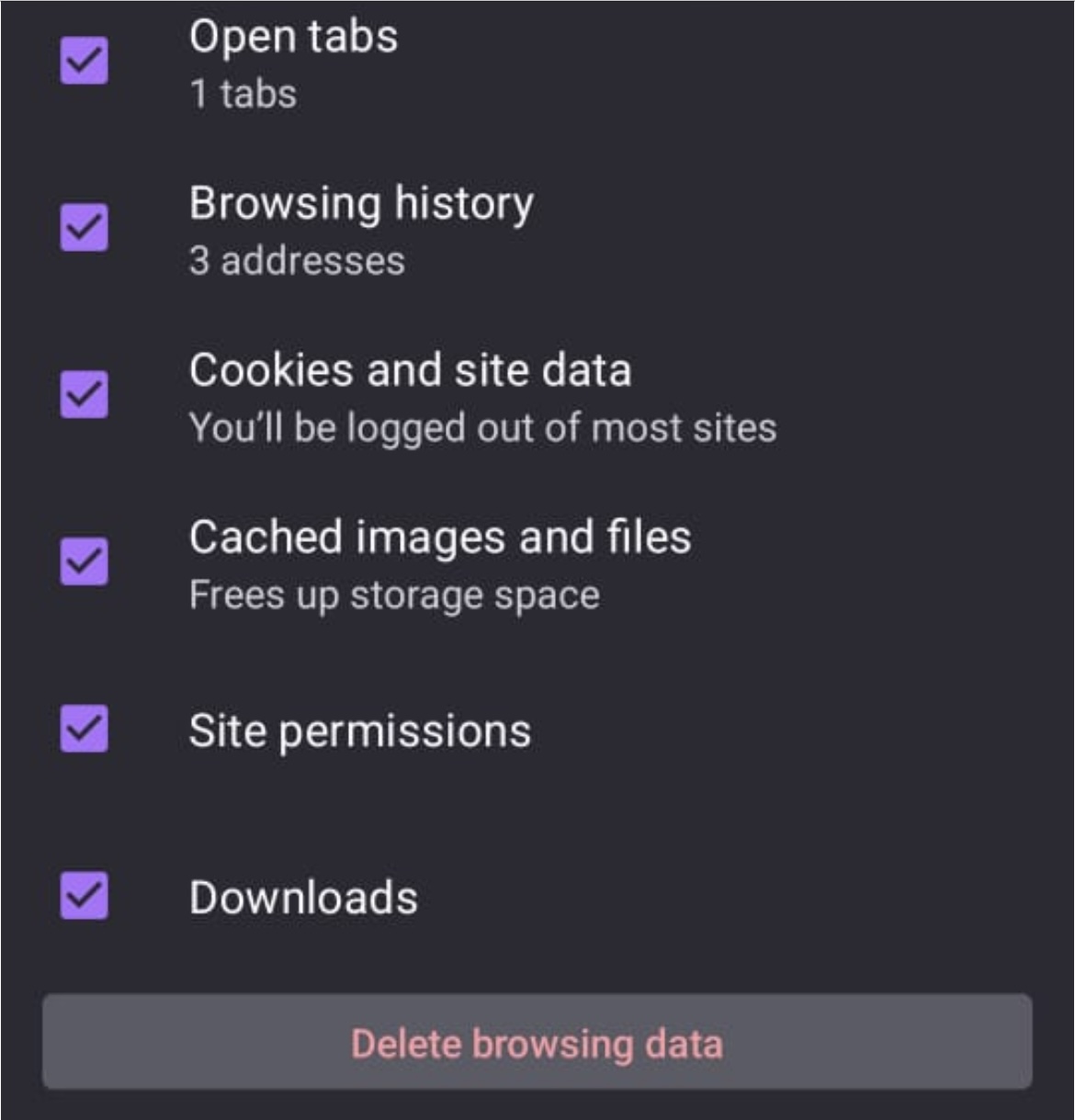
- Finally, tap on Delete browsing data.
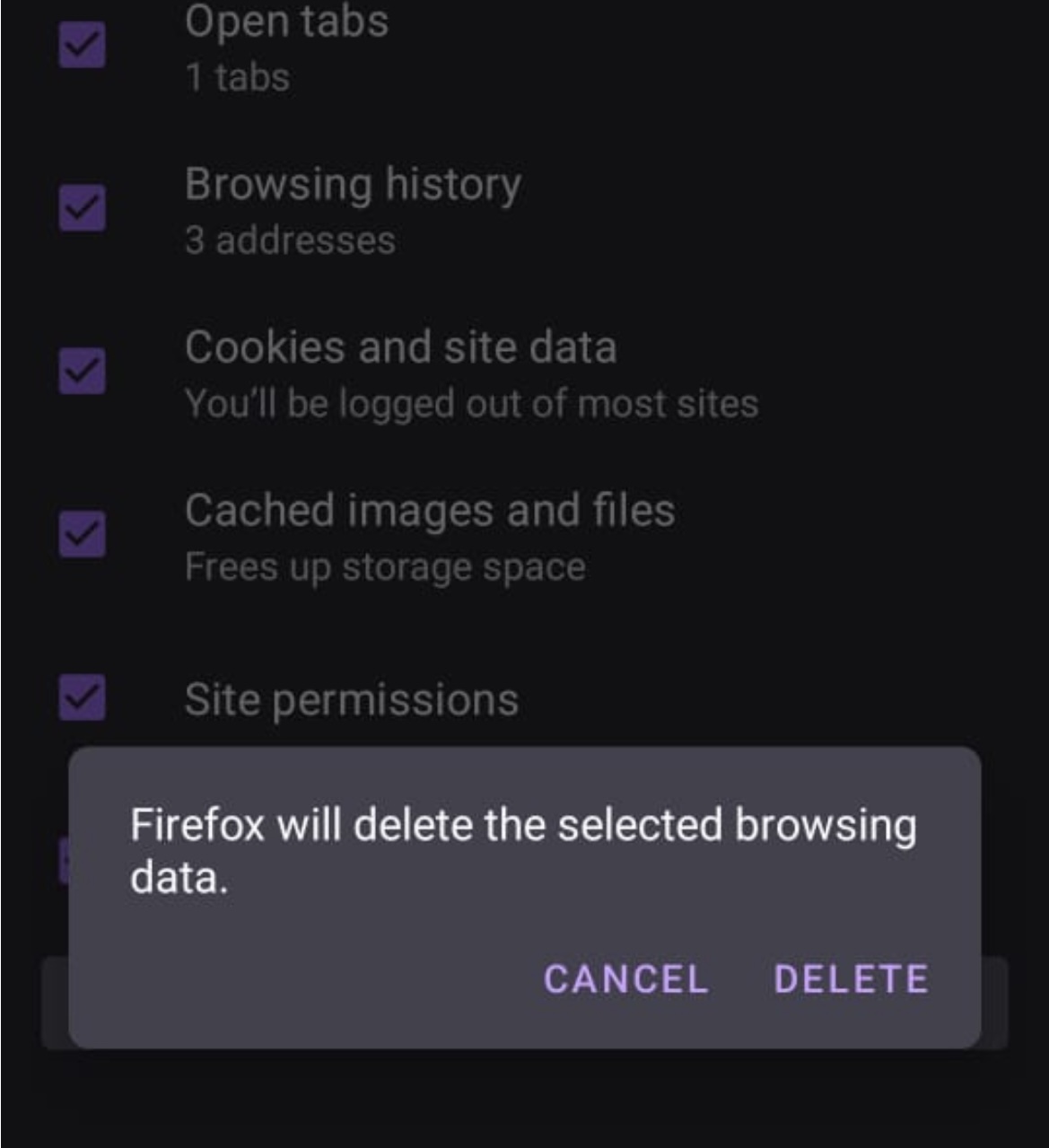
How to clear internet browser cache in Arc
Arc is a new browser that recently got released for Windows 10 (19H1 or higher) and 11. Even though it’s built on Chromium, it’s quite unique compared to the traditional browsers. So, the interface steps for clearing the internet cache are a bit different as well.
Here’s how to do it:
- First, click on the Arc menu at the top left corner and select Settings. Alternatively, press
Ctrl +, to instantly open the Settings window. - Scroll down to Profiles and click on your profile. Mine is labeled Default, but it could be different depending on how you’ve customized your browser.
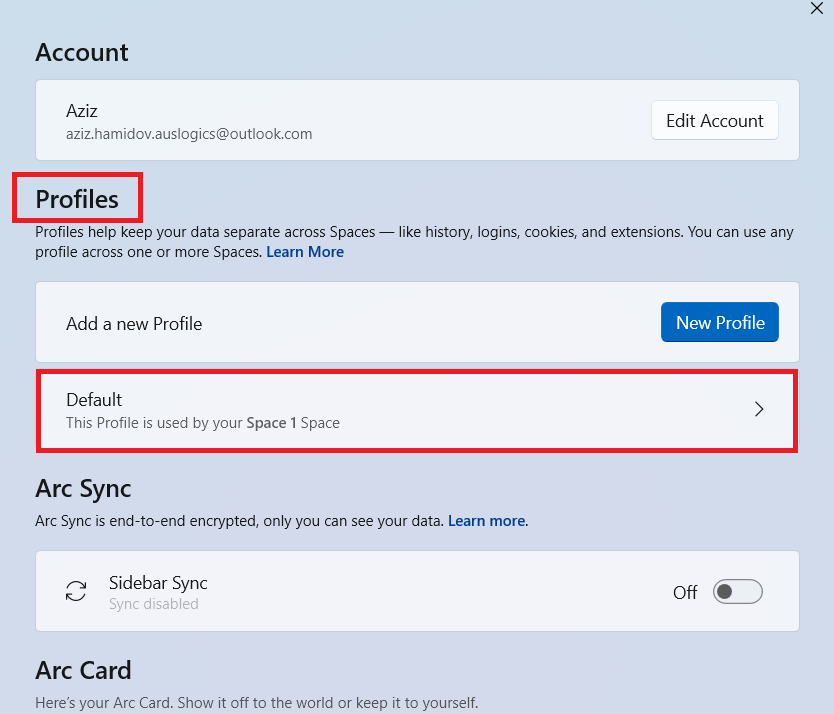
- Next, click on Clear Browsing Data.
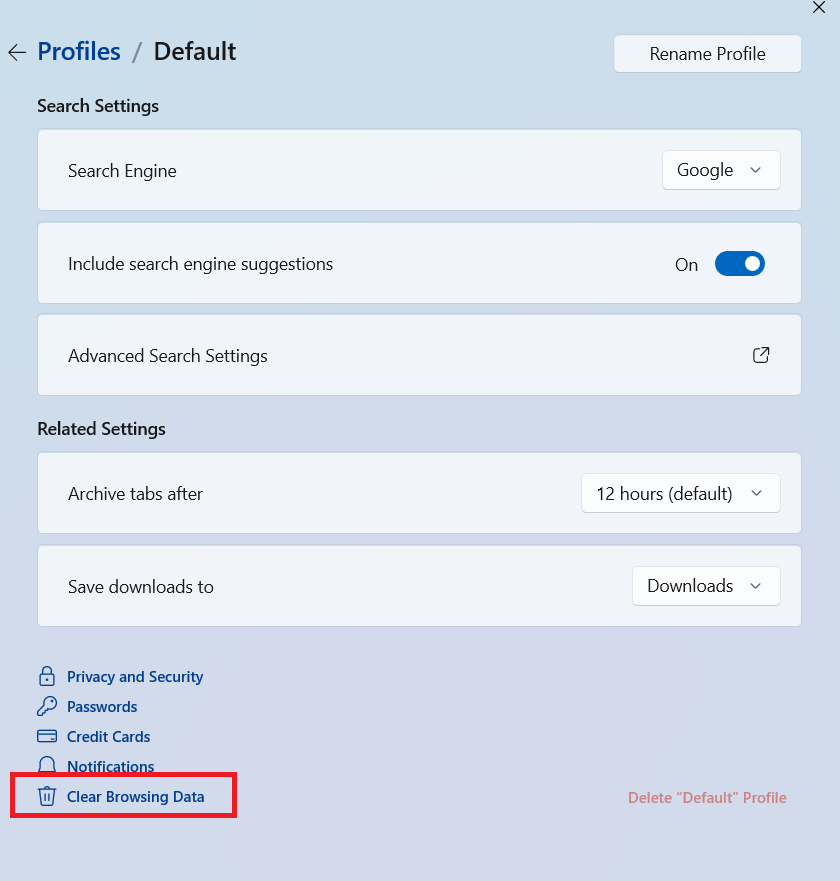
- Now, click on Delete browsing data under Privacy and security.
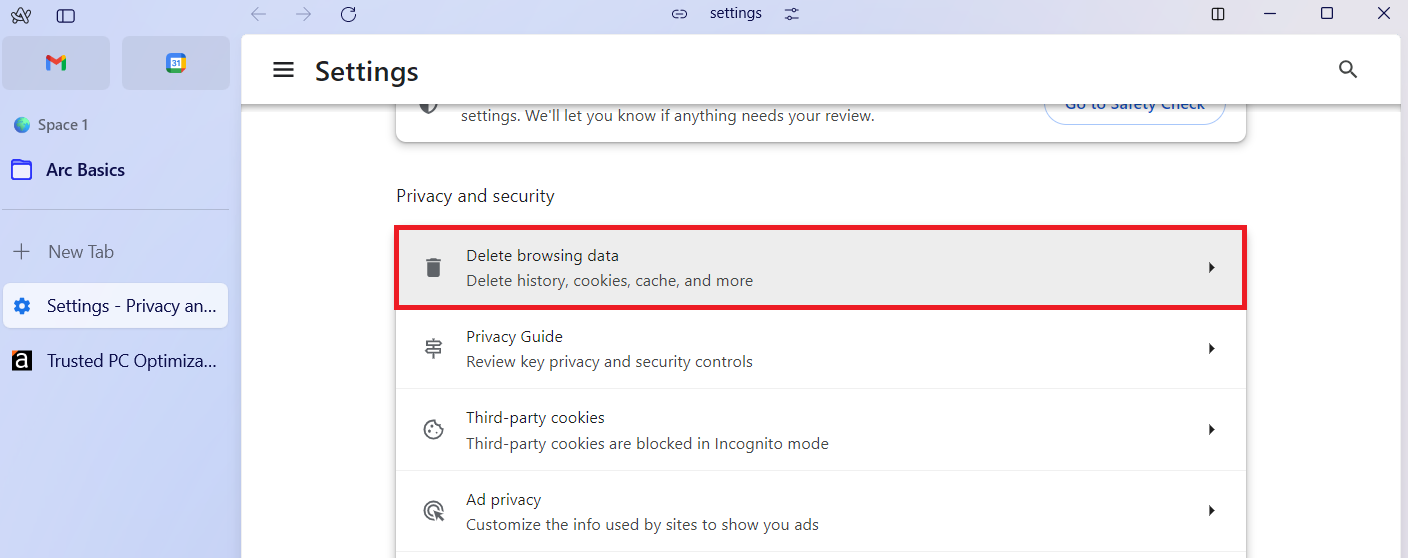
- Here, you can check the boxes with data you want to delete and make sure to select the time range you want. When you’re done, click Delete data.
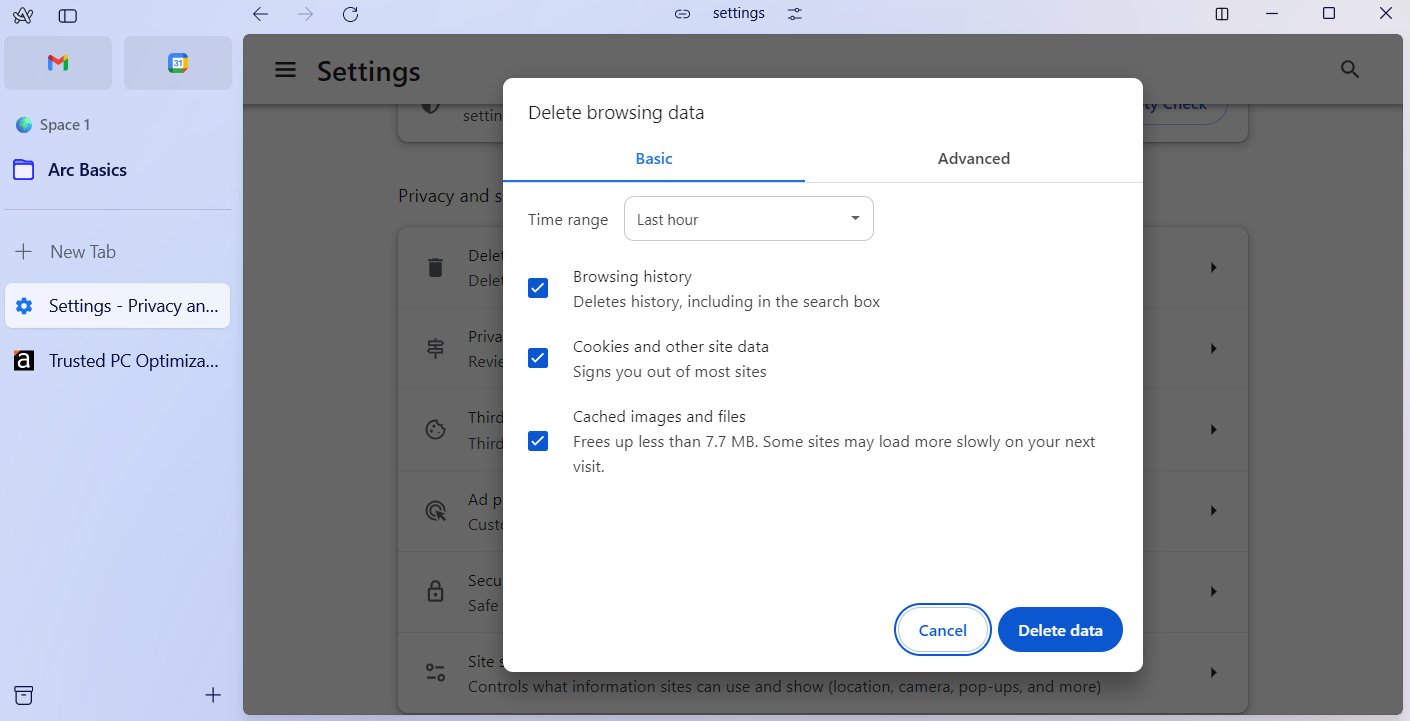
How to remove temporary internet files in the Arc android app
- Tap on the gear icon when you open the browser.
- Select Clear Browsing Data.
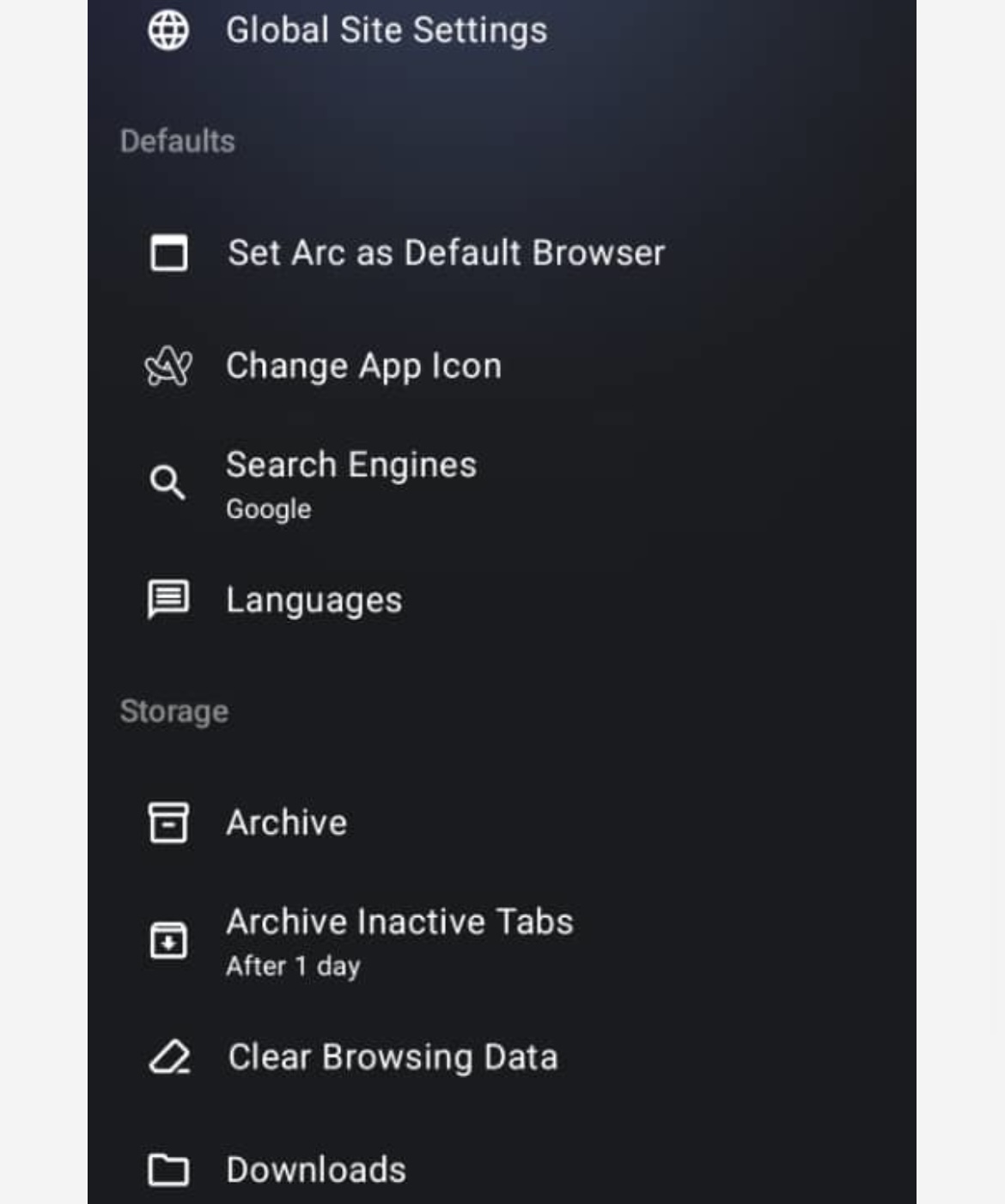
- Toggle the relevant switches to clear history, cache, or cookies and site data.
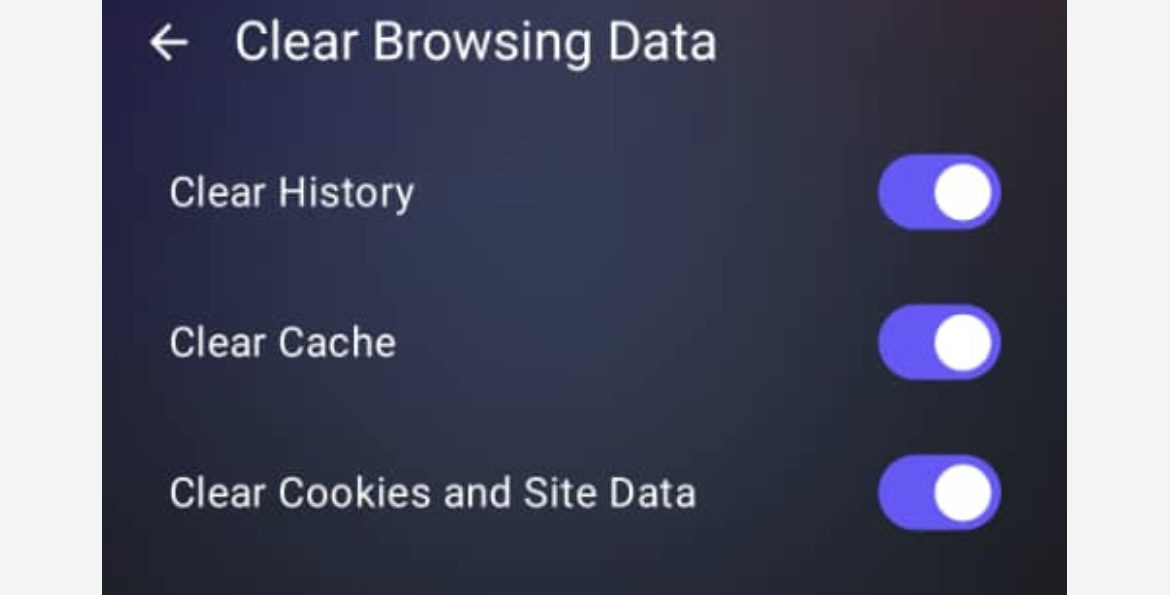
- Finally, tap Clear Browsing Data.
How to clear internet temp files in Opera
To clear the cache in Opera:
- Launch the browser on your computer.
- Click on the Opera logo at the top left of your screen and click on Settings.
- Then, select Privacy & security from the left-side pane and click on Delete browsing data.
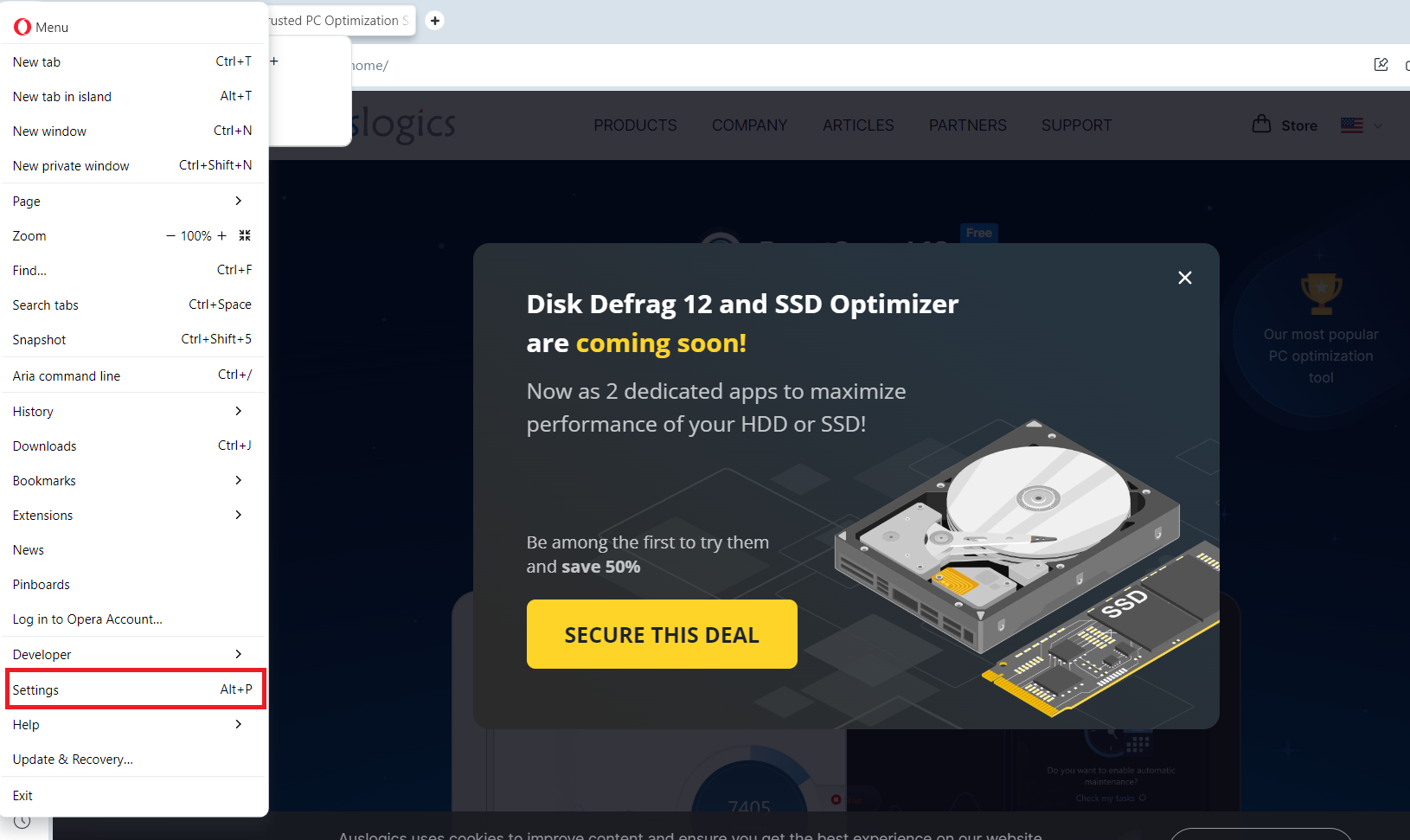
- Finally, tick the relevant boxes and click on Delete data to start the process.

How to delete browser internet cache in the Opera Android app
- Open the app on your Android device and tap on your profile icon in the bottom right corner and then on the gear icon.
- Select Privacy & security and tap on Clear data…
- Check the relevant boxes and tap Clear data.
You can use third-party tools like CCleaner or Auslogics BoostSpeed to automate the cleanup. You can schedule the process using these tools.
How to clear internet browser cache in Safari
- Open Safari and go to Settings Alternatively, press Command + Comma (
⌘ +,). - Select the Advanced tab.

- Check the box next to Show Develop menu in the menu bar or Show features for web developers (in macOS Sonoma).

- Quit Settings, click Develop in the upper menu, and choose Empty Caches.

Delete temporary internet files using third-party tools
Third-party tools like CCleaner, BleachBit, or Auslogics BoostSpeed provide an easy, streamlined, and automated way to clear temporary internet files.
These tools are also popular for their simplicity and how they can keep your PC clutter-free and enhance the system’s overall performance.
While all these tools perform well, let’s see how Auslogics BoostSpeed works:
- Download the software from Auslogics’ official website and install it.
- Run the program, click on My Scanner, and select Disk Space.
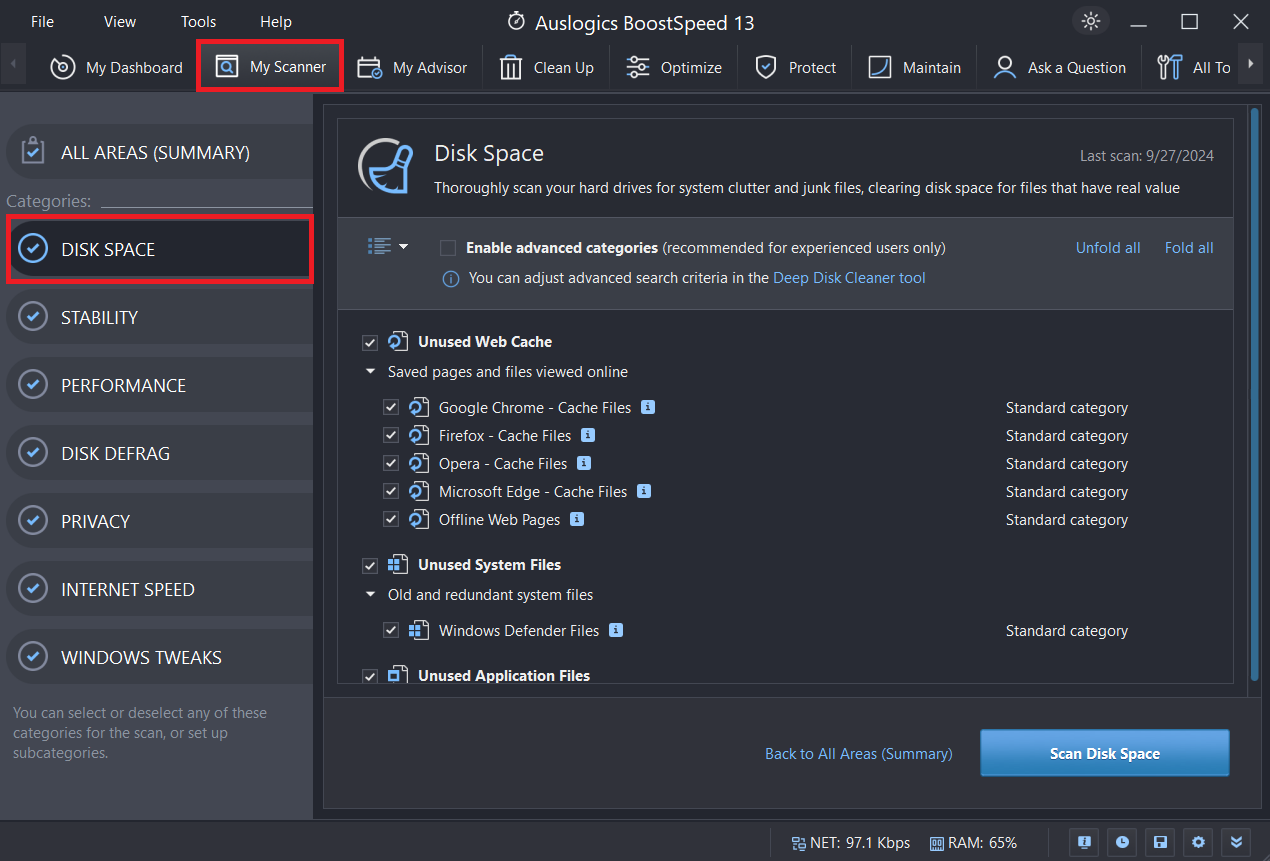
- You should see your browser cache files under Unused Web Cache. You can uncheck all the boxes in that category except the ones you want to delete before clicking on Scan Disk Space.
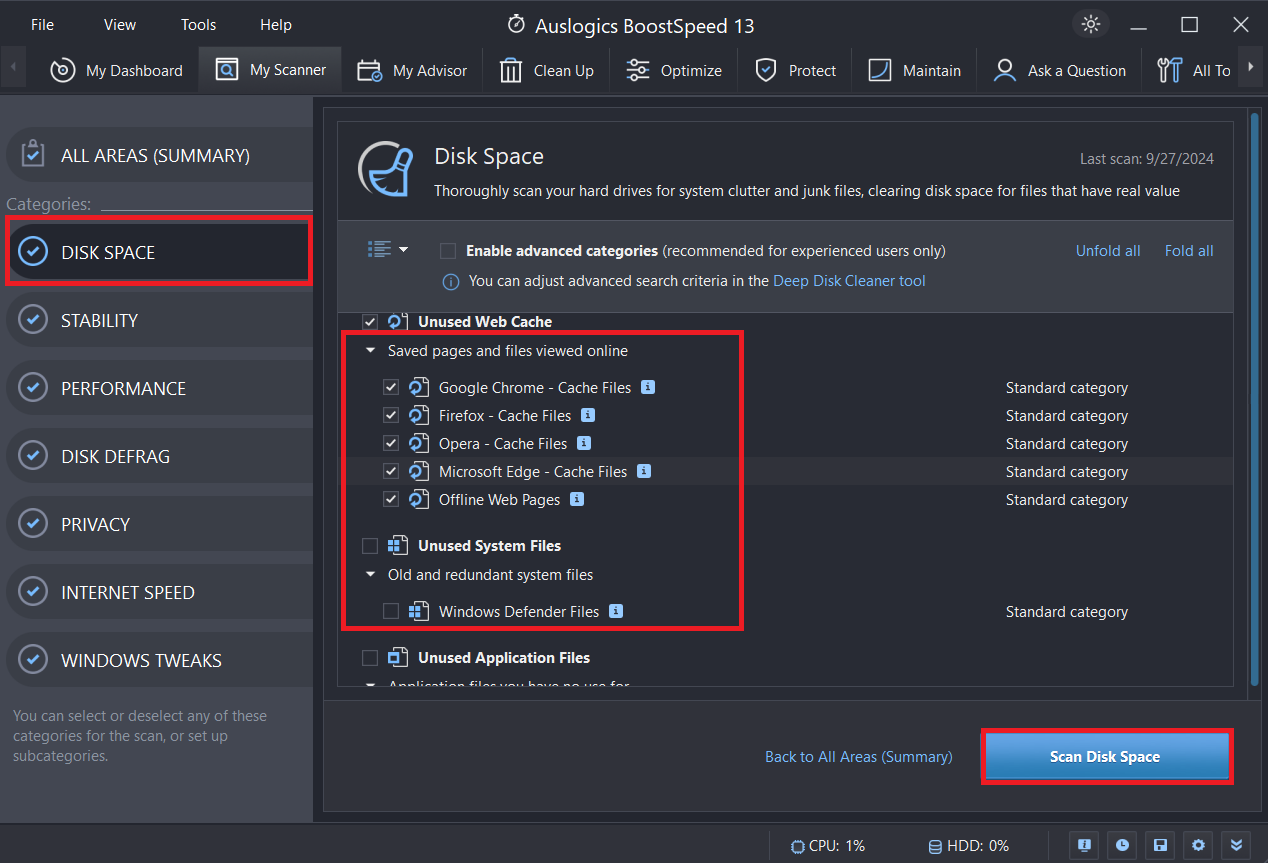
So, besides clearing the internet browser cache, check all the boxes in All Areas (Summary).
This will scan your system for:
- Stability and performance issues and correct them.
- Defrag your disk.
- Resolve any internet issues.
- Get rid of cookies that follow everything you do online.
How to Clear Internet Browser Cache for Specific Web Pages
Some people don’t like clearing their internet cache because they want to be able to access their favorite sites instantly. If that is you, you don’t need to delete your temp internet files.
You can overwrite the cache stored on a specific site without deleting all the cache your browser has accumulated. Just hold down the Shift (Shift + F5) or Ctrl (Ctrl + F5) key, depending on the browser, and refresh the site. This should work for most browsers.
This alternative is particularly helpful if you’re having trouble with a website.
Why Do You Need to Clear Browser Cache Regularly?
There are a few compelling reasons why it is essential that you delete temporary internet files from your computer on a regular basis:
- Speed up the internet. Temporary internet files can slow down your connection by clogging up your browser’s cache. Deleting these files will give your browser a speed boost and make your internet faster.
- Increase security and privacy. Temporary internet files can store data like browsing history, login credentials, and cookies. Getting rid of these files will prevent prying eyes from accessing your sensitive details and enhance your privacy and security.
- Free up disk space. Temporary internet files tend to accumulate over time and hog a significant amount of storage space on your device. Deleting them can clean your PC and free up space.
- Resolve errors. Outdated or corrupted temporary internet files cause issues when surfing the web. Removing these files can fix such problems and help you access websites effortlessly.
How to Clear Temporary Internet Files: Explained
Now that you know how to clear temporary internet files, like cache and cookies, you should make it a habit to prevent your browser from slowing down. You can do that every week, month, or whenever you notice slowdowns.
You can automate the process by using third-party tools. Plus, it only takes a few seconds and clicks, so you have nothing to worry about! Let us know what you think or share your experience in the comments below!




4 replies on “Boost Your Browser Speed: How to Delete Temporary Internet Files on Your Browsers”
I did’t know how to clean off or delete the delete junk . I had thought when I delete the litems that it is gone. No wonder it is slowing down my computer even after I downloaded you speed. At times it almost crash at times. I even got to the place about getting a new tracking disk. But that of what you are telling me something new that I didn’t know that a system that will erace the junk files. I am on DSL but it slower now than when I first started out on dial up internet service. Compaq 03/01/2001
HP 06/30/2004
How can you delete temp Internet files in Safari?
hi,,,this is very clear.. thank you for post
Great help…FACT simple things are only simple if you know the answer…