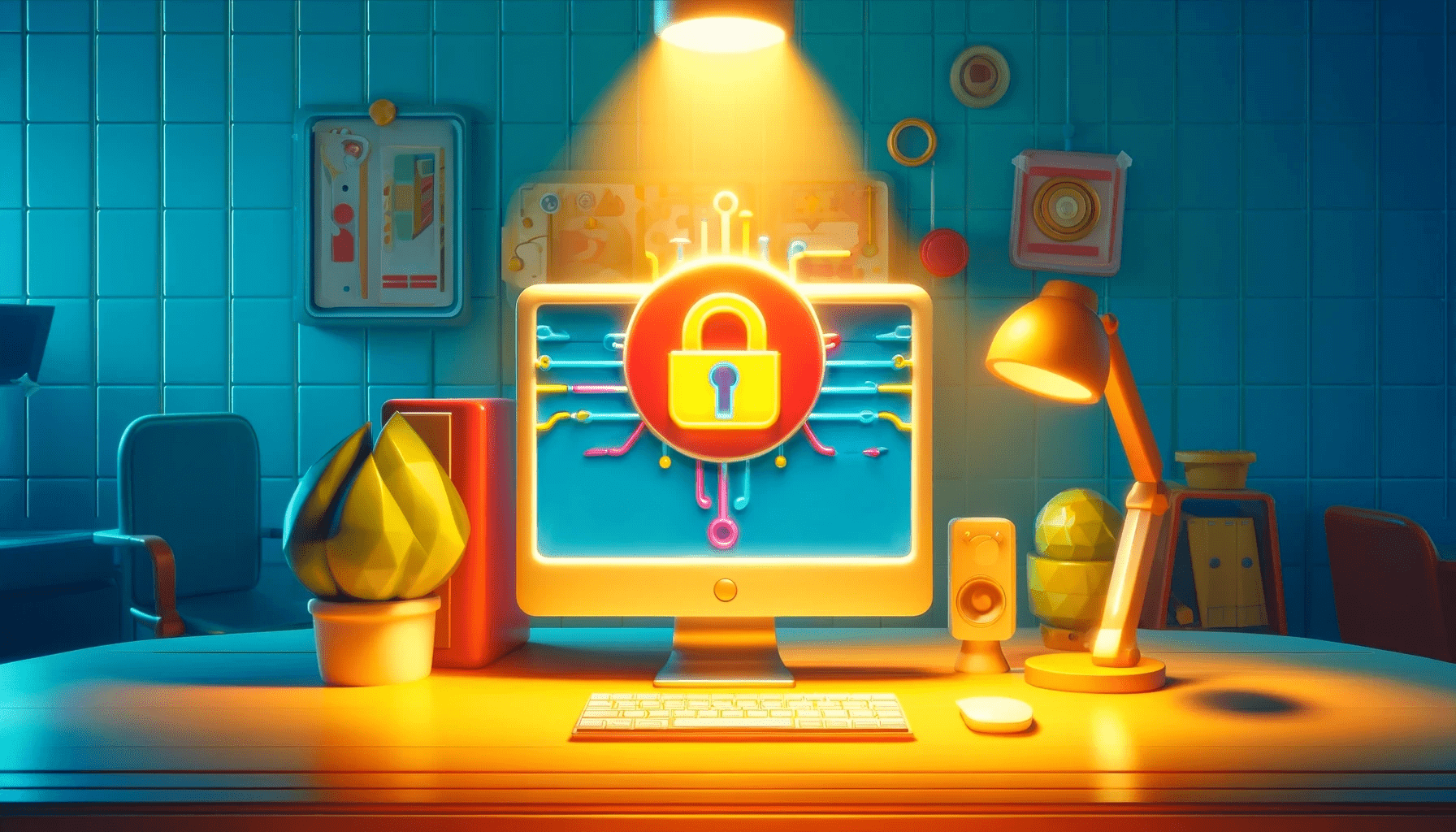- What is an IP Address?
- What is IP Blocking?
- Why Is My IP Address Blocked?
- How to Unblock your IP Address?
- Method 1: Make sure your IP address is not blocked
- Method 2: Change your IP address by restarting your router
- Method 3: Turn your VPN on or off
- Method 4: Use a proxy server
- Method 5: Check for malware
- Method 6: Change the DNS servers
- Method 7: Change your IP address
- Method 8: Contact the website
- Method 9: Change to another Wi-Fi network
- Conclusion
- FAQ
The “your IP has been temporarily blocked” error prevents you from accessing a website, and it occurs for numerous reasons.
These include attempting to sign up using false information, sending numerous unwanted messages, violating the terms of service, and more.
If your IP address is blocked, there are quick ways to unblock it so you can access the website.
This guide will show various methods to solve the “your IP has been temporarily blocked” error.
However, if you violated the terms of the website or service, the IP unblock methods may not work.
Let’s begin.
What is an IP Address?
An IP address is a unique set of numbers separated by dots that can be a device like a computer or your smartphone, on a computer network, like the internet.
It functions as a digital address that directs information to the right location across the network.
Internet-connected devices send and receive data using IP addresses, just like your home has a street address for postal delivery. Not all IP addresses are generated at random.
They are generated mathematically and distributed by the Internet Assigned Numbers Authority (IANA).
With this explanation, what does IP ban mean? Let’s find out.
What is IP Blocking?
IP blocking, often called IP Ban, prevents devices (such as laptops and phones) from accessing a network, website, or service.
It is a security mechanism that blocks access to specific devices or geographic areas to stop threats, spam, and rule violations.
Administrators compile a list of undesirable IP addresses and block them from connecting while displaying errors or redirects.
IP blocking can occur on specific devices and larger platforms like servers.
It is a digital “No Entry” sign to maintain safety and fairness online.
Why Is My IP Address Blocked?
Several factors could cause IP address blocked. Here are some of them:
- Conflict with Firewall
- Too Many failed logins
- Suspicious actions
- Restrictive locations
- Breaking rules
These explanations show the potential grounds for IP blocking. However, this usually occurs unintentionally because of the rules and restrictions. So you have nothing to worry about.
Use the solutions discussed in the next section if it doesn’t correct itself in a couple of hours or days.
Also Read: [FIXED] “Windows Has Detected an IP Address Conflict”
How to Unblock your IP Address?
You can’t directly change the site’s IP address ban. However, you can try making specific changes to fix the problem. Let’s find out some alternatives to the IP unblock:
Method 1: Make sure your IP address is not blocked
Your IP address may be on a blacklist if you see an IP blocked error on a well-known website. Several websites block suspicious IP addresses to prevent spam.
Here’s what you do. Visit the “Blacklist Check“ page on the “What Is My IP Address” website to see if your IP address is blacklisted.
The page recognizes your current IP and determines whether it’s IP blocked.
Contact your Internet service provider (ISP) for assistance and clarity if your IP is blocked. They can help to find a solution.
Method 2: Change your IP address by restarting your router
Whenever you connect to the internet, you get a different dynamic IP address unless your ISP assigns you a permanent public IP address.
If you restart your router or modem, you can get a new, unbanned IP address if a website has blocked your current IP address.
Here’s how to do it:
- Use the Power button to turn off your router and modem. If there isn’t a specific button, turn the power off and leave it off for at least ten seconds.
- Turn your modem and router back on.
- Open a web browser on your computer and try to access the restricted site again.
You might receive a new IP address by using this process that’s not blocked by the website.
Method 3: Turn your VPN on or off
If you’re using a VPN app, the IP address that your VPN provides may be restricted, which can restrict access to some websites. Here’s how to fix this:
Switch off VPN
Before visiting the website, turn off any VPNs you may be using. If the VPN’s IP address is causing the block, then this might help.
Turn on VPN
If you don’t currently use a VPN but have access to one, switch it on before visiting the restricted website. You can use both premium and free VPN services.
When you turn on your VPN, your computer will get a new IP address. This may help you access websites that have blocked your original IP address.
Related: “Do I Need a VPN?” Main Benefits of Using a VPN
Method 4: Use a proxy server
If you don’t prefer the VPN, use a proxy server as an alternative. Your computer’s device and the website you’re attempting to visit are connected through a proxy server.
It hides your IP address, giving you more freedom and privacy.
However, many websites and services recognize proxy servers and may restrict their IP addresses. When that happens, you’ll receive a message claiming that “the owner of this website has banned your IP address.”
Also, make sure never to share personal information when using proxy servers to share personal information.
Related: How to Fix “There Is Something Wrong With the Proxy Server” Issue?
Method 5: Check for malware
It’s crucial to regularly scan your computer for malware, especially if your IP address has been temporarily restricted.
Hackers may use your infected system to send spam or carry out Denial of Service (DoS) attacks.
Use trustworthy anti-malware programs like Auslogics Anti-Malware. This software helps to detect and delete potentially troublesome harmful malware.
Even if your 24-hour ban is lifted, you must still deal with the issue to avoid your IP address being blocked again.
Related: TOP 10 Cyber Security Threats: All You Need to Know.
Method 6: Change the DNS servers
DNS servers translate web addresses into IP addresses. The error could be the result of DNS server problems. So you could fix this by changing your DNS servers. Here’s how to do it:
- Open Control Panel and go to Network and Sharing Center.
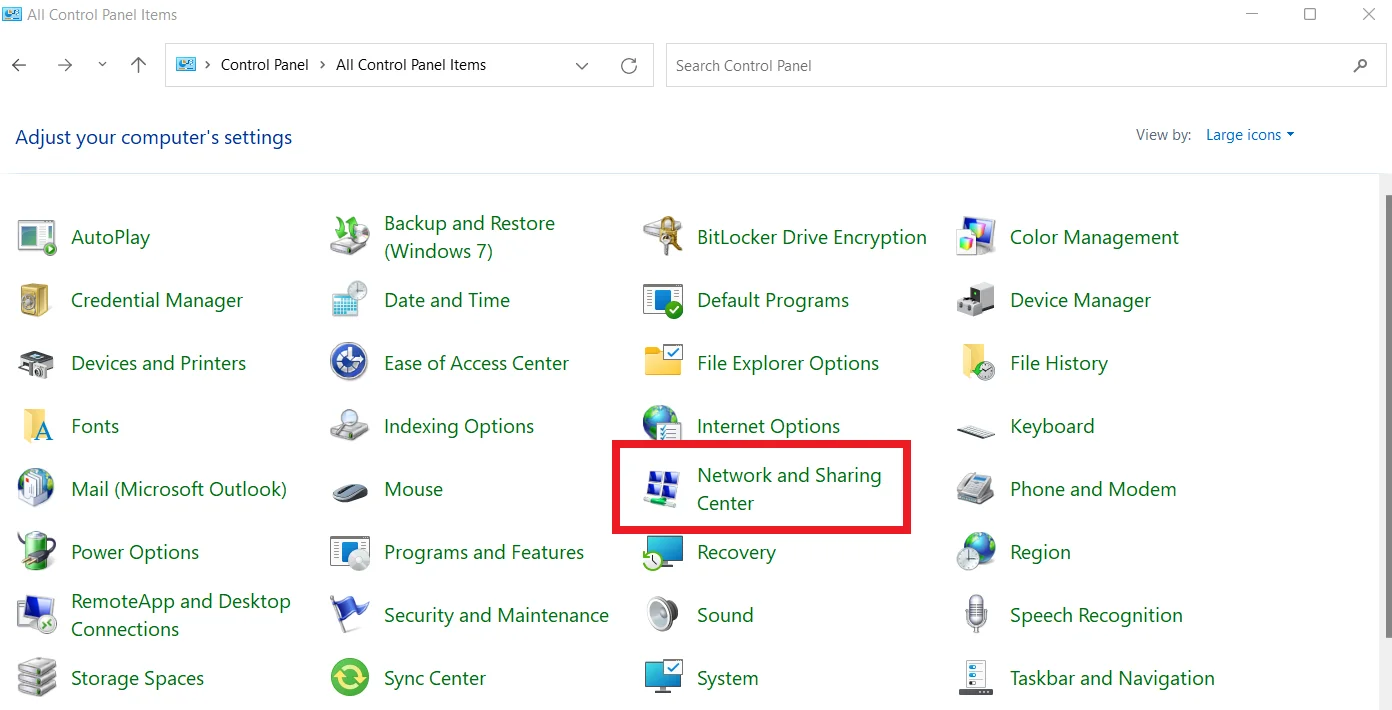
- Click on Change Adapter Settings.
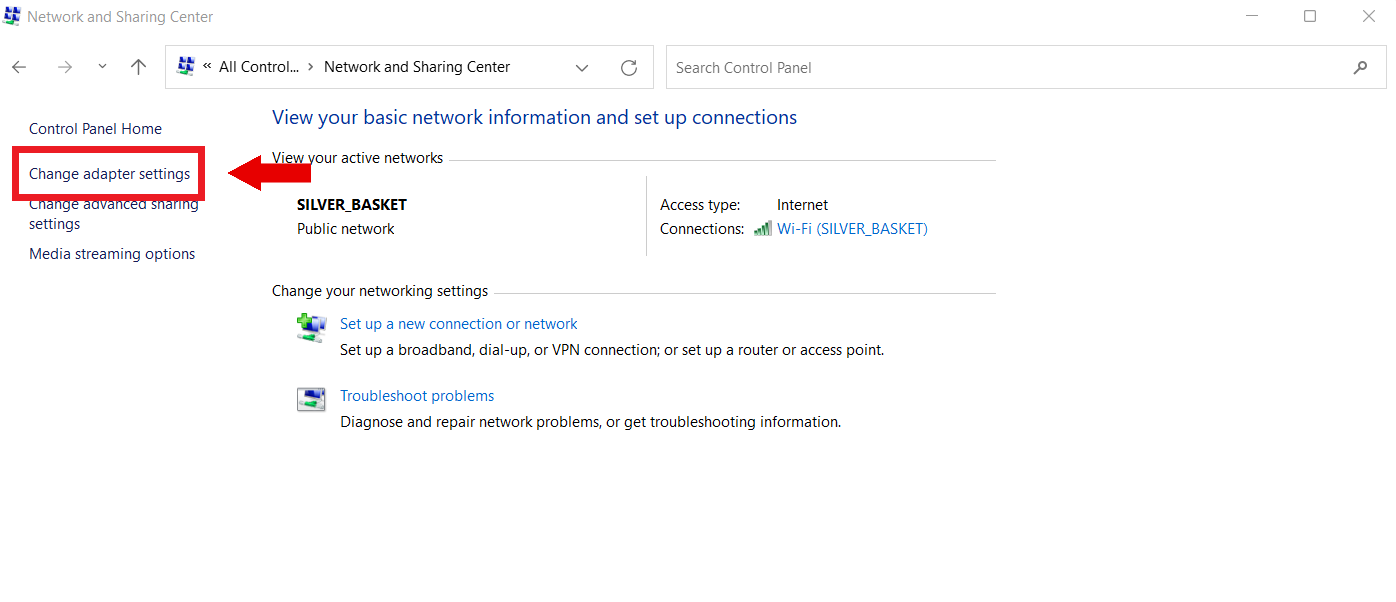
- Go to Properties by right-clicking your Wi-Fi connection.
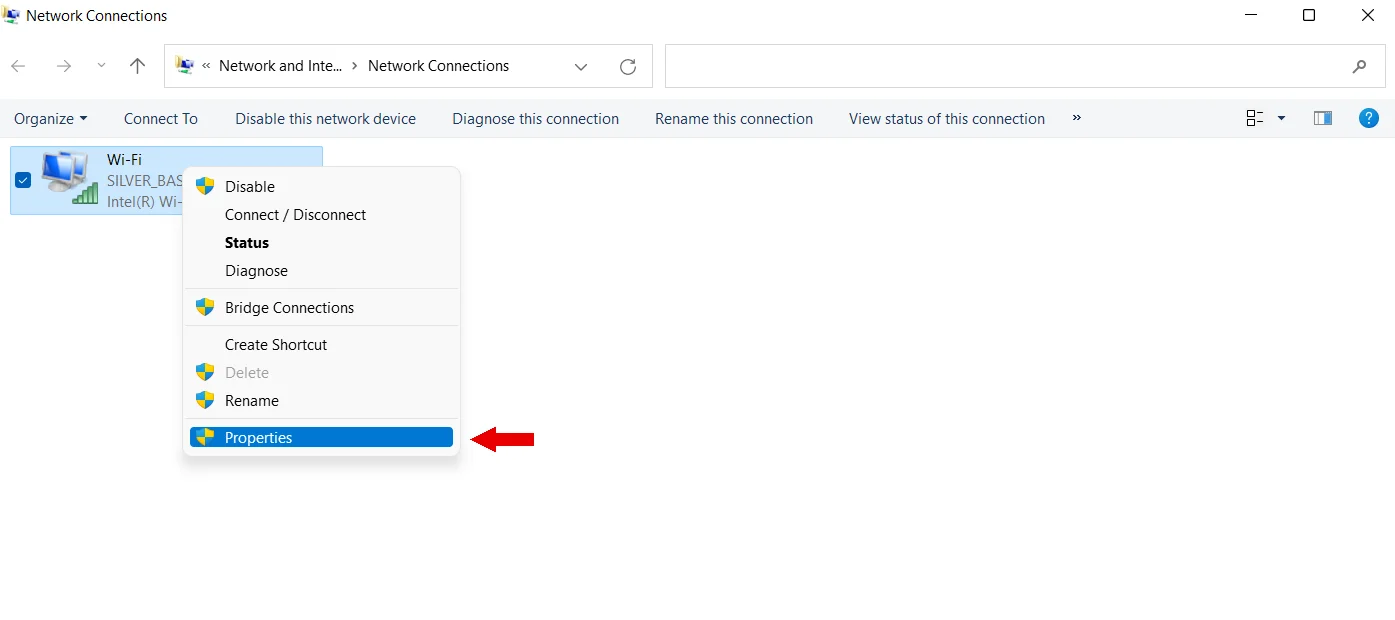
- Select TCP/IPv4 (Internet Protocol Version 4).
- Click Properties, and enter these values:
Primary DNS: 1.1.1.1
Secondary DNS: 8.8.8.8”
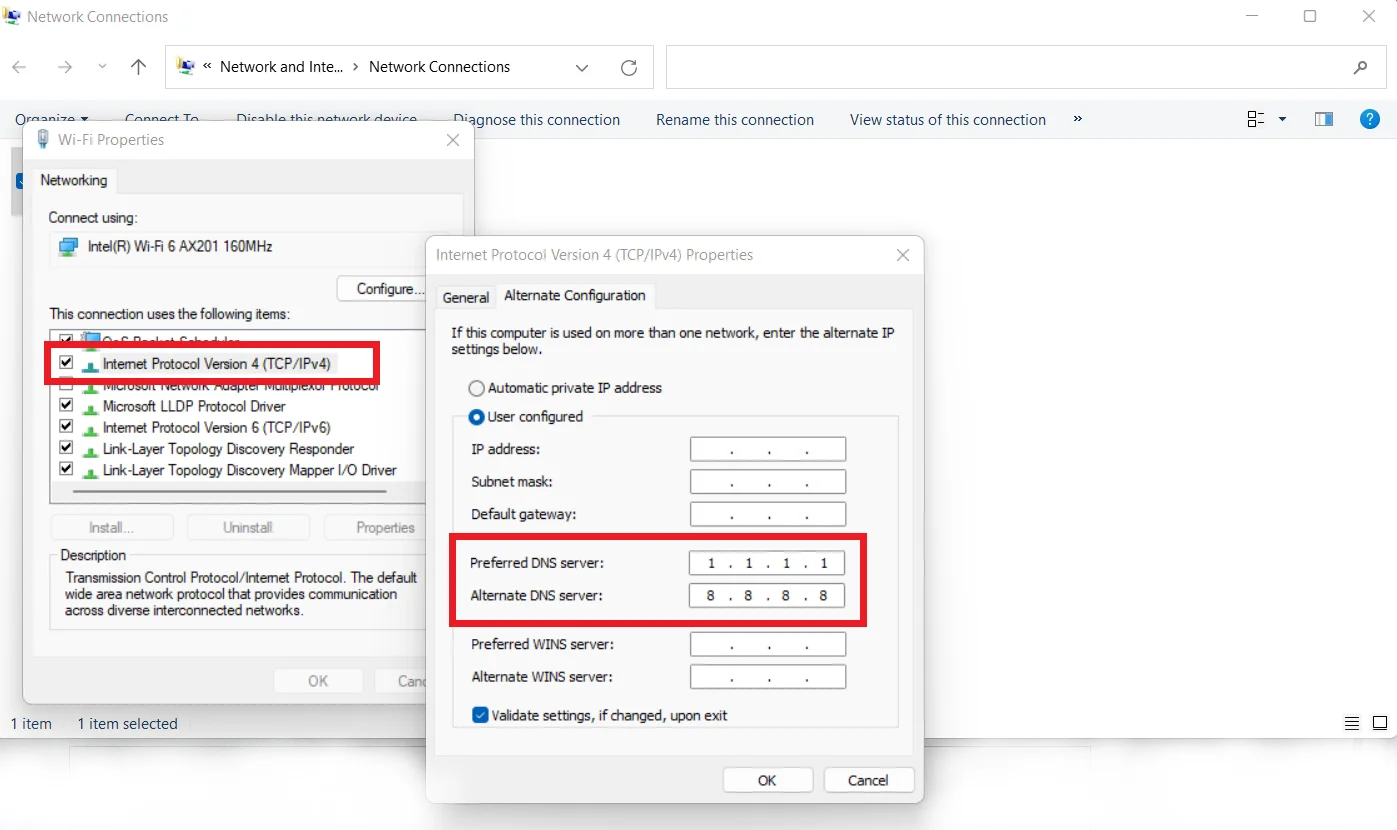
- Click OK to close.
Changing DNS servers may solve the issue by guaranteeing accurate address translation and potentially fixing the “your IP has been temporarily blocked” error.
Also Read: “Your DNS Server Might Be Unavailable” Error On Windows 11
Method 7: Change your IP address
You can use the network connection settings to change your IP address. Here’s how to do it:
- Type Control Panel in the search bar to open
- Click Network and Internet in the Control Panel.
- Select Network Connections.
- Select the network adapter you want to change from the list of available ones.
By following these instructions, you can change your IP address. This gives you flexibility and potential solutions for a range of problems.
Method 8: Contact the website
Contact the site’s webmaster to clarify your situation if you think your IP address was mistakenly restricted. You can use Whois Lookup to find out who owns the website.
You can also use a different device to browse the website.
Then locate their contact information on the website’s contact page. Use their contact form or email address to contact them and explain your problem.
There’s a high chance the IP ban meaning would be clarified.
Method 9: Change to another Wi-Fi network
Connecting to a different Wi-Fi network is an alternative to investigate. You’ll receive a new IP address.
You might be able to access the website that blocked you again when you switch to a different network.
Regular scans with Auslogics Anti-Malware ensure a safe browsing experience and safeguard your sensitive information.
Also Read: Ultimate Guide: How to Fix Wi-Fi Not Working With a VPN?
Conclusion
Usually, you get a 24-hour ban if you repeatedly attempt to log in using incorrect details. After that, try to log in once more. Check the terms on the website for more information.
Also, determine why the “your IP has been temporarily blocked” error before addressing the problem. Each cause has a different set of solutions.
For example, addressing a rule violation block differs from resolving a country restriction issue.
Find out whether you’ve broken any of the site’s rules. For information on policies, look in the footer of the website.
Following these tips is crucial before attempting to follow the solutions discussed in this guide.
FAQ
An IP address can have unrestricted access if it’s whitelisted. Go to the administrative settings of your system or website to do this. Search for a section on access or security restrictions. Add the right IP address to the whitelist or authorized list. By doing this, the IP is protected from limitations and prohibitions. Yes. Your IP address frequently changes when you move or connect to multiple networks. Dynamic IP addresses are given out by Internet service providers (ISPs) and change depending on the connection and location. However, a VPN can preserve a constant IP address across different locations. The typical duration of a temporary IP block is 24 hours. After that time, you should have access again. However, depending on the rules of the website or service, different ban periods may apply. Ensure you know the precise ban length provided by the source imposing the block. Several factors could be at play when your IP address is restricted. Excessive login attempts, rule infractions such as publishing unsuitable content, malicious actions like phishing, or connections from restricted areas are common causes. You can access the website if you find out the actual cause and find a solution.