- Common Causes of Error Code 0x0003
- A Step-by-Step Troubleshooting Guide
- Method 1: Restarting Nvidia services
- Method 2: Updating Nvidia graphics drivers
- Method 3: Reinstalling Nvidia GeForce Experience
- Method 4: Disabling antivirus and firewall software
- Method 5: Performing a Clean Boot
- Method 6: Checking for Windows Updates
- Method 7: Removing temporary files
- Method 8: Running a System File Checker (SFC) Scan
- Method 9: Resetting Nvidia network service
- Method 10: Contacting Nvidia support
- Conclusion
- FAQ
Have you ever encountered the Nvidia GeForce Experience error code 0x0003? If so, then we have a shared journey, my friend!
As of 2022 Nvidia was leading the discrete desktop GPU market with an impressive 80% share, meaning a majority of PC gamers are potential users of Nvidia and might often encounter its errors!
Nvidia GeForce Experience, or as some call it – the gamers ally, is an essential piece of software that enhances your gaming experience on your PC.
It helps you keep your drivers up to date, optimizes game settings for the best performance, and even allows you to record your epic gaming moments.
However, like every other software it can sometimes become a handful. That’s when things like GeForce Experience not working comes into play and your gaming world may start to crumble.
Common Causes of Error Code 0x0003
We’ve identified the main culprits behind the Nvidia GeForce Experience error code 0x0003:
- Outdated Nvidia Graphics Drivers: Old drivers may not support the latest updates and games, leading to this error.
- Corrupted Nvidia Services: If these services aren’t working as they should, error code 0x0003 can pop up.
- Antivirus or Firewall Software: Overprotective software might interfere with Nvidia’s operations, causing the error.
- Windows System Issues: Occasionally, issues with the operating system could prevent Nvidia GeForce Experience from working properly.
- Temporary Files Clutter: Too many temporary files can mess with your system, potentially triggering the error.
- Nvidia Network Service Problems: Disruptions in Nvidia’s network service can also contribute to the error.
Knowing these common causes helps us better navigate the path to a solution.
A Step-by-Step Troubleshooting Guide
As we buckle up to tackle the mighty GeForce Experience error code 0x0003, lets establish a solid game plan.
Our journey starts with understanding and following an array of troubleshooting steps. Remember, each problem has its own unique key and patience is our greatest ally in finding it.
Method 1: Restarting Nvidia services
Sometimes, all you need is to restart the Nvidia services. Like waking up from a refreshing power nap, the services might just bounce back to life, and the error code 0x0003 GeForce Experience could bid you goodbye.
For this, you would need to dive into the world of ‘Services’ in your Windows system, not too different from exploring the settings in a new game.
- Just type Services in the Windows search bar.
- In the Services window, look for all the Nvidia services.
- Right-click on each Nvidia service and click Restart.
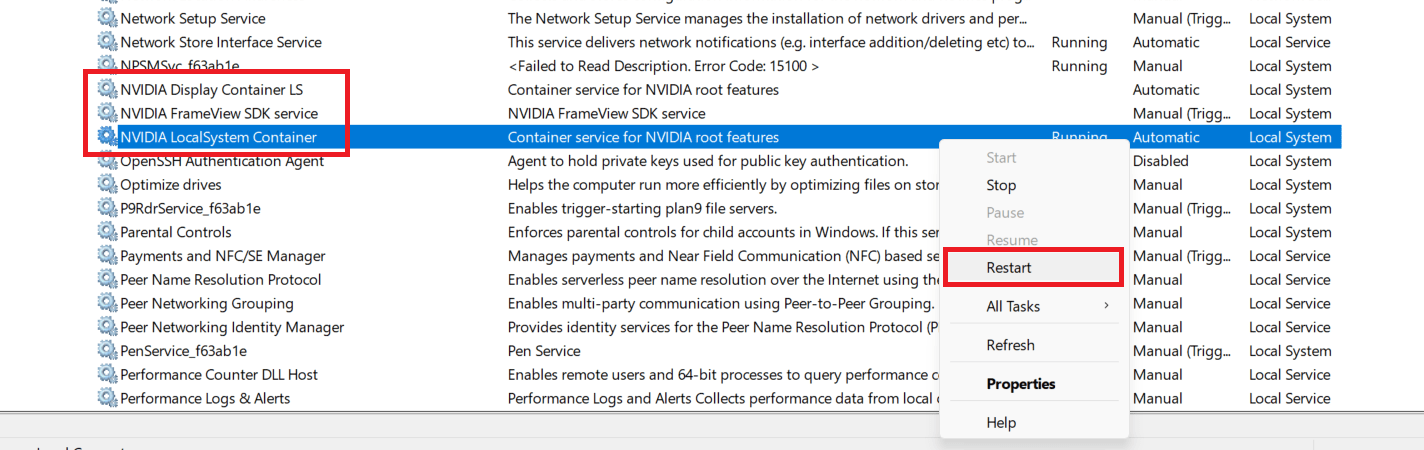
Related: “Something went wrong. Try restarting GeForce Experience”
Method 2: Updating Nvidia graphics drivers
If restarting didn’t do the trick, don’t lose heart. The next strategy in our playbook involves updating your Nvidia Graphics Drivers. Think of this as equipping your software with the latest gear to battle any foe that comes its way.
Keeping your drivers up-to-date ensures your software’s readiness for any new game or system update. It’s like keeping your arsenal stocked with the best weapons, preparing you for all eventualities.
Navigate the Nvidia website or your system settings to check for driver updates. If available, grab that update, install it, and check if the error has been defeated.
Method 3: Reinstalling Nvidia GeForce Experience
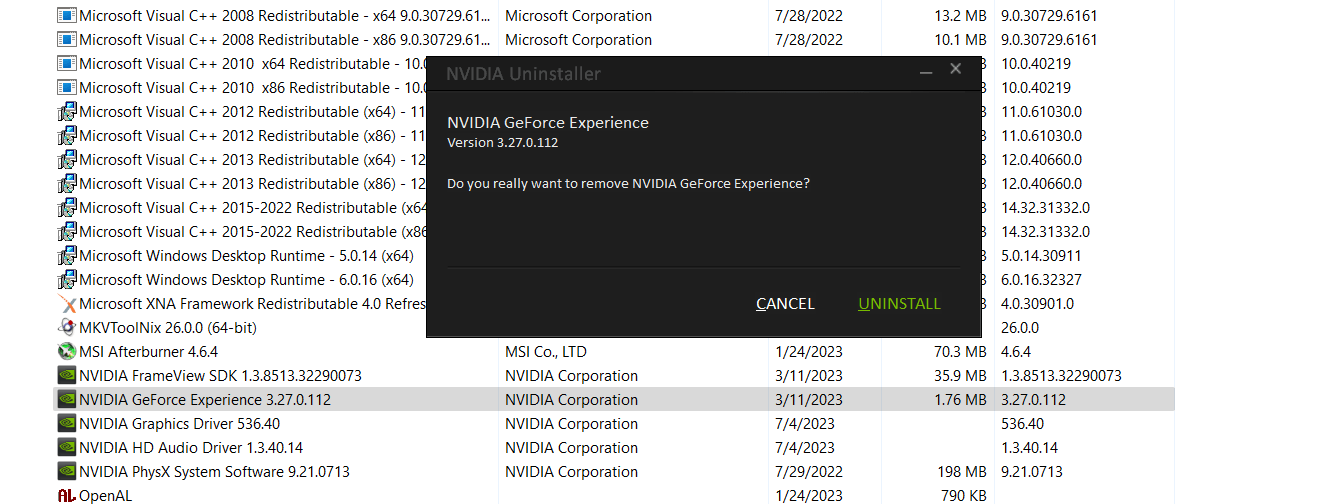
Sometimes, even the best warriors need a fresh start. Reinstallation of the Nvidia GeForce Experience is akin to starting a new game – it’s a clean slate.
Uninstalling might feel like letting go of a trusted companion, but fear not. This action merely clears out any old, problematic files, making way for a fresh and error-free install.
To accomplish this, you need to navigate through the Control Panel or ‘Settings’ on your PC, similar to browsing through the game menu.
Once the Nvidia GeForce error code 0x0003 sees you’re not afraid to hit the reset button, it might just retreat, leaving your gaming journey undisturbed.
The key takeaway here dear adventurers, is not to lose hope at the sight of an error.
We have a host of tools at our disposal, and with patience, we can reclaim the gaming paradise that Nvidia GeForce Experience offers. So, let’s march on!
Related: Upgrade GPU on Laptop: All You Need to Know
Method 4: Disabling antivirus and firewall software
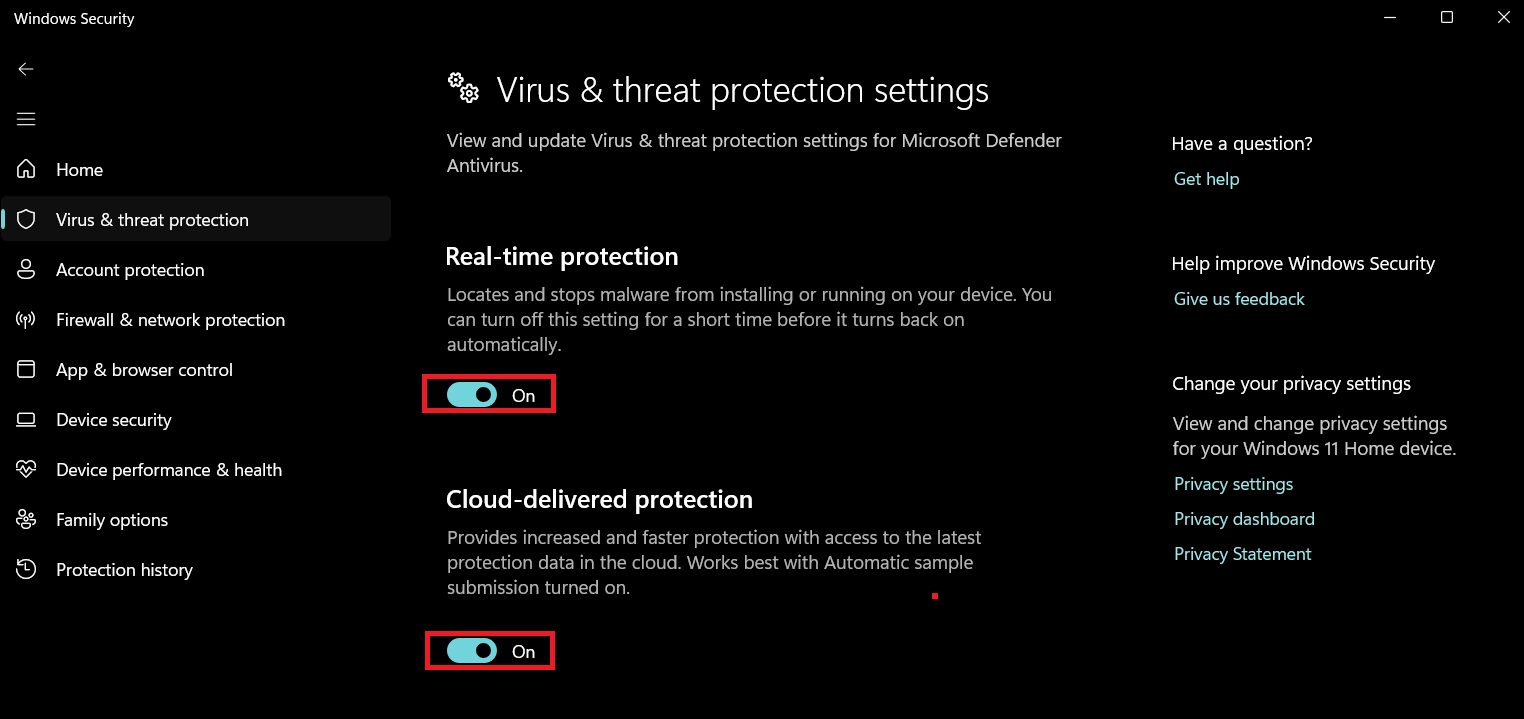
Sometimes, our greatest protectors turn into unintentional obstacles.
In our case, the antivirus and firewall software might be blocking Nvidia’s path, leading to the GeForce error code 0x0003. It’s like having an overzealous gatekeeper who doesn’t recognize a friend.
So, what’s our plan of action? Temporarily disabling these protectors. Remember, it’s just a pause, not a full stop.
The goal is to ensure these software aren’t causing interference with Nvidia. Like a test round in a game, this gives us a clue if we’re on the right track.
Related:How to Remove Virus and Other Malware from Windows
Check out this guide if you want to know how it works: Auslogics Anti-Malware: Features and Reviews
Method 5: Performing a Clean Boot
If disabling the protectors didn’t help, the next potential weapon in our arsenal is a clean boot. Imagine it as a moment of silence before the big boss fight.
It helps clear out any background noise and lets Nvidia operate without potential interruptions.
Performing a clean boot requires careful navigation through system settings, like maneuvering through an intricate game level. Check out Microsoft’s guide on how to do it exactly.
Once done, it’s all about observing if this maneuver has scared away the Nvidia error code 0x0003.
Related: How to Perform a Clean Boot in Windows 10?
Method 6: Checking for Windows Updates
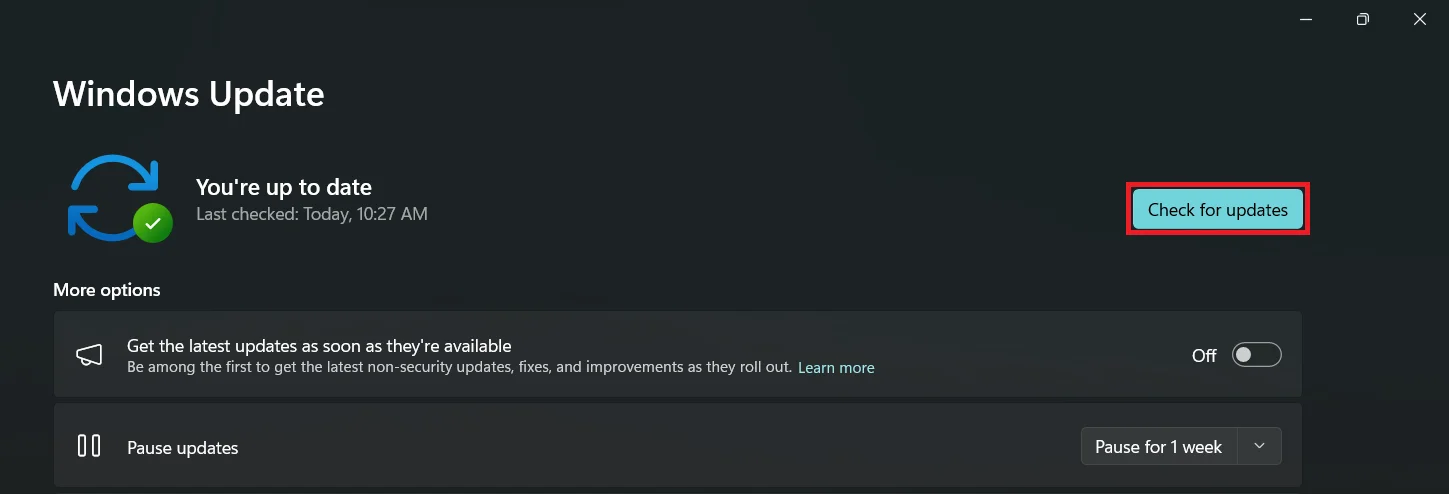
Now, if the clean boot didn’t send the error packing, let’s turn our attention to Windows updates.
Similar to game update that often fix bugs and enhance gameplay, Windows updates can also patch up any existing system issues.
Ensuring you have the latest Windows updates installed is like ensuring your game is running the latest version. It just helps everything run smoother.
So check for updates, install them if any, and cross your fingers for the error to disappear.
Related: Ultimate Guide: How to Manually Check and Install Windows Updates
Method 7: Removing temporary files
If the Nvidia GeForce Experience error code 0x0003 persists, try removing temporary files. Here’s how to do it:
- Press the
Windows key + Rto open the Run dialog box. - Type temp and press Enter. This opens the Temporary Files folder.
- Press
Ctrl + Ato select all the files in the folder. - Right-click and select Delete. Confirm the deletion if prompted.
On Windows 11, you can also delete temporary files through System > Storage > Temporary files.
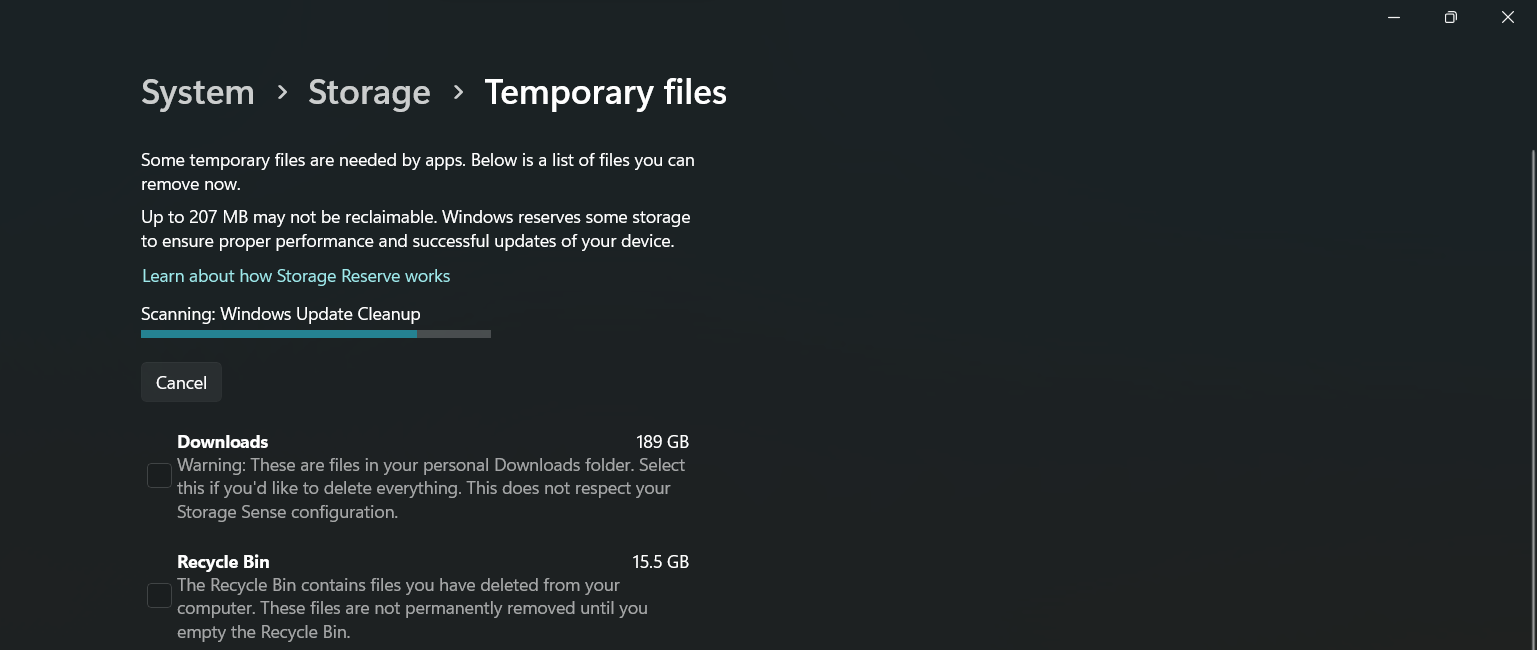
Remember, these files are typically safe to remove, but ensure you’ve saved any work before starting this process. Deleting these files can help alleviate conflicts with Nvidia.
In our battle against error code 0x0003 persistence is key. Every step brings us closer to our goal – a seamless Nvidia GeForce Experience.
Related: How to Delete Temporary Internet Files
Method 8: Running a System File Checker (SFC) Scan
Alright, time for the next strategy against the GeForce error code 0x0003! We’re going to summon the System File Checker, or SFC, to scan your system.
Think of it as a trusty wizard casting a spell to locate and mend corrupted files.
How does it work? The SFC examines your system’s important files and repairs any that are damaged. It’s like a healer restoring health to your software.
So, initiate the scan, let the magic work, and check if the Nvidia error has been vanquished.
Also Read: How to Fix Disk Errors in Windows 10 Using Windows Commands?
Method 9: Resetting Nvidia network service
If the SFC wizard’s spell doesn’t dismiss the error, don’t despair. The next step is resetting the Nvidia Network Service. Imagine it as resetting a broken communication line within a game.
To do this, you’ll need to go into the ‘Services’ in your Windows system. Here, the Nvidia Network Service awaits your command.
Restart it and observe whether this action sends the Nvidia error code 0x0003 into oblivion.
Method 10: Contacting Nvidia support
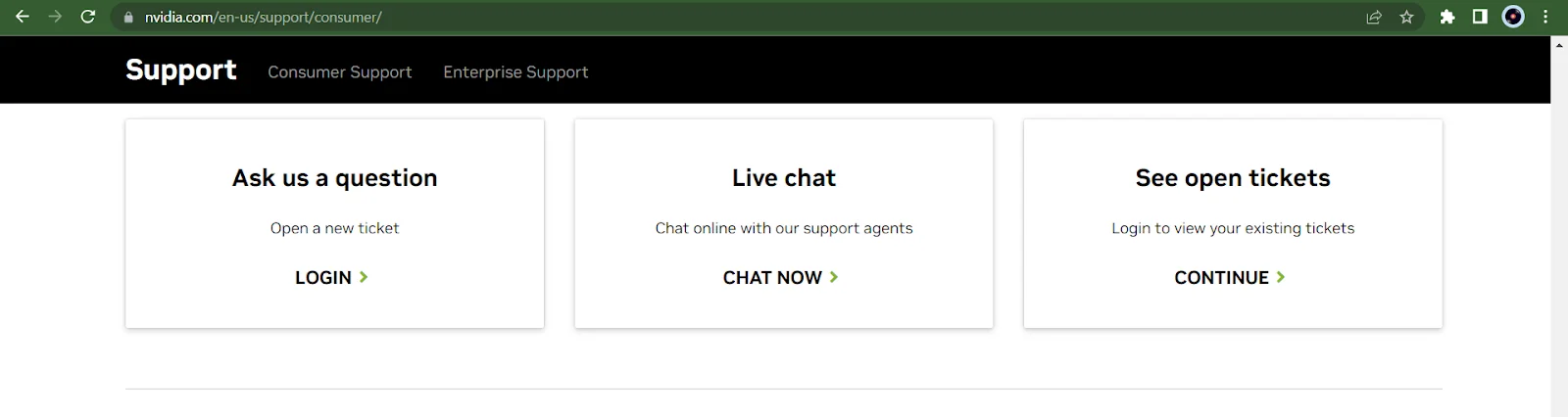
At times, despite our best efforts, the dragon might not fall. If all the above measures haven’t helped, it’s time to call in reinforcements.
Nvidia Support can be a formidable ally in this battle against the Nvidia GeForce Experience error.
When to contact them? If you’ve exhausted all our shared strategies without success. They’re like a sage game master who knows all the hidden paths and solutions.
With their expertise, your journey to conquer the Nvidia GeForce Experience error code 0x0003 can continue with newfound hope.
Conclusion
As our quest comes to a close, let’s take a moment to appreciate the effort. Whether you’ve managed to solve the error or are still battling, remember, every obstacle is an opportunity to learn. No error, not even the formidable GeForce error code 0x0003 is invincible.
This guide is your map through the land of errors and solutions. As in any good game, some paths may be longer, some solutions may require more patience.
In the end, what matters is that you keep going, keep learning, and keep gaming.
Remember, the true warrior isn’t defined by the number of battles won, but by the courage to keep fighting. So, until our next encounter, game on!
FAQ
GeForce Experience might not work due to outdated drivers, corrupted Nvidia services, conflicts with antivirus software, or issues within the Windows system. To identify the cause, follow the troubleshooting steps in this guide. The error code 0x001 in GeForce Experience typically indicates a problem with the graphics driver or a compatibility issue. It can be resolved by updating or reinstalling your graphics drivers and ensuring your system meets the requirements for GeForce Experience.



