- Why Keep Your Laptop On When Closed? Benefits
- How to Turn on a Laptop with the Lid Closed in Windows 11 and Windows 10
- How to Close a MacBook And Use a Monitor
- Downsides of Keeping Your Laptop Lid Closed
- Pro Tips: Reduce Overheating And Battery Drain When the Laptop Lid Is Closed
- How to Keep Laptop on When Closed: Explained
- FAQ
Many people close their laptops for various reasons – to protect the screen, save space, or feel comfortable. However, every laptop is configured to hibernate, sleep, or even shut down by default when the lid goes down.
Be that as it may, closing your laptop doesn’t mean your work has to stop. You can take steps to keep your Windows 10, Windows 11, or macOS system running if you’re connected to an external display or want the processes to continue.
This article will show you how to close your laptop without turning it off. We’ll also cover safety measures to reduce the risks of running a closed-display laptop.
Why Keep Your Laptop On When Closed? Benefits
Knowing how to use a laptop with its lid closed can have notable impacts with how you work, manage your space, and use your computer. Let’s talk about those perks.
- Multitasking
Keeping your laptop running when its lid is closed can help you multitask more efficiently, depending on the situation. For instance, you may want to continue downloading large files, performing backups, or running updates while you step away to do other things.
- Multiple displays
Some Macbook models require you to close your laptop if you want to connect up to two larger external displays.
- Workspace management
Knowing how to keep a monitor on when your laptop is closed allows you to create and maintain a cleaner and more efficient workspace. This setup is ideal for people who prefer to convert their laptops or Macbooks to desktops and use larger screens without their primary display getting in the way.
- Remote service access
If you use remote desktop applications or server connections, your laptop must remain active to allow you to connect, manage, and control it. Keeping the system running while its lid is down means you don’t have to always keep it open, especially when it will be situated in areas with minimal human contact.
How to Turn on a Laptop with the Lid Closed in Windows 11 and Windows 10
The process involves going through the Control Panel environment to change what happens when you close the lid. It is also an effective method for people who want to know how to keep monitors on when laptops are closed in Windows 10 and 11.
Here are the steps to follow:
- Press the Windows + R keys to open Run.
- Type Control Panel into the text box and click OK.
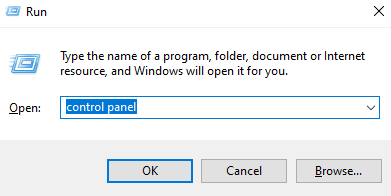
- Click Hardware and Sound when Control Panel appears.
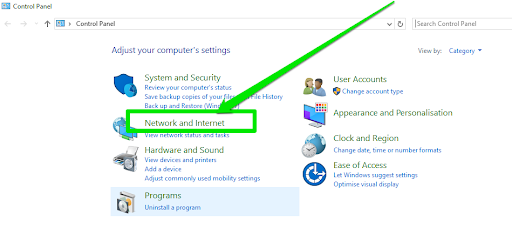
- Go to the Power Options section and click the “Change what power buttons do” option.
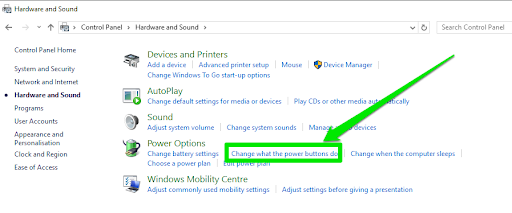
- The “Define power buttons and turn on password protection” page will now open.
- Head to the drop-down menus next to “When I close the lid” and choose “Do nothing” for each.
- Go to the button of the page and select Save Changes.
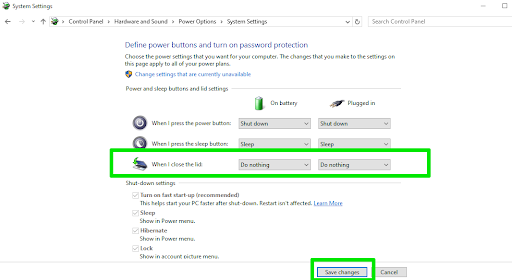
People who want to learn how to use monitors with laptops closed can now connect their external displays, close their laptop lids, and continue their work.
How to Close a MacBook And Use a Monitor
MacBooks have the Clamshell Mode that allows users to use their laptops while the lid is closed. Recent MacBooks automatically activate this mode when connected to external displays.
That said, you can still turn it on manually. Here’s how to keep your display on when your laptop is closed in macOS Ventura and later:
- Open System Settings and select Battery.
- Locate Options at the bottom of the page.
- Now, enable “Prevent automatic sleeping on power adapter when the display is off.”
If you use an older macOS version, go to System Preferences, select Battery, and navigate to the Power adapter tab. From there, turn on the switch for “Prevent computer from sleeping automatically when the display is off.”
Downsides of Keeping Your Laptop Lid Closed
While there are several benefits to keeping your laptop on when the lid is closed, there are also potential downsides to consider.
Overheating is the main concern. Some laptops dissipate heat through their keyboards and other areas that may be obstructed by closed lids. This airflow restriction can lead to higher-than-usual temperature levels, which can impact performance and system lifespan.
Related: Ultimate Guide: How to Stop a Laptop from Overheating
Next is battery life. You could easily forget that your computer is still running when the lid is closed. This could end up draining your computer’s battery and could result in loss of work progress and files.
Pro Tips: Reduce Overheating And Battery Drain When the Laptop Lid Is Closed
Managing overheating and battery drain is part of knowing how to close a laptop without it sleeping. The following are steps you can take:
- Improve ventilation: Always place your laptop on a hard, flat surface and avoid soft surfaces like beds or couches to ensure adequate airflow.
- Adjust power settings: Customize your laptop’s power settings for optimized performance and battery efficiency when the lid is closed. If you use a Windows laptop, navigate to Control Panel > Hardware and Sound > Power Options and select the Balanced Power Plan.
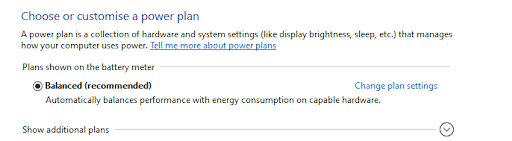
For MacBooks, go to System Preferences > Energy Saver. Set the computer to enter a low-power state when not actively used, even with the lid closed.
- Hibernate the computer when on battery: Go to the On Battery drop-down menu and choose the Sleep or Hibernate option for “When I close the lid.” That way, your laptop will stop consuming too much battery when it is not connected to a power outlet.
Helpful read: How to Disable and Enable Hibernation on Windows 10/11
- Monitor Temperature and Usage: Always assess your laptop’s temperature and resource usage using software tools that provide real-time feedback. That way, you’ll know when to allow the system to cool off.
Read further: How to Check and Monitor CPU Temperature on Your Windows 10/11 PC
How to Keep Laptop on When Closed: Explained
Now you know how to use your laptop with the lid closed. Always remember to use battery-efficient settings to avoid reducing your battery health. You should monitor your temperature and keep the system adequately cooled to preserve the lifespan of your PC and its internal components.
FAQ
Will closing my laptop lid while connected to an external monitor affect performance?
There are no significant performance drops when you close the laptop lid with the external monitor running. However, you may experience overheating if closing the lid obstructs airflow, and overheating can lead to performance drops.



