I remember the day vividly when my friend called me in a panic. She was trying to access her favorite website but kept encountering the “ERR_SSL_VERSION_OR_CIPHER_MISMATCH” error message in her browser. As someone who loves tinkering with tech issues, I jumped at the chance to help her out.
In this article, I’ll take you on a tour around the solutions to resolve this annoying error that prevents you from accessing websites, exploring what it means and what it can be caused by along the way.
What Does “ERR_SSL_VERSION OR_CIPHER MISMATCH” Mean?
“ERR_SSL_VERSION_OR_CIPHER_MISMATCH” is an error message that typically appears in Chrome or other web browsers when there’s a problem establishing a secure connection between the browser and the website. It occurs due to mismatched SSL/TLS versions or cipher suites between the client (browser) and the server hosting the website.
Basically, if you get this error message, it indicates that the encryption algorithms supported by the browser and the server do not align, making it impossible to establish a secure connection.
SSL certificates bind the identities of entities like websites and companies to cryptographic key pairs, establishing trust and verifying authenticity.
Also read: How to Troubleshoot TLS Handshake Issues
What Causes “ERR_SSL_VERSION OR_CIPHER MISMATCH” in Chrome?
The error can be caused by various factors, such as:
- Outdated browser versions,
- Incorrect system date and time settings,
- Incompatible cipher suites,
- Invalid or misconfigured SSL certificates.
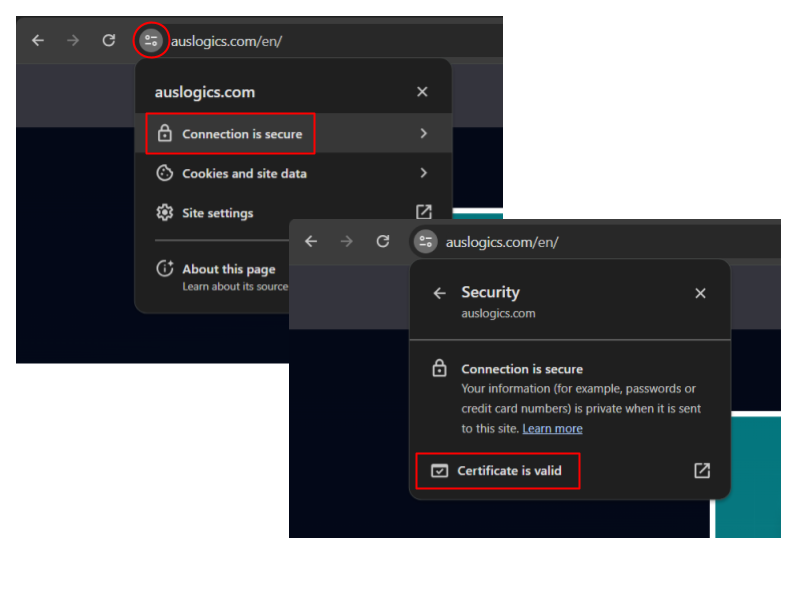
For more detailed information on the website’s SSL certificate, you can use a specialized SSL checker and type in the website’s URL. It will check its certificate and display a summary and a detailed report on the certificate.
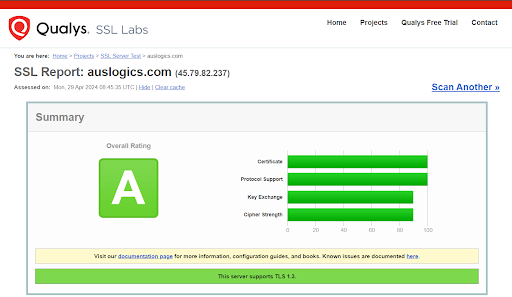
Also read: How to Fix msedge.exe Errors?
How to Fix “ERR_SSL_VERSION OR_CIPHER MISMATCH” in Chrome?
Now that you the meaning and the causes, let’s see what you need to bypass “ERR_SSL_VERSION_OR_CIPHER_MISMATCH” in Chrome:
Before anything else
Start with the simplest thing and ensure you’re using the latest version of Chrome. Here’s how:
- Open Chrome.
- Click on the three vertical dots in the top-right corner.
- Go to Help > About Google Chrome.
- Chrome will automatically start checking for updates and install them if available.
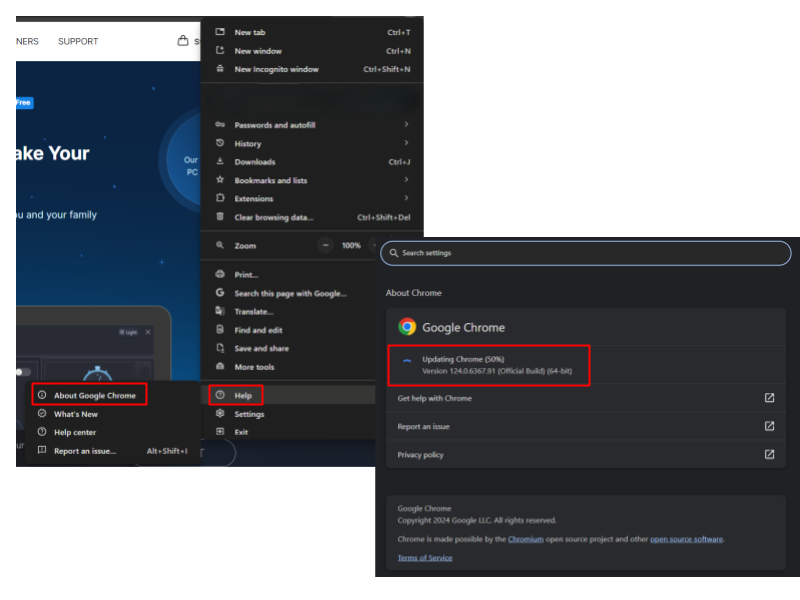
Also read: How to Unblock Websites on Google Chrome
Check date and time settings
Make sure your system date and time are correct, as their discrepancies are a common cause of SSL errors. As such, Vivian S, a Microsoft Agent, advises a user to check date and time settings, set time and time zone to automatic, and run the sync. Here’s how:
- Right-click your date and time in the right-bottom corner and select “Adjust date and time.” Alternatively, go to Start > Settings > Time & language > Date & time.
- Make sure that switches next to the first two settings are set to the “On” position.
- Click “Sync now” under “Additional settings.”
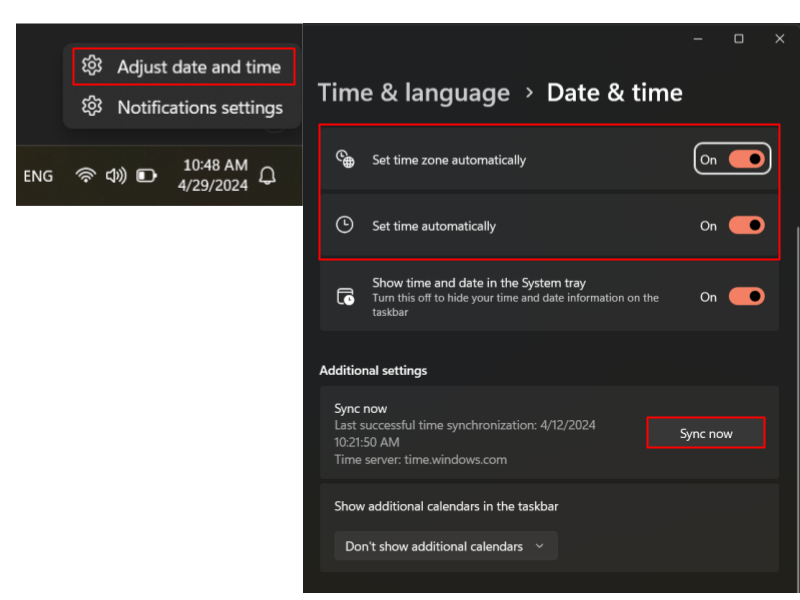
Clear browser cache and cookies
Clearing cache and cookies can resolve temporary conflicts causing the error. Here’s how to clear it:
- Open Chrome.
- Click on the three vertical dots in the top-right corner.
- Go to “Clear browsing data.”
- Select the desired time range (I recommend selecting “All time”) and click on “Clear data.”
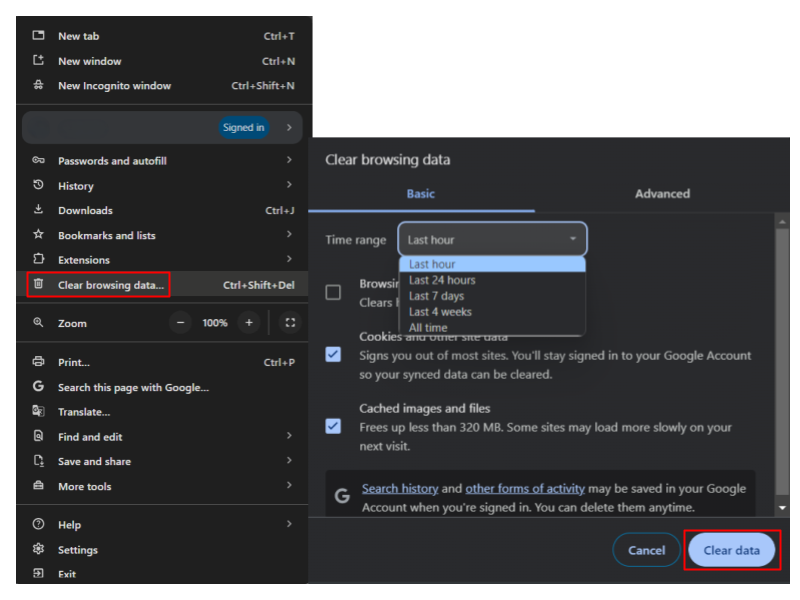
Also read: How to Fix “Google Chrome Is Waiting for Cache” on Windows 10
Temporarily disable your antivirus
There’s a possibility that your antivirus uses its own certificates to create a layer between your browser and web server. This may be the reason for the error. Try temporarily disabling it to see if that’s the case. If you’re using a third-party antivirus program, follow the instructions from the vendor. Here’s how to disable the Windows built-in antivirus:
- Go to Settings > Privacy & security (Update & security in Windows 10) > Windows Security > Virus & threat protection.
- Select “Manage settings” under “Virus & threat protection settings.”
- Set the switch under “Real-time protection” to “Off.”
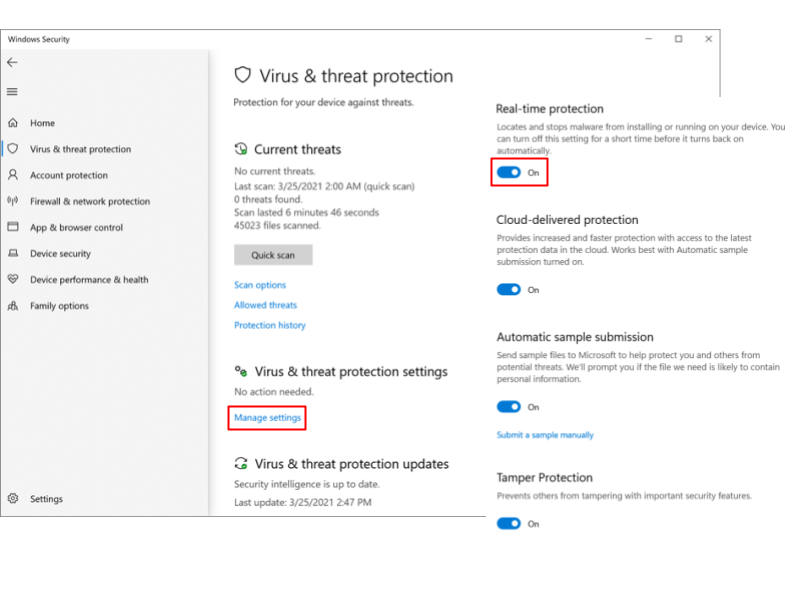
If turning off the antivirus helped, consider changing your antivirus solution. And don’t forget to turn protection back on afterwards.
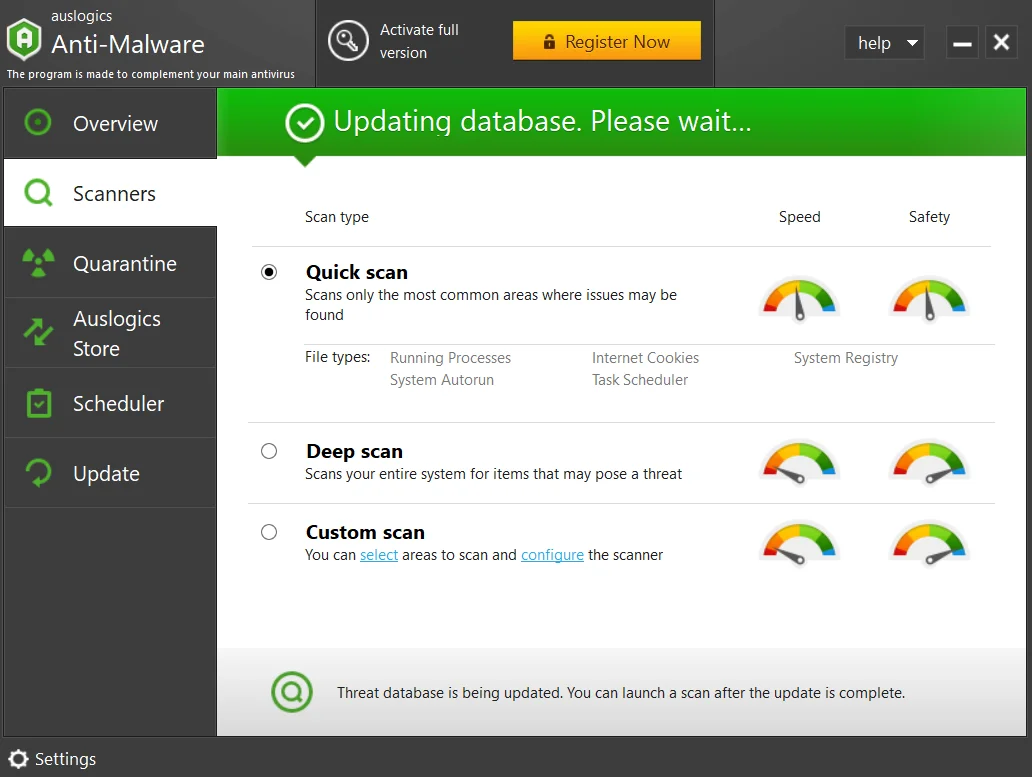
If the simple fixes above didn’t help with the “ERR_SSL_VERSION_OR_CIPHER_MISMATCH” error, the issue is likely to be rooted deeper. Don’t worry, since our case was not so easy either. Read on as we explore the more advanced solutions further.
Advanced solutions
Solution 1: Try accessing the website with HTTP
Using the “http://” prefix instead of “https://” will bypass the SSL/TLS encryption and potentially let you access the website if there’s a problem on the server side. However, this method leaves your security vulnerable, and it is not recommended to proceed with it at websites that require the use of your personal data (such as social media, online stores, etc.).
Here’s how you can change the prefix:
- Open Chrome.
- In the address bar, type “http://,” followed by the website’s URL, and press Enter.
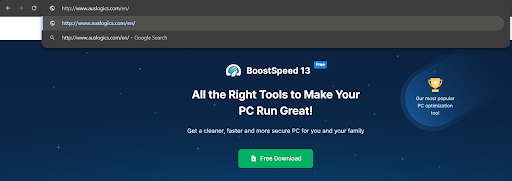
If you are able to access the website now, it means that the website’s SSL certificate is outdated or is not valid for some other reason, and the “ERR_SSL_VERSION_OR_CIPHER_MISMATCH” error is triggered on the website server side.
Solution 2: Clear the SSL state
Clearing the SSL state removes cached SSL certificates and related data, which can help resolve “ERR_SSL_VERSION_OR_CIPHER_MISMATCH” in Chrome. This was exactly the case with my friend’s error. After clearing the SSL cache, she could finally access the website she wanted. Follow these steps:
- Press
Win + R, typeinetcpl.cpl, and hit Enter. - Go to the “Content” tab and click on “Clear SSL state.”
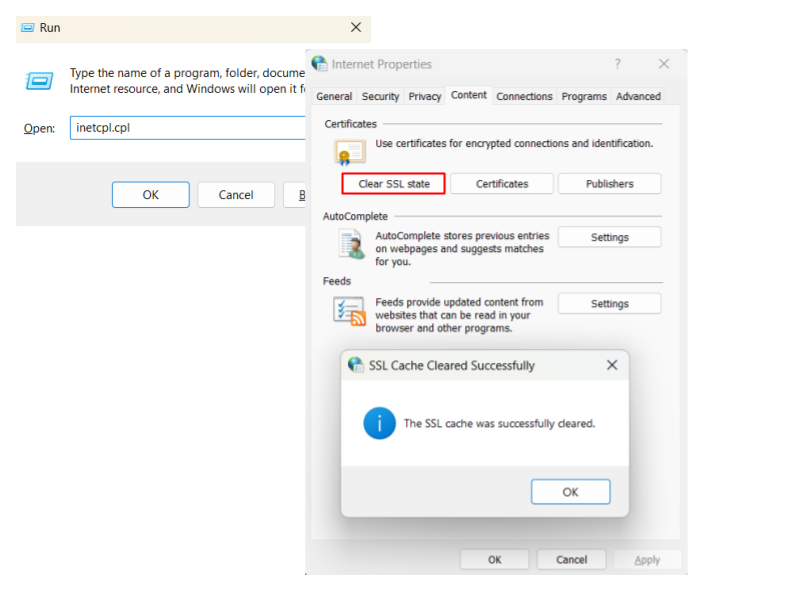
Solution 3: Enable TLS 1.3
TLS 1.3 is the latest version of the TLS protocol, and most HTTPS websites require TLS 1.2 or 1.3. It is used by default in modern browsers, but if you, for instance, haven’t updated yours, it may be disabled. First, make sure that your system is set to support TLS 1.2 and 1.3. Here’s how:
- Press
Win + R, typeinetcpl.cpl, and hit Enter. - In the “Advanced” tab, scroll down to the “TLS 1.2” and “TLS 1.3” boxes and check them.
- Click “Apply” and “OK.”
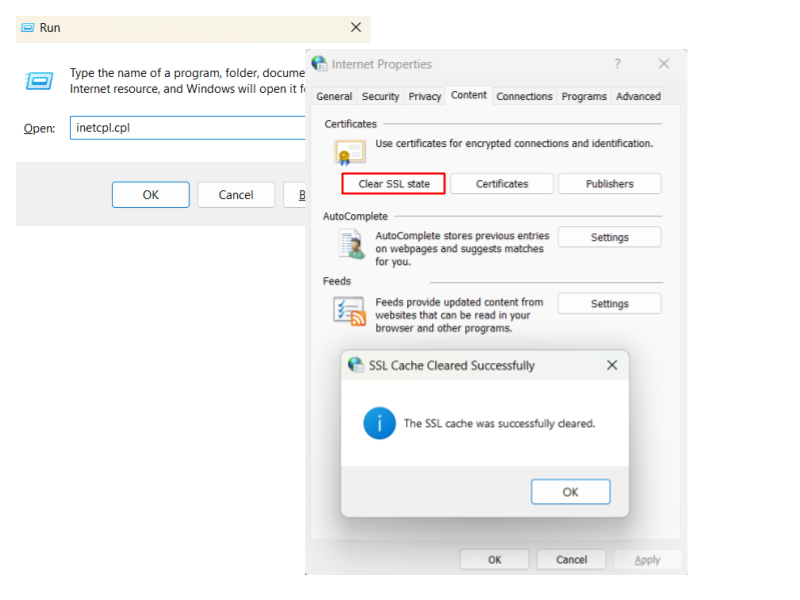
Next, ensure that TLS 1.3 is not disabled in your browser:
- Open Chrome.
- In the address bar, type “chrome://flags” and hit Enter.
- In the search field, type “TLS.”
- Set the “TLS 1.3 Early Data” option to “Enabled.”
- Relaunch Chrome.
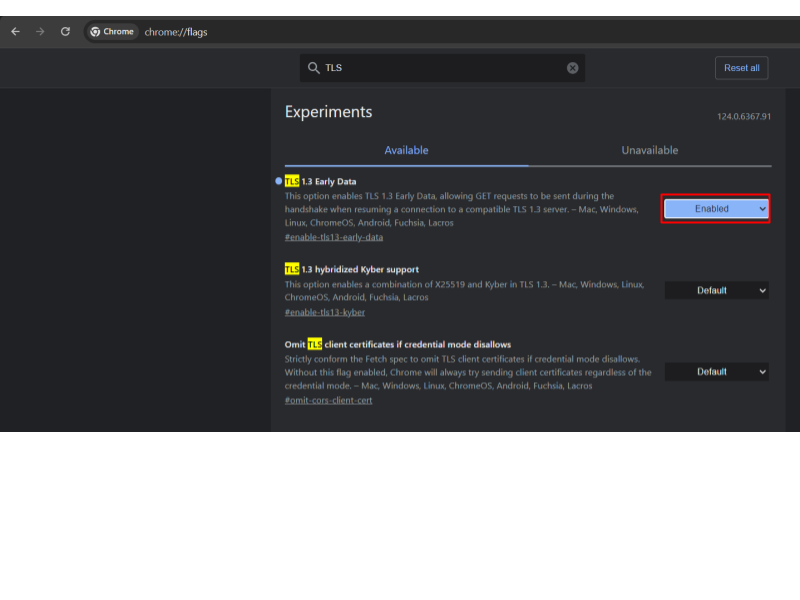
Solution 4: Disable the QUIC protocol
QUIC is an experimental protocol in Chromium that is based on TLS 1.3. And since it’s experimental, it’s hardly surprising that it can interfere with SSL/TLS connections, triggering the “ERR_SSL_VERSION_OR_CIPHER_MISMATCH” error. Here’s how you can disable it:
- Open Chrome.
- In the address bar, type “chrome://flags” and hit Enter.
- Search for “QUIC.”
- Click on the drop-down menu next to “Experimental QUIC protocol” and select “Disabled.”
- Relaunch Chrome.
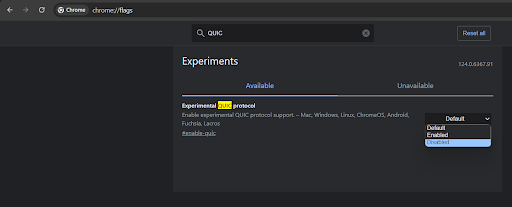
Solution 5: Upgrade your OS
Operating systems under Windows 10 may not support newer encryption protocols. So if you stubbornly stick to Windows 7 or 8, maybe it’s time to think of an upgrade to a newer OS.
For instance, TLS 1.3 is only supported on Windows 11, Windows 10 (version 1903 and later), and Windows Server 2022. To make your decision easier, take a look at our guide on upgrading to Windows 10.
ERR_SSL_VERSION OR_CIPHER MISMATCH: Fixed
After trying various solutions, including updating Chrome, changing date and time settings, clearing browser cache, and clearing the SSL state, we finally managed to deal with the error. My friend was relieved to access her favorite website again, and I was glad to have helped out a friend in need.
If clearing the SSL cache didn’t work for you, I hope that enabling TLS 1.3, disabling the QUIC protocol, or the long-awaited OS upgrade helped you bypass “ERR_SSL_VERSION_OR_CIPHER_MISMATCH” in Chrome or another browser you prefer. Let me know which solution did the trick for you in the comments below!



![[FIXED] ERR VERSION OR CIPHER MISMATCH Error in Chrome](https://www.auslogics.com/en/articles/wp-content/uploads/2024/05/FIXED-ERR_SSL_VERSION_OR_CIPHER-MISMATCH-Error-in-Chrome-7.png)