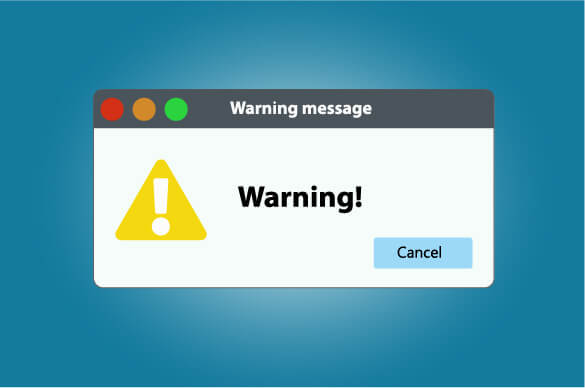- What Happens If You Delete System32?
- Understanding System 32
- Common Misconceptions About System 32
- System 32’s Purpose and Importance
- The Risks of Deleting System 32
- Alternatives to Deleting System 32
- Steps to Safely Remove System 32 (If Really Necessary)
- Steps to Recover Deleted Windows System32 Folder/Files
- Use Auslogics BoostSpeed to Keep Your PC in Shape – And Avoid Messing With Your System32 Folder
- Conclusion
- FAQ
In the realm of computer urban legends, few ideas evoke as much trepidation as the notion of deleting the Windows System32 folder.
We’ll break down the facts behind the mystery and find out if the consequences are as dire as they’re made out to be.
What Happens If You Delete System32?
Before you even think about trying it, let’s understand what might actually occur if you decide to mess with the System32 folder.
Deleting System32 is a computer nightmare. Your screen goes black, errors haunt you, and your once-trusty PC becomes a digital ghost town. No apps, no function – just an electronic void. It’s like pulling a plug on reality itself. Stay far, far away from this abyss.
Understanding System 32
What Is System 32?
System 32 refers to the System32 directory located in the Windows folder (C:\Windows\System32) on Windows-based computers. It contains essential system files, libraries, and executables that are necessary for the operating system to function correctly. These files help manage system processes, hardware interactions, and software applications.
Also Read: What Is the Difference: Program Files Vs Program Files (x86)
Common Misconceptions About System 32
There are some common misconceptions about the System32 folder on Windows systems. Let’s address a couple of them:
It is a Virus: One common misconception is that the System32 folder is mistaken for a virus or malware due to its critical nature and the belief that it might slow down or harm the computer.
However, the System32 folder is not a virus or malware but is an essential part of the Windows operating system, containing vital system files that are required for the proper functioning of the system. It is not a virus or malware; rather, it’s a core component of the operating system.
It is Just Unnecessary Bloatware: Some individuals believe that the System32 folder is filled with unnecessary files that take up space and can be safely deleted to improve system performance. This is a misconception.
The files within the System32 folder are critical system files that are needed for the operating system to work correctly. Deleting these files can result in system instability, crashes, and other issues. The System32 folder is not bloatware; it’s an integral part of the Windows OS.
System 32’s Purpose and Importance
The System32 directory houses core files that provide vital functions to the Windows operating system. These files include dynamic link libraries (DLLs), executable files (EXEs), and other system-related files. They facilitate hardware and software communication, system configuration, and user interface elements.
Maintaining the integrity of the System32 directory is critical, as any damage or deletion of essential files can lead to system instability, crashes, and malfunctions. It’s important to note that some malicious software may attempt to manipulate or corrupt System32 files, which is why antivirus software and proper security measures are essential for maintaining a healthy system.
In summary, System 32 is a foundational part of the Windows operating system, containing crucial files that ensure the stability, functionality, and proper operation of the system and its applications.
The Risks of Deleting System 32
Deleting the System32 folder on a Windows operating system is strongly discouraged and can have serious consequences for your computer’s functionality and stability. Here are some of the risks associated with deleting the System32 folder:
- Critical System Files: The System32 folder contains essential files that the Windows operating system needs to function properly. Deleting these files can cause various system errors, crashes, and may even prevent your computer from booting up.
- Software and Application Dependencies: Many software applications and system processes rely on files stored in the System32 folder to run correctly. Deleting these files can lead to software malfunction or failure to launch. You may experience errors or crashes when trying to use various programs.
- System Stability and Performance: The System32 folder contains important libraries, drivers, and system components that are integral to the stability and performance of your computer. Deleting these files can result in system instability, crashes, and degraded overall performance.
- Operating System Corruption: Deleting the System32 folder can cause irreparable damage to your operating system. In some cases, the only solution might be to reinstall the entire operating system, which could result in data loss and a significant amount of time and effort to restore your computer to a functional state.
Also Read: How to Get And Use Windows 10 Media Creation Tool
- Data Loss: Depending on the files you delete, you might lose personal data, settings, and configurations associated with your operating system and applications.
- Difficulty in Recovery: Recovering from the deletion of the System32 folder can be challenging and complex. Restoring the deleted files manually is often not feasible, and restoring from a backup might not be possible if you don’t have a recent backup available.
Also Read: The Ultimate Guide to Windows 10 Backup and Restore
In summary, deleting the System32 folder is highly risky. Always exercise caution when dealing with system files to avoid unintended consequences.
Alternatives to Deleting System 32
Instead of deleting the System32 folder, there are several alternatives you can consider to achieve your goals of freeing up disk space and troubleshooting system issues:
Option One: Freeing Up Disk Space
- Disk Cleanup Tool: Windows includes a built-in Disk Cleanup tool that can help you remove temporary files, system cache, and other unnecessary files taking up space on your hard drive.
Also Read: How to Get More Storage on PC – Clean Up Your PC to Run Faster
- Uninstall Unused Programs: Go through your list of installed programs and uninstall any that you no longer use or need. This can free up a significant amount of space.
Related: How to Uninstall Programs and Delete Unnecessary Files in Windows 10
- Delete Temporary Files: Manually delete temporary files from your system. You can do this by searching for “%temp%” in the Windows search bar and deleting the files that appear in the temporary folder.
Also Read: How to Delete Temporary Internet Files
- Use External Storage: Consider moving large files, such as videos, photos, or documents, to external storage devices like external hard drives or USB drives.
Also Read: Windows 10 Backup Guide: Backing Up to an External Hard Drive
Option Two: Troubleshooting System Issues
- System Restore: If you’re facing system issues, you can use the System Restore feature to revert your system to a previous state when it was working fine. This can help undo recent changes that might have caused problems.
Also Read: [FIXED] System Restore not Working in Windows 10
- Check for Malware: Run a full scan using a reputable antivirus or anti-malware program to ensure that your system is not compromised by malware or viruses.
- Update Drivers: Outdated or incompatible drivers can cause various system problems. Make sure your drivers are up-to-date, especially graphics, network, and chipset drivers.
Also Read: [EASY GUIDE] How to Update Device Drivers on a Windows 10 PC?
- Check Event Viewer: Use the Windows Event Viewer to track down the source of system errors. This can provide valuable information for troubleshooting.
Also Read: How to Find Out the Cause of BSODs Using the Event Viewer
Steps to Safely Remove System 32 (If Really Necessary)
IMPORTANT: We want to reiterate that removing the System32 folder is not a safe or recommended action. Deleting the System32 folder will cause severe problems and render your operating system unusable. If you’re looking to free up disk space or troubleshoot system issues, there are alternative methods that do not involve deleting critical system files.
There are two ways to go about deleting System 32 from your PC.
Method One: Take Ownership and Delete System 32
- Open Command Prompt (Win + R) and type in “cmd”.
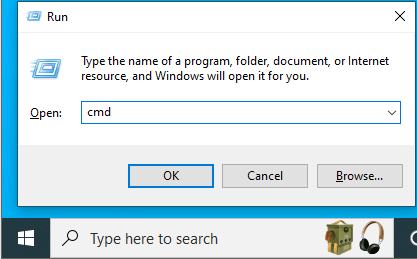
- Type in the command:
takeown /f C:\Windows\System32
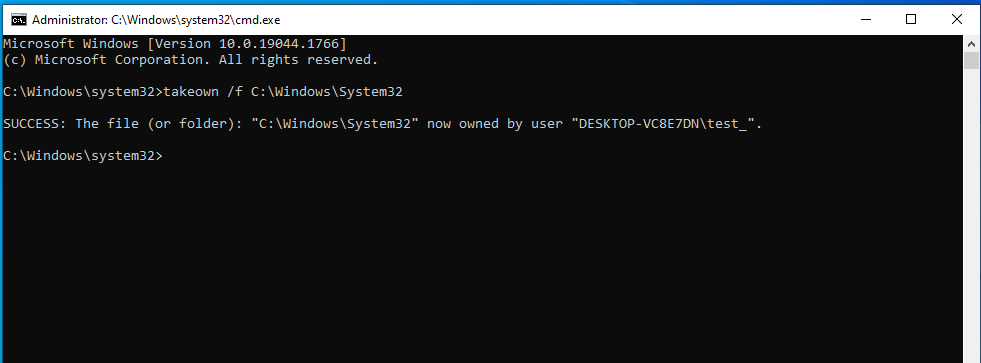
- This command will grant you ownership of the Sys32 folder.
- Now, to get file permissions for the the Sys32 folder, type in the command:
cacls C:\Windows\System32
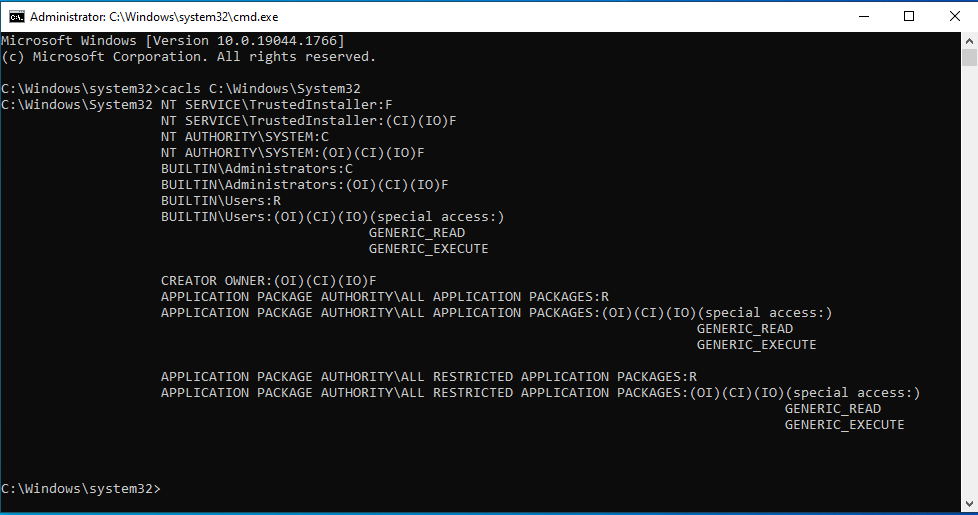
- Close Command Prompt and all other programs and processes running on your PC.
- Go to C:\ drive under My Computer folder.
- Locate the System32 folder and delete the files or the entire folder.
Method Two: Get File permissions Via TrustedInstaller
- Open the Windows folder and right-click Sys32.
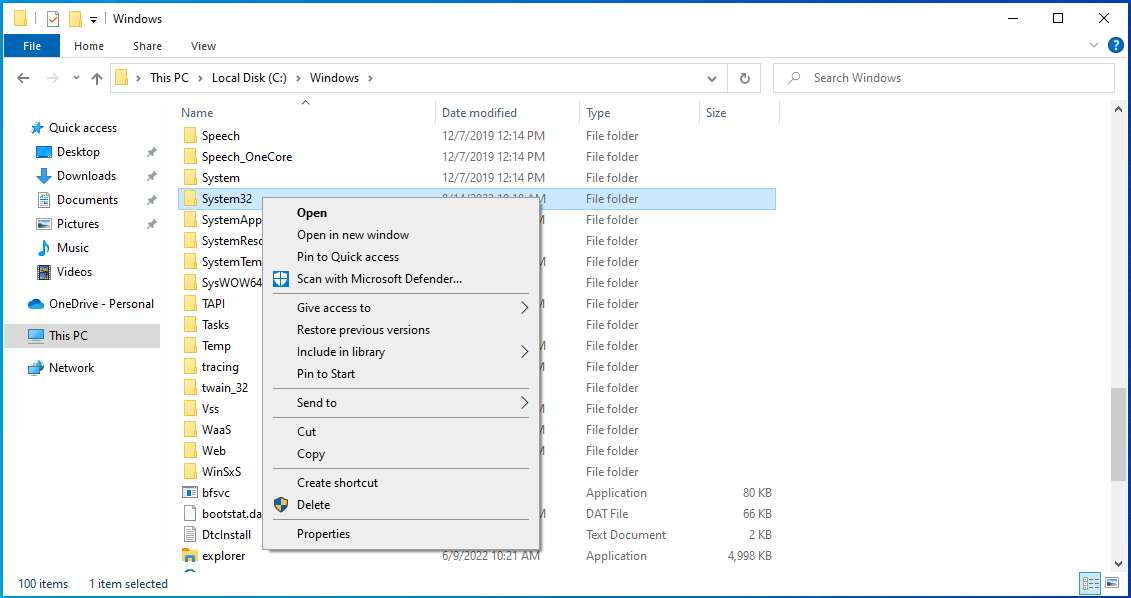
- Go to Properties.
- Navigate to Security.
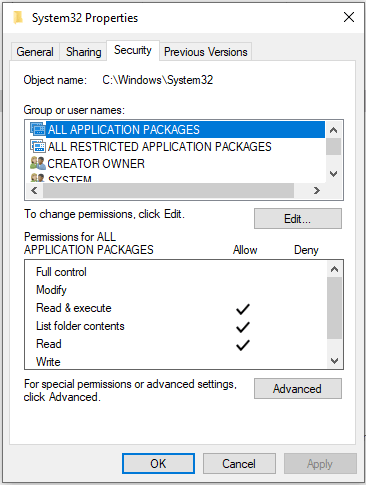
- Select Edit.
- Click Creator Owner and allow it full control.
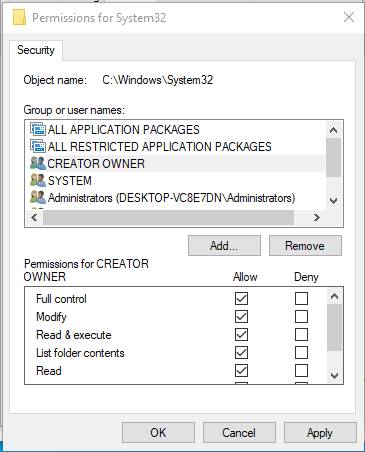
- Complete the same steps for every user group.
- Close Properties.
- Now, right click the Sys32 and delete it.
Steps to Recover Deleted Windows System32 Folder/Files
Recovering deleted Windows System32 folder/files can be quite challenging and is not guaranteed to work, especially since these files are critical for the proper functioning of the operating system.
If you’ve accidentally deleted System32 files, it’s recommended to proceed with caution and consult a professional for assistance. Here are some general steps you could try, but there’s no guarantee of success:
- Check Recycle Bin: Check your Recycle Bin or Trash folder. Sometimes, deleted files can be found here, especially if you used the “Delete” key rather than “Shift + Delete.”
- System Restore: If you have a recent System Restore point, you might be able to restore your system to a point before the deletion. This could restore the missing System32 files. To perform a System Restore, search for “System Restore” in the Windows search bar and follow the prompts.
- Backup or Recovery Software: There are data recovery tools available that might help recover deleted files. Some reputable options include Recuva, TestDisk, and EaseUS Data Recovery Wizard. Install such software on a different drive or device and use it to scan the affected drive.
Stop Using the Computer: As soon as you realize that you’ve deleted important files,the best solution is to stop using the computer immediately and seek professional assistance from computer technicians or data recovery specialists. They might have advanced tools and techniques to recover lost data.
Remember that the success of file recovery depends on several factors, including the amount of time that has passed since the files were deleted and the extent of the overwriting that has occurred on the hard drive. It’s always a good practice to regularly back up your important data to avoid situations like this in the future.
Use Auslogics BoostSpeed to Keep Your PC in Shape – And Avoid Messing With Your System32 Folder
Auslogics BoostSpeed offers a practical and safe solution to maintaining your PC’s performance without resorting to extreme measures like deleting the System32 folder.
The software suite is designed to optimize various aspects of your computer, such as cleaning up junk files, defragmenting your hard drive, and fixing registry errors. By identifying and resolving issues that can slow down your system, BoostSpeed helps enhance overall speed and stability. Additionally, it offers privacy protection and ensures that your personal data remains secure.
With Auslogics BoostSpeed, you can proactively care for your PC, ensuring it runs smoothly and efficiently, all while avoiding risky actions that could lead to severe consequences like deleting the critical System32 files.
Also Read: Tricks to Get the Most out of Auslogics BoostSpeed Free Trial
Conclusion
Deleting the Windows System32 folder is a drastic action that should never be taken lightly. It holds essential files vital for your operating system’s proper function, stability, and overall performance. R
emoving System32 will lead to system instability, application errors, potential data loss, and even render your computer unusable. It’s crucial to understand the critical role System32 plays in your system and to avoid any attempts to delete it. Always seek professional advice and safer alternatives for resolving system issues or freeing up disk space.
FAQ
How to Delete System32 on Windows XP?
Deleting the System32 folder on Windows will cause critical system files to be removed. This will make your computer unstable, applications won’t work properly, your operating system might fail to start, and data loss could occur. It’s a serious action with severe consequences, so it’s strongly advised not to do it under any circumstances.
If you insist on deleting System32 on Windows XP, you can run the following commands in Command Prompt:
cd “C:\WINDOWS\system32”
del “C:\WINDOWS\system32”
What Does Deleting System32 Do?
The System32 folder contains critical files and libraries that your computer’s operating system needs to function properly. If you were to delete this folder, your computer would become extremely unstable, applications would fail to work, the operating system might fail to boot, and your data could be at risk. In short, deleting the System32 folder would render your computer unusable and could lead to irreversible damage. It’s crucial to avoid any attempts to delete or modify these essential system files.