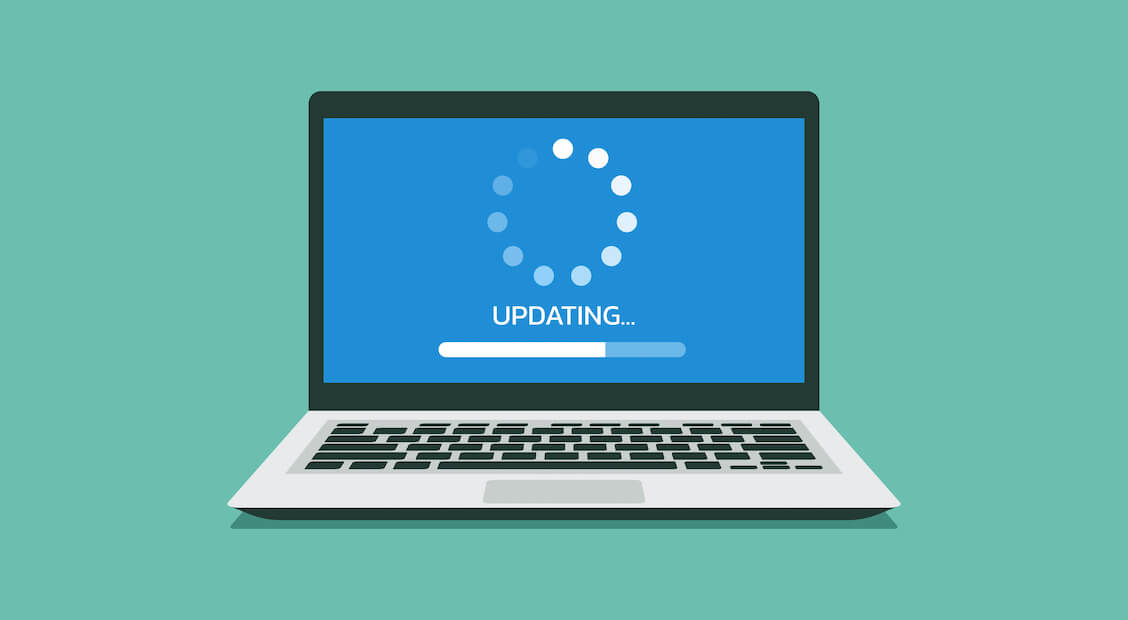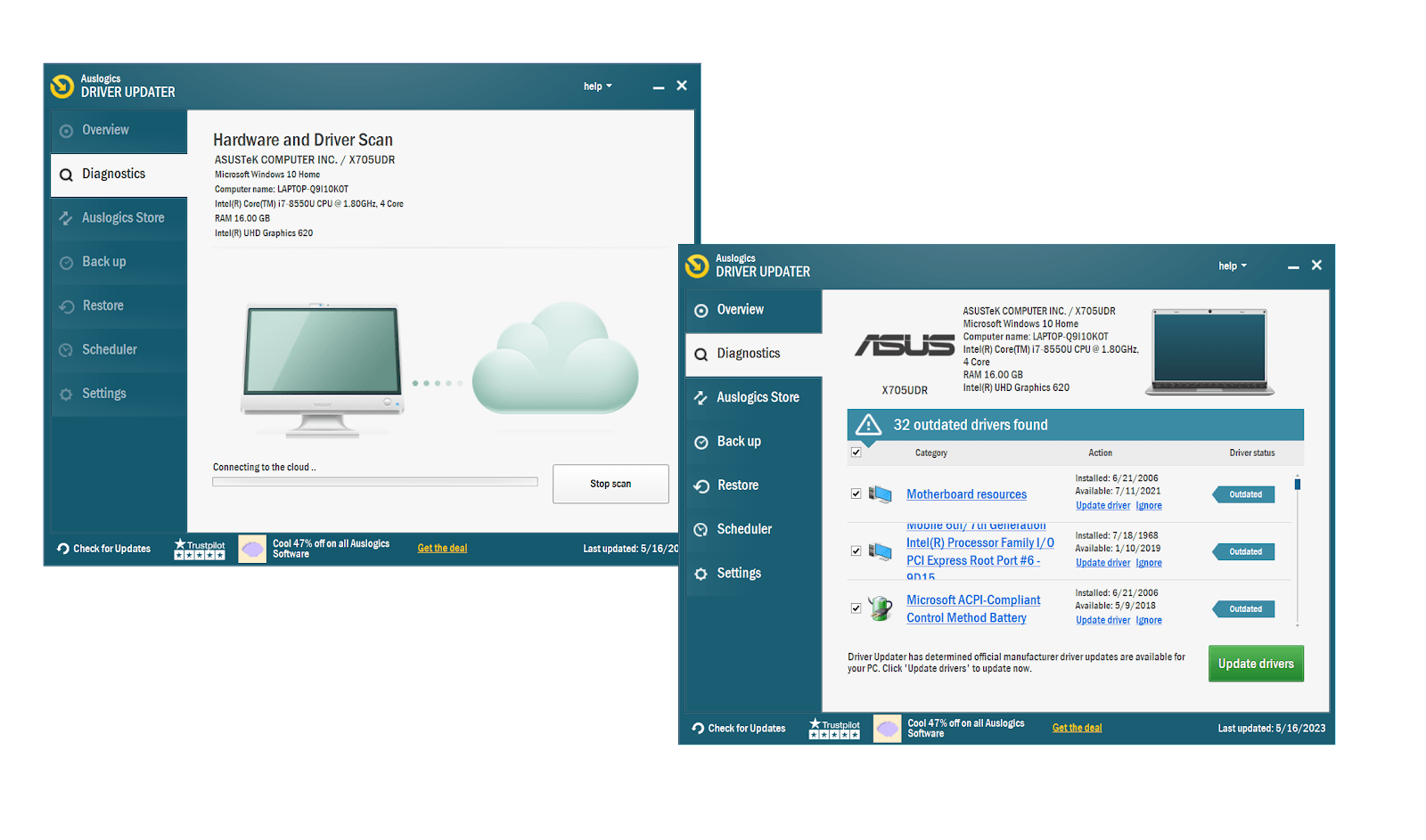Today we rely heavily on our computers to organize our lives, so their components must be in tip-top shape. Outdated software often seems unable to pull its weight and fails to live up to one’s expectations. It is also vulnerable to security issues. Keeping software up to date is essential if you want to stay safe and enjoy a fast and error-free PC. And now it’s time to learn how to do that.
What Is an Update in a Computer?
A software update is a set of changes to a certain app, program or OS designed to improve, protect or fix it. Users can manually check for updates online or enable automatic software updates, meaning their programs automatically find, download and install updates when they become available. You need to know how to keep your software up to date for your computer to stay secure and run smoothly.
Related: “We couldn’t complete the updates. Undoing changes. Don’t turn off your computer”
The Importance of Regular Updates
Keeping software up to date is essential for improving computer performance, protecting your PC from malicious entities, introducing new features and fixes, and enhancing your overall user experience. If you refuse to update Windows software, the odds are that you will encounter the following issues:
Persistent Bugs
No software is flawless: users often have to fix computer glitches and annoying Windows bugs. Software developers are perfectly aware of that and make sure you regularly get fixes, patches and improvements. They do it via either automatic software updates or their manual counterparts. Thus, if you don’t know how to keep your software up to date, you won’t be able to grab those enhancements.
Related: Which Is Better: Manually Checking for Windows 10 Updates Or Waiting?
Poor Performance
If you are wondering why your Windows computer is so slow, chances are you don’t know how to update Windows software or probably forget to do that regularly. Keeping software up to date is a core maintenance procedure when it comes to taking care of the Windows OS. If you neglect it, your system, regrettably, becomes sluggish, unresponsive and turbulent.
Malware Infection
With 5.5 billion malware attacks reported across the globe annually, it would be reckless to think that you can easily avoid falling victim. To keep malware at bay, you must update Windows software on a regular basis. Both automatic software updates and manual ones arrive with patches when vulnerabilities are detected. By installing them, you can eliminate common malware entry points.
Security Issues
You should never procrastinate about software updates as someone may take advantage of your indecision. Hacker capabilities grow, so no one is safe in today’s digital landscape. Keeping software up to date helps protect your devices from cybersecurity threats by patching your security breaches. This is why developers use actionable strategies to get their users to install updates.
Data Loss
Those who neglect software updates run the risk of losing their important files forever. The catch is, obsolete programs become turbulent and prone to error and data loss. Which is, we believe, one of the main reasons you should learn how to keep your software up to date. You also need to know how to back up Windows, including how to back up to an external drive.
Hardware Issues
Hardware problems often stem from out-of-date drivers. If you wish your Windows device to work properly and prolong the lifespan of your PC, make sure you know how to update drivers. The point is, if you are not using the latest driver versions, your hardware is likely to let you down and start triggering errors on your computer.
Compatibility Problems
Out-of-date software often leads to compatibility issues. For example, you might be having difficulty opening new files with your old apps, while other users might be unable to open the files you created. This means you or other people will have to convert data, which may lead to a terrible waste of time and a lot of frustration. Too high a price to pay for the reluctance to update Windows software, isn’t it?
Unfortunately, the list of troubles above is not exhaustive – other issues may come up if keeping software up to date is not part of your PC maintenance routine.
Related:
How to Fix Problems Caused by Windows Updates?
How to Fix Slow Windows 10 After an Update?
How to Keep Your Software Up to Date in Windows
Use Windows Update
We strongly recommend you to use every opportunity to update your Windows OS.
To guarantee your Win OS a long lifetime and prevent its obsolescence, use a built-in Windows software updater called Windows Update:
- Go to Start menu-> Settings -> Update & security -> Windows Update.
- To search for available updates, select Check for updates.
- Wait until the software update checker is done searching for available updates.
- If updates for your OS have already been found, you will see them on the Windows Update screen. You can find more about them by clicking on Details.
- Install the available updates on your PC by clicking Install now.
- You can browse your history of updates thanks to the Update History feature (click View update history on the Windows Update screen). There you can uninstall the updates you do not like or make use of the Windows recovery options to reset your computer or boot in recovery mode.
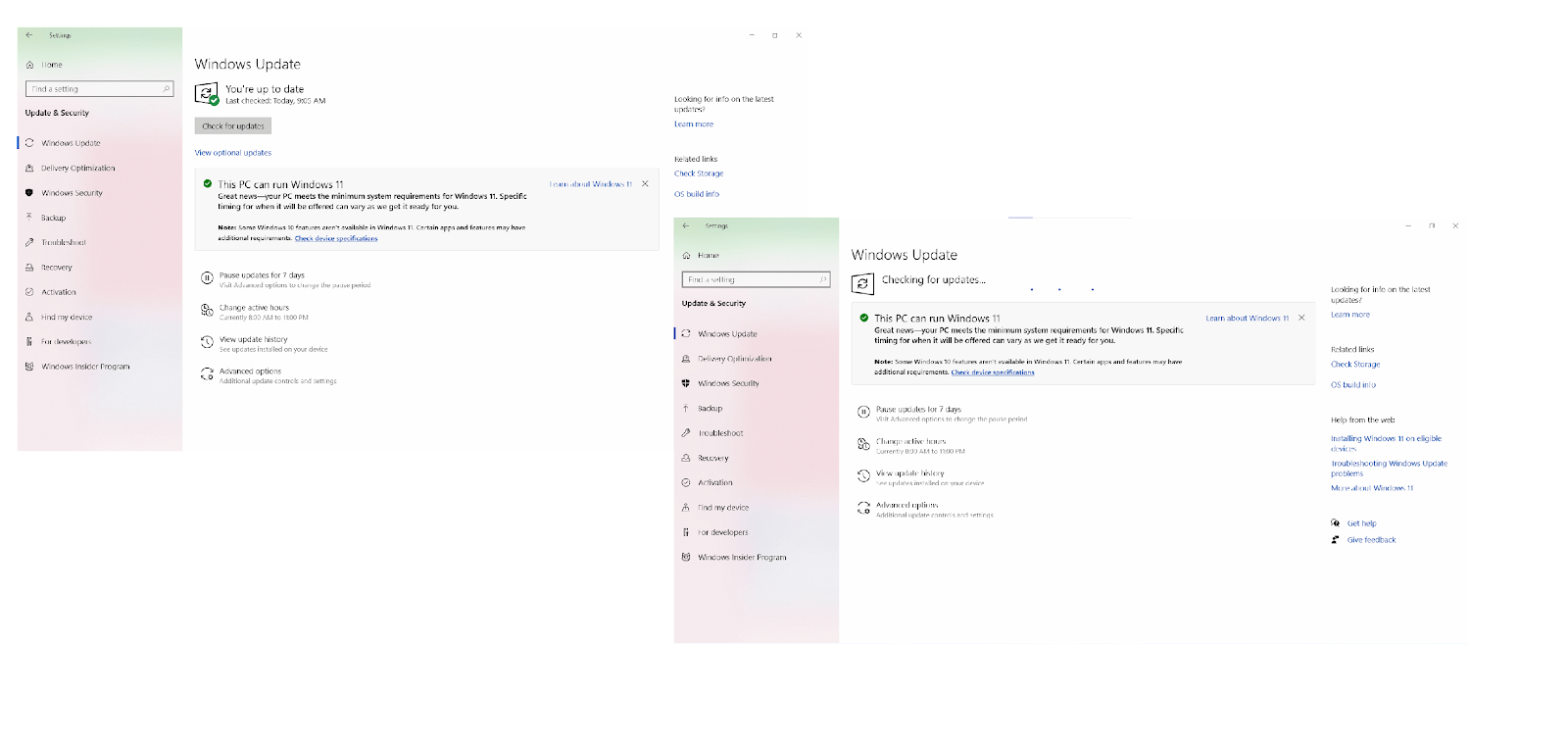
Update your third-party apps regularly
You should closely monitor your third-party apps: allow them to notify you if there are any updates available and install all the improvements, fixes, or patches as soon as they are rolled out. You should also enable automatic software updates if possible. The exact way of doing that depends on the specific app. Anyway, keeping software up to date will help you prevent crashes, glitches and other annoyances.
Keep your drivers up to date
Wondering how to keep your software up to date to avoid miscommunication between your hardware and system? Updating your driver software is the answer. Here are 3 ways to update your drivers in Windows 10:
Use Device Manager
Device Manager is a built-in Windows driver updater that can help in keeping software up to date.
Here is how you can use Device Manager to your advantage:
- Press Windows logo key + X and select Device Manager.
- Locate the piece of hardware you want to update the driver for and right-click on it.
- Select Update Driver, then click Search automatically for drivers.
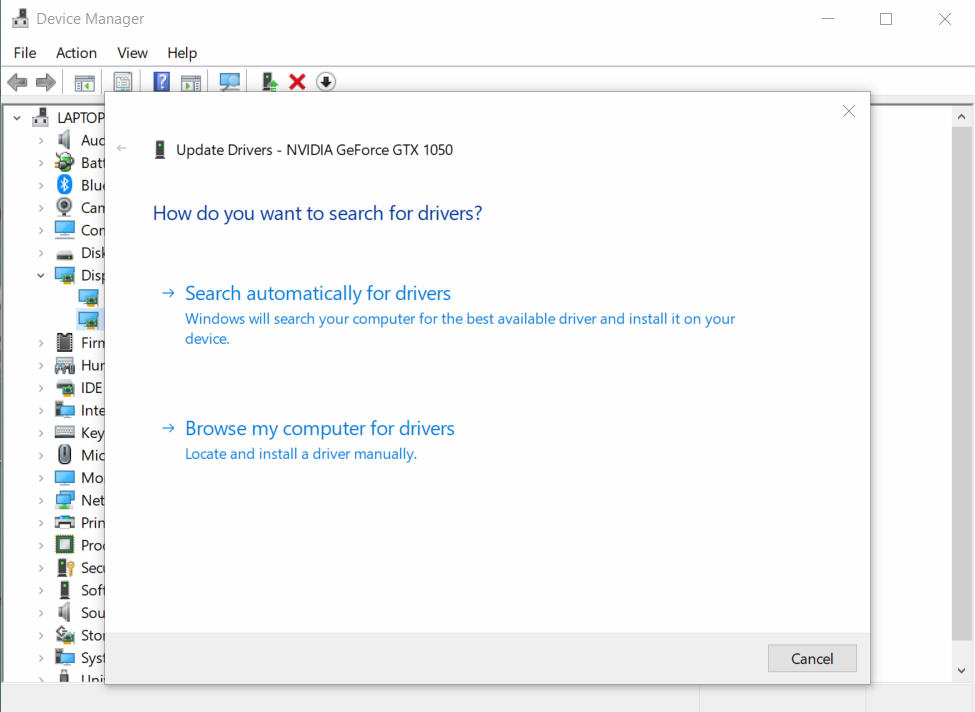
Update your drivers manually
If Device Manager cannot update Windows software with the latest driver versions for your devices, you can take matters into your own hands and explore the official websites of your manufacturers. Download the drivers you need and install them on your PC by running the .exe files and following the on-screen prompts.
Also, you can employ Device Manager again. This time you should do the following:
- Press the Windows logo key + X combination and select Device Manager.
- Navigate to your device, right-click on it, and select Update Driver.
- Select the ‘Browse my computer for drivers’ option and click Browse.
- Locate your new driver and select it.
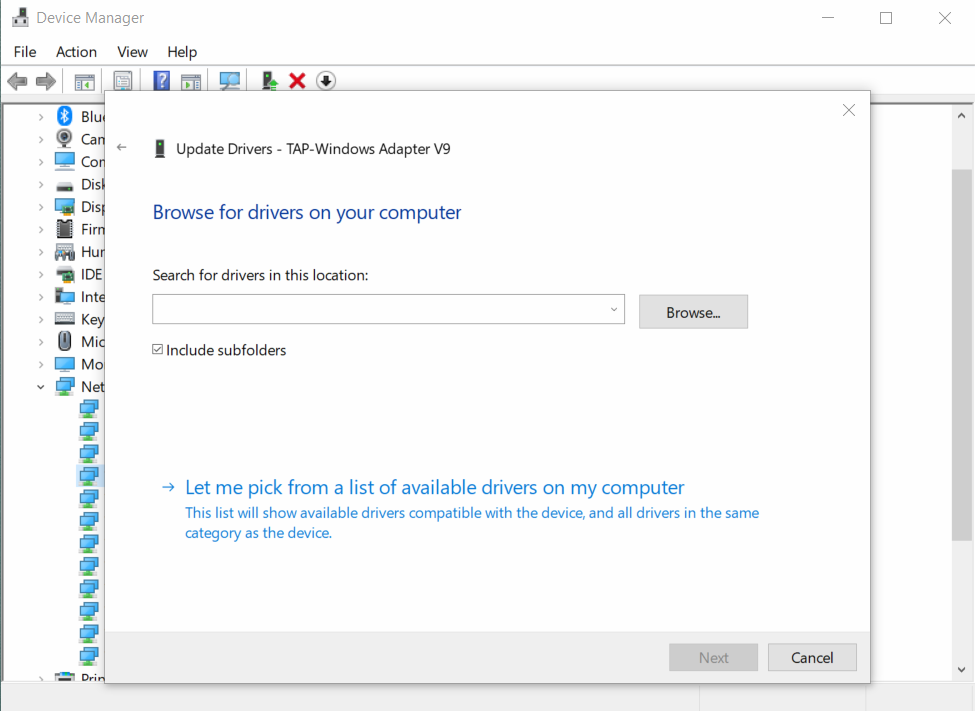
Use a dedicated driver updater
You have probably already guessed that you are supposed to carry out the manipulations above for each of your drivers. Sounds a bit burdensome, right? Indeed, updating drivers one by one is a time-consuming task. The good news is, you can trust special software such as Auslogics Driver Updater to do the job for you:
- Download and install the Auslogics Driver Updater software.
- The tool will start scanning your PC for driver issues instantly.
- Once the scan is over, click Update drivers to resolve all your driver issues in one click.
Also Read: How to Update Device Drivers on a Windows 10 PC?
Extra Tips to Keep Your Computer Always in Shape
Enable Automated PC Maintenance
Although you now know how to keep your software up to date, that may not be enough for you to enjoy a fast, stable and error-free computer. Your Windows PC tends to accumulate software junk over time, such as unnecessary files and apps that take up valuable space and slow down your OS. There are proven ways to clean Windows, the easiest involving a dedicated PC optimizer called Auslogics BoostSpeed:
- Download Auslogics BoostSpeed on your Windows desktop or laptop computer and install the tool by following the instructions provided by the installation wizard.
- Once on the My Dashboard screen, navigate to the File option and select Automatic Maintenance.
- On the left-pane menu, under Scheduler, select My scanner.
- Under Scheduler: My Scanner, check the Enable automatic maintenance option.
- Configure the settings on this screen and click the OK button to save and apply them.
Remove Malware
If your PC is sluggish whether or not you update Windows software, it may be a symptom your system is infected. For your PC to work at its best, you need to carefully remove viruses and other malware from your computer. You can do that by running a powerful protection app such as Auslogics Anti-Malware:
Download the Auslogics Anti-Malware app on your PC and run the installation file.
Once the tool is up and running, navigate to the Scanners tab on the left pane and open it.
We advise that you run a deep scan to leave no stone unturned when scanning your system.
As soon as the deep scan is finished, quarantine or eliminate detected threats.
Perform Physical Cleanup
Apart from learning how to keep your software up to date, you need to figure out how to make your PC dust-free. Unfortunately, dust and debris tend to accumulate on Windows PCs over time, resulting in overheating, unexpected restarts, poor performance, and other problems. We have a whole bunch of tips on how to clean a computer, so get ready for a spring clean.
Conclusion
By keeping software up to date, you can enjoy a more secure, stable, and efficient computer. From automatic software updates to using a Windows software updater like Windows Update to running a driver software update checker such as Auslogics Driver Updater, there are several ways to get the job done. Another recommendation is to remove dust, malware and PC junk from your device.
FAQ
What Is the Purpose of Installing Updates on Your PC?
Using outdated software may lead to negative consequences, including malfunctions, instability and malware infection, so you should break that bad habit – if you have it. Keeping software up to date allows you to enjoy a smooth and secure Windows experience, which is why we recommend installing software updates as soon as they become available.
How Are Devices Updated to the Latest Version of the Software?
To update Windows software, you can use a Windows software updater such as Windows Update: Start menu -> Settings -> Update & Security -> Windows Update. You can also force the installation of updates manually using the setting menus in your apps or wait until automatic software updates arrive. We also advise using a driver software update checker, like Auslogics Driver Updater, to fix and upgrade drivers.
Why Is It Important to Regularly Update Software?
Regularly updating software on a computer is essential because it helps to improve performance, patch security holes, fix bugs, stay compatible, and embrace new features.