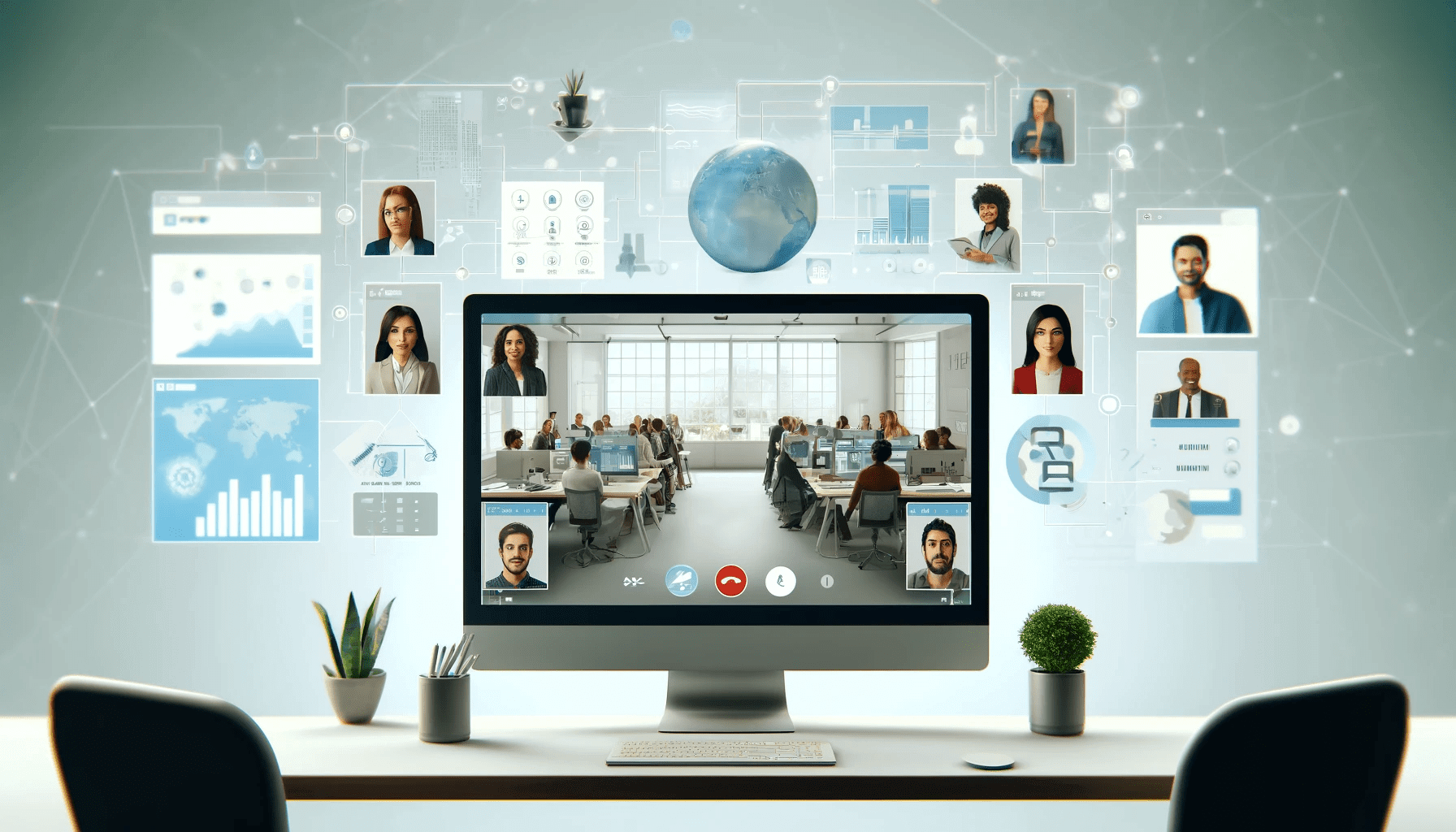According to a Buffer report, 98% of respondents would like to work from home, even for a limited time, and 91% admitted that their remote work experience was positive.
Companies don’t have to backpedal on a work structure that employees have grown to love if they improve how team members work together. Instead, they can enjoy all the benefits of remote work.
Smart collaboration strategies for remote teams include different management tweaks tailored to the remote work structure. However, you can’t set up work-from-home teams for success without software solutions that knit everything together.
This article will cover the best team collaboration software that you can incorporate to keep workers in sync and make telecommuting more fun and effective.
What Are Collaboration Tools for Remote Teams?
Team collaboration tools are software solutions designed to help individuals work together efficiently, regardless of physical location. They fall under Unified communications and collaboration (UCC) technologies that aid various workplaces.
These tools facilitate several aspects of collaboration, such as communication, file sharing, task management, and project tracking. Their primary aim is to streamline workflows, improve productivity, and address the gap left by in-person interactions.
Why Are Collaboration Tools Important for Remote Teams?
Collaboration is one of the critical conditions for success in any team, whether remote, hybrid, or in-person.
But the stakes are higher for telecommuters. That’s because the absence of regular face-to-face relations can make team members misinterpret objectives and work in isolation.
Remote team collaboration tools are designed to fix these fundamental loopholes. They ensure people scattered across different locations do not succumb to the challenges of being apart.
The right tools can also bolster healthy work-related interplays and prevent team members from feeling disconnected from the larger group.
Moreover, remote work brings other difficulties, from different time zones to varied work environments. With effective team collaboration tools and practices, you can better streamline communication and work management to align workflows and task deadlines.
What to Consider When Choosing Collaboration Tools for Remote Teams
You can’t just pick any random remote collaboration tool and expect it to boost your team’s productivity. While most solutions are worth using, they must fit each team’s objectives, budget, and demands.
For example, subscribing to a platform that drains your company’s budget won’t do you any good.
Let’s go through the things you must consider.
Your Budget
Your budget should determine the collaboration tool you use. Thankfully, many platforms consider brand finances and offer different subscription tiers to accommodate customers with various budget demands.
The Kind of Projects You Handle
Some remote team collaboration tools are excellent for marketing, while others are ideal for video editing professionals. So, confirm that the application you want to go for has all the feature sets and functionalities to handle your team’s needs.
Also Read: Choosing the Best Video Editing Software for Beginners
Security
Remote teams are more vulnerable to cybersecurity threats since they do not work within a physical location. Thus, you must consider remote team collaboration software with formidable security that guarantees peace of mind.
Also Read: Why IT Asset Management is Crucial for Hardware and Software Security
Scalability
Your suite of collaboration tools should be able to grow with your team. It’s okay to go for something more budget-friendly at the beginning stages. That said, the service you pick should also be able to cover your needs when you’re willing to pay more for extra capabilities and team members.
Integration
Integrations are another essential aspect of collaboration. You will be able to centralize processes and reduce the need for team members to jump from one app to the other if your tools can integrate with each other. Using solutions that work across different devices and operating systems will also help your team’s productivity.
Best Collaboration Tools for Remote Teams
Now, let’s review the tools that will strengthen your team’s spirit, keep team members in sync, and boost productivity. We’ll cover different categories as you ideally need multiple solutions to bolster your remote staff’s collaboration.
Cloud-Based Office Solutions
Cloud-based office solutions are productivity tools hosted on remote servers and accessible online. They are especially beneficial for remote teams, as they allow workers to access tasks from any device, regardless of location.
Collaborative features enable multiple team members to work on the same document or project in real time and share files over the Internet.
Everyone will also have the latest features and security thanks to automatic updates delivered to the cloud, removing the need for manual installations or IT visits.
Also Read: How to Keep Your Software Up to Date
1. ONLYOFFICE DocSpace
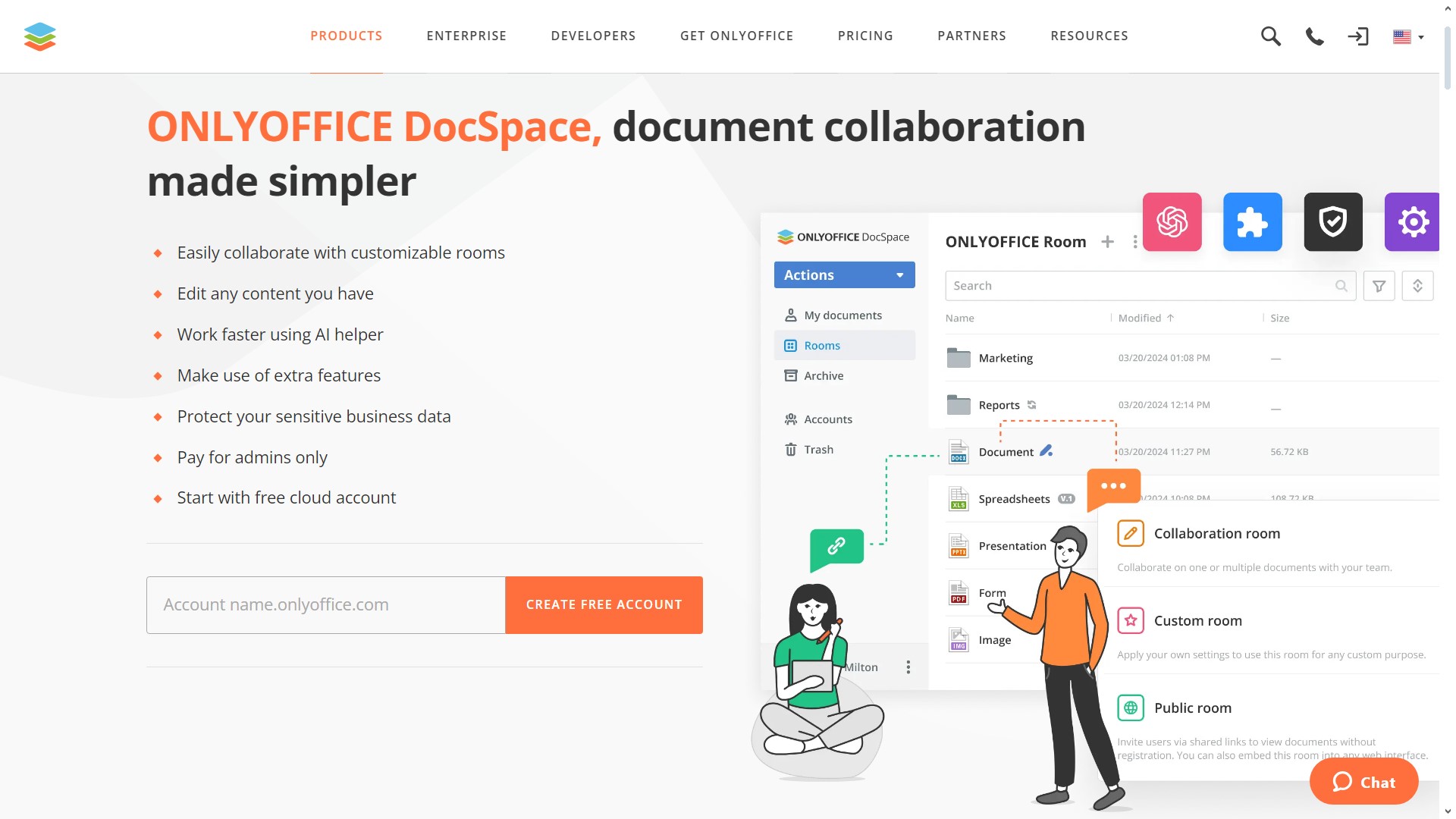
ONLYOFFICE DocSpace is a web-based collaboration platform that makes it possible to unite colleagues, team members, partners and external users in one place with the purpose of facilitating document collaboration activities among them.
Using this platform, a remote team can create a secure environment, either locally or in the cloud, and co-author all types of office files in real time, such as Word documents, Excel spreadsheets, PowerPoint presentations, fillable forms and PDF files.
ONLYOFFICE DocSpace allows its users to create various types of rooms to make the document collaboration process more efficient and less complicated:
Collaboration rooms are where team members can get their job done faster by co-editing documents together in real time with the help of a set of collaborative features, e.g. Fast and Strict modes, version history, communication tools, etc.;
Custom rooms are designed for more specific tasks due to their customizable settings. If team members need to review a document without editing it, fill out a form together or share their opinion on something, a custom room will be an ideal choice for them;
Public rooms are where team members can interact with external users by allowing them to view documents and files without having to create a DocSpace account.
- Cloud-based or local deployment
- Real-time document co-authoring
- Flexible access permissions based on user roles
- Three room types for various tasks
- Integration with web-based platforms and websites
- AI assistant
- Enhanced security features
- New users may feel confused when using the room-based environment
- The free plan doesn’t provide much storage space
Pricing
ONLYOFFICE DocSpace is available for free, and this plan allows you to create up to 12 rooms with an unlimited number of users. It also includes 2 GB of storage space and 3 administrators/power users.
For bigger teams, the Business plan offer the following advantages:
- Unlimited number of administrators/power users;
- Unlimited number of rooms;
- 250 GB of storage space per administrator/power user;
- Custom domain name;
- Branding options;
- Advanced security features.
The Business subscription costs $20 per administrator / month so teams can flexibly adjust their plan according to their needs and available budget.
2. Microsoft 365
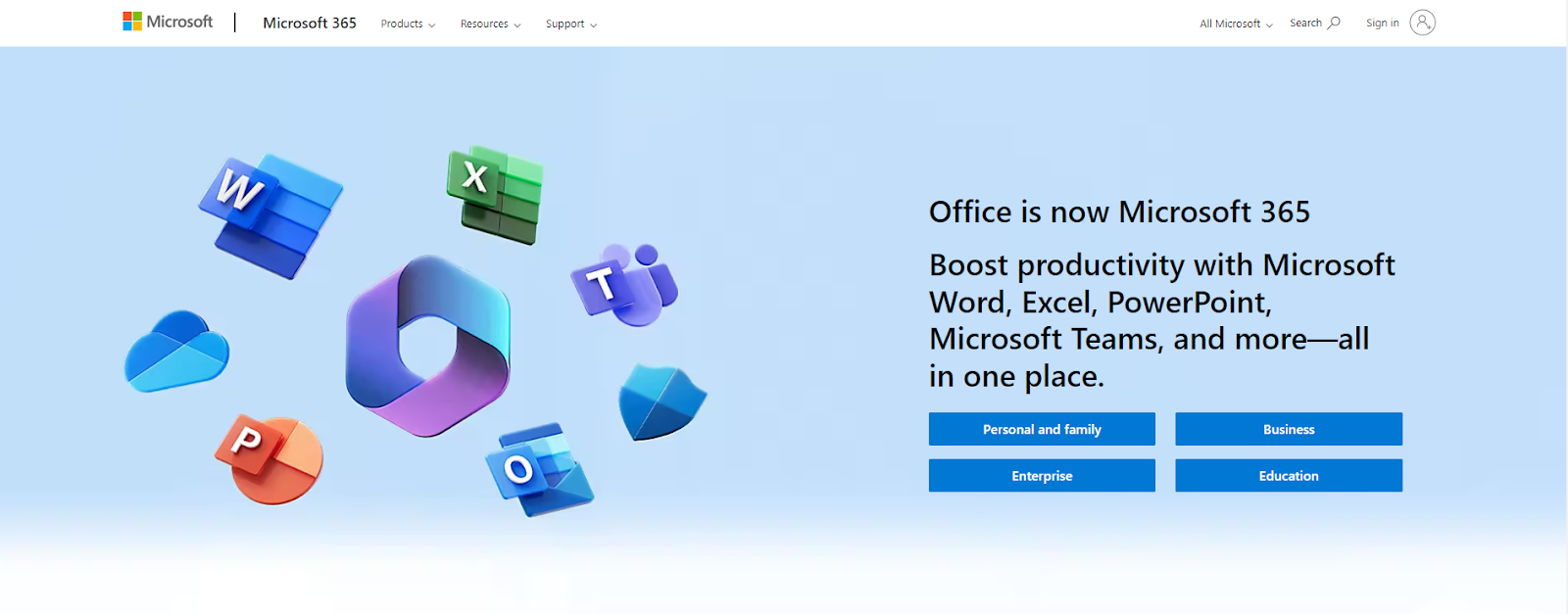
Microsoft renamed its subscription service from Office 365 and retired the Microsoft Office brand to reflect its expanded and unified products.
The company significantly improved Word, Excel, PowerPoint, and Outlook, added cloud-syncing capabilities, and bundled them into arguably the best cloud-based office solution around. It’s one of the reasons Microsoft 365 continues to command a giant share of the UCC market.
There are powerful and slick MS 365 applications for Android, iOS, macOS, and Windows devices, with advanced features built for team collaboration.
So, team members are free to use any device with the assurance of adequate cross-platform utility to keep everyone in sync. They can work offline using these programs and sync their documents after reestablishing their internet connection. They can also use AI-powered features like Copilot to automate specific processes.
Helpful utilities within the solution for remote teams include:
- Delve for discovering content across MS 365;
- Forms for creating surveys, questionnaires, registrations, and quizzes;
- Graph API for building and deploying apps;
- Lists for tracking and organizing team and personal work;
- Planner for visual task planning and organization;
- Power Automate to activate workflow automation;
- To Do for task management.
There are other numerous Microsoft 365 features and applications that you can streamline into your work process to make working together from different locations as seamless as possible.
Microsoft Teams Pros and Cons
Pros:
- Seamless interoperability between apps like Word, Excel, Teams, and OneDrive
- Real-time editing
- High security
- Frequent updates
Cons:
- New users may feel overwhelmed due to the packed features and tools
- The subscription-based costs may be a concern for smaller brands and startups
Pricing
Microsoft 365 has different plans for different team sizes and budgets. The Family subscription plan costs $99.99 per year and $9.99 per month. It covers six people, offers 1TB per person, and provides the full suite of MS 365 services.
The business plans include:
- Basic: $6.00 per user per month
- Standard: $12.50 per user per month
- Premium: $19.80 per user per month
- Apps for Businesses: $8.25 per user per month
3. Google Workspace

Formerly called G Suite, Google Workspace is another top-tier cloud-based office solution tailored for remote work dynamics. While many people will call it the next best thing to Microsoft 365, many teams prefer its minimalist interfaces.
At its core, Google Workspace thrives on real-time collaboration. Tools like Google Docs, Sheets, and Slides allow team members to work together seamlessly, editing and adjusting files and documents in real time. The added power of Google Drive makes sharing and storing files effortless.
Also Read: How to use Google Docs Without Internet?
One of the most distinctive features of Google Workspace is its deep integration with Google’s ecosystem and other platforms. From Google Meet for video conferencing to Google Calendar for scheduling, the suite ensures that every tool is interwoven, providing a unified experience.
The service mainly uses web applications accessible through any compatible desktop browser. That said, there are native desktop apps, such as Drive, for iOS, Android, Windows, and macOS.
Also Read: Ultimate Guide: How to Change Default Browser in Windows 11
Teams can also connect with powerful apps like Slack, DocuSign, SalesForce, and other tools to further streamline their workflow.
Google Workspace Pros and Cons
Pros:
- User-friendly interface with a low learning curve
- Integration with other tools and platforms
- Tailored plans for small and big businesses
- Different pricing tiers to support affordability
Cons:
- Power users might find some advanced features missing
- Data and privacy concerns
- Lack of native offline apps for desktop devices
Pricing
Google Workspace business plans include the following for 1-year commitments:
- Starter: $6 per user per month
- Standard: $12 per user per month
- Plus: $18 per user per month
You have to contact Google if you intend to subscribe to the Enterprise plan.
4. Zoho Workplace

Zoho Workplace may not sound as familiar as other cloud-computing behemoths, but it offers various tools that cater to diverse business needs. From communication to document collaboration, its offerings make it a strong contender if you want a more budget-friendly cloud-based office suite without compromising features.
Its core resources include:
- Zoho Writer, a collaborative word processor;
- Zoho Sheet, which brings advanced spreadsheet capabilities;
- Zoho Show, designed for presentations;
- Zoho Mail, an ad-free business email solution with integrated tools like calendar and tasks;
- Zoho Connect, an intranet platform aimed at streamlining remote team collaboration.
Another great thing about Zoho is that it allows integration with Google and Outlook calendars to invite people from outside your organization to meetings and events.
Zoho Workspace Pros and Cons
Pros:
- Budget-friendly for smaller teams and businesses
- Seamless integrations with other Zoho products
- Neat customization features
Cons:
- Zoho’s features may not be as advanced as other well-known brands
- Users may have to go through some kind of a learning curve
Pricing
The following are Zoho Workplace plans for each user billed annually:
- Standard: $3 per month
- Professional: $6 per month
- Mail Only: $1 per month
| Cloud-Based Office Suites | Operating Systems | Cheapest Plan |
| Microsoft 365 | Mobile, Web, Desktop | $6 per user per month |
| Google Workspace | Mobile, Web, Desktop | $6 per user per month |
| Zoho Workplace | Mobile, Web, Desktop (Writer and Mail) | $3 per user per month |
Communication Tools
Effective collaboration is predicated on clear and consistent communication. The right tools and software applications will prevent misconstrued messages, lost information, and overlooked tasks.
Communication tools for remote workers are designed to ensure team members remain interconnected irrespective of their location.
They provide structured channels to deal with the intricacies of a dispersed workforce, such as different time zones and flexible work systems.
So, when choosing a tool to keep your team in touch, look for applications accommodating varied communication styles. These styles could be real-time chats, asynchronous discussions, or visual interactions through video.
5. Slack

Slack has carved out a reputation as the top messaging app for remote teams, and it’s easy to see why. Its clean interface, real-time and group chats, and channel organization make it one of the best software for team collaboration.
But beyond the usual features, some under-the-radar gems can significantly ramp up collaboration and productivity, especially for remote teams.
First, the tool’s integration capabilities are genuinely expansive. Files, updates, and notifications from connected platforms, such as Google Drive, can directly stream into Slack channels, ensuring that teams stay in the loop without juggling multiple windows.
Slack shortcuts and reminders are also standout features. Users can speed through tasks and receive notifications with just a few key presses and commands.
Shared channels across workspaces is another capability that truly shines for remote teams. It allows organizations to communicate with external partners that may not be a part of their workspace.
Slack Pros and Cons
Pros:
- Integrates a wide range of third-party platforms from Google Drive and OneDrive to Salesforce and Jira
- Available on Desktop, Android, iOS, macOS, Windows, Linux, and Web
- Facilitates B2B communication with its shared channels feature
- Enterprise-grade security
Cons:
- Users may have to go through a learning curve
- The constant influx of notifications might become distracting without proper configuration
- There can be slight lags, delays, and glitches, especially in active channels and workspaces
Pricing
The following are pricing plans for Slack:
- Free
- Pro: $7.25 per user per month
- Business+: $12.50 per user per month
You have to contact Slack for the Enterprise Grid plan.
6. Microsoft Teams

Beyond its primary meeting and chat platform capabilities, Microsoft Teams boasts a range of lesser-known features that can enhance every remote team’s collaborative experience.
One such feature is Together Mode. You can use it to place participants in a shared virtual environment to make meetings feel more cohesive and reduce video call fatigue.
Users can also leverage the different keyboard shortcuts in the Windows and macOS apps to perform quick actions. For example, the Command (or Ctrl) + M shortcut toggles mute and the Command (or Ctrl) + O keyboard combo toggles video.
Microsoft Teams Pros and Cons
Pros:
- Integrates with other Microsoft 365 and third-party apps such as Jira
- Guest access
- Offers advanced meeting features such as breakout rooms, hand raising, and meeting notes
Cons:
- The interface may seem too complex for new users
Pricing
Microsoft Teams Essentials costs $4.00 per user per month. If you want more functions, you have to go for a Microsoft 365 business plan.
| Communication tool | Platforms | Cheapest Plan |
| Slack | Mobile, Web, Desktop | Free, $7.25 per user per month |
| Microsoft Teams | Mobile, Web, Desktop | $4 per user per month |
Project Management Tools
Projects run differently in physical workspaces from remote work environments. In-person workers can start impromptu meetings, walk over to their colleagues’ work areas for updates, and engage in synchronous communication.
But remote teams have to deal with asynchronous delays, wait for workers in different time zones to come on board, and rely on video conferencing for face-to-face deliberations.
Project management tools dedicated to remote teams can fix these challenges. They help telecommuters to organize tasks, timelines, resources, and budgets. Managers can assign specific tasks and set clear deadlines, ensuring each team member knows their role.
Project management applications also automate things like workflows, notifications, and check-ins to make a manager’s life easier and reduce micromanagement. Other features include Gantt charts to help team members visualize a project’s progress and financial utilities to help track the project’s expenses.
7. Zoho Projects

Zoho Projects is one of the cost-effective mainstream project management tools. It offers extensive functionalities designed to make remote work more manageable at prices that small brands can accommodate.
The program allows team managers to carry out fundamental to advanced project management operations, from assigning duties to automating workflows and setting up task dependencies. Managers can also create baselines for their projects, use Gantt charts to visualize workflow and project progress, set up automatic task reminders, and define workflow rules.
Integration is another strong suit of Zoho Projects. It melds well with other Zoho products and integrates third-party applications, including Google Workspace and Microsoft 365 tools.
Zoho Projects Pros and Cons
Pros:
- Easy-to-navigate and intuitive interface
- Customizable
- Task comments, shared calendars, and document sharing enhance teamwork
- Workflow and layout customizations are included
- Available on mobile devices
- Good value for money
Cons:
- The program may glitch from time to time
- Its most exciting features are exclusive to pricier packages
Pricing
Zoho Projects has three main plans:
- Free: Up to 3 users
- Premium: $5 per user per month
- Enterprise: $10 per user per month
8. Jira Software

Jira Software originally started as a project management and bug-tracking resource for developers. It has since evolved to cater to various professions and roles, including developers, product managers, DevOps teams, and programmers, making it one of the market’s best team collaboration software solutions.
At its core, Jira is engineered for flexibility. Teams can use pre-designed project templates or craft custom workflows tailored to their needs, whether embarking on a fresh project or revisiting an ongoing one.
These workflows manage Jira issues – the fundamental units known as tasks. Each task systematically passes through workflow steps, ensuring steady progress toward completion.
Jira’s strength also lies in its granular permission controls. Admins can fine-tune user permissions, regulating who can view and execute specific actions.
The Jira mobile app is valuable for teams that are always on the move, and the solution caters to agile teams that rely on Kanban and Scrum boards to map tasks. These teams can access reports, timeline views, and time-tracking capabilities to support their work method.
Jira Software Pros and Cons
Pros:
- Integrates with thousands of other apps.
- Users can customize different elements, including forms, tables, and reports.
- The free plan is generous.
Cons:
- Might be too advanced for new users
- Technical expertise is required for customizations
Pricing
Jira’s plans include the following:
- Free: Up to 10 users
- Standard: $7.75 per user per month (up to 10 users) and $790 per year for one to ten users
- Premium: $15.25 per user per month and $1,525 per year for one to ten users
| Project Management Tool | Platforms | Pricing |
| Zoho Projects | Web and Mobile | $5 per user per month |
| Jira Software | Web and Mobile | $7.75 per user per month for up to 10 users |
Time Management Tools
People often think about clocking in and out when they hear “time management.” Contrary to that misconception, these tools are primarily designed to allow teams to organize and plan tasks more effectively.
Time management applications are remote team collaboration tools that help telecommuters understand each group member’s work capacity based on how long they complete jobs. That way, managers know what to assign to whom, ensuring each team member receives tasks suited to their talents.
Indeed, there are time-tracking apps that calculate billable hours to ensure payrolls are correct and workers are paid on time. That said, they also produce valuable data that help team members understand and optimize their work patterns.
9. Traqq

Traqq is a time-tracking and productivity management tool designed to help telecommuters make better sense of their work hours. It allows businesses and individuals to monitor activity levels and boost productivity while working from home.
It does not only enable users to keep tabs on the time they dedicate to diverse tasks. It also provides insight into their work patterns through activity tracking and periodic desktop screenshots. It then provides a visual representation showing managers and team leaders what each employee is engrossed in at any given time.
That way, they can identify areas where workers require help and assign tasks based on each team member’s most vital talents.
The tool also focuses on giving users peace of mind as managers and team leaders cannot view the contents of blurred screenshots.
Read More: Top 20 Employee Time Tracking Software Apps
Traqq Pros and Cons
Pros:
- Invoice clients directly from the app
- The free tier provides complete access to premium features to a limited number of users per team
- Users can generate detailed and exportable reports
- Identify tasks that eat up resources
- Offline tracking
Cons:
- No integrations
- Lacks mobile versions
Pricing
The following are Traqq plans:
- Free: Premium features for three seats
- Premium Teams: $6 per user per month
Intending Enterprise subscribers can contact Traqq’s sales team directly.
10. Hubstaff

Hubstaff is tailored for remote work scenarios, offering features that streamline productivity, communication, and accountability for dispersed teams. The collaboration features are powerful because managers can easily automate work limits and send notifications when workers are nearing the end of their shifts. The tool also keeps everyone alert since they know their work hours are being monitored.
Hubstaff Pros and Cons
Pros:
- Geolocation features
- Managers can easily schedule shifts
- Automated notifications
Cons:
- Lacks advanced tracking
- Screenshots may cause privacy concerns
Pricing
Hubstaff’s plans include the following:
- Starter: $4.99 per user per month
- Grow: $7.50 per user per month
- Team: $10 per user per month
You have to talk to Hubstaff’s team to get an Enterprise plan.
| Time Management App | Platforms | Cheapest Plan |
| Traqq | Desktop | The free tier allows three seats with premium features |
| Hubstaff | Mobile, Web, Desktop | $4.99 per user per month |
Employee Engagement Tools
According to Gallup’s Global State of the Workplace report, only 15% of workers are engaged at work. The report found that 67% are disengaged, and 18% are experiencing active disengagement.
This dissatisfaction with work can cause a significant loss of revenue and drive up employee turnover. Things will be worse for remote teams, as replacing any WFH employee can be time-consuming and costly.
So, the best way to avoid the danger of high turnover is to keep employees engaged. Still, maintaining motivation in telecommuters can be challenging.
That’s why employee engagement applications are critical tools for remote teams. They can help you understand the mood of workers through surveys and questionnaires and recommend social activities to boost engagement.
11. OfficeVibe

OfficeVibe offers numerous engagement-focused features to help brands engage and retain their best employees.
It uses surveys to collect feedback from employees to gauge how they feel about different aspects of work. Its employee net promoter score (eNPS) system lets team leaders and company higher-ups know every worker’s sentiment toward the brand.
Other valuable features include reminders to reward workers, employee performance management to help team members grow professionally, and anonymous feedback and messaging to make workers feel secure.
OfficeVibe Pros and Cons
Pros:
- Its feedback module is anonymous
- It provides team and individual reports based on your needs
- It provides quantifiable metrics for measuring and tracking performance
Cons:
- It is not easily customizable
- Results can be data-centric, thus taking away any human interpretation that may be required
Pricing
OfficeVibe’s plans are pretty affordable. They include:
- Free: Basic features
- Essential: $3.50 per person per month
- Pro: $5 per person per month
Case Studies: Real-World Success of Remote Work
When companies get collaboration right, they begin to reap all the benefits of remote work. One notable case is FlexJobs, a U.S.-based jobs board that advertises remote, part-time, and flexible work. The company claims that remote work helped them save more than $5 million.
The following statistics compiled by Global Workplace Analytics also show the real-world impact of successful remote work environments:
- IBM: Cut real estate expenses by $50 million.
- McKesson: Saves $2 million annually.
- Nortel: Conserves an estimated $100,000 for each employee not relocated.
- Compaq: Experienced a productivity boost of 15-45%.
- JD Edwards: Teleworkers are 20-25% more productive than in-office colleagues.
- American Express: Remote workers produce 43% more than their office-based counterparts.
Conclusion
Understanding how to improve collaboration in the workplace is a continual process, as you need to fine-tune your strategies to accommodate your evolving workforce. Ensure you keep revising your strategies and leveraging the right tools and new features.