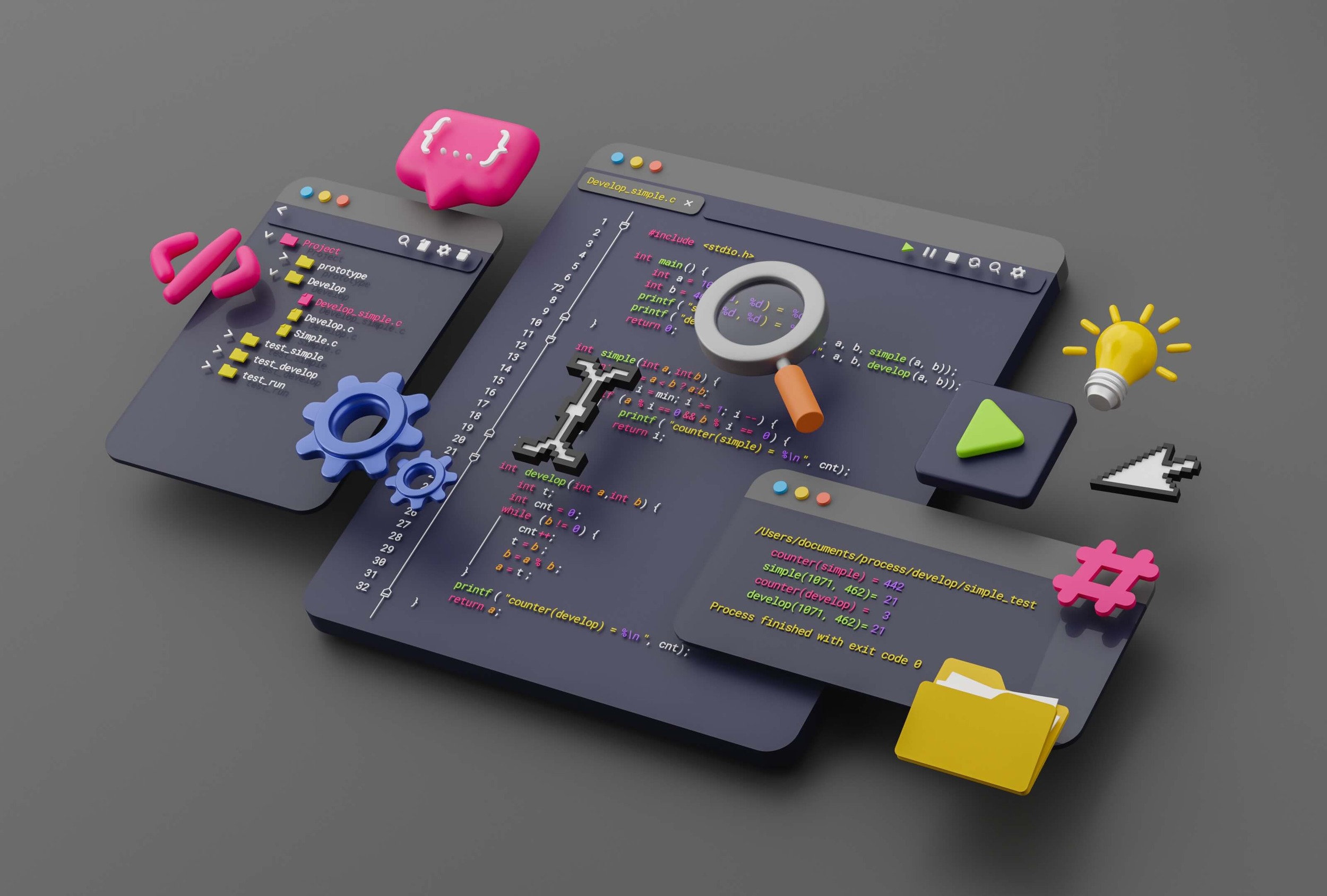- What Is Microsoft Visual C++ Redistributable?
- What Does Microsoft Visual C++ Do?
- Why Do I Have So Many Microsoft Visual C++ Installed
- How to Use Microsoft Visual C++ Redistributable
- What Happens if I Delete Microsoft Visual C++ Redistributable?
- What if There Is Something Wrong with Microsoft Visual C++ Redistributable?
- How to Check Microsoft Visual C++ Version
- Conclusion
The Microsoft Visual C++ Redistributable plays a vital role in Windows programs.
Its main purpose is to ensure that programs written in the Microsoft Visual C++ programming language run smoothly on your computer. Microsoft Visual C++ Redistributable contains code developed, tested, supported, and updated by Microsoft, which makes this package a reliable option for both software developers and users.
But why are there multiple Microsoft Visual C++ versions? And what does Microsoft Visual C++ do?
Let’s find out.
What Is Microsoft Visual C++ Redistributable?
What is Microsoft Visual C++? Before we define it, let’s first clarify what each term in “Microsoft Visual C++ redistributable” means.
Redistributable
There are two primary types of software distribution: online installers and redistributables.
Online installers are small because you must download them when running the application.
In other words, online installers don’t come with application data. This method ensures that only the data your system needs is downloaded.
However, redistributable files include all data required for installation. One benefit of them is that they don’t need an internet connection to function.
Visual C++ follows this method, often including these redistributables with other applications that depend on them.
Visual C++
Microsoft Visual C++ is a code compiler for the C programming language family, supporting C, C++, and C++/CLI code.
Many programs, especially those written in C within the Microsoft Visual Studio development environment, rely on a standard software library.
The software can’t function without these libraries.
The Microsoft Visual C++ Redistributable comes into play since most users need help installing the full Visual Studio development suite on their PCs.
It can be combined with the installer to provide seamless operation without requiring users to install the entire Visual Studio suite.
It contains the essential libraries required for a specific program.
What Does Microsoft Visual C++ Do?
The Microsoft Visual C++ Redistributable works by giving programs created with Microsoft Visual C++ the required libraries and components.
When installing Visual C++ software, the Redistributable first ensures the program’s necessary version is installed on your computer.
It notifies you and asks you to take the right steps if it’s corrupted or missing.
After getting the necessary version, the Redistributable adds essential runtime elements (such as DLL files) to different system folders.
You can find the code necessary for correct program execution in these components.
The specific application searches the system for the necessary runtime components when you launch it. The software operates as intended after it has been found.
The package makes sure that programs can access their right Redistributable versions without any issues when separate apps require different versions.
Why Do I Have So Many Microsoft Visual C++ Installed
It’s no accident that there are multiple Microsoft Visual C++ versions installed on your computer.
This might seem suspicious and even lead you to believe something is wrong with your operating system.
You might even think that your PC is infected with malware. But it’s not. Windows comes with several versions of Visual C++ since they help your operating system work as it should.
The specific versions of Microsoft Visual C++ Redistributable depend on what edition and bit version of Windows you use.
For example, if you have a 64-bit version of Windows, you’ll see 64-bit and 32-bit redistributables.
However, if you have a 32-bit version of Microsoft’s operating systems, there are only 32-bit redistributables available.
This means a 32-bit version of Windows can run only 32-bit applications.
Other redistributables come with specific programs that need those packages to perform their functions on your Windows-based device.
Most often, such redistributables are downloaded from Microsoft during the installation of some program. Sometimes, they come bundled with the app installer you want to use.
Another point is that Microsoft regularly updates the redistributables without combining them into larger packages, resulting in many versions of Visual C++ Redistributable on your PC.
How to Use Microsoft Visual C++ Redistributable
Microsoft’s redistributable package is plug-and-play.
If a program tells you it needs a version of Visual C++ to work, you only need to download and install it from the official Microsoft page.
There’s nothing else to do on your part. The affected program will automatically start working once it detects the presence of the required C++ files.
You can download the latest version of the Microsoft Visual C++ Redistributable suitable for Visual Studio 2015, 2017, 2019, and 2022.
What Happens if I Delete Microsoft Visual C++ Redistributable?
If you’ve been wondering, “Can I delete Microsoft Visual C++ Redistributable?” we recommend against it.
Of course, you can delete any Microsoft Visual C++ Redistributable items, but the programs that rely on your deleted redistributable may fail to start or run.
Figuring out how much software relies on a certain redistributable might be challenging. So, eliminating some packages may bring about issues with multiple apps.
What if There Is Something Wrong with Microsoft Visual C++ Redistributable?
If you’re experiencing issues with the Microsoft Visual C++ Redistributable, follow the solutions below to fix the problem:
Solution 1: Use Auslogics BoostSpeed to Resolve the Problem
If there’s a problem with Microsoft Visual C++ redistributable, declutter your computer, check it for corrupt or missing system files, clean your Windows Registry, and optimize your computer’s settings.
You can use Auslogics BoostSpeed to carry out these tasks. This tool is a multipurpose program that helps to improve your overall PC performance.
This handy tool will skyrocket the performance of your PC safely and effectively.
Solution 2: Back Up Before Troubleshooting Microsoft Visual C++ Redistributable
If you’re sure that Microsoft Visual C++ Redistributable is having issues and you’re willing to deal with them yourself, it’s a good idea to back up your important files first.
You can use a cloud drive or an external hard drive to do that. Alternatively, you can migrate your data to another laptop.
In addition, it’s better to create a system restore point to roll back your PC to a previous working state in case things go astray.
Here’s how to create a system restore point:
Windows 10
- Use the Windows logo key + S shortcut to open the search area.
- Type “Create a restore point.”
- Select “System Properties.”
- Navigate to “Protection” settings and select your main system drive.
- Click on the “Create” button.
- Enter a name for your restore point and click “Create.”
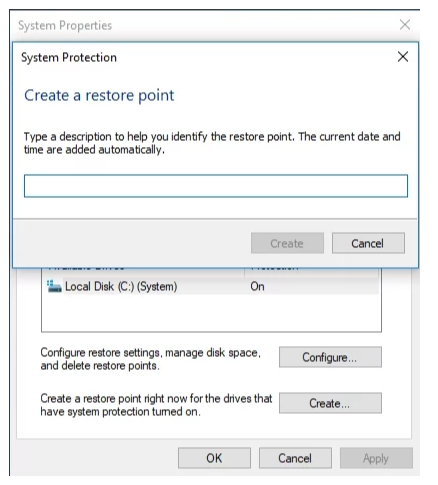
Windows 11
- Use the “Windows key + X” shortcut to open the Power User menu.
- Select “Settings.”
- Click “System” and select “About.”
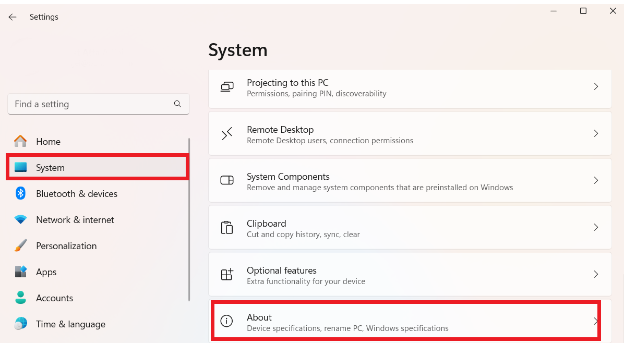
- In the “Related links” section under “Device specifications,” click “System protection.”
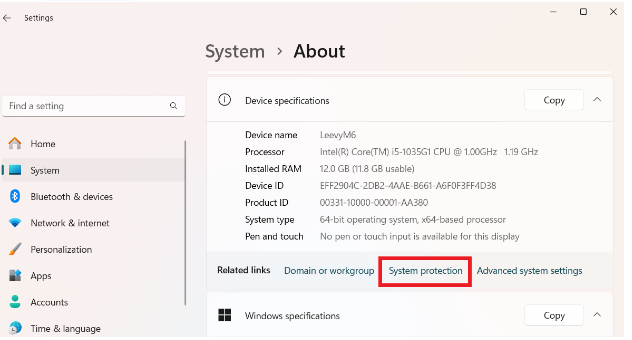
- In the “System Properties” window, click the “Create” button.
- Give your restore point a name and click “Create.”
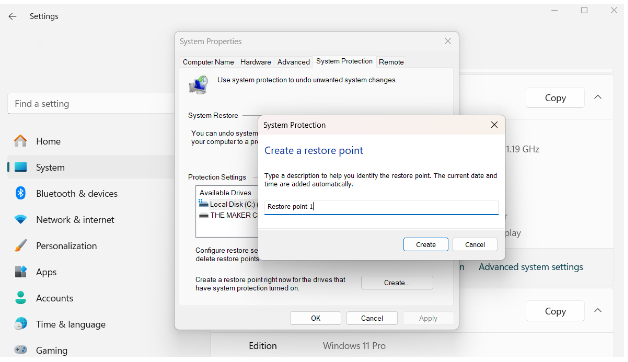
How to Back Up if There’s a Microsoft Visual C++ Issue
Windows 10
- Open the Start menu. Then go to Control Panel.
- Proceed to “System and Security.” Select “File History.”
- Navigate to the “Recovery” section.
- Select “Open System Restore.”
- Click “Next.” Select a desired restore point. Click “Next” and “Finish.”
- Then confirm your choice.
Windows 11
- Use the “Windows key + X” shortcut to open the Power User menu.
- Select “Settings.”
- Navigate to “System” and select “About.”
- In the “Related links” section under “Device specifications,” click “System protection.”
- This time, click the “System Restore” button when the “System Properties” window opens.
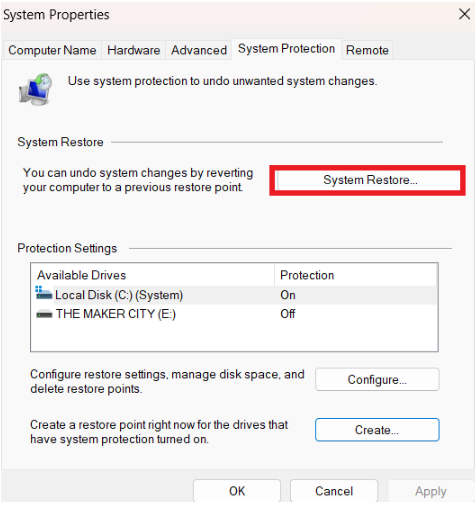
- This will launch the “System Restore” window. Click “Next” and choose your desired restore point.
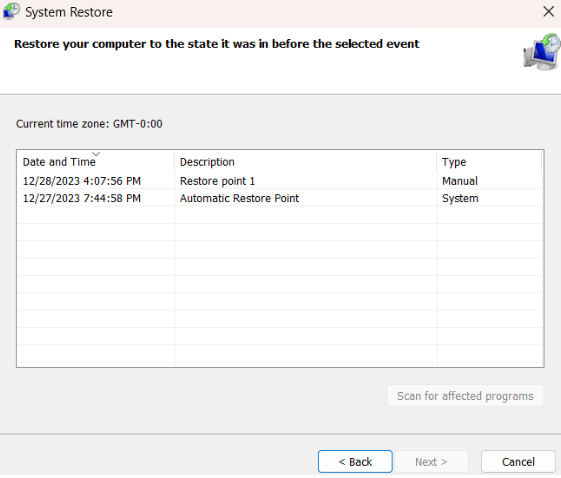
- Click “Next” again and follow the onscreen steps to finish.
Related: How to Back Up and Restore the Windows 10 Registry
Solution 3: Update Your Operating System
After performing a backup, update your system. New updates might be available designed to fix your Microsoft Visual C++ Redistributable.
Here is how to update:
Windows 10
- Press the Windows logo key + I shortcut and select “Update & Security.”
- Click Check for updates.
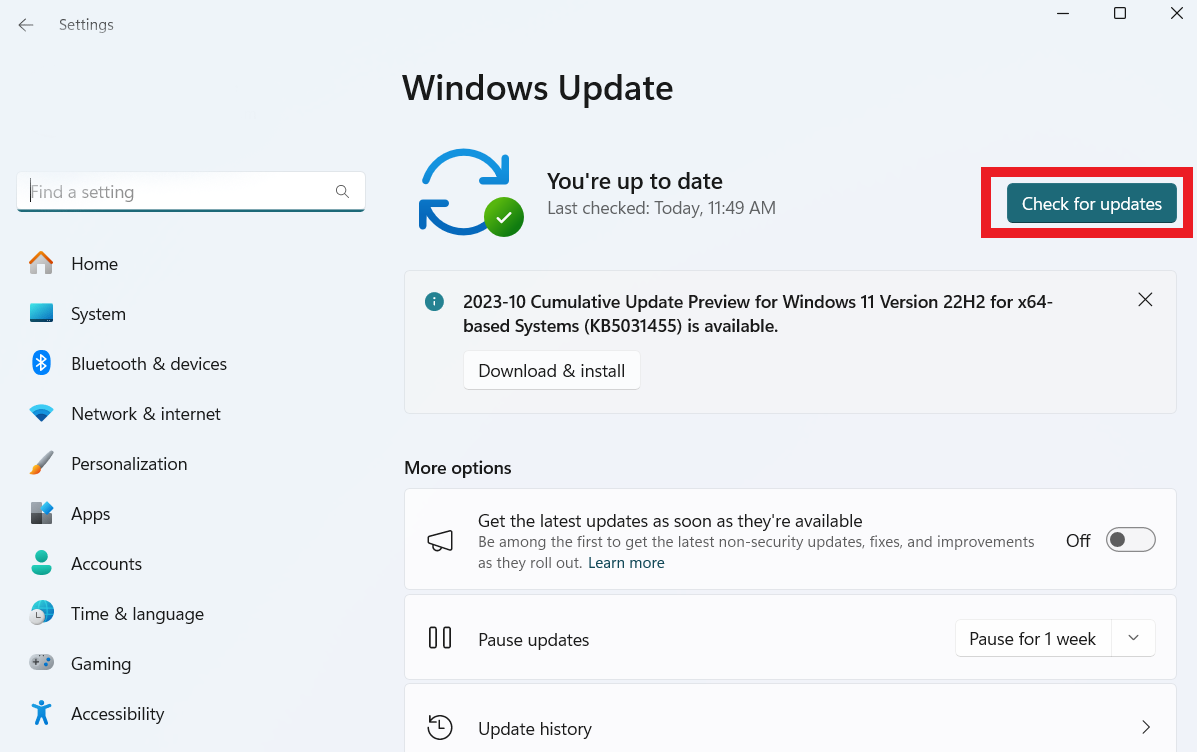
- Once the available updates have appeared, let them come through.
- Finally, restart your PC and see if your issues have been fixed.
Windows 11
- Hold the Windows key and press X to load the Power User menu.
- Select “Settings” to launch the settings application.
- Select “Windows Update” on the main navigation pane.
- Click the “Check for updates” button.
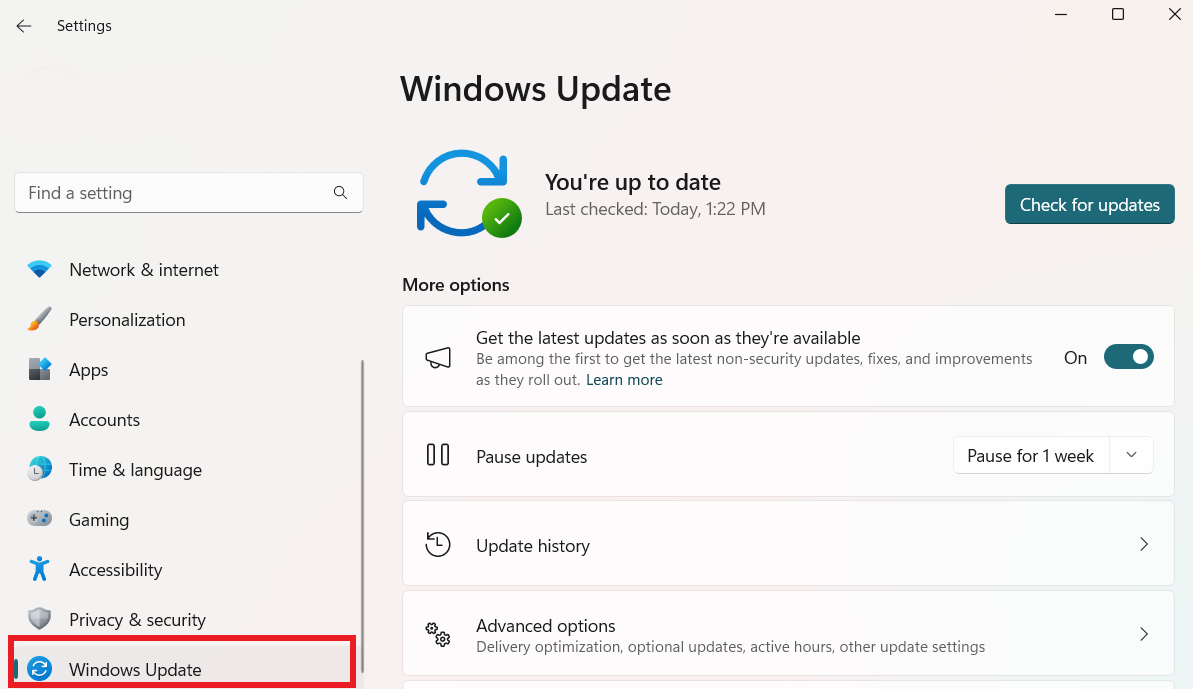
The system will scan Microsoft servers for available updates and download them. You may be prompted to download and install a specific major update, depending on your update settings.
You likely need to restart your PC to implement all updates, except for the minor patches and application updates.
Related: How to Manually Check and Install Windows Updates
Solution 4: Run an SFC Scan
If your problem with Microsoft Visual C++ Redistributable persists, check your PC for missing or corrupt system files since they might be behind it.
Just follow the instructions below to run the built-in System File Checker utility:
- Locate the search area and type “cmd” into it.
- Select “Command Prompt.” Right-click on it and select “Run as administrator.”
- The Command Prompt window will open. Type “sfc /scannow.”

Wait for the scan to finish – be patient. You shouldn’t abort the process. Then, exit the Command Prompt window, restart your computer, and see if your issue has been resolved.
Solution 5: Reinstall Microsoft Visual C++ Redistributable
If none of the steps above work, reinstall the Microsoft Visual C++ Redistributable package.
Remember to save your progress, close all your apps, and ensure your important data is properly backed up.
Then, open the Control Panel app, enter Programs and Features, locate the problematic Microsoft Visual C++ Redistributable version, and select Uninstall.
Visit Microsoft Download Center and download the latest version from it. Install it on your PC, restart the computer, and check if the problem has been resolved.
So, if your computer is slow, C++ redistributables have nothing to do with it. So, if you want to uninstall some of them because your computer is slow, that may not be a good idea. ”
How to Check Microsoft Visual C++ Version
If you want to know how to check the Microsoft Visual C++ version, there are several ways to do that. Here are a few easy steps to check the Microsoft Visual C++ Redistributable:
Method 1: Use the Command Prompt
- Open the Command Prompt.
- Type “wmic product where “description like ‘Microsoft Visual C++%'” get name, version” and press “Enter.”
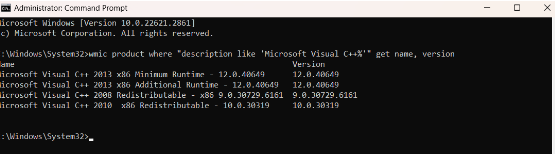
You’ll see all the Microsoft Visual C++ versions installed on your computer.
Related: Windows Command Prompt: Most Useful Commands
Method 2: Use Control Panel
- Type “Control Panel” and click to open.
- Click “Programs” and select “Programs and Features.”
- Search for Microsoft Visual C++ Redistributable versions in the list. You’ll find the installed versions on the list.
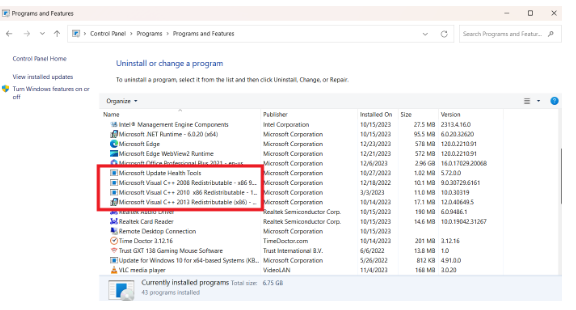
Related: Windows 10 Control Panel: Where to Find It
Conclusion
Although you can have numerous Microsoft Visual C++ Redistributables, remember that each plays a crucial role in your computer.
These redistributables are essential parts that help other apps on your Windows system run well, so you shouldn’t delete them.
If you delete them, you can experience problems with several programs and even your operating system’s overall performance.
However, if you experience issues with Microsoft Visual C++, follow the solutions discussed in this guide to resolve the problem.