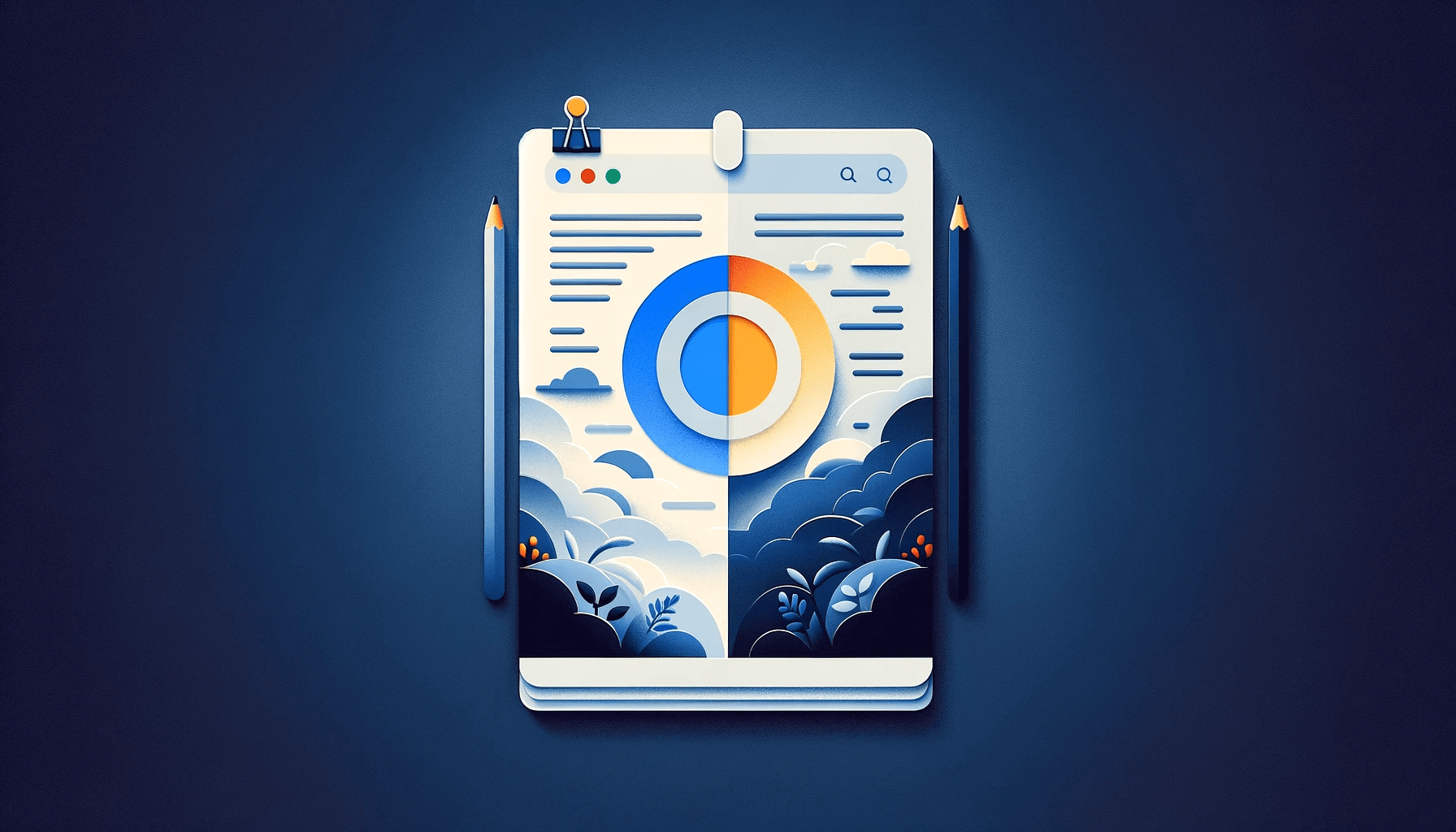- Does Google Docs Have Dark Mode?
- How to Enable Google Docs Dark Mode on Windows?
- How to Make Google Docs Dark Mode on Mac
- How to Enable Google Docs Dark Mode on Android and iPhone
- How to Make Google Docs Dark Mode on Chromebook
- How to Make Google Docs Dark Mode on PC Using Extensions
- How to Make Google Docs Dark Mode Easily
- FAQ
Writing on a white Google Docs background can be discomforting, especially if you spend long hours writing. Thankfully, you can learn how to make Google Docs dark mode.
This guide covers how to enable dark mode on many systems, including Windows, Mac, Android, and Chromebooks.
We’ll also go over some other customization options for Google Docs’ dark mode, such as customizing the contrast, changing the accent color, and using third-party extensions.
If you’re ready, let’s begin.
Does Google Docs Have Dark Mode?
Google Docs doesn’t have a built-in dark mode feature on computers, but it does on Android and iOS.
If you want to know how to turn on dark mode on Google Docs on your PC, you can use third-party extensions and settings in your browser.
We’ll explore the ways to enable dark mode on Google Docs in the following sections.
How to Enable Google Docs Dark Mode on Windows?
If you want to know how to make Google Docs dark mode on Windows 10 and 11, follow the steps below. We’ll show you how to enable the feature on Chrome and Microsoft Edge.
How to change Google Docs to dark mode on Chrome
Google Chrome doesn’t have a built-in feature for dark mode. However, you can use its settings to access experimental features called Chrome flags.
You can force Google Docs to use a darker color scheme by changing a specific flag.
Also, enabling or disabling the Chrome flag can cause data loss or compromise your security or privacy, so proceed with caution.
Most websites will appear darker if this Chrome flag is enabled, even if they don’t support dark mode.
Here’s how to make Google Docs dark mode on your PC using Chrome:
- Type
chrome://flags
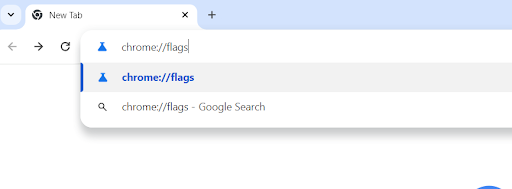
- Type “dark mode” in the search box.
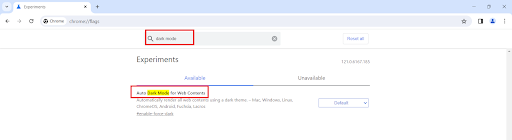
- Click the Default drop-down and select “Enabled.”
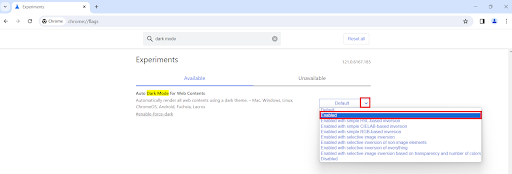
- You’ll get a prompt to relaunch your browser to apply these changes. Click “Relaunch” after saving all your work.
Related: [EASY GUIDE] How to Use Google Docs Offline?
How to change Google Docs to dark mode on Microsoft Edge
Just like Chrome, Microsoft Edge also gives you the option to force enable dark mode. Actually, any browser built on Chromium supports a dark mode flag, including Brave.
Here’s how to make Google Docs dark mode on Edge:
- Open Microsoft Edge, type
edge://flagsinto the search bar, and press “Enter.”

- Type “dark mode” into the search bar.

- Click the Default drop-down and select “Enabled.”
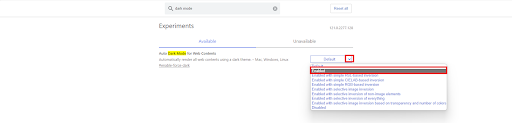
So, it’s possible some sites or content won’t display correctly.
Related: How to Customize Your Microsoft Edge Homepage and Settings
How to Make Google Docs Dark Mode on Mac
If you want to activate dark mode for Google Docs on your Mac, follow the steps below:
- Open the “Apple menu,” click on “System Preferences,” and select “General.”
- Click on “Dark” under “Appearance.”
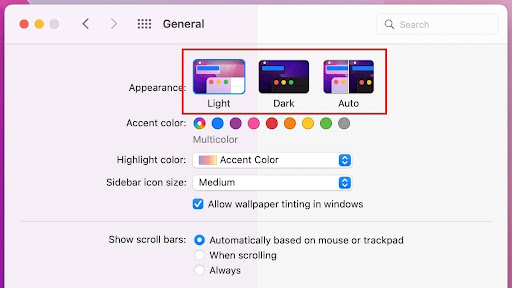
You can now view Google Docs in dark mode on Safari. This method works on macOS that runs on 10.14v or later.
How to Enable Google Docs Dark Mode on Android and iPhone
The Google Docs app makes it simple to switch between light and dark themes for Android and iPhone.
Google Docs will automatically go into dark mode if you have your Android or iPhone in dark mode.
However, if you want to turn on dark mode just for Google Docs, follow the steps below:
- Open Google Docs and tap the three horizontal lines beside “Search Docs.”
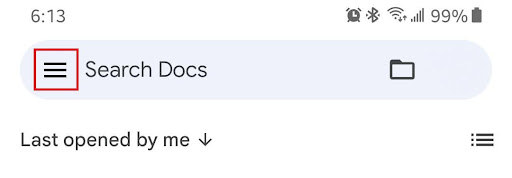
- Select “Settings.”
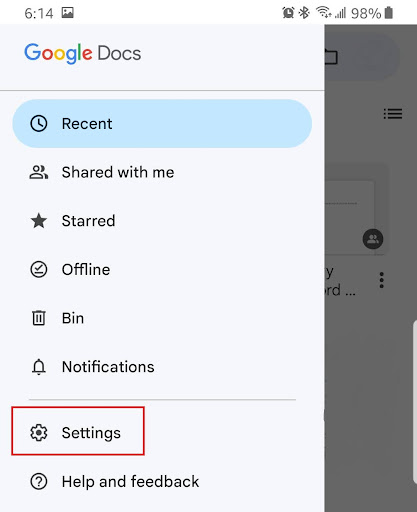
- Tap “Choose theme” and select “Dark.”
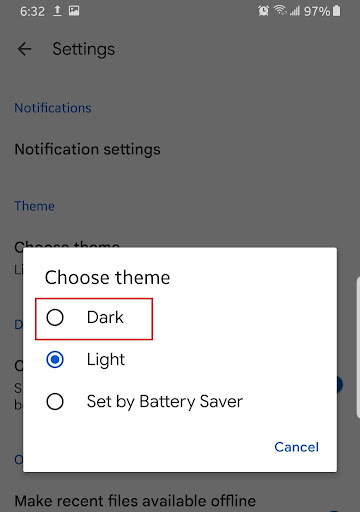
All documents will now open in dark mode.
How to Make Google Docs Dark Mode on Chromebook
You can enable Google Docs dark mode using the Chrome flags as discussed in the previous methods.
You can also install third-party extensions such as Dark Reader, Lunar Reader, or Dark Mode for Google Docs.
In the following sections, we’ll show you how to use and customize third-party extensions.
Related: How to Unblock Websites on a School Chromebook?
How to Make Google Docs Dark Mode on PC Using Extensions
Whether you use Windows, Mac, or Chromebook, you can use third-party extensions for Google Docs dark mode. Here’s how it works:
- Visit the Chrome Web Store or Edge Add-ons to install your preferred extension, such as Dark Mode for Google Docs, Lunar Reader, Dark Reader, etc. In this example, we’ll use Dark Reader.
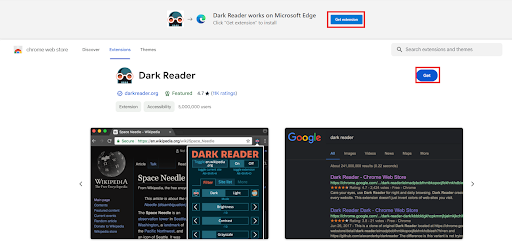
Furthermore, it may not work on Google Sheets and Google Slides. However, Dark Reader offers numerous customization options to suit your preferences.
You can also use Lunar Reader as an alternative.
- After adding the extension to your browser, click the extension icon and select the Dark Reader icon.
The extension will automatically detect Google Docs and enable dark mode. But you can manually enable it as well.
Adjusting contrast and brightness
Numerous third-party extensions give you the option to customize your dark mode experience. For example, Dark Reader adjusts the contrast and brightness to suit your preference.
You can adjust the text’s darkness or background color if the default dark mode is too intense.
Similarly, adjusting the brightness can improve your viewing experience, especially when working in different lighting conditions.
Try several combinations until you discover the equilibrium that suits you best.
Changing accent color
Accent colors are used in documents to draw attention to text, links, and other features. Google Docs uses a specific color scheme by default for accents, but you can change it to fit your style better.
For example, you can choose a different color to make headings and hyperlinks show out more against the dark background.
This customization option lets you personalize your documents and keep the Google Docs dark mode readable.
Related: Microsoft Edge Browser Extensions: All You Need to Know
How to Make Google Docs Dark Mode Easily
We’ve discussed how to make Google Docs dark mode throughout this guide. You can improve your editing experience in Google Docs by adjusting dark mode with various options.
There are many methods to customize the dark mode option to fit your tastes and requirements, from adjusting brightness and contrast to switching accent colors and looking into third-party extensions.
You can play around with these customization options to determine the most effective setup. Also, if this guide is helpful to you, please let us know!
Feel free to share your experience and any additional tips in the comments below.
Remember to share this article with anyone you think will find it helpful in using dark mode in Google Docs.