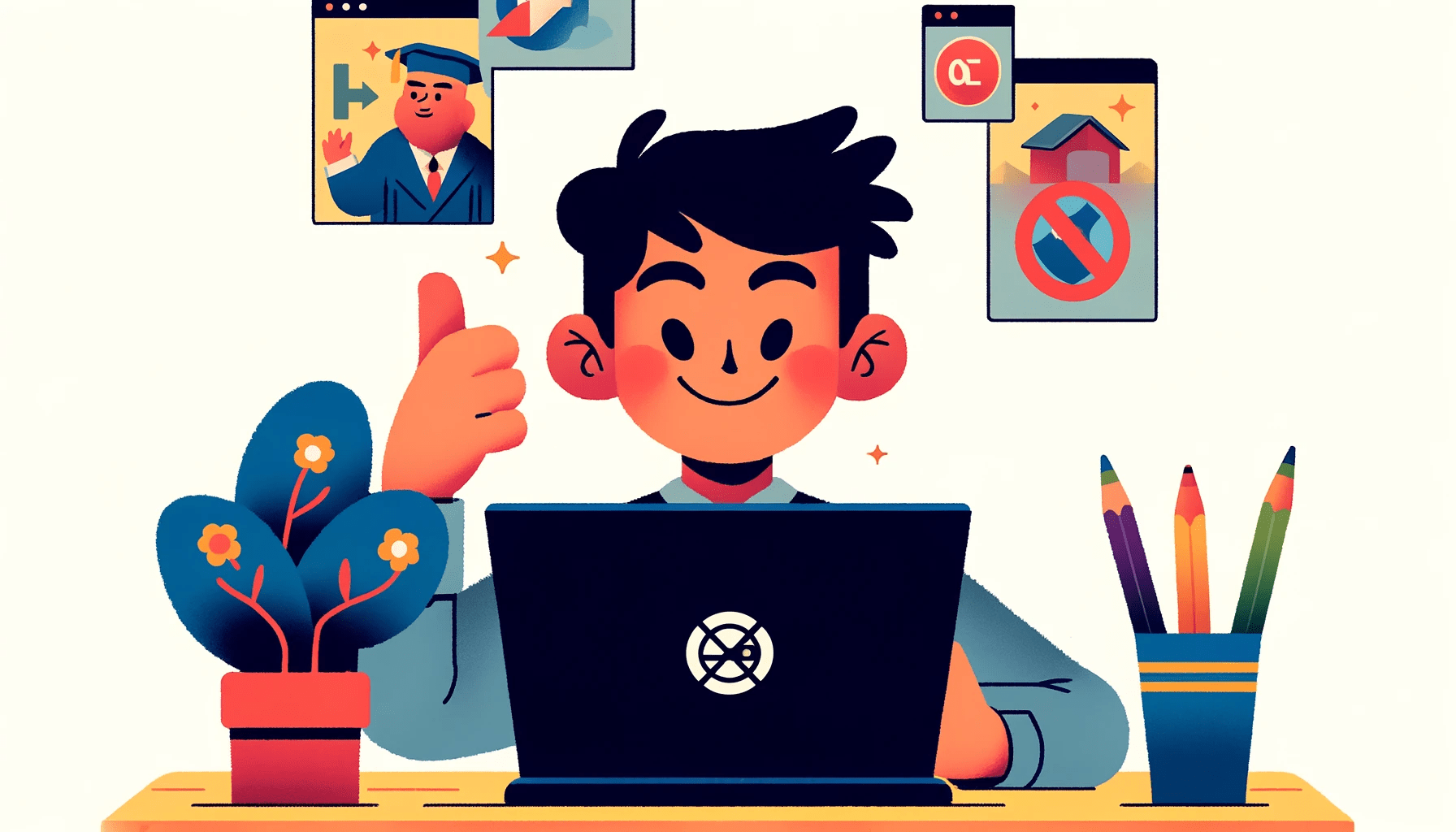Do you want to access your favorite websites, but it’s restricted on your school’s Chromebook? We know how frustrating it can be to have your internet access restricted, but don’t worry!
This guide will show you how to unblock websites on a school Chromebook.
Several schools usually implement strict Internet policies to maintain a productive and secure learning environment.
Although these limitations are put in place out of goodwill, they might make it challenging to access valuable resources.
Fortunately, you can unblock websites with minimal effort to get the full potential of your Chromebook.
Let’s begin!
Why Do School Chromebooks Block Websites?
School administrators block websites on school Chromebooks for many reasons. However, these reasons can be classified into three related groups.
1. Protect school children from unpleasant content
The internet is a wild place. It has many fun virtual corridors, yes, but it also has dark corners that can break the mind and cause serious mental injury to adults, let alone children.
Hence why schools decide to deny Internet access to school Chromebooks.
2. Prevent school children from being distracted
Blocking out particular websites on the school Chromebooks indicates that the administrators of the school wish to protect the minds of the school children.
However, some administrators can take it a bit further by blocking out every website other than a few necessary ones.
3. Curate the amount of Internet information available to school children
Ultimately, the main reason school Chromebooks are enabled to block websites is to limit the amount of information on the internet available to school children.
This is because the school has a responsibility to protect the children from any kind of information that would distract or unsettle them.
How to Unblock Websites on a School Chromebook
There are many ways you can unblock websites on a school Chromebook. Here are some of the most common methods that are easy to use.
Fix 1: Use Chrome settings
If you notice that the school Chromebook is enabled to block out particular websites, one thing you can do is remove these websites from Chrome’s index of sites with insecure content.
To do this, follow the subsequent steps:
- Start up the Google Chrome application on your computer.
- Move your cursor to the top right corner and click the three dots arranged vertically.
- From the options that pop up, select Settings. You can also simply type chrome://settings into Chrome’s address bar to access the Settings page.
- On the left pane of the Settings page, select the Security and Privacy tab.
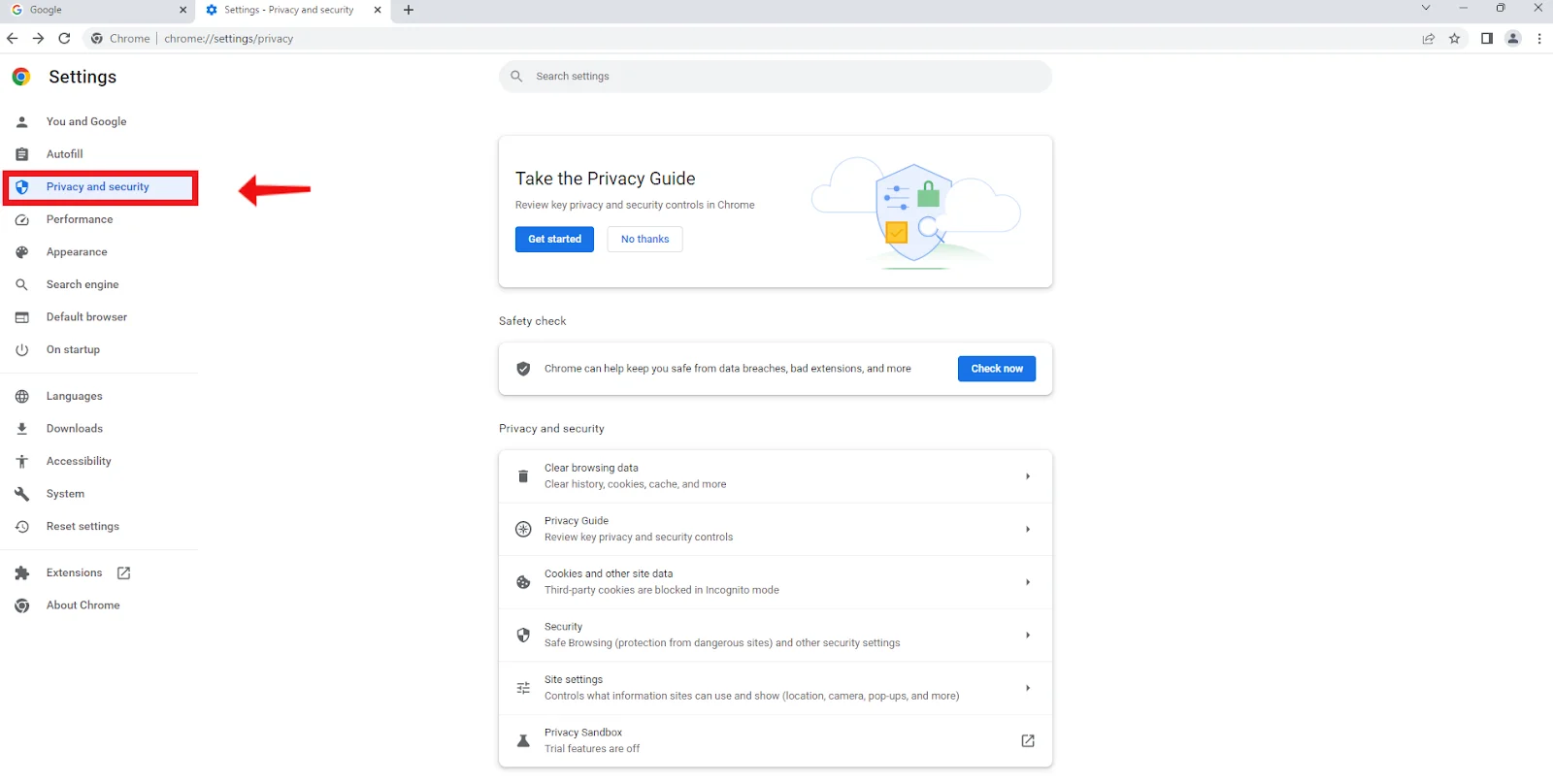
- Scroll down the options until you see Site Settings.
- Click Site Settings and scroll down the options to select Additional content settings.
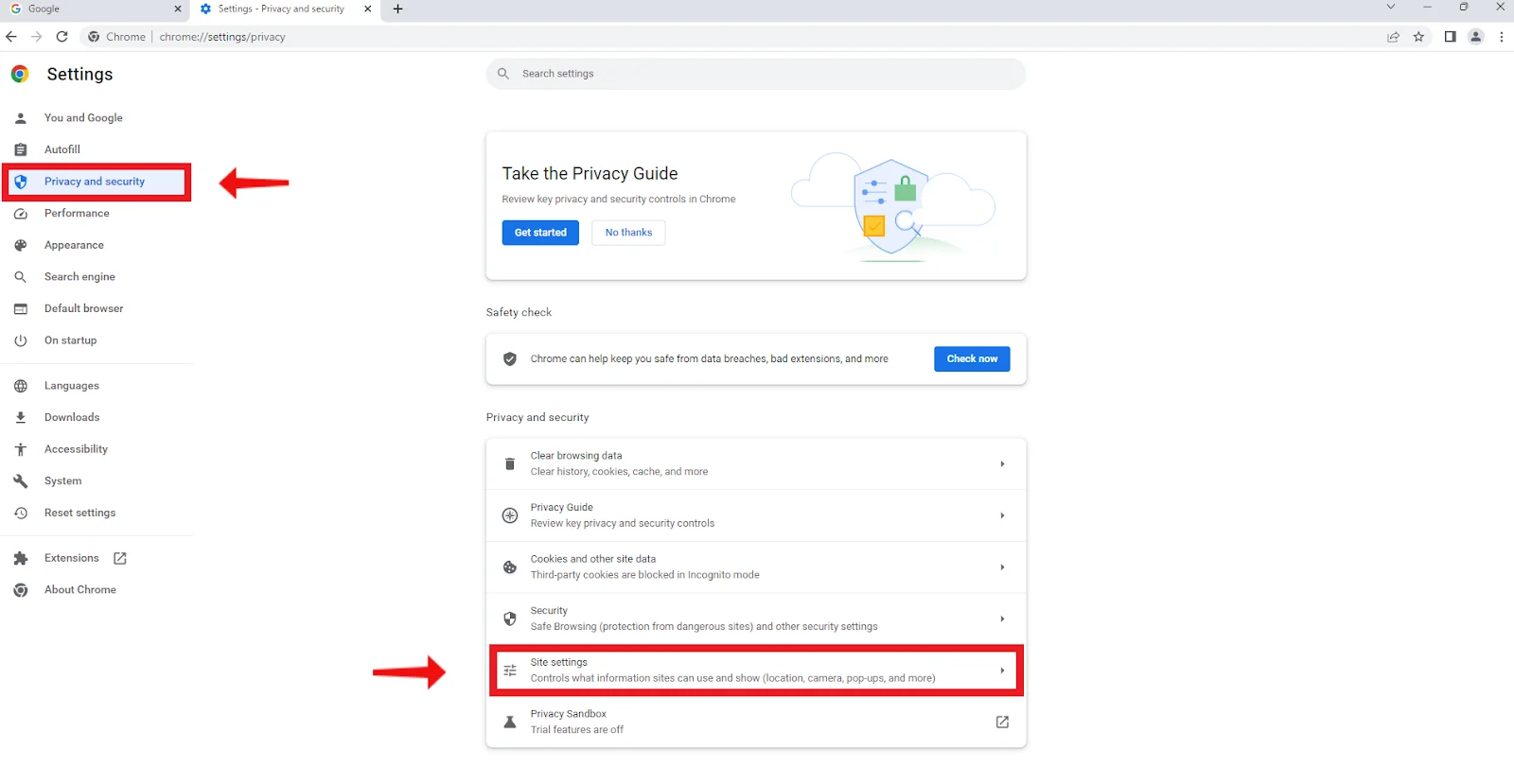
- From the options under Additional content settings, select Insecure content and look under the Not allowed to show insecure content option.
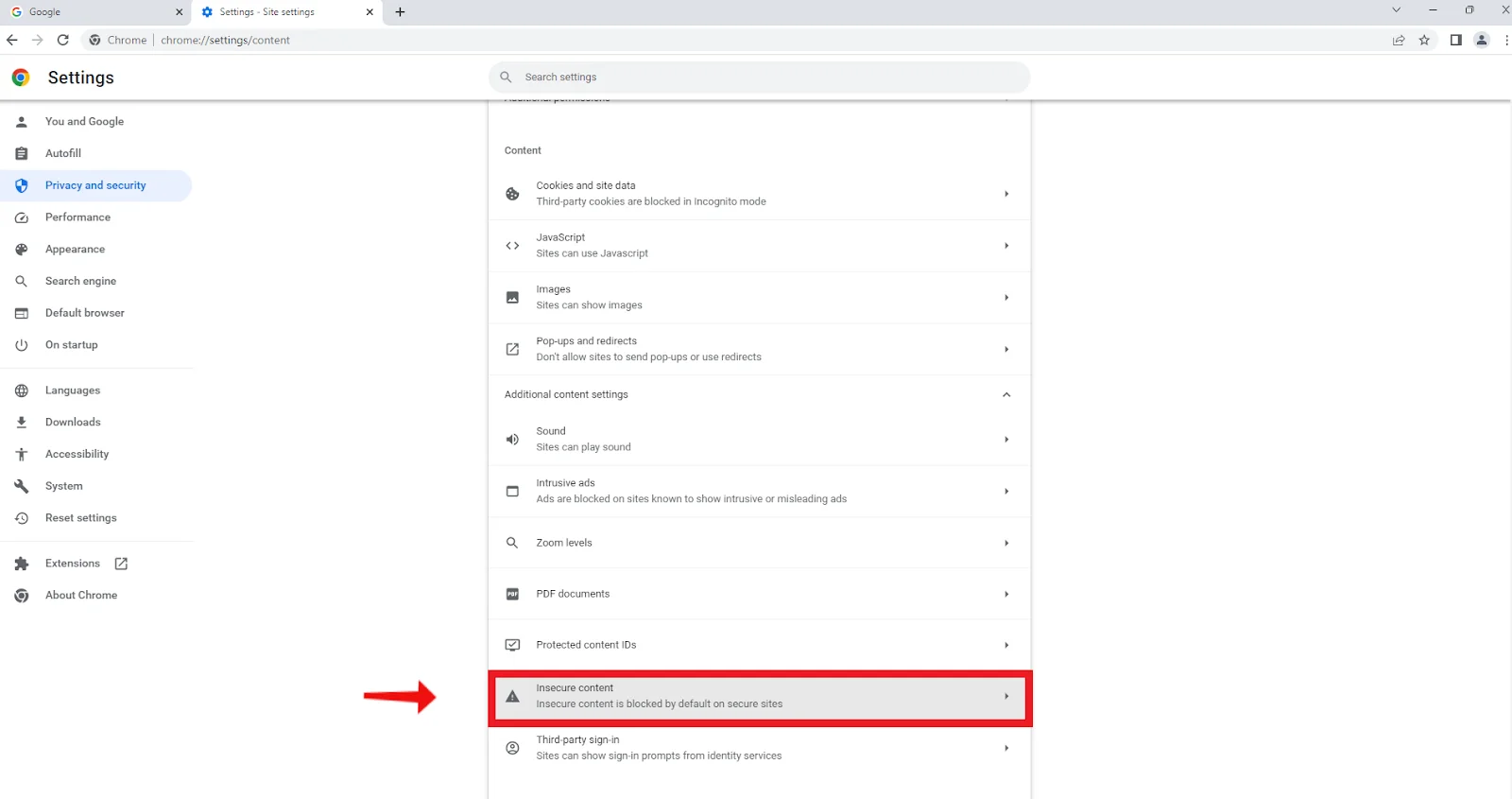
- If you find a list of websites here, remove the one you want to access. If not, use the Add option to add the website you want.
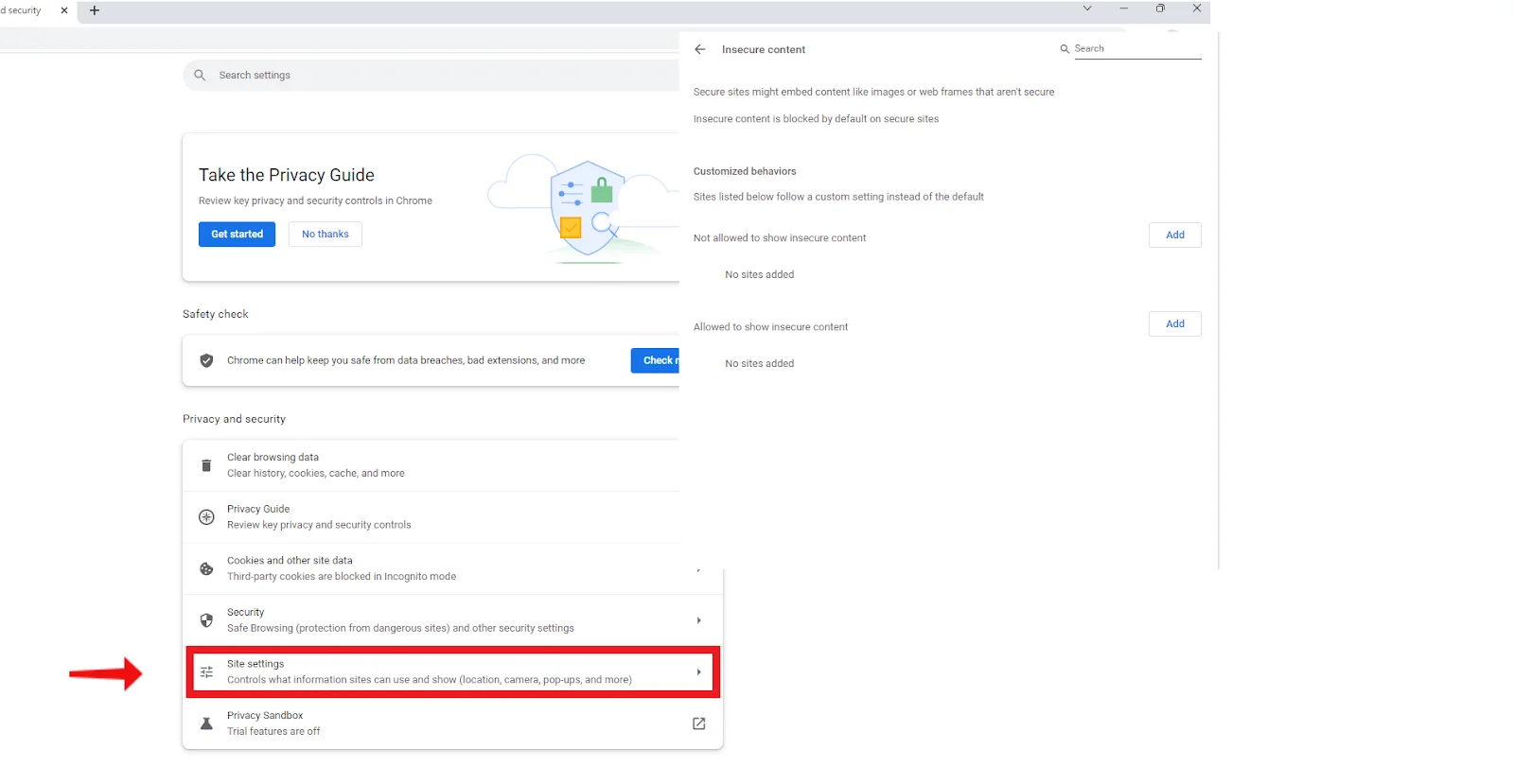
Alternatively, simply type chrome://settings/content/insecureContent into the Google Chrome address bar. That will directly reach the page for adding or removing websites with insecure content.
This way, you can reset the browser in one breath. This is also how to unblock all websites on school Chromebooks.
Note that it’s possible your school administrator simply instructed Google Chrome to block out websites considered to be dangerous. In this case, you only need to
- Click the icon immediately behind the address bar as an exclamation symbol inside a red triangle.
- Select the Permissions for this site option.
- Click the Reset permissions option.
Following the above tips will help you clear out the school administration’s instruction to Google Chrome to block it from accessing particular websites.
Fix 2: Use VPNs
Using VPNs (virtual private networks) is another website unblocker you can use to get access to restricted access on school Chromebooks.
Using either of these options helps you create a kind of network shield that isolates you from a network’s supervision.
In other words, once you use a VPN on your school Chromebook, you can easily dodge or go around the firewall, causing your browser to show the ERR_ADDRESS_UNREACHABLE error.
However, take care to review the information on VPNs before installing any. Ensure that whatever VPN you install and use is secure, malware-free, and won’t crash the entire school internet framework.
Related: How to choose VPN: Best Free VPN for Windows 10 PC
Fix 3: Use a Web Proxy
One of the unblockers for school Chromebook is the web proxy. It’s not as fast or secure as a VPN, but it’s easier to set up on your Chromebook and requires no extra software.
A proxy server is a third-party computer that provides internet access on your behalf using its IP address. Since web proxies don’t encrypt traffic, your online activity isn’t anonymous.
Also, because they only work in the browser, they can only be used with limited programs. So it makes it less reliable if you value privacy.
Researching the developer and selecting reliable proxies for school Chromebooks are both essential steps you can take to keep your data secure.
A web proxy makes bypassing website blocks easy. Here are the detailed steps you need to take:
- Launch Chrome and visit a proxy website. (You can use proxysite.com or HMA’s free proxy.)
- Using HMA’s free proxy as an example, type in the address of the restricted website you want to access.
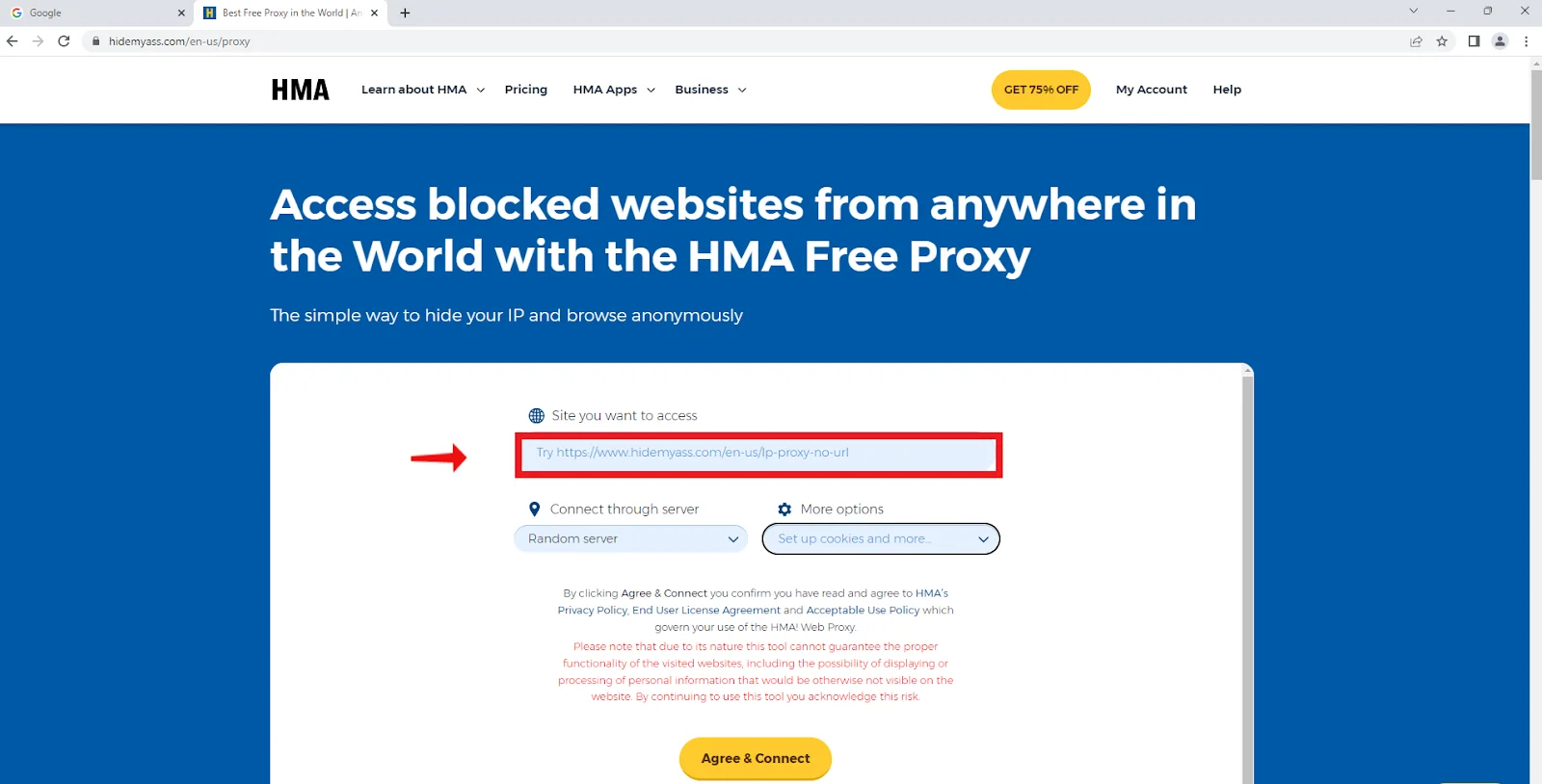
- Click on Random Server to connect to a server at a specific location.
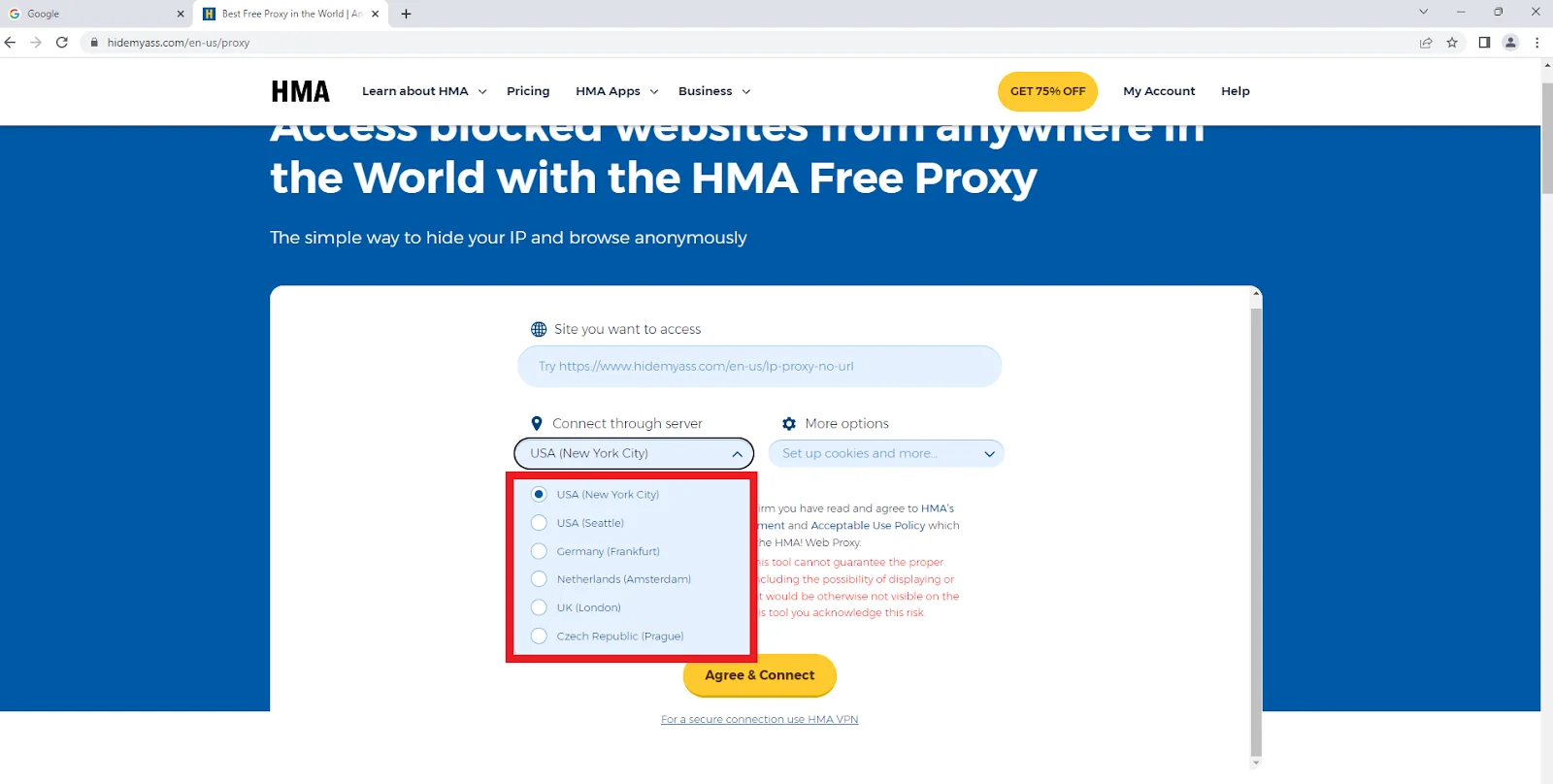
- You can enable Encrypt URL, Remove Scripts, and Disable Cookies by selecting the checkboxes in More options to protect your privacy.
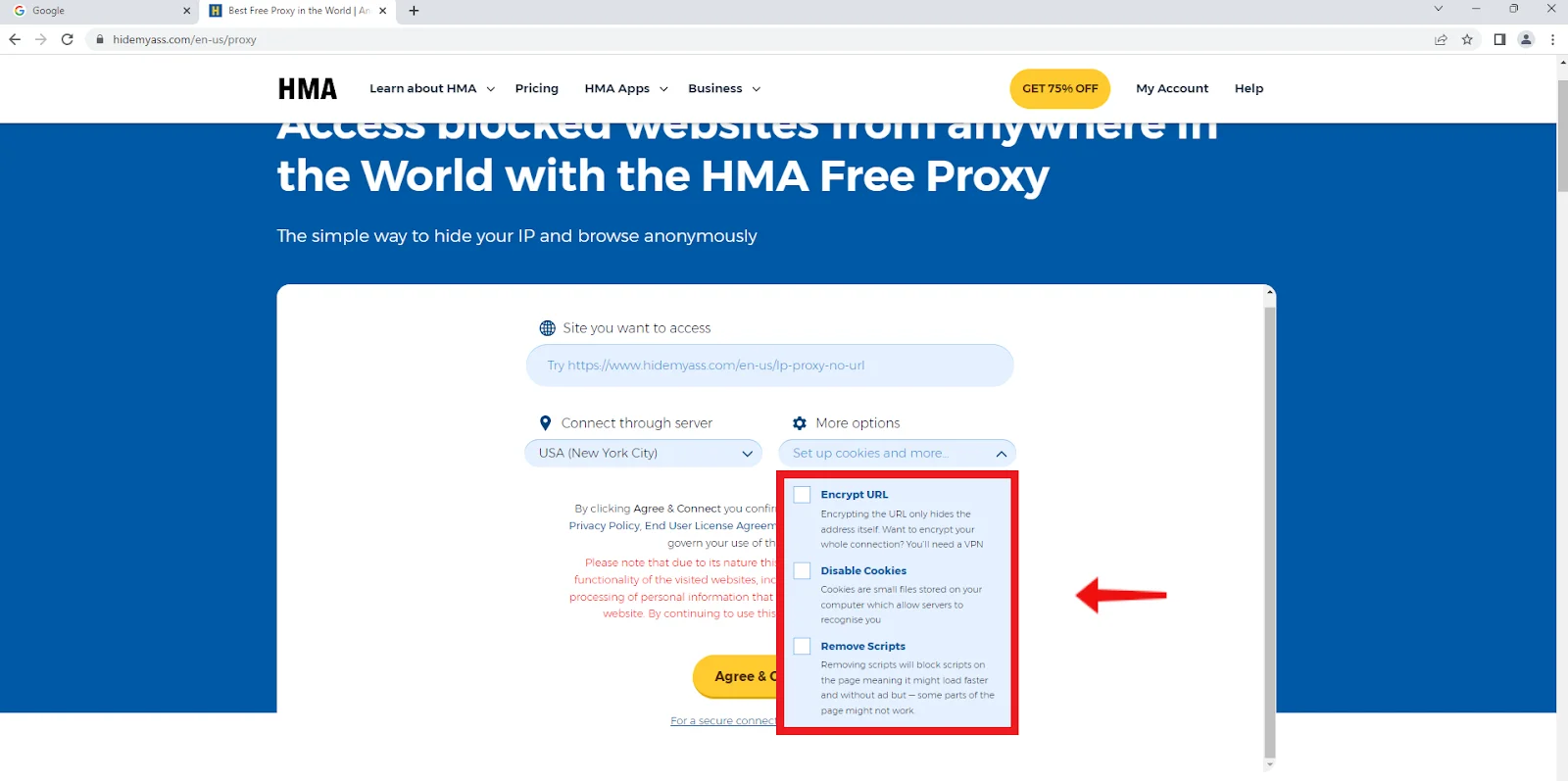
- Select Agree and Connect to proceed.
Conclusion
There are numerous ways to learn how to unblock websites on school Chromebook. VPNs and proxy servers are two reliable options.
However, it’s important to remember that schools can take precautions to prevent students from using VPNs and proxy services.
If this happens, you might need to contact your school’s IT staff for assistance or look into other options.
Ultimately, the best answer will rely on your specific needs and the limitations of your school’s network.
Regaining access to previously inaccessible sites on your school’s Chromebook may require creative problem-solving, so keeping the specifics in mind is crucial.
FAQ
You can use a VPN or a proxy server to access blocked sites from a school computer. With a VPN, your data is encrypted as it travels over the internet from your device to its destination. You can use a proxy server between your computer and the destination server to access blocked content online. It’s essential to remember that these techniques aren’t always guaranteed to work. And that’s because some schools employ extra precautions to prevent students from bypassing restrictions. When you use a proxy website, the proxy server connects your device to the website you want to visit. A proxy server is a third party that acts on your behalf to retrieve requested resources from another server and then returns them to you. You can get around firewalls and other network limitations by hiding your IP address and making it look like the request is coming from the proxy server instead of your device. By bypassing your connection through the proxy server, you may be able to view otherwise inaccessible content. A VPN is a useful tool for getting over school firewalls on Chromebooks. You can bypass geographical restrictions and mask your real IP address by connecting to servers in other countries. However, remember that certain institutions have implemented policies to identify and prevent VPN use. Yes. Unblocking sites on a school Chromebook is possible, and there are extensions for Chrome that can do so. However, these add-ons may employ various tactics to evade restrictions, including proxy servers, DNS manipulation, etc. However, you should take caution when using such add-ons as they are not guaranteed to be stable or secure.