Facing the “Failed to install BattlEye Service” error when you look forward to playing your favorite game can easily ruin your day. But worry not, we’re here to save it and get your game up and running.
This error, along with “BattlEye Service installation failed,” “BattlEye failed to start,” and “BattlEye startup failed” error messages, may occur when you run a game that uses the BattlEye anti-cheat service, resulting in your game crashing or freezing.
Fortunately, there is no need to despair or deny yourself the pleasure of acting in your favorite game environment.
In this comprehensive guide we’ll explore fixes to the “Failed to install BattlEye Service” error, show you how to reinstall BattlEye Service and walk you through other steps to take, if the BattlEye Service installation failed.
Method 1: Reboot your PC
Well, that is the easiest and most obvious troubleshooting step in line. Restart your PC and see if this has resolved your issue.
BattlEye failed to start again? No worries, move on to the next one.
Method 2: Update your drivers
Outdated drivers often cause issues with games. As such, to fix the “Failed to install BattlEye Service” error, you need to get your drivers in tip-top shape.
You can do that manually – go to your vendors’ websites and search for the latest driver versions for your hardware.
With that said, we understand that this process is time consuming and quite risky: you may end up installing the wrong driver and having even more problems.
Therefore, you can try using Device Manager:
- Right-click on Start and select Device Manager.
- Go to the device which driver you want to update.
- Right-click on it, click on Update driver, then select Search automatically for drivers.
- Repeat these steps for each device that needs a driver update.
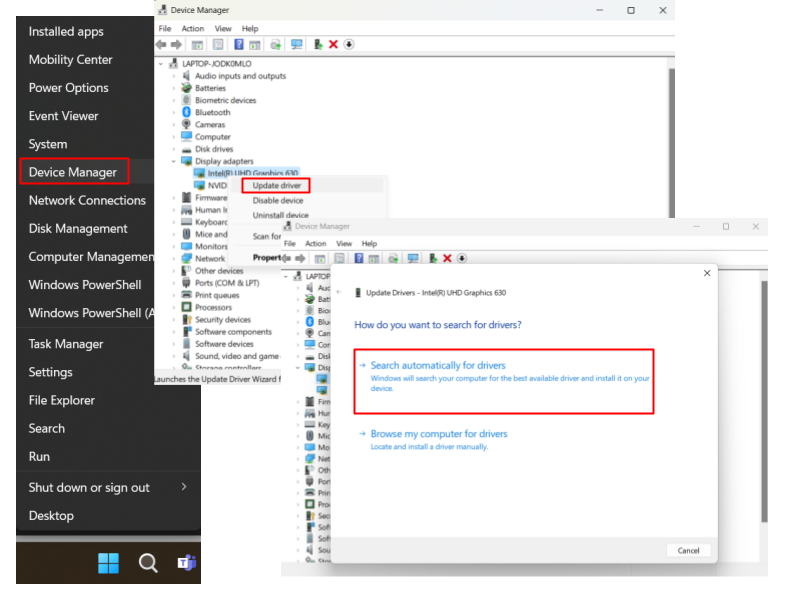
As you can see, this is also not the most convenient way to update drivers, especially considering the fact that it doesn’t guarantee you getting the most recent driver versions.
To facilitate the process, consider using a reliable tool like Auslogics Driver Updater that will automatically scan and detect all your faulty and outdated drivers.
With a click of a button, it will update your drivers to the most recent official versions.
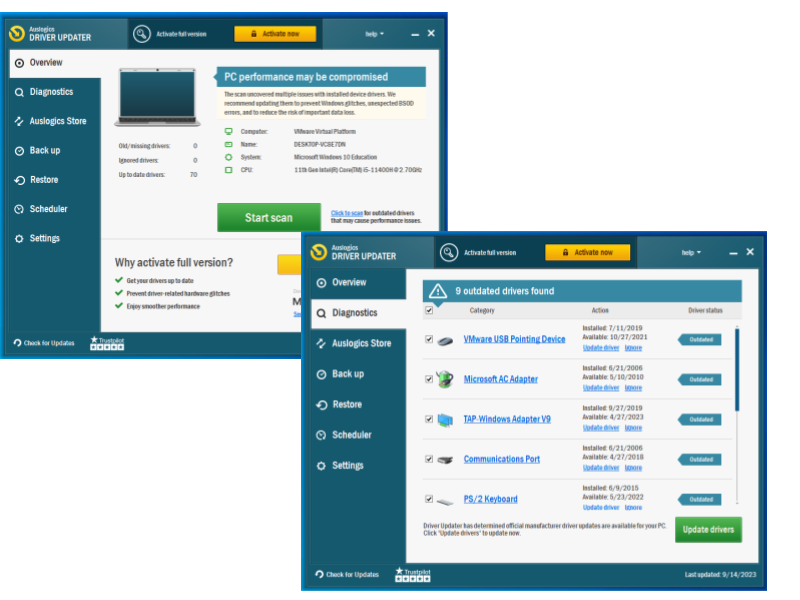
Also Read : How to Update Your Drivers in One Click
Method 3: Run your game as an administrator
No success so far? Well, now that we have ruled out driver issues, it is time for you to get admin rights. To run a game as an administrator in Windows, do the following:
- Right-click on your game’s shortcut and select Properties.
- Navigate to the Compatibility tab. In the Settings section, find and check the Run this program as an administrator box.
- Click Apply and OK to save changes.
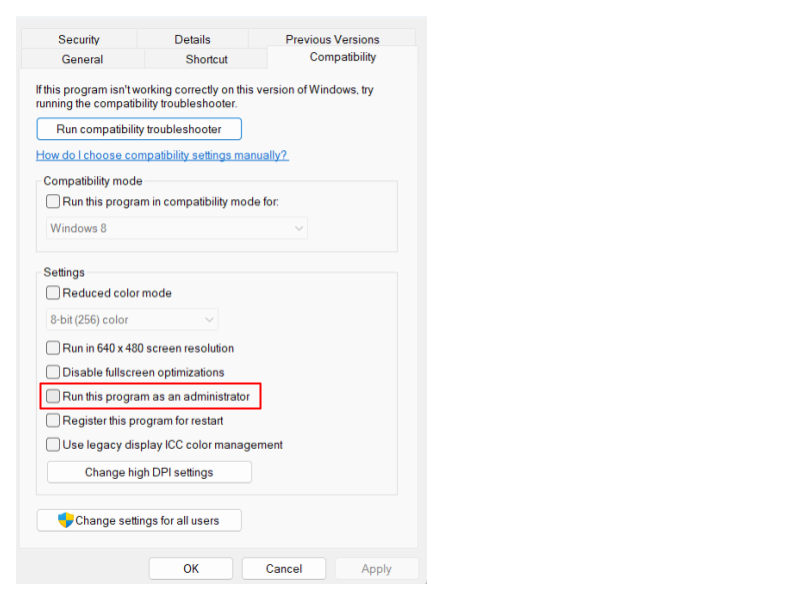
Now, run the game and check if the “BattlEye Service installation failed” error is gone.
Method 4: Check your game files
Another possible reason behind the “Failed to install BattlEye Service” error is corrupted or missing game files. Here’s how to check their integrity:
- Log in to your Steam client and click Library.
- Locate your game and right-click on it.
- Select Properties from the list.
- Go to the Local files tab.
- Select Verify integrity of game files…
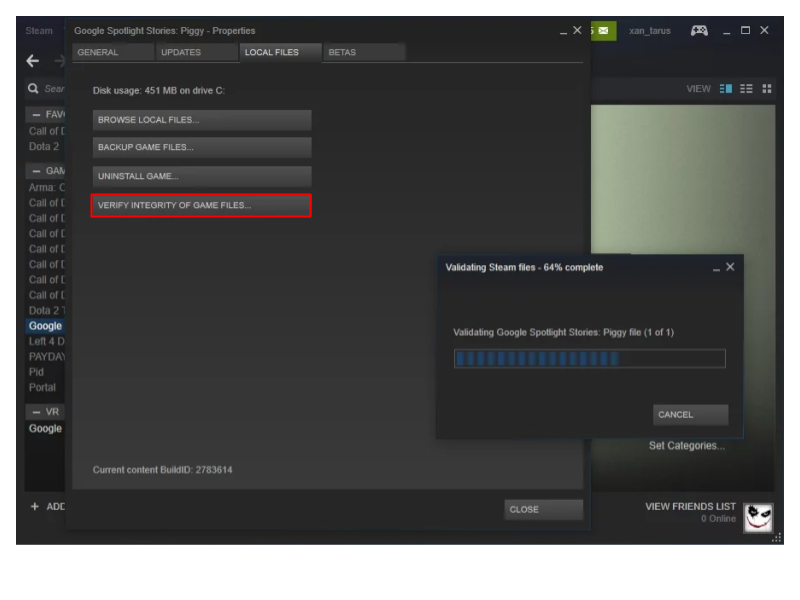
Wait for the validation to complete – it may take a while. After getting the all-clear to proceed, click “Close,” launch your game, and see if the error persists.
Method 5: Run the BattlEye installer with admin privileges
If the BattlEye startup failed again, we recommend you to run the BattlEye launcher as an administrator. Here is what you should do:
- In File Explorer (Windows logo + E), navigate to your game directory.
- Once in it, go to the executable file of your game with “_BE” at the end of its name – this is the BattlEye launcher you need to run.
- Right-click on the launcher and select Properties from the menu.
- Open the Compatibility tab. Locate the Run this program as an administrator option and check it.
- Click Apply and OK.
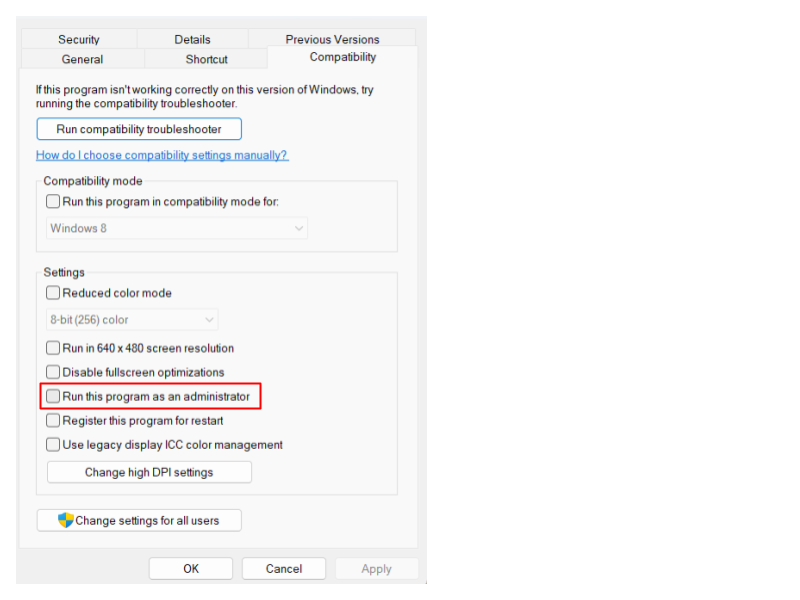
All to no avail? Keep negative thoughts at bay, since there are a few more proven fixes below for you to try out.
Method 6: Run the BattlEye launcher manually
If you were wondering how to install BattlEye Service – it downloads automatically when you install supported Steam games.
However, older versions of BattlEye software may be incompatible with Windows 10 version 1903.
That said, persistent BattlEye installation issues are a sign you should take matters into your own hands. Here’s how to reinstall BattlEye service manually:
- Launch File Explorer by pressing the
Windows + Eshortcut on the keyboard. - Once in it, navigate to your BE Service directory (it’s usually C:\Program Files (x86)\Common Files\BattlEye).
- Locate and launch install_BattlEye.bat or install_BattlEye.
- Wait until the installation of the BattleEye Service is complete.
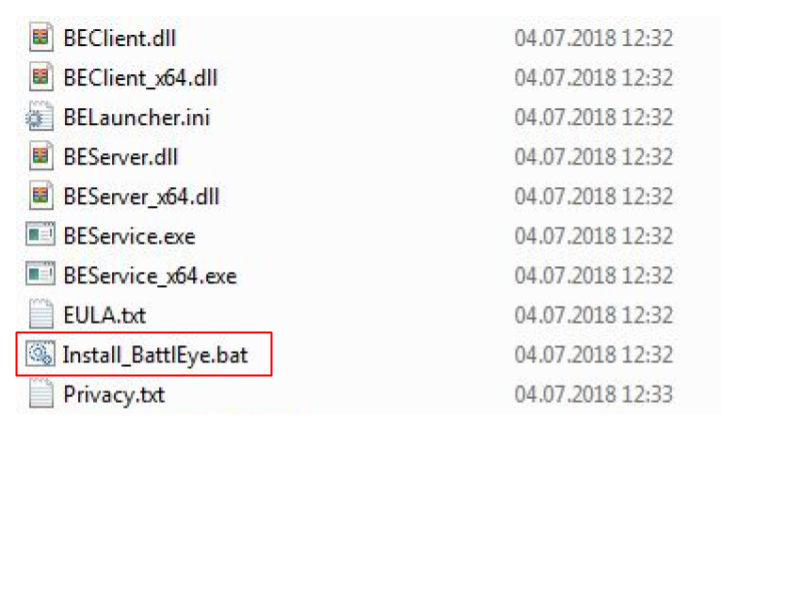
Now let’s check if this trick has worked: start your game and see if your “BattlEye Service installation failed” error has disappeared.
Method 7: Scan for malware
If you have made this far, the chances are your PC is infected with malware. Indeed, game crashes and freezes often stem from nefarious entities wreaking havoc on Windows.
This means you should run a full scan without further delay, since your OS might be in real danger.
To check your computer for malware, you can use the built-in Microsoft Defender tool in Windows 10:
- Press the
Windows key + Ishortcut. - Open Update & Security and select Windows Security.
- Inside Windows Security, click on Virus & threat protection.
- Under Virus & threat protection, find and click Scan options. Choose Full scan and click Scan now.
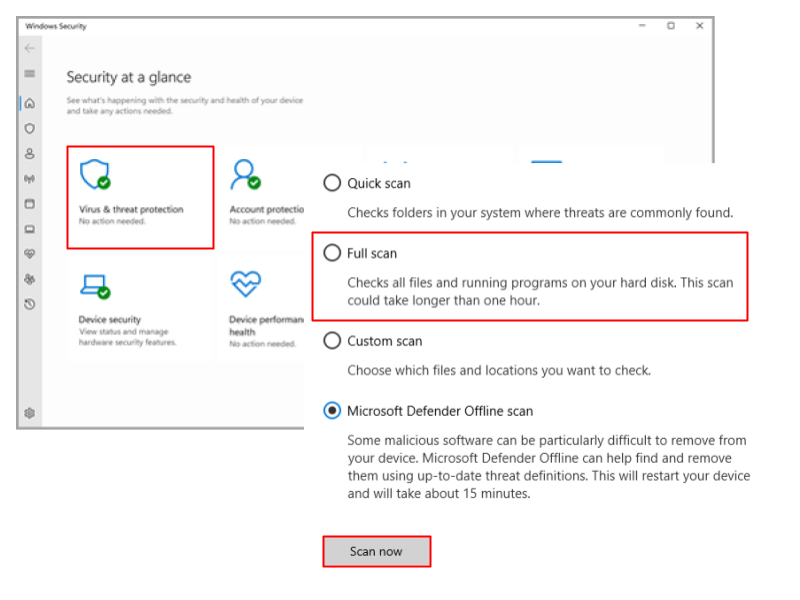
And here’s how to do it in Windows 11:
- Click on the Start button, and then select the gear-shaped icon to open Settings.
- Select Privacy & security, then choose the Windows Security option.
- Inside Windows Security, click on Virus & threat protection.
- Under Virus & threat protection, find and click Scan options. Choose Full scan and click Scan now.
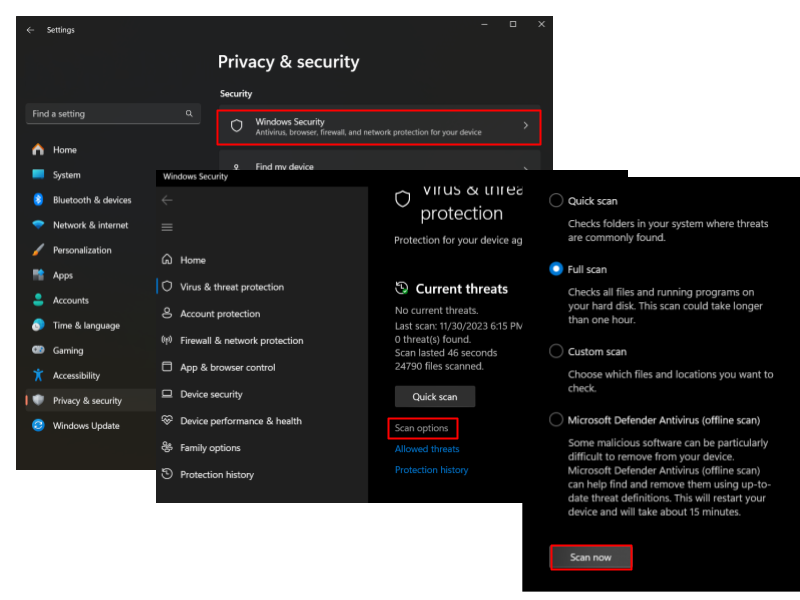
While Microsoft Defender offers decent antivirus and anti-malware protection, it doesn’t guarantee security from all types of threats.
That’s why you should consider using a reputable third-party tool alongside your primary antivirus.
For instance, Auslogics Anti-Malware will provide you with an extra layer of security.
It can work in tandem with other tools and will scan your Windows for the latest and most sophisticated threats – the ones that may sneak past your main antivirus software.
Also Read: Auslogics Anti-Malware: Features and Reviews
Conclusion
In this article we’ve outlined the methods to deal with the BattlEye error messages.
Now, you are equipped with all the tools to tackle “Failed to install BattlEye Service” and other disturbing BattlEye notifications.
Have you managed to get rid of these errors? Don’t hesitate to share your success story and additional insights in the comments below!



![[FIXED] Failed to Install BattlEye Service](https://www.auslogics.com/en/articles/wp-content/uploads/2023/12/IMG_0318.jpeg)