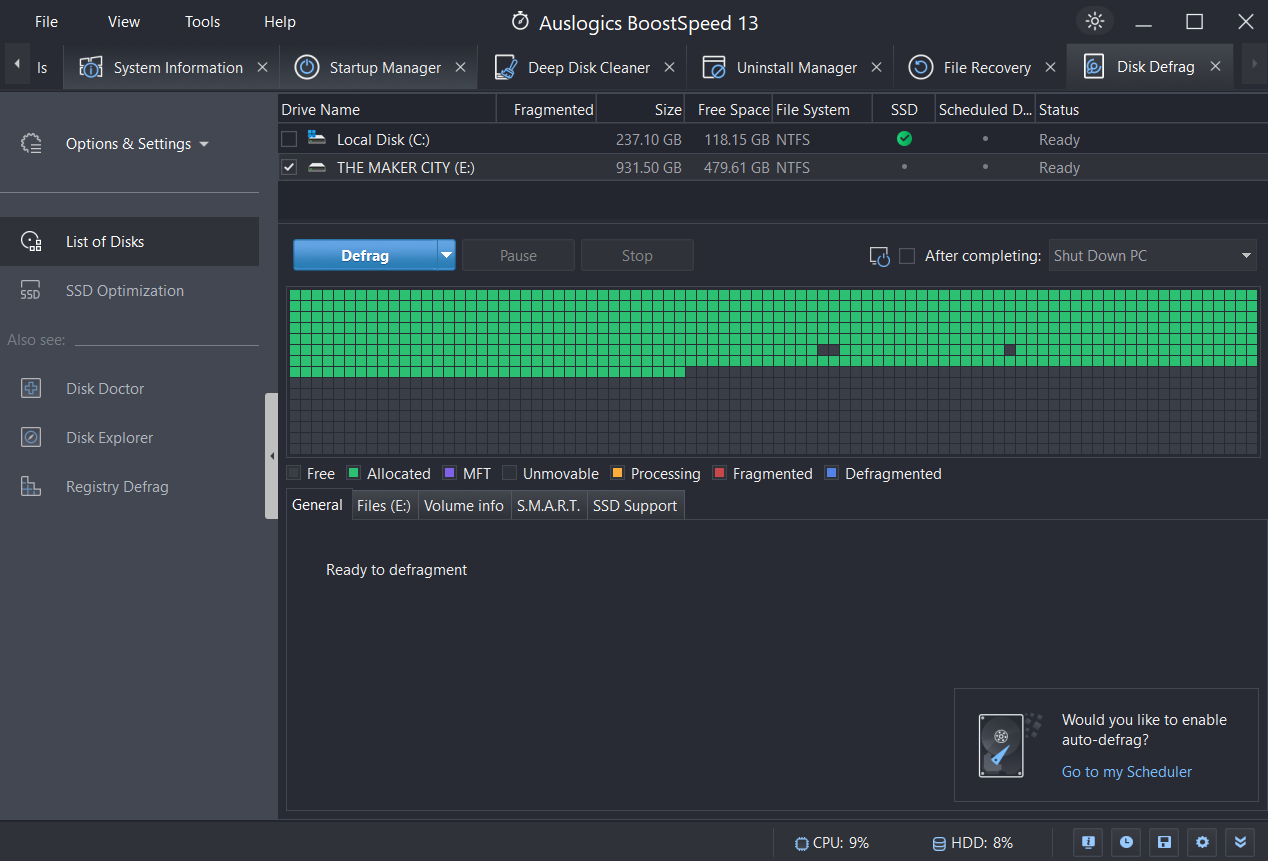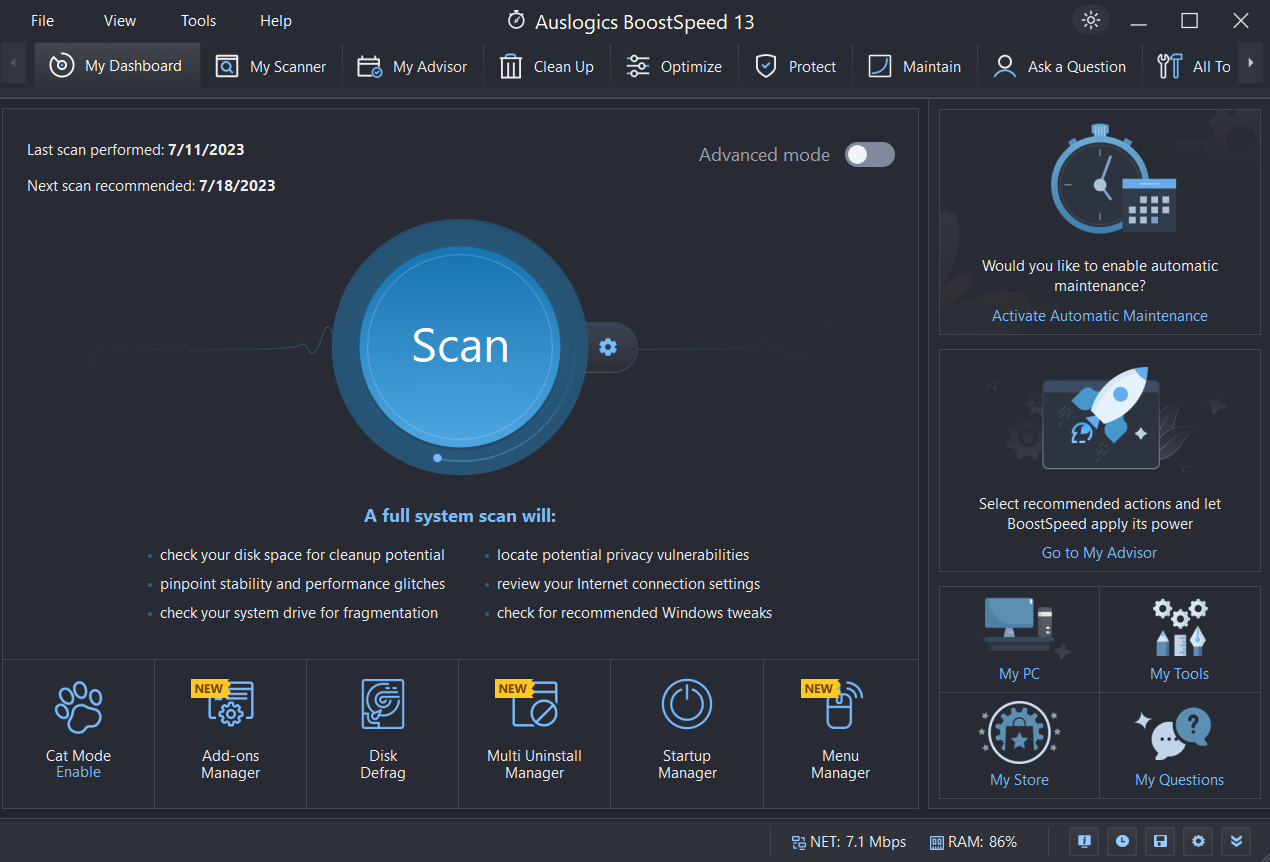- How To Fix Slow External Hard Drive
- Solution 1: Check for Hardware Issues
- Solution 2: Defrag and Optimize Drive Performance
- Solution 3: Update Device Drivers
- Solution 4: Scan for Malware and Viruses
- Solution 5: Free Up Storage Space
- Solution 6: Use a Different USB Port or Cable
- Solution 7: Consider Upgrading to an SSD
- Solution 8: Use Disk Cleanup Tool
- Solution 9: Disable Unnecessary Background Processes
- Solution 10: Avoid Overheating
- Conclusion
- FAQs
There’s no doubt we heavily depend on external hard drives to store and access our crucial information. However, it can be frustrating and time-wasting when the external hard drive slow and unresponsive.
Some reasons that may cause a slow external hard drive include outdated drivers, insufficient power supply, fragmented data, and even hardware issues. This guide will show you how to fix an external hard drive.
Let’s begin.
How To Fix Slow External Hard Drive
If you want to speed up external hard drive transfer, check the following solutions. However, before you proceed with any of the methods, back up your files to ensure you don’t lose any data. When you’re done, proceed with the solutions below:
Solution 1: Check for Hardware Issues
Hardware issues can cause your external hard drive to run slow. You can check if that’s your problem by searching for any damage on the external hard drive case.
If you find any damage, you can replace the case and check if it’s working properly. You can also check if the drive’s LED light is blinking. If it’s not working, you may have to send the drive for repair.
Furthermore, check for any damages on the external hard disk chips. Send the drive to a repair shop if any chips are broken.
Solution 2: Defrag and Optimize Drive Performance
Poor computer performance can slow down how quickly your external hard disk loads. The Disk Defragmentation program can improve your drive’s overall performance and loading speed.
This program combines fragmented data to help your external hard disk drive run more efficiently. Use the following process to defragment your external drive:
- Connect your external hard drive, type “defrag,” and click “Run as administrator.”
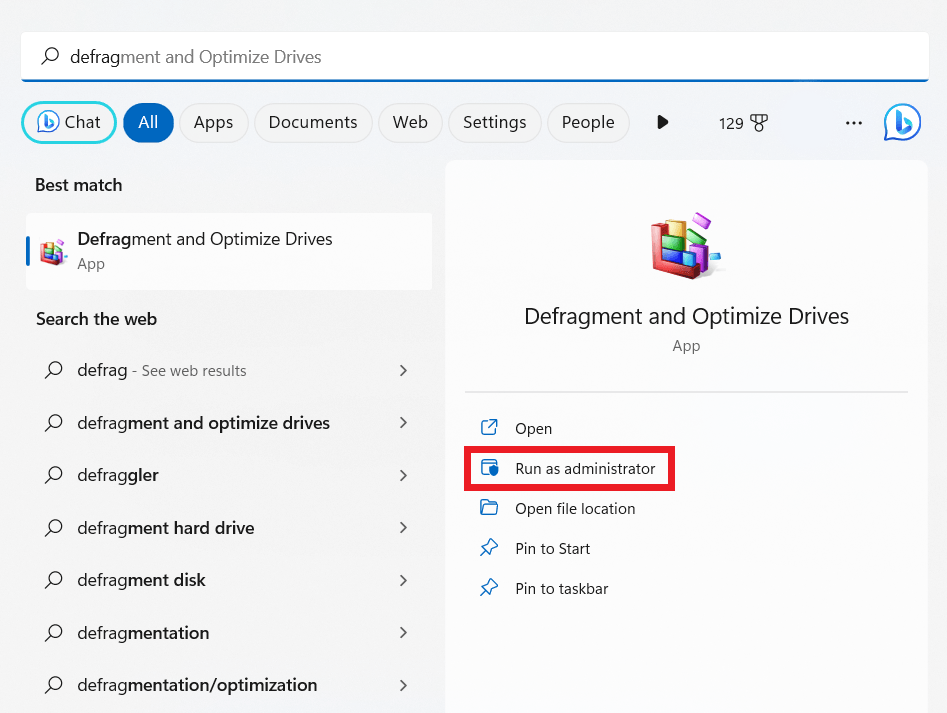
- Select your hard disk drive and click “Optimize.”
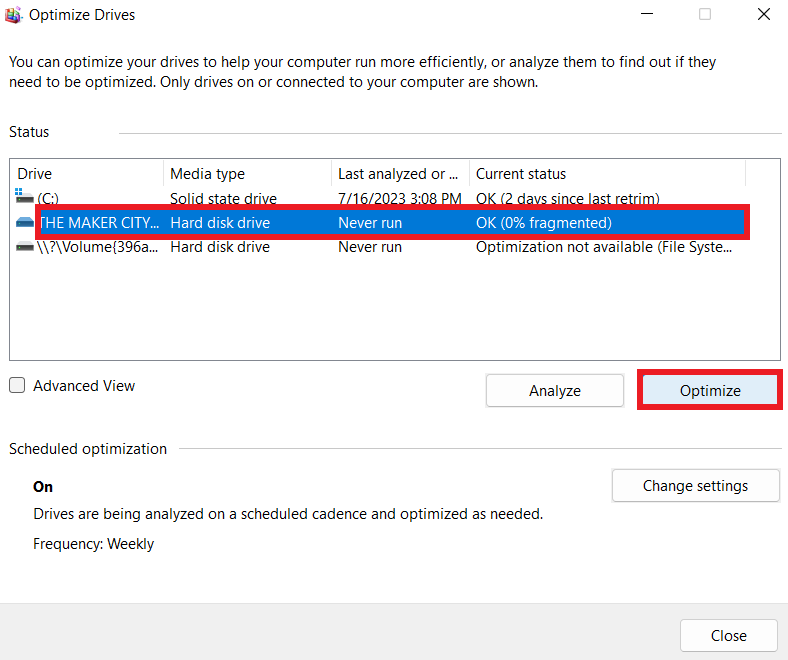
The fastest way to defrag the external drive is to use the Auslogic BoostSpeed’s Disk Defrag. The program uses advanced algorithms to analyze the external drive and use the best approach to defragment the files.
Related: Auslogics Disk Defrag: Best Defragmenter for Windows!
After the disk defragmentation, reboot your computer, connect your external drive, and check if it’s working faster.
Related: How to Speed Up a Hard Drive Performance on Windows
Solution 3: Update Device Drivers
One effective way to fix external hard drive is to update your drivers. Luckily, solutions are available that streamline and simplify the driver update process. Auslogics Driver Updater is one such tool.
This user-friendly tool makes it simple for you to update your drivers. It gives you a thorough list of every device on your system, making it simpler for you to recognize them.
Auslogics Driver Updater updates any out-of-date or in-need-of-update drivers. Furthermore, it fixes any problems with these devices and, if necessary, installs any missing drivers.
Related: Auslogics Driver Updater: New Drivers in One Click!
Solution 4: Scan for Malware and Viruses
When you have an external hard drive slow, it’s always recommended to scan for malware and viruses. You can use third-party anti-malware software like Auslogics Anti-Malware or Window’s in-built anti-virus software.
Here’s how to use Window’s virus protection to scan for viruses:
- Click “Windows + Q,” and type “Windows Security.” and click “Open.”
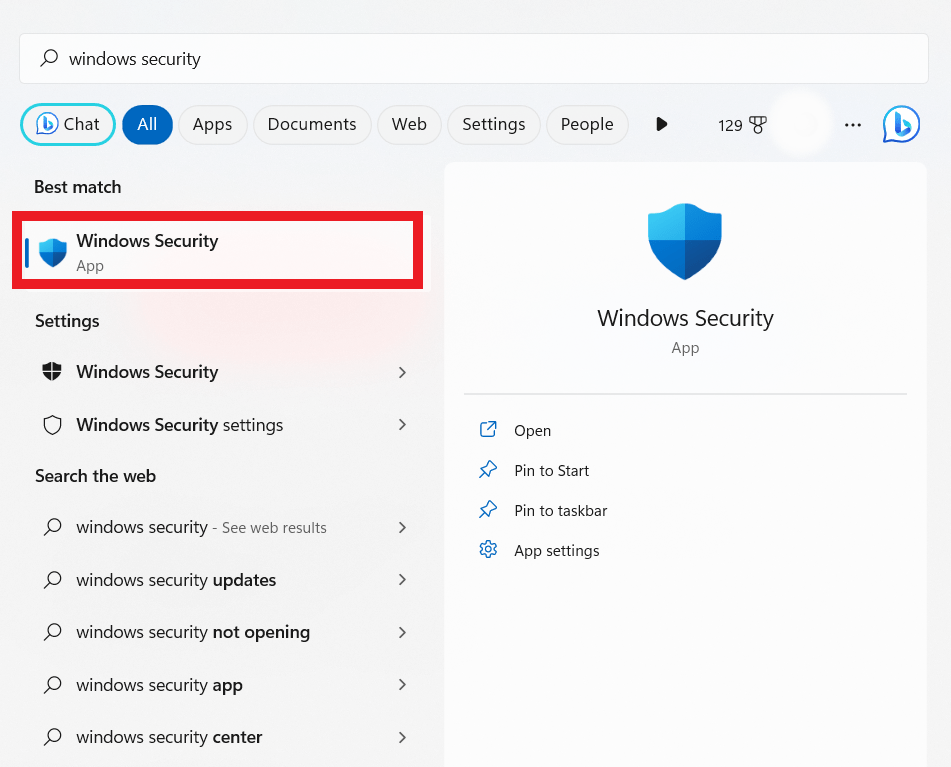
- Select “Virus & threat protection.”
- Click on the “Scan options.”
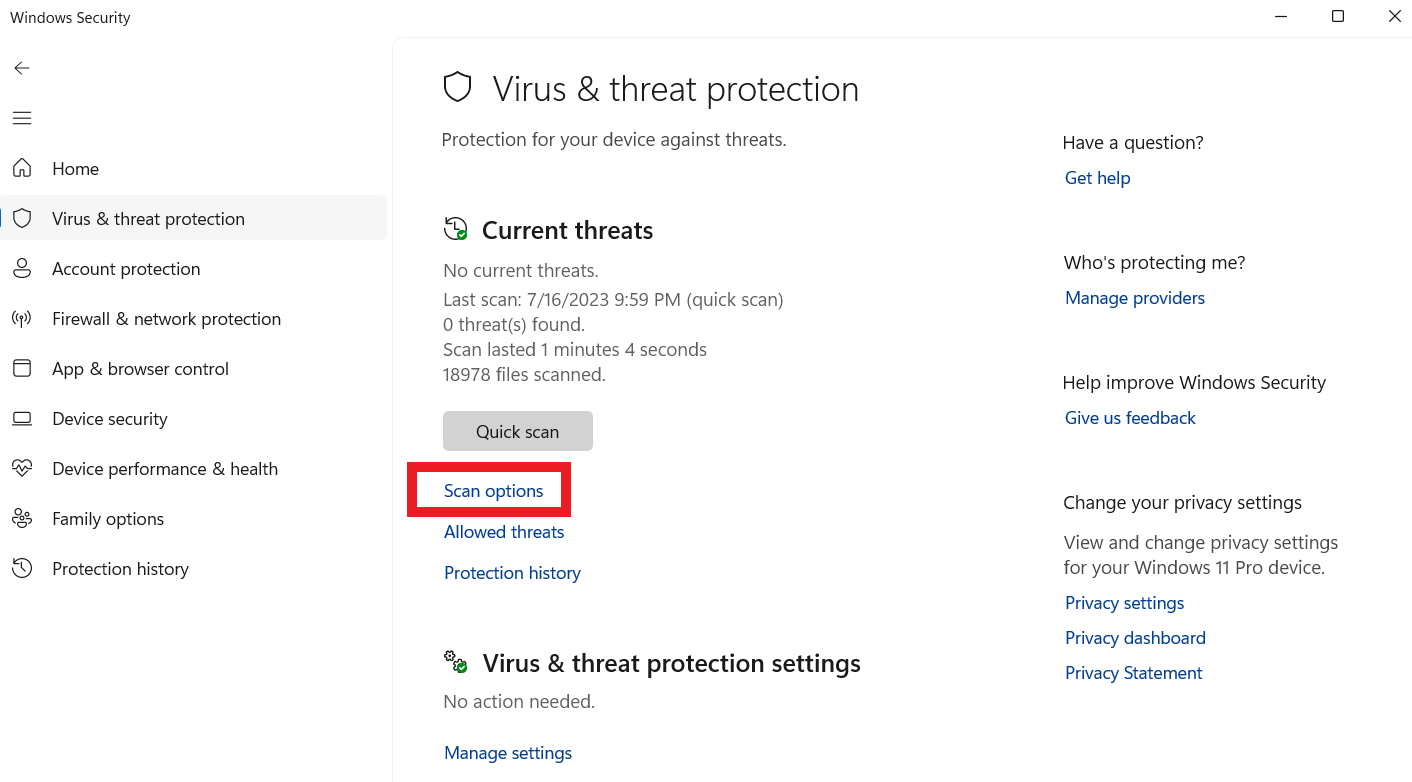
- Select “Custom scan” and click “Scan now.”
- Select the external drive and scan. After, reboot your computer to see if the solution worked.
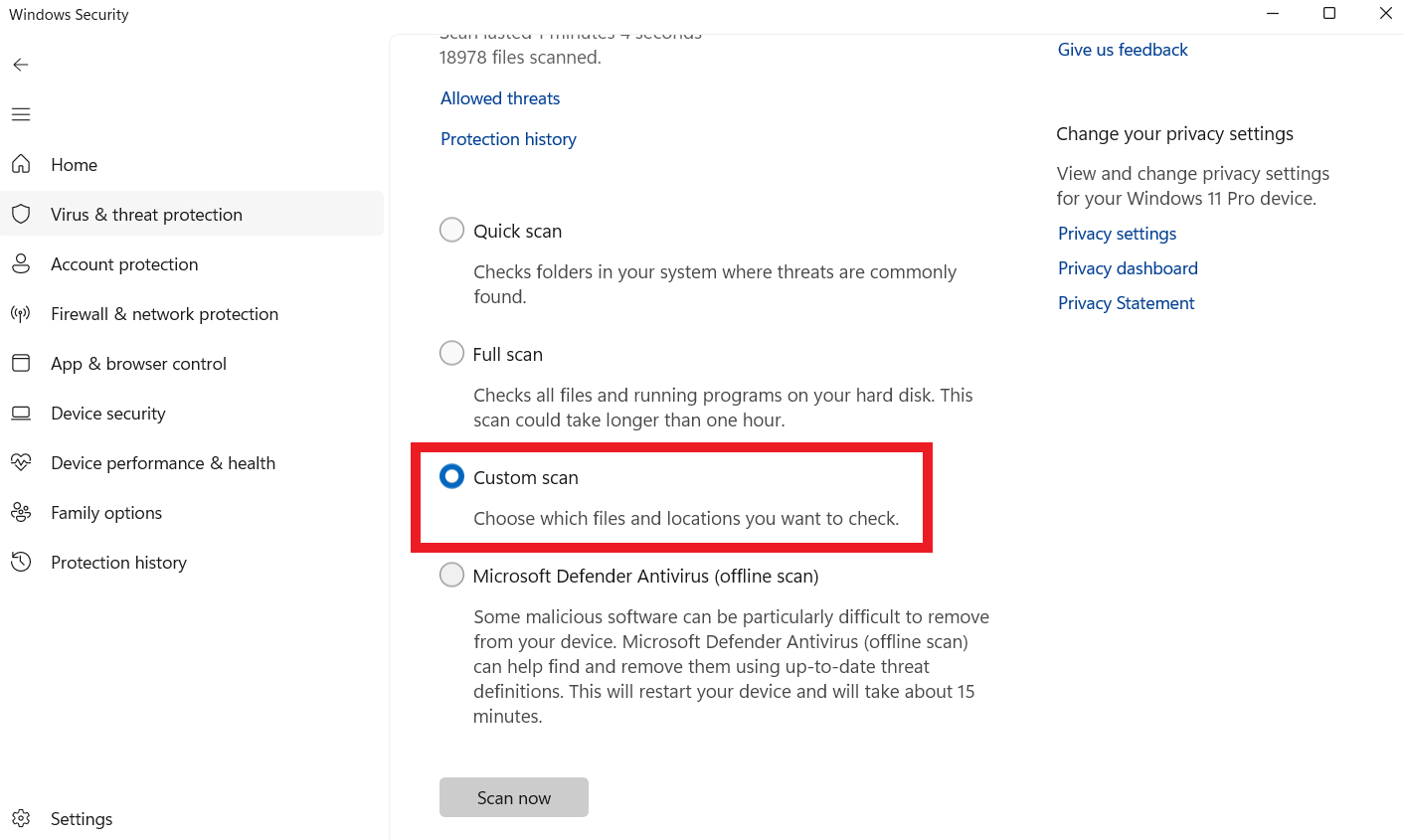
Alternatively, you can use Auslogics Anti-Malware software to automatically check for any security risks or other issues that could slow down your PC.
Related: Auslogics Anti-Malware: Features and Reviews
Solution 5: Free Up Storage Space
The external drive can sometimes open files slowly because of the full storage space. So to get a faster external hard drive, try the following steps to free up storage space:
- Connect the external hard drive and press “Win + E” to open File Explorer
- Right-click on your external hard drive.
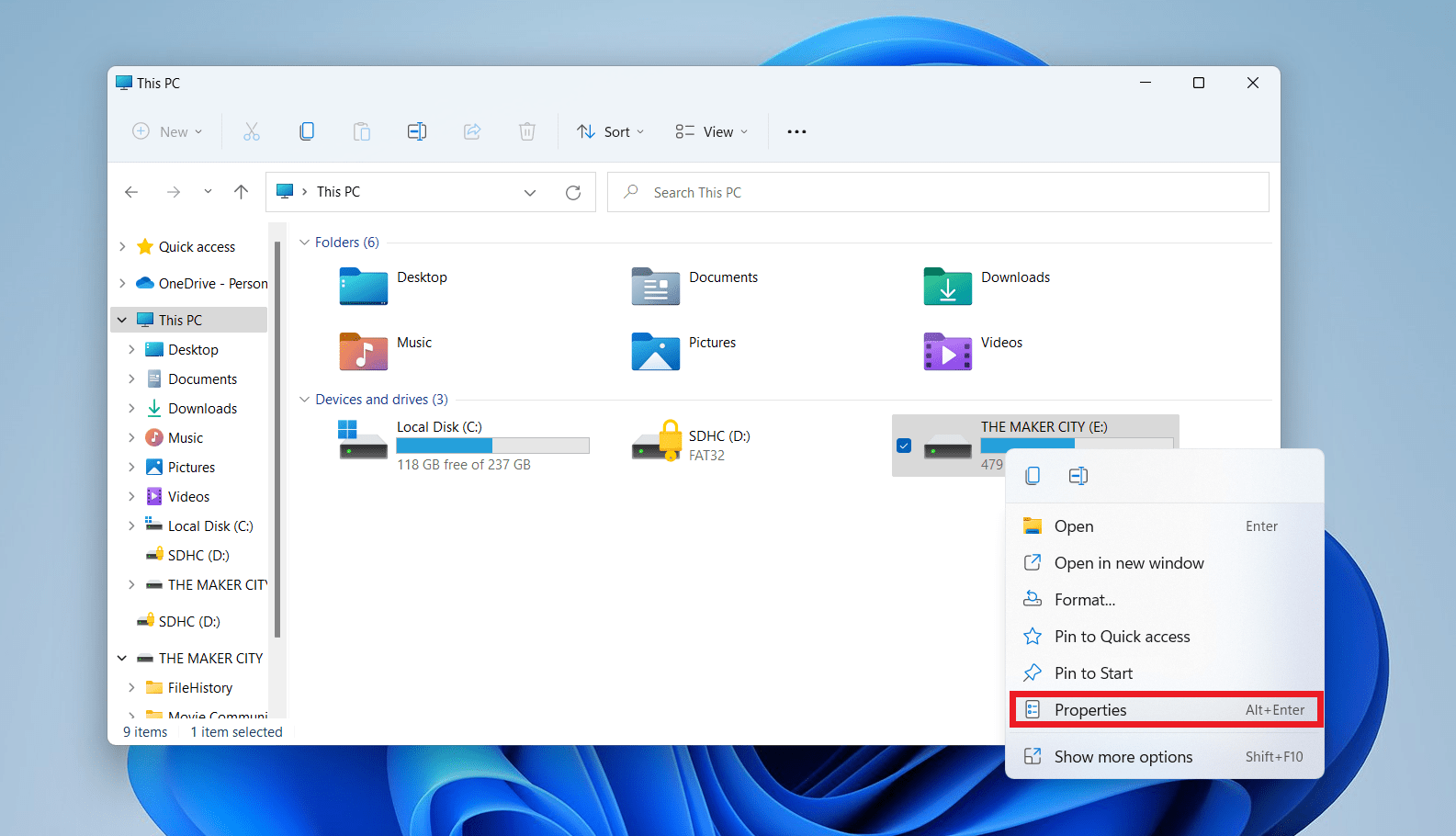
- Select “Properties” and click “Disk Cleanup.”
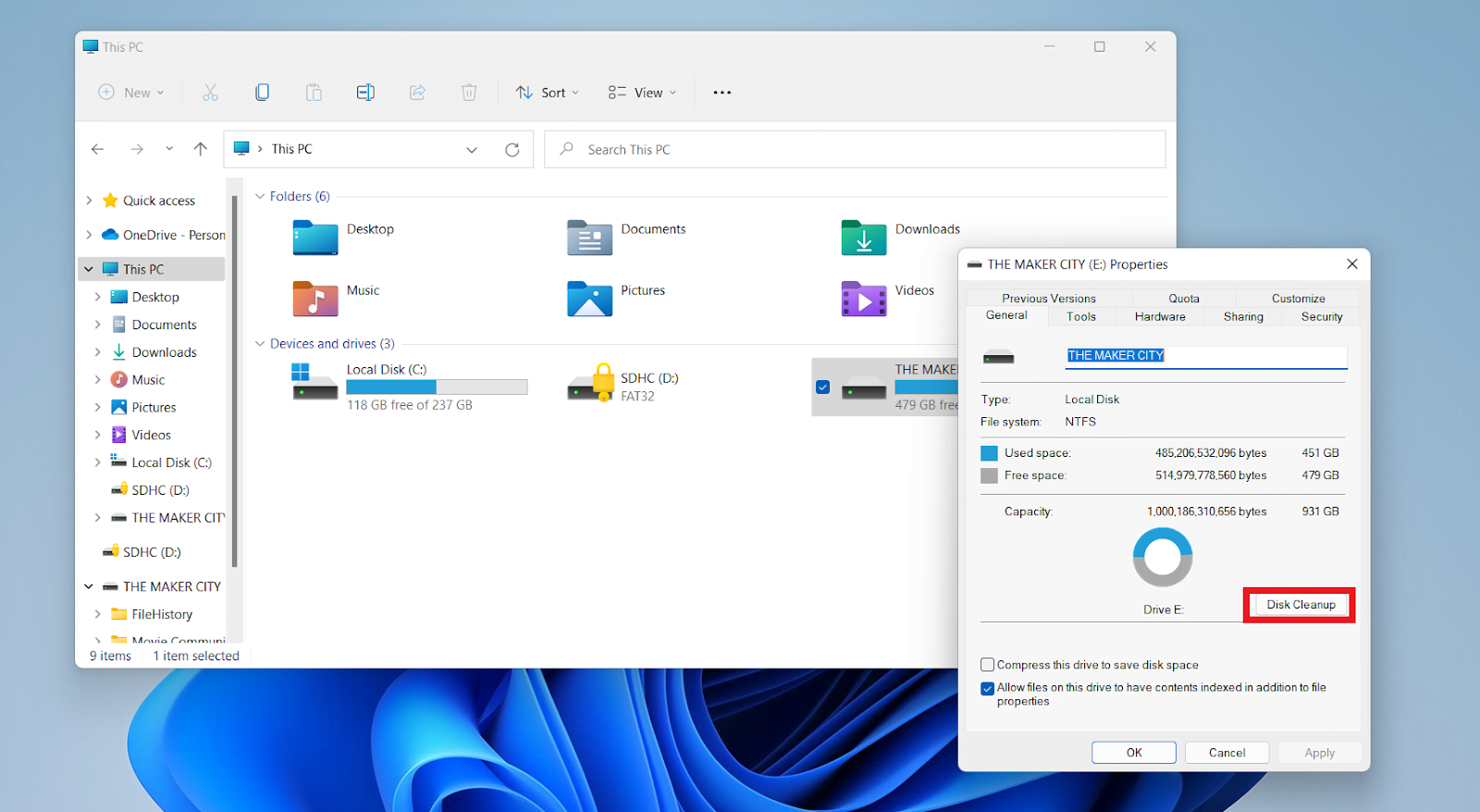
- Check the “Delivery Optimization Files” option and click “OK.”
- After the scan, check the items you want to delete under “Files to delete” and click “OK.”
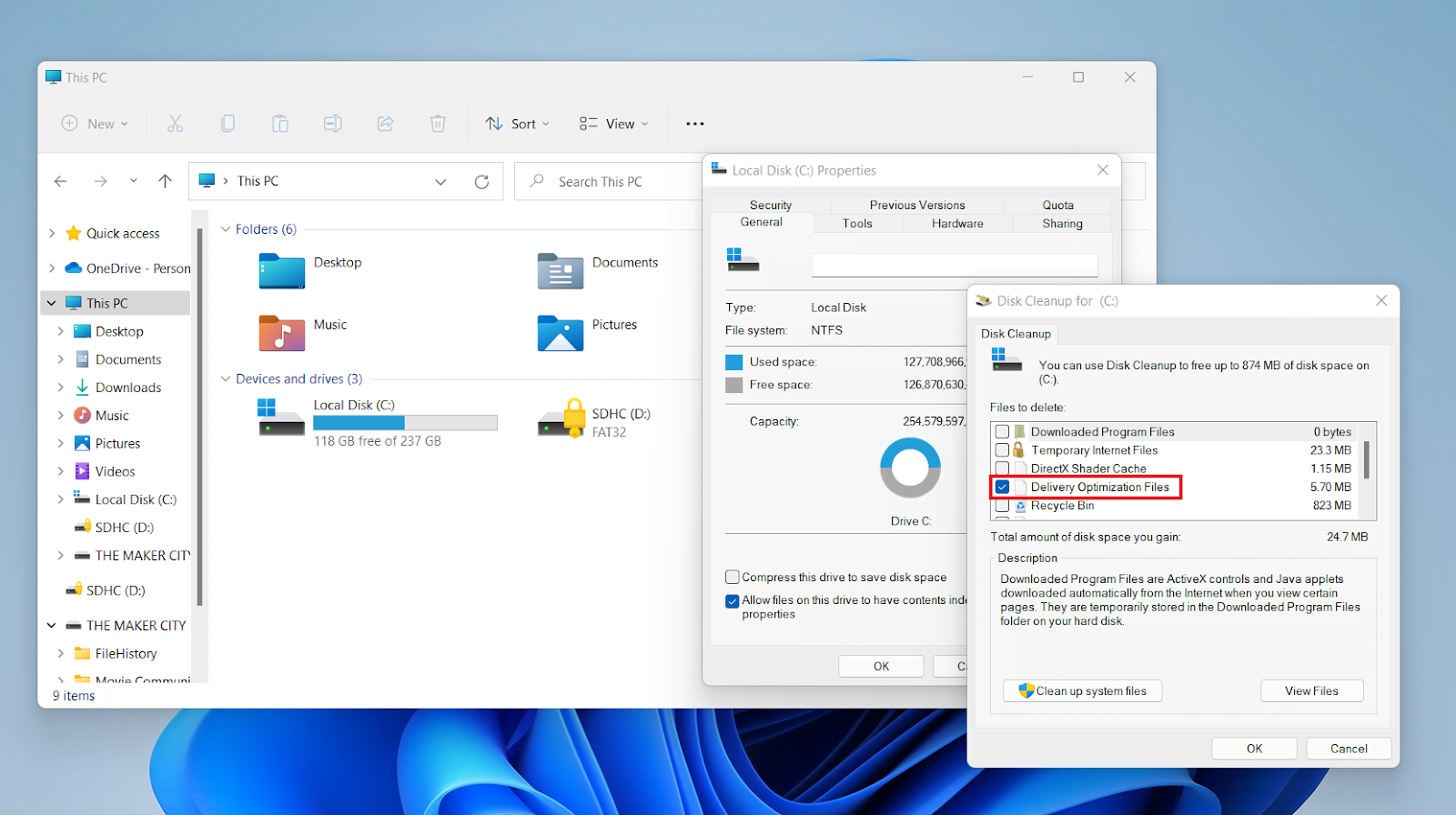
Solution 6: Use a Different USB Port or Cable
An external hard drive running slow could be from a faulty USB connection. Check for any damage or breaks in the USB cable that connects to your external HDD. If any, replace the cable and reconnect the external drive to your PC.
Remember to connect a USB 3.0 external drive to a USB 3.0 port. That’s because using a USB 2.0 port can cause the external hard drive slowing down computer.
It also may be that some of your USB ports are damaged. So try changing the ports to see if the hard drive is faster.
Also Read: How to speed up USB 3.0 transfer speed in Windows 10?
Solution 7: Consider Upgrading to an SSD
If you want to know how to fix an external hard drive, consider upgrading your hard disk drive to a solid-state drive. SSDs use flash memory instead of traditional hard disk drives, leading to read faster and write rates.
Switching improves the speed performance, allowing you to open your files quickly and efficiently.
Related: SSD vs. HDD: What’s the Difference
Solution 8: Use Disk Cleanup Tool
Your external hard drive’s performance can decline as unnecessary files, temporary data, and system junk build up over time. You can use the built-in Disk Cleanup program to help clear up space and boost performance.
Also Read: How to Find and Remove Duplicate Files in Windows 10/11
This program examines your system, finds unused files, and lets you remove them securely to improve performance and optimize storage. Here’s how to speed up external hard drive transfer using the disk cleanup tool:
- Connect your external hard drive.
- Type “Disk Cleanup” on the search bar and click to open. A dialog box will appear to choose a hard drive to clean up. Select the external hard drive.
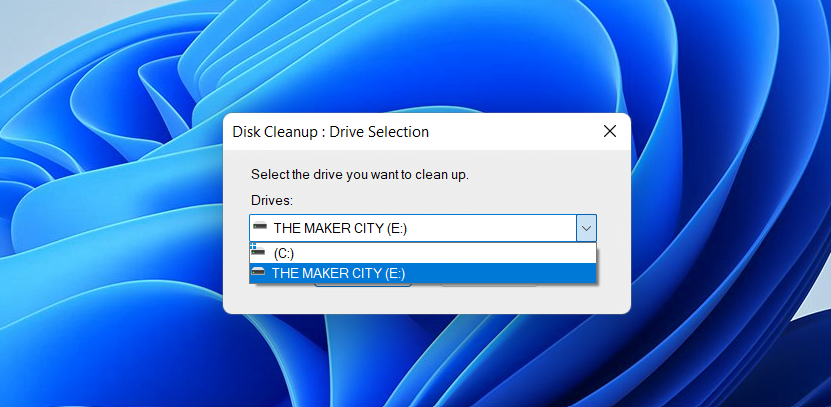
- Check all the boxes under “Files to Delete” and click “OK.”
- The Disk Cleanup tool will delete all the unnecessary files on your external drive.
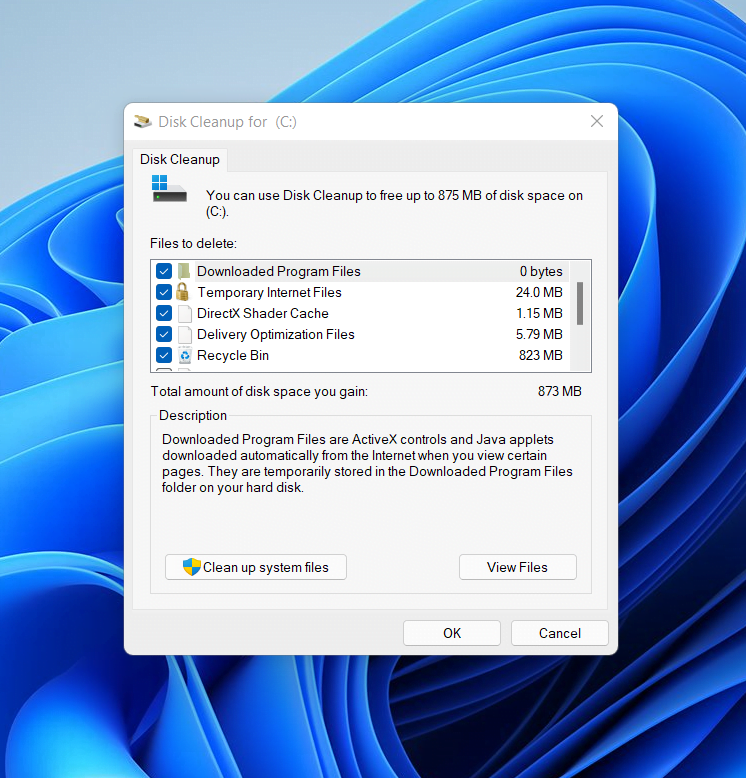
Related: Disk Cleanup Tips: How to Compress a Drive to Save Disk Space in Windows 10
Solution 9: Disable Unnecessary Background Processes
Running many background programs can drain your system’s resources and slow down your external hard disk.
You can lighten the load on your disk and free it to concentrate on critical activities by finding and eliminating unnecessary processes.
You can use the Task Manager or third-party applications like Auslogics BoostSpeed 13 to identify resource-intensive programs and disable them.
For example, the Auslogics BoostSpeed makes managing your files, services, and applications easy to keep your computer running smoothly.
It also contains numerous features that can improve overall PC health, including external drives.
Related: Speed Up Slow Computer as a Pro: Auslogics BoostSpeed 13
Solution 10: Avoid Overheating
Excessive heat can significantly affect your external hard drive’s performance, and excessive heat might dramatically impact lifespan. Make sure the drive has adequate ventilation, and keep it out of hot places.
Consider fans to control the temperature if you plan to use it for a long time. Also, don’t pile anything on the drive that can block airflow and cause overheating.
Conclusion
A slow external hard disk can make it difficult to access files quickly. But using the recommendations in this article, you can fix external hard drive running slow.
You can take many measures to maximize the speed of your external hard drive. For example, you can check for hardware problems, defragment the drive and update device drivers.
You can also run a malware scan automatically using third-party software like Auslogics Anti-Maware. Consider upgrading to an SSD and using the Disk Cleanup to improve speed and efficiency further.
FAQs
How to Transfer Files From PC to External Hard Drive Faster?
Here’s how to transfer files faster to the external hard drive. First, ensure your PC and the external hard drive use USB 3.0 or higher connections to transfer files to the external drive more quickly. Compared to USB 2.0, USB 3.0 enables faster data transmission rates.
Also, close any unnecessary background programs or processes to free up more system resources for the file transfer process.
Will an External Hard Drive Make My Laptop Faster?
It’s possible that using an external hard drive won’t necessarily speed up your laptop. However, shifting storage-intensive operations to the external drive and freeing up space on your laptop’s internal storage can help your laptop operate better. This can improve the overall computer responsiveness and performance.
What to Do If Your External Hard Drive Stops Working?
Make sure the cable is connected properly, and experiment with other cables or ports. Also, check if Disk Management or Disk Utility recognizes the drive. Furthermore, try attaching the disk to a separate computer to avoid compatibility difficulties.