When an “Error 503 Backend Fetch Failed” error happens, it means that there was a problem when the web server attempted to retrieve the data you requested.
This can be a malfunctioning server, an unexpectedly poor connection, or problems with the website’s underlying coding.
If you’ve encountered the “Failed to fetch” error, this guide will help you. We’ll show you how to fix the “Error 503 Backend Fetch Failed” error, whether you’re just using the website or an administrator.
Let’s begin.
What Is Error 503 Backend Fetch Failed?
The “Error 503: backend fetch failed” message is a Hypertext Transfer Protocol (HTTP) response message error. You can encounter it regardless of the device, operating system, or browser you are using.
It has to do with the website you are trying to visit. It indicates that the server is malfunctioning and not responding appropriately.
The error occurs when a website’s server receives more requests than it can process at a time.
When you try to visit a website and it fails to respond or does so at a very slow speed, requests queue up, which the server may not be able to handle.
This may cause the cache memory of your browser to get occupied, and subsequently lead to the backend fetch failed error.
Also Read: How to Delete Temporary Internet Files?
Causes of the “Backend fetch failed Error 503” Issue
Below are the causes of the “Failed to fetch” error:
- Poor Internet speed. Network connectivity issues or slow internet speed is a major reason you might encounter error 503 in your browser. The website takes too long or fails to load, causing requests to accumulate. The website’s data pile up in cache server memory, leading to the ‘Backend fetch failed’ error.
- The website’s server is undergoing maintenance. If the website server you are trying to visit is under routine/temporary maintenance, your requests will queue up, and you’ll get the 503 error on your browser.
- The Website was Deemed Suspicious and was blocked. If an ad-blocker is active on your browser and you try to visit a website with a lot of ad content, the ad-blocker will prevent such content from loading. For this reason, requests pile up and lead to the “Error 503 Backend Fetch Failed” issues. Other security tools on your browser also prevent suspicious websites from loading, thus leading to the error you are facing.
Related: Digital Privacy: Tips on How to Protect Yourself on the Internet
How to Resolve Error 503: Backend Fetch Failed
You can try several solutions to resolve the “Failed to fetch” problem. Go through each step and find the one that works for you in your specific situation:
Fix 1: Refresh the web page
Naturally, the first thing you would do when a website fails to load is to click the Refresh button. So, if you are faced with the backend fetch error 503 now, it makes sense to refresh the webpage.
If you do this a good number of times (two or three times at least), you may be able to get past the error. However, if that doesn’t work for you, proceed to the next fix.
Fix 2: Close multiple tabs
Try closing other active tabs on your browser to reduce the load on the cache memory. This may also help to improve your internet speed if it is not strong enough.
Fix 3: Try a different browser
If several processes run in the background on your browser, it can slow your browsing speed and cause a 503 error. Or perhaps there are settings in your browser preventing the webpage from loading.
Try using another browser to visit the website and see if it will load.
Related: What is the Best Internet Browser?
Fix 4: Reboot your WiFi router
This is an excellent fix, especially if you get the “Backend fetch failed: Error 503” message on multiple websites. You could be dealing with internet connection issues, which can be resolved by rebooting your router.
Close your browser and restart your computer. Then turn off your router and wait about half a minute before turning it back on.
Re-launch your browser and try revisiting the website. See if the “Error 503 Backend Fetch Failed” issue has been resolved.
Related: Ultimate Guide: How to Fix WiFi Not Working With a VPN?
Fix 5: Run a Trusted PC Maintenance Tool
As mentioned earlier, slow internet speed is one of the main causes of the error. This may have something to do with the internet connection settings on your PC.
You can fix this issue automatically with Auslogics BoostSpeed.
The tool was designed by a Microsoft Silver Application developer and is trusted and recommended by experts worldwide.
BoostSpeed runs a scan to detect all suboptimal settings on your computer. Then, using precise techniques, it tweaks them to ensure the best performance.
Learn more: Speed Up Slow Computer as a Pro – Introducing Auslogics BoostSpeed 13
Fix 6: Reset Your Browser
Resetting your browser is a reasonable course of action if most websites you visit throw up the “Error 503: backend fetch failed” message on your browser but load successfully when you load them using another device or another browser.
Here’s how to reset your browser.
How do I get rid of error 503 in Chrome?
Follow the steps below to reset your Chrome browser if websites keep throwing up the “Failed to fetch” error:
- Launch your Chrome browser.
- Click on the three vertical dots in the top-right corner of the window. A drop-down menu will be revealed.
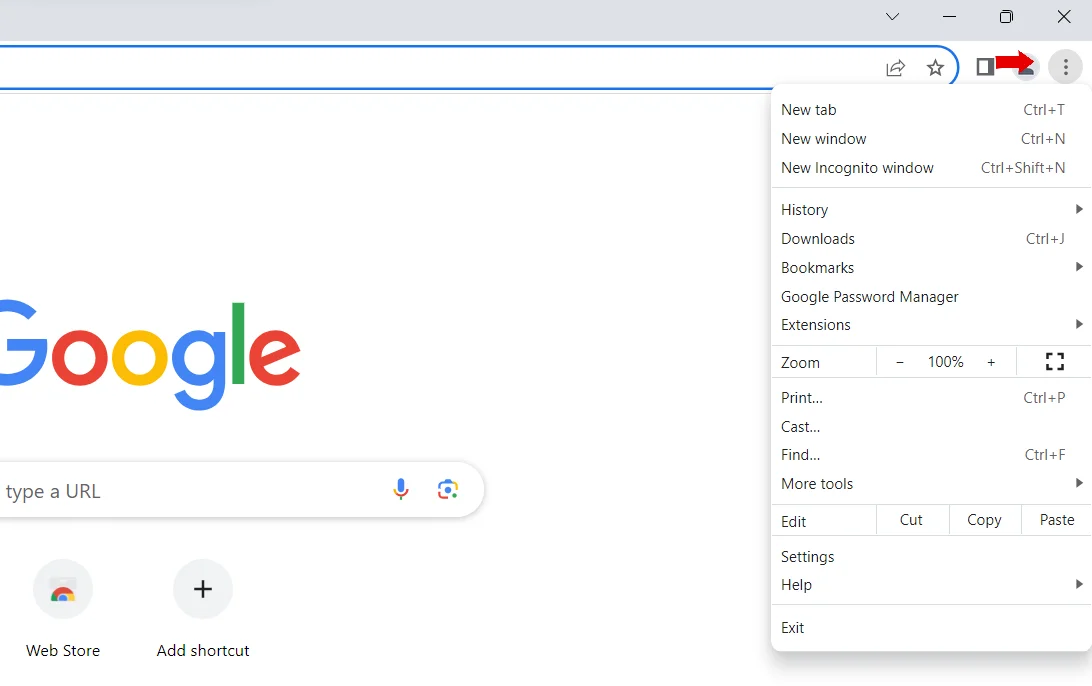
- Click on Settings.
- Scroll down to the Reset and Cleanup section (If you use Chrome on a Windows operating system). Scroll down to the Reset Settings section if you use Chrome on Chromebook, Linux, or Mac OS.
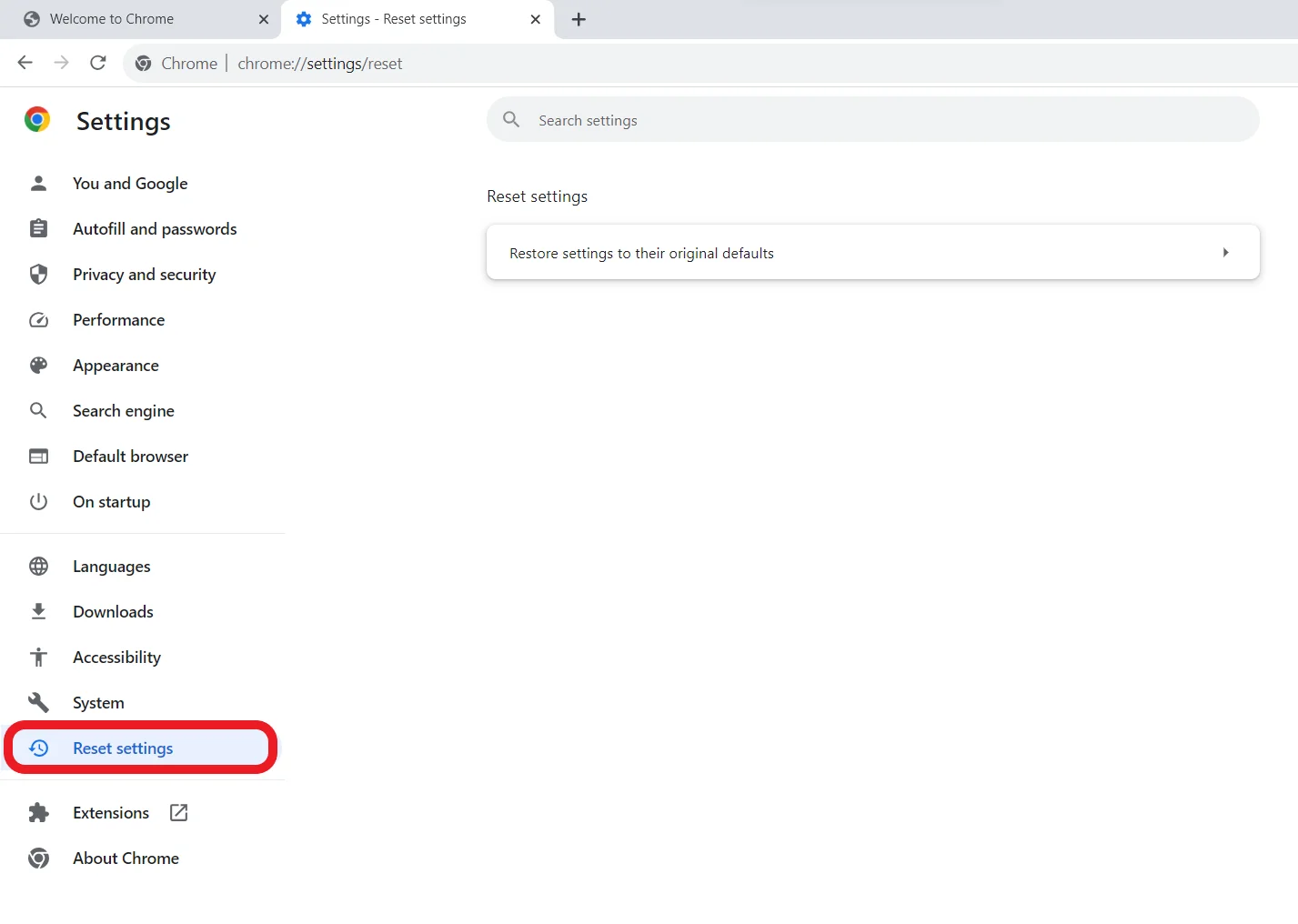
- Click on the Restore settings to their original defaults option
- In the open dialog box, you can mark the Help make Chrome better by reporting the current settings checkbox. Then click the Reset Settings button.

- Re-launch your browser and see if the error has been resolved.
Remember that a reset means restoring your browser’s default settings. Your bookmarks, browsing history, and saved passwords will not be removed.
Fix 7: Contact the website admin
If you have reached this point without successfully resolving the error, the only option you have left is to contact the admin of the problematic website and let them know about the error.
This way, you can also determine whether the site’s server is under maintenance and when it will be available again.
Conclusion
Throughout this guide, we’ve discussed the error message “Error 503 Backend Fetch Failed,” what causes it, and various ways to fix it.
For example, refreshing the website, closing surplus tabs, trying a different browser, restarting your WiFi router, and using a reliable PC optimization program like Auslogics BoostSpeed.
If all other attempts fail, you can also try resetting your browser or contacting the website administrator. Remember that these fixes cover a range of situations, so give them a shot to restore smooth browsing.
If you’ve run into the “Error 503 Backend Fetch Failed,” follow our instructions to quickly fix the problem and carry on enjoying your online experience.
FAQ
“Error 503 Backend Fetch Failed” is an HTTP status code that means a temporary problem with a web server’s capacity to retrieve or fetch data from its backend or origin server. The web server connects to its backend server when a user requests a webpage to get the necessary data to process the request. The web server generates a “503 Backend Fetch Failed” error and displays it to the user if the backend server cannot provide the required data within a specific timeframe. If you want to fix the “Error 503 Backend Fetch Failed” error, check if the backend server is up and running, responsive, and not too busy. Verify whether any network, hardware, or software issues could be affecting its performance. Also, check the server logs for any problems, exceptions, or anomalies that might be to blame for the failed backend fetch. Logs can reveal information about the problem’s underlying causes. “Error 503 Backend Fetch Failed” is a server-side error. The client’s request can’t be fulfilled now because the server hosting the website or application can’t obtain the data from the backend. This error typically occurs when the server is overloaded, undergoing maintenance, or having technical difficulties. For Google Chrome, click on the three-dot menu in the top-right corner. Then, click More tools and Clear browsing data. You can select the time range for which you want to clear the cache. Select Cached images and files, including any other data you don’t need. Finally, click on the Clear data button. Yes. The “Error 503 Backend Fetch Failed” is usually temporary. Usually, this error means that the server is temporarily unable to handle requests and fetch data from the backend for several reasons, including maintenance, heavy traffic, or technical difficulties. The server should be able to retrieve data and react to requests properly once the underlying problem is fixed, and the error should go away. The server status should be checked, and further root cause analysis is advised if the error still occurs. Yes. a DDoS attack can cause an “Error 503 Backend Fetch Failed” issue. A DDoS attack involves sending a server many requests at once, which overwhelms its ability to handle the traffic. As a result, the server may experience several server-side problems, such as “Error 503 Backend Fetch Failed.” as it tries to handle the overwhelming volume of requests.



![[FIXED] ‘Error 503 Backend Fetch Failed’](https://www.auslogics.com/en/articles/wp-content/uploads/2023/08/FIXED-‘Error-503-Backend-Fetch-Failed.png)