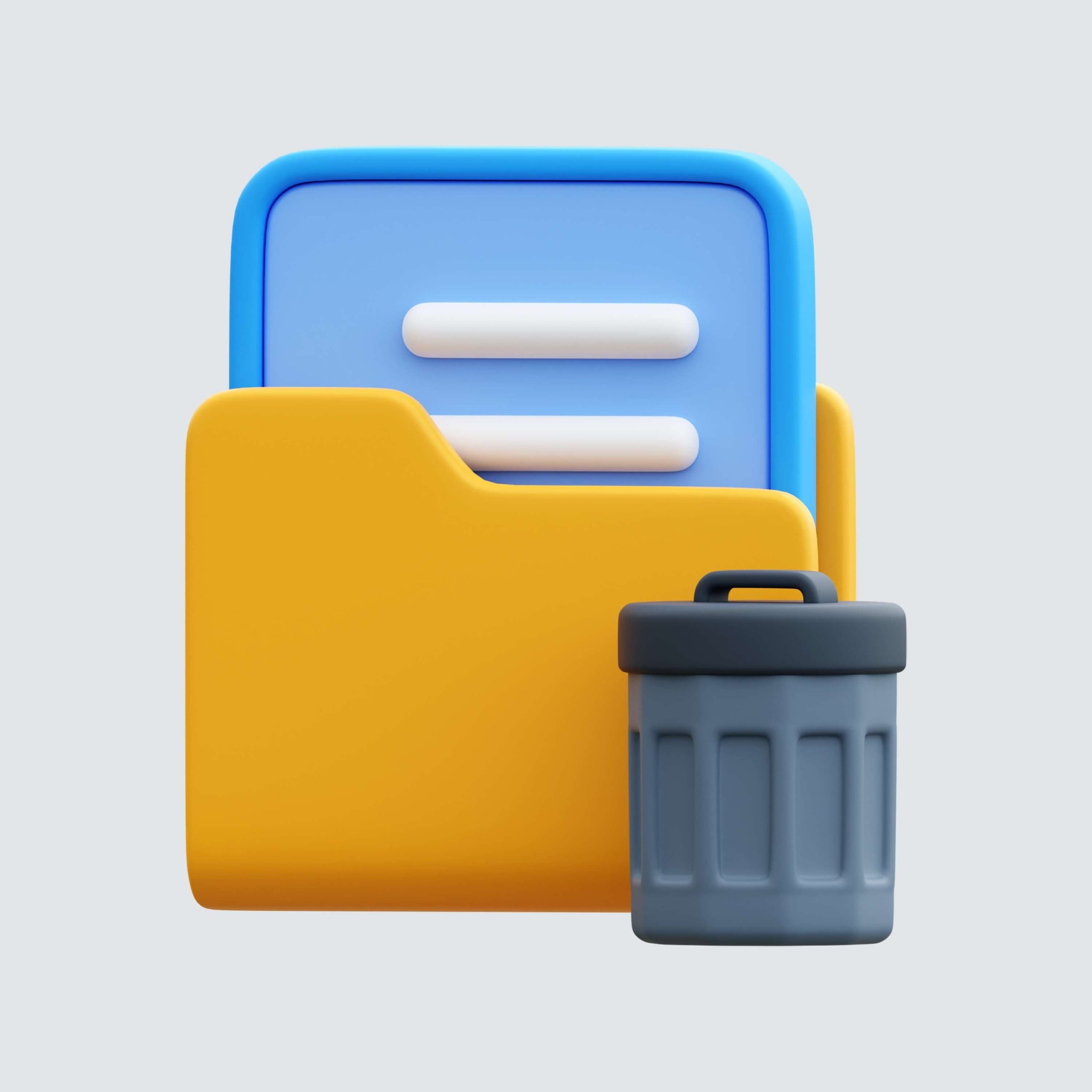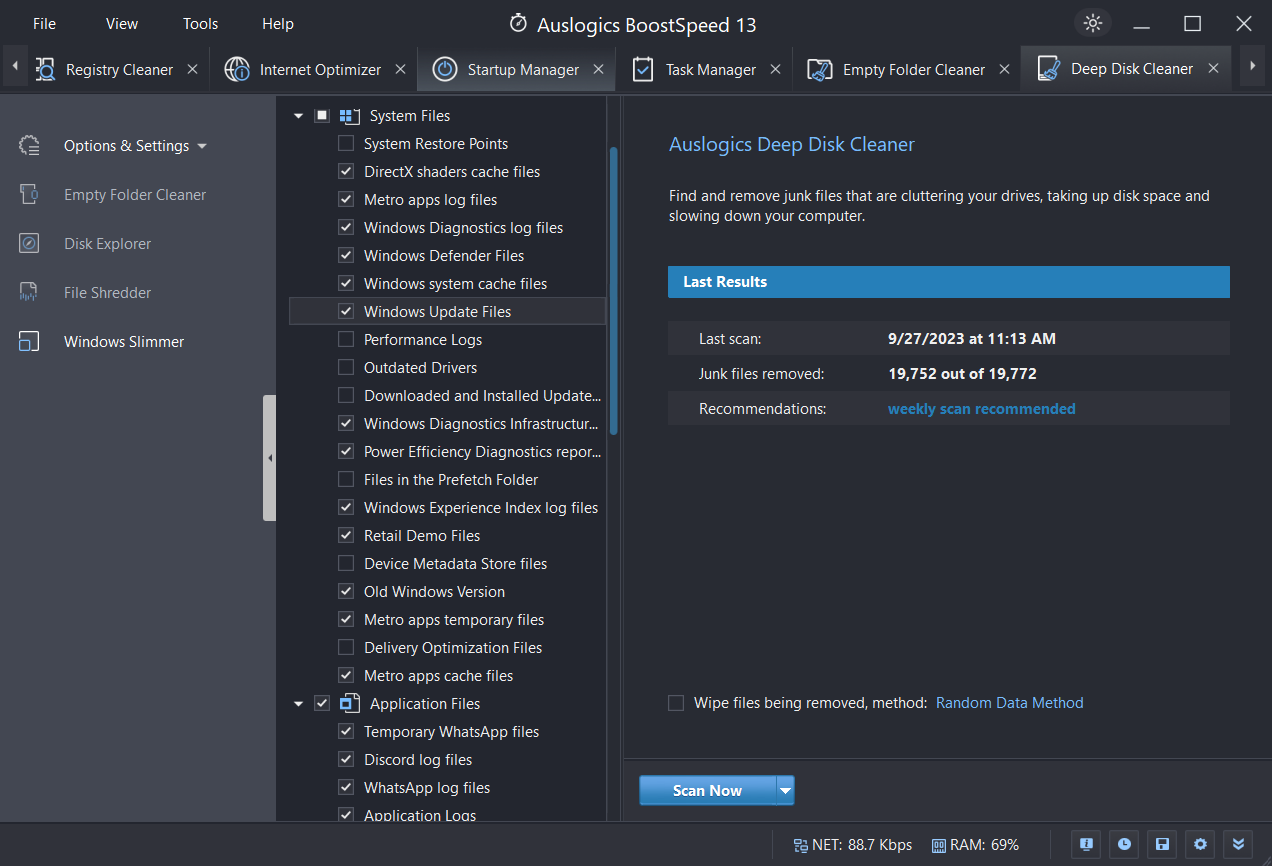Have you ever wondered what the Software Distribution folder is for? You may have found this article because you have several questions about it.
Is the SoftwareDistribution folder useful? Can you delete Windows update files from your computer? Is it safe to delete this folder? Well, we are here to answer your questions.
Remember that Windows uses this folder to store temporary files for installing the latest updates on your device. These updates are necessary for keeping your PC secure and in good shape.
Regardless, you can still clear the Software Distribution folder without any issues. However, there’s a right way to do it. We’ll show you how to delete the SoftwareDistribution folder without any issues:
Let’s begin.
What is the Software Distribution Folder?
The SoftwareDistribution folder is a directory on your computer, usually found in the C:\Windows directory. The Windows operating system uses it to store temporary files and information about Windows Updates.
It’s essential for downloading, storing, and managing updates for your Windows operating system. In other words, it functions as a storage space where Windows maintains all the files required for updating your PC.
Also Read: Windows Update Cleanup: How to Delete Old Windows Update Files
These folders contain downloaded update packages, installation files, and other information required to keep your system secure and up to date.
Where Can I Find the Software Distribution Folder?
As said earlier, you can find the Windows Software Distribution folder in the C:\Windows directory. Here’s how to find it:
- Press the “Windows + E” to open the Windows folder.
- Search for the primary hard drive on your computer, which is usually “Local Disk (C:)” or just “C:” and click on it.
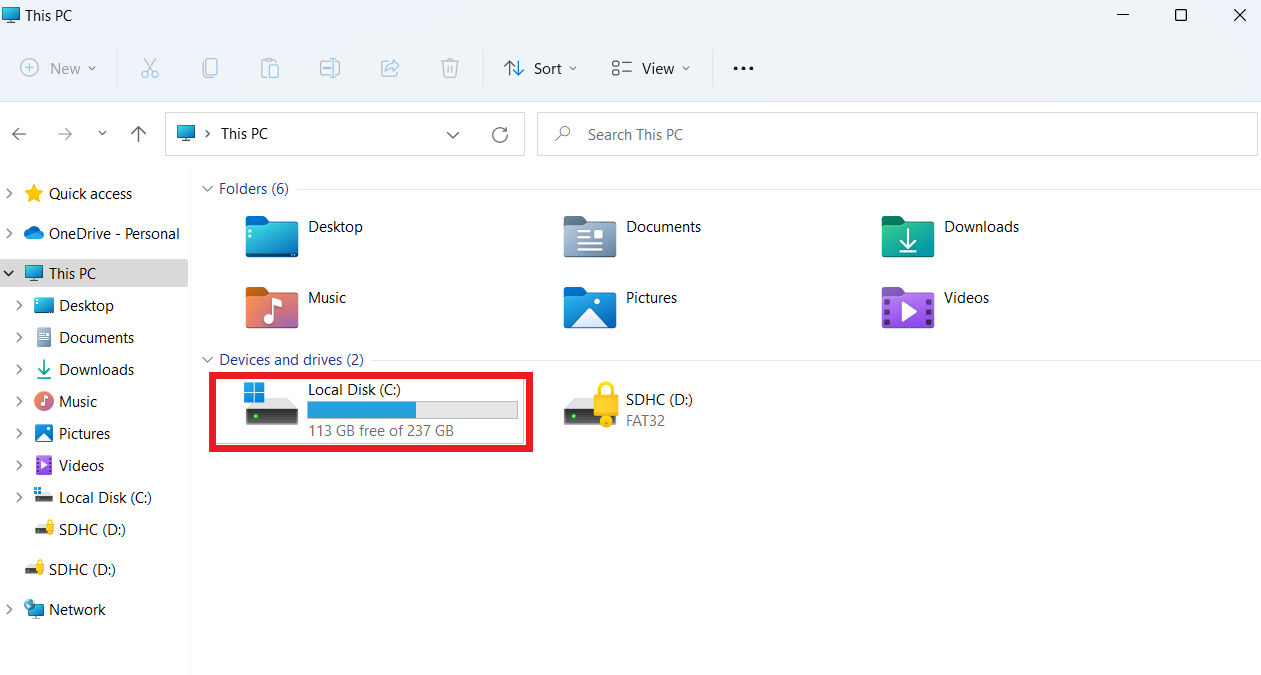
- Open the “Windows” folder on the C: drive.
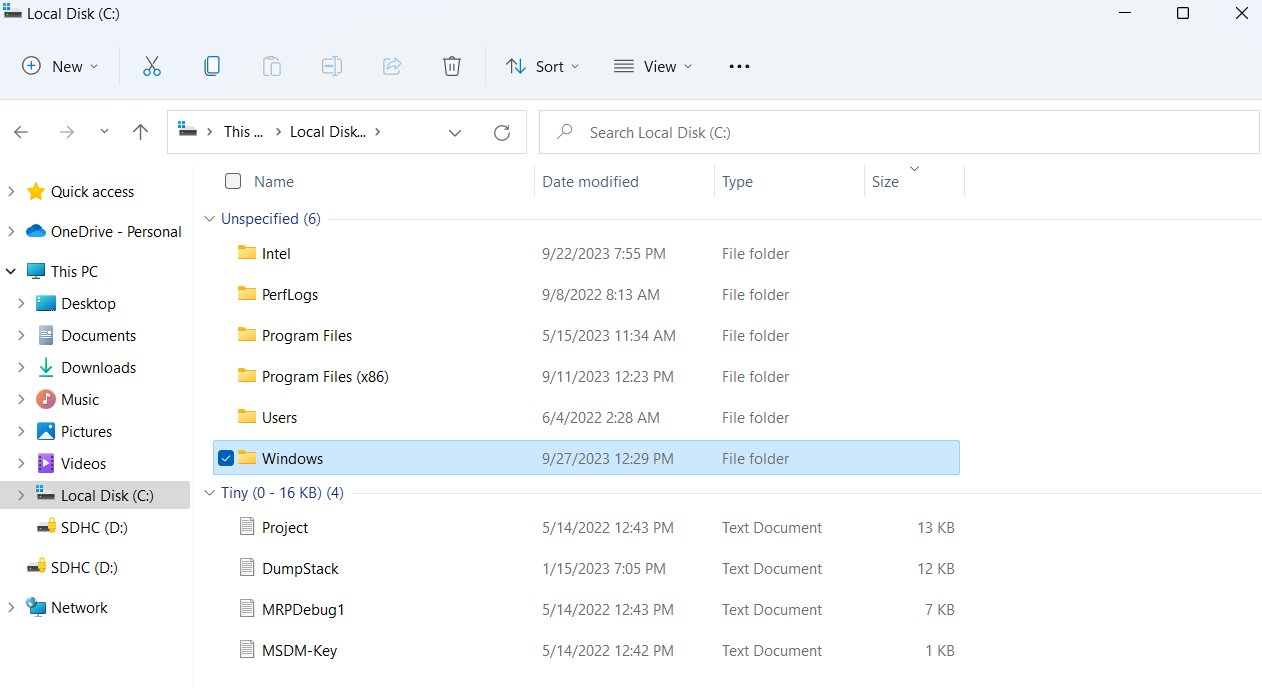
- You’ll find the “SoftwareDistribution” folder inside the Windows folder.
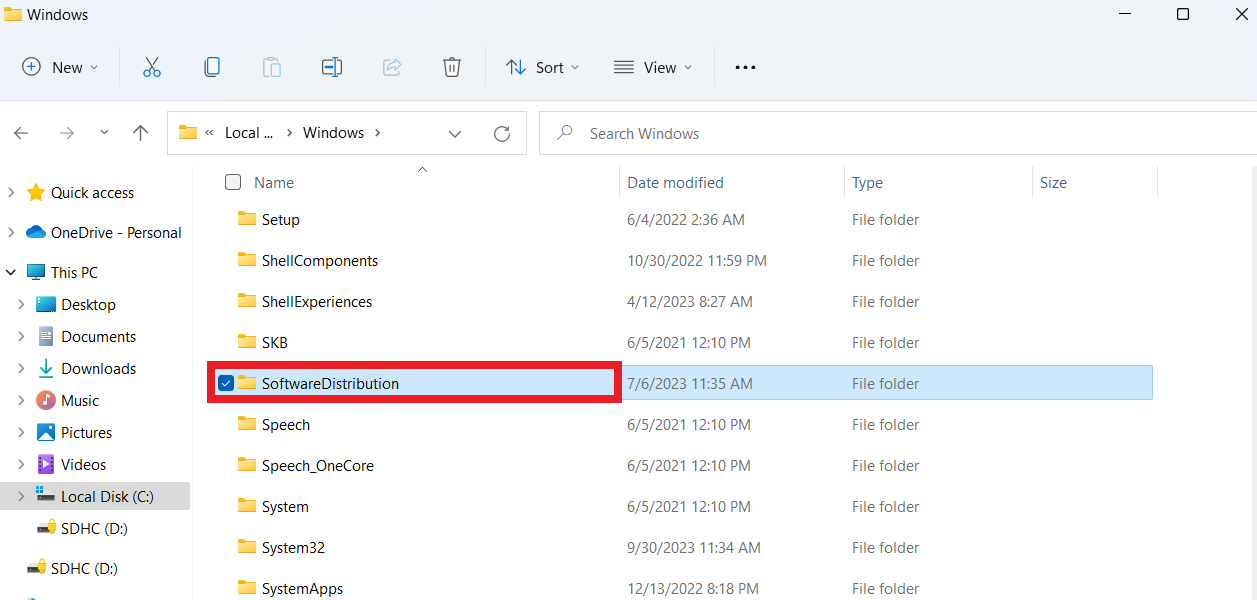
So, the path to the Software Distribution Folder on a Windows computer is usually “C:\Windows\SoftwareDistribution.”
Related: Windows Update Troubleshooter: Fixing Windows Update Issues
Is It Safe to Delete the Software Distribution Folder?
Many users have asked this question, even on Microsoft Community. According to an independent advisor in the forum, John Dev, you can delete old Windows update files.
You shouldn’t do anything with the Windows update folder under normal circumstances. However, some Linus Tech tips forum users have experienced a situation where the Software Distribution folder takes up about 14GB of space or where the files in the folder have been corrupted.
Don’t worry because getting rid of the SoftwareDistribution folder is entirely safe. That said, you should still take some precautions before deleting this folder.
You must ensure that Windows Update is the root cause of the errors on your PC. So, when the updated files are ready, your operating system will recreate the folder.
Also Read: [FIXED] Windows 10 Update Download Error 0x8024200B
How to Delete the Software Distribution Folder
You must create a restore point whenever you decide to change your system. You can always return your OS to work if anything goes wrong. So, follow the steps below:
- Go to your taskbar, then click the Search icon.
- Inside the Search box, type “Restore Point” (no quotes).
- Select “Create a restore point” from the results.

- Click the “Create” button.
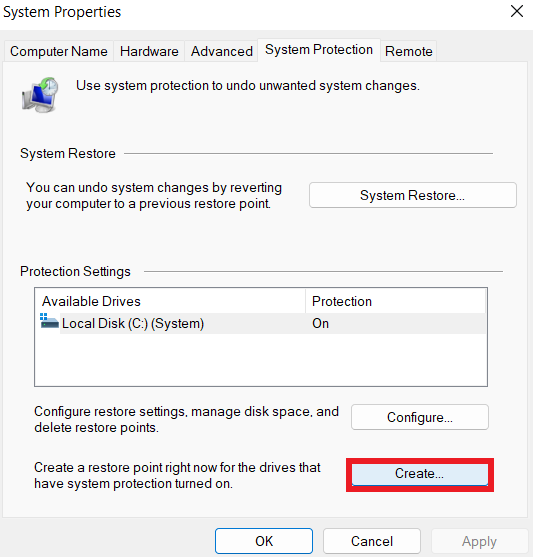
- Let your system create a restore point. The process may take a couple of minutes to complete.
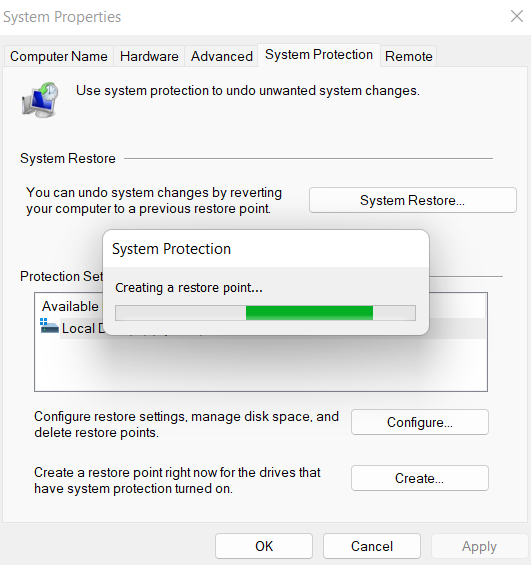
After creating a restore point, you can now delete the Software Distribution folder. To do that, you need to follow the instructions below:
- Type “Command Prompt,” right-click, and select “Run as administrator.”

- Copy and paste the following commands one by one:
“net stop wuauserv”
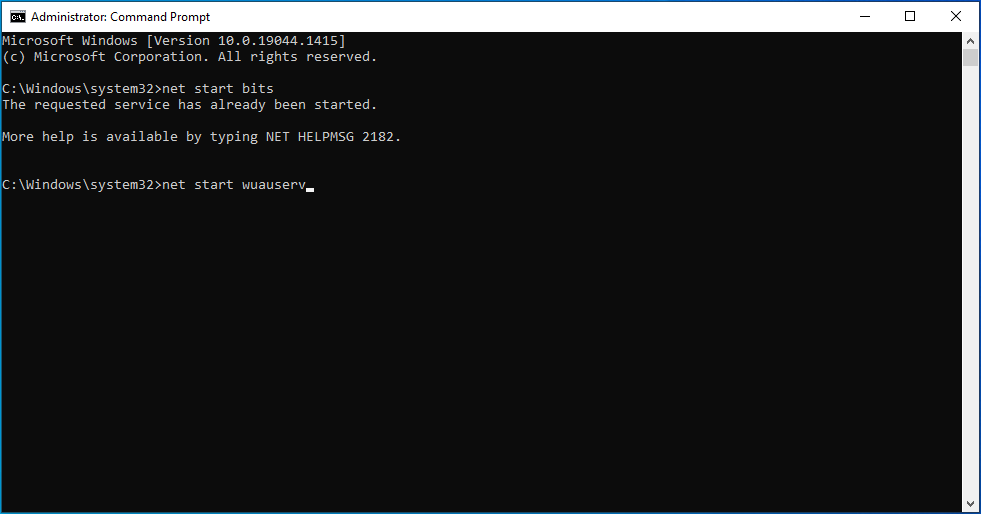
“net stop bits”
- Press “Windows Key + E” on your keyboard to open File Explorer.
- Navigate to this folder: “C:\Windows\SoftwareDistribution” and delete old Windows update files in the folder.
Note: You won’t be able to get rid of files in use. When this happens, all you need to do is restart your computer. Once you’ve rebooted, you can return to the Windows Software Distribution folder to delete its contents.
- After deleting the files inside the SoftwareDistribution folder, execute the following command lines:
net start wuauserv
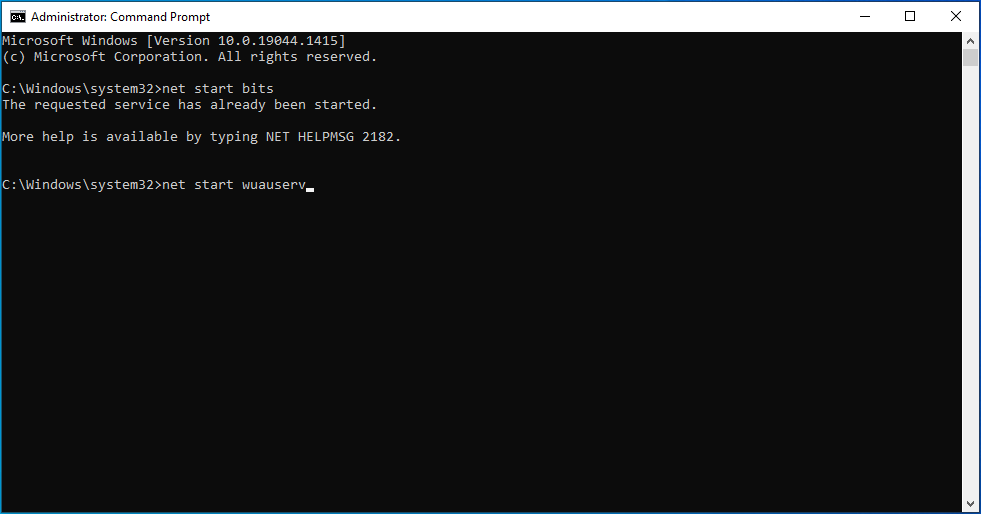
net start bits
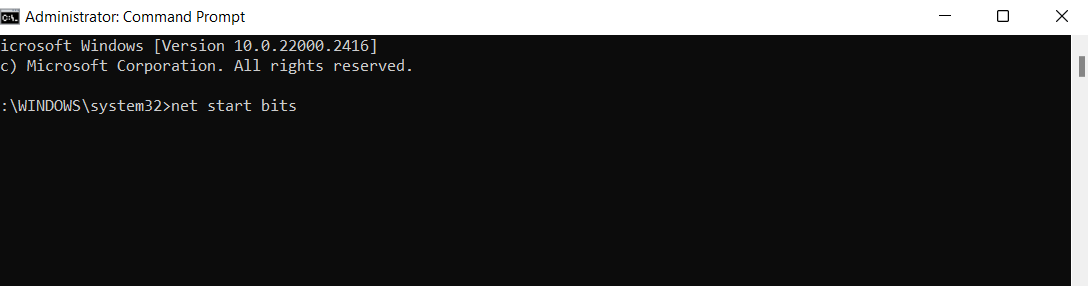
These commands will restart the Windows Update and Background Intelligent Transfer services. That’s how to delete Windows update files using the command prompt.
Here’s a video version of a user deleting the Windows update folder:
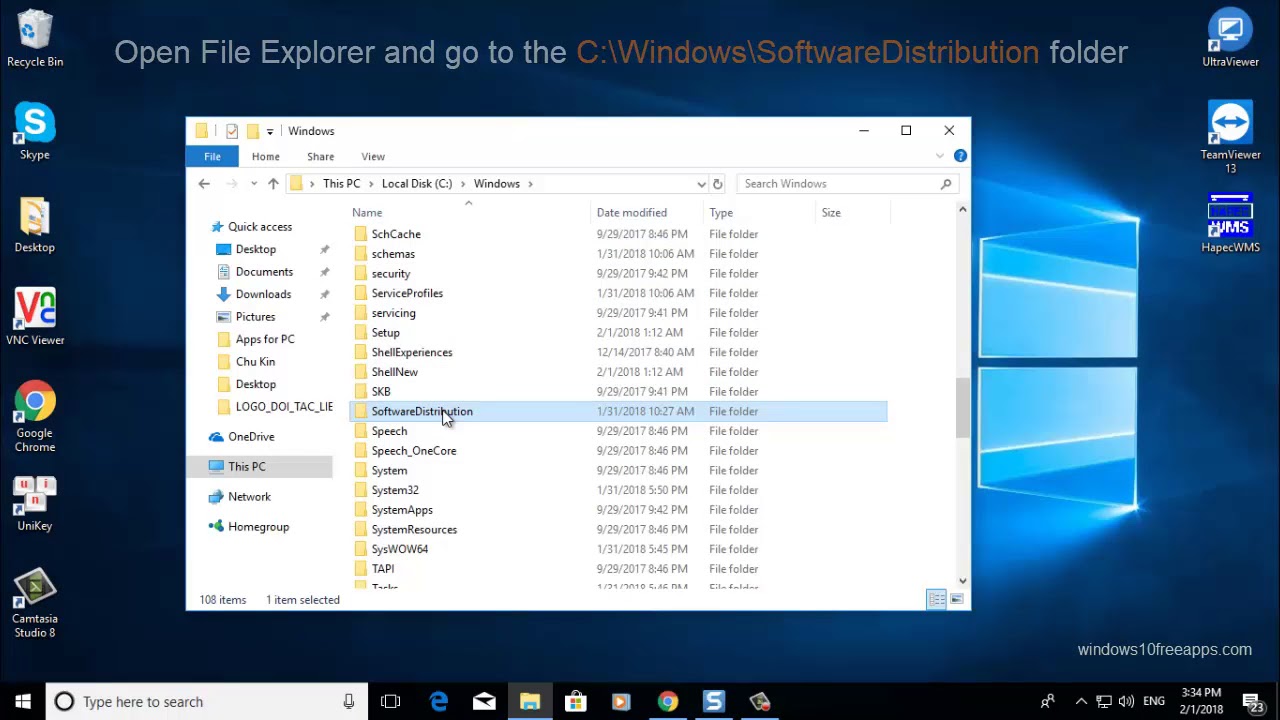
Also Read: How to Get Rid of the Windows Update Error 80246001?
How to Rename Software Distribution Folder
Some users are worried about removing the SoftwareDistribution folder. After all, it’s an essential part of Windows Update. If you share the same sentiment, we suggest you rename the Software Distribution folder.
Once you’ve done this, your operating system will automatically create a new SoftwareDistribution folder for downloading available updates. Here are the steps:
- Press “Windows Key + X” on your keyboard, then select “Command Prompt (Admin).”
- Execute the following command lines one by one:
net stop wuauserv
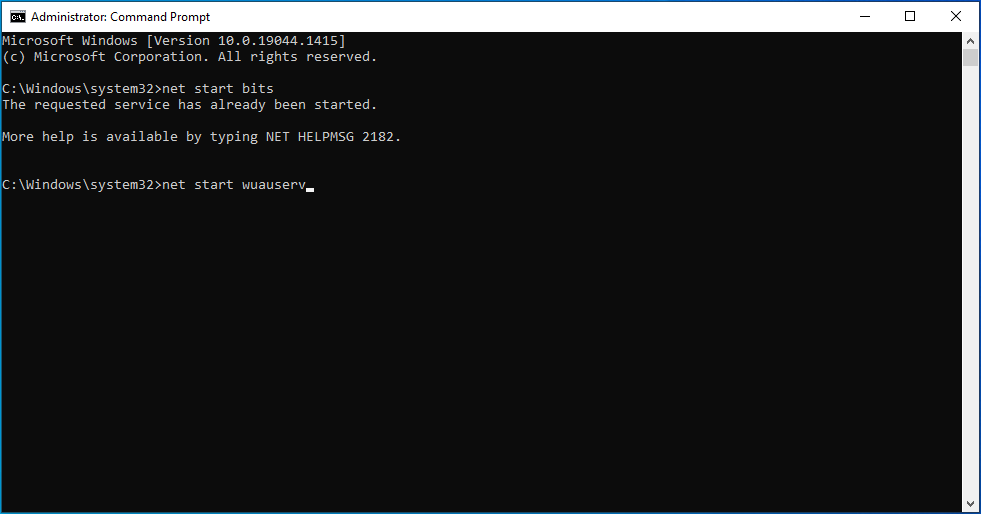
net stop cryptSvc
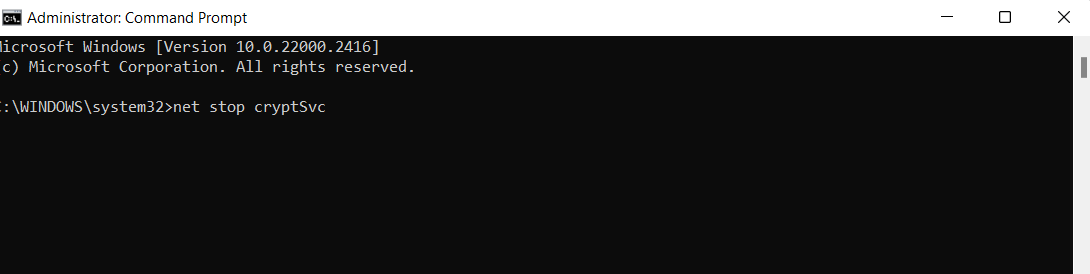
net stop bits
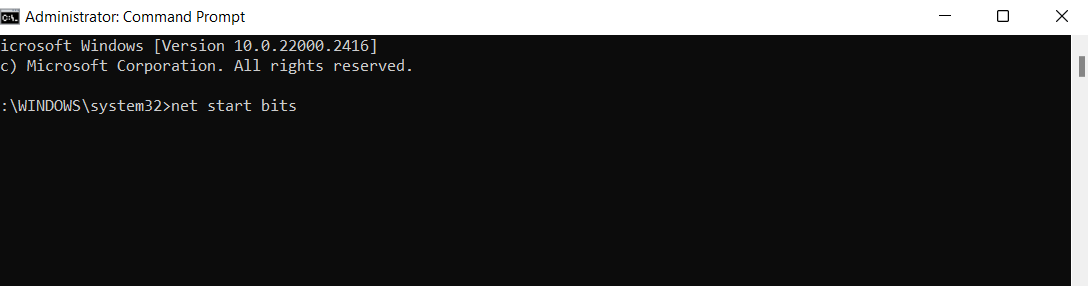
net stop msiserver
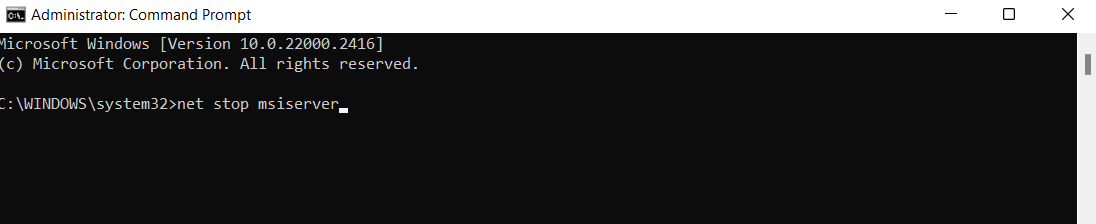
- The next step is renaming the SoftwareDistribution folder. Execute the command lines below:
rename C:\Windows\SoftwareDistribution SoftwareDistribution.old
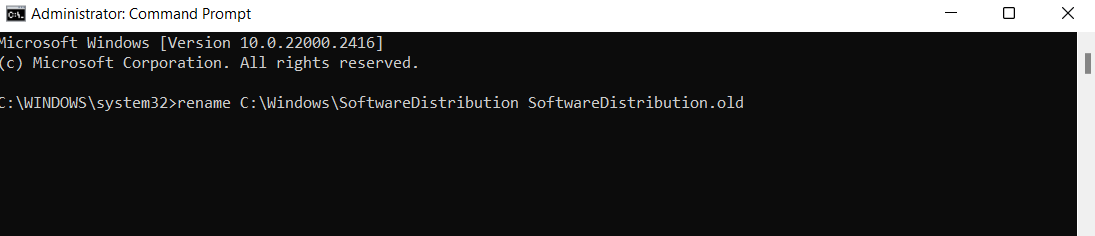
rename C:\Windows\System32\catroot2 catroot2.old
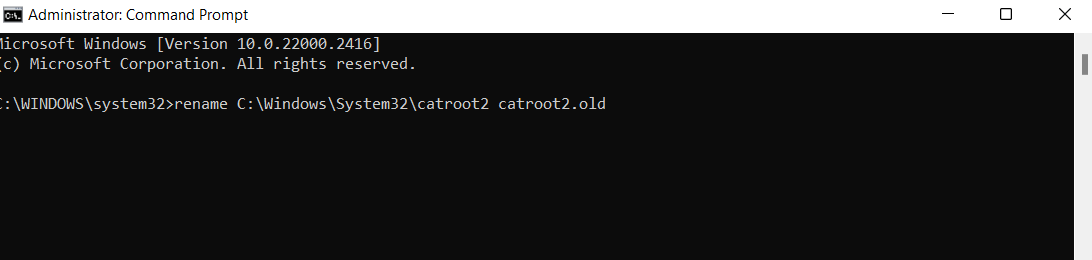
Finally, you can restart the Windows Update services that you stopped earlier. To do that, you need to execute the following command lines one by one:
net start wuauserv
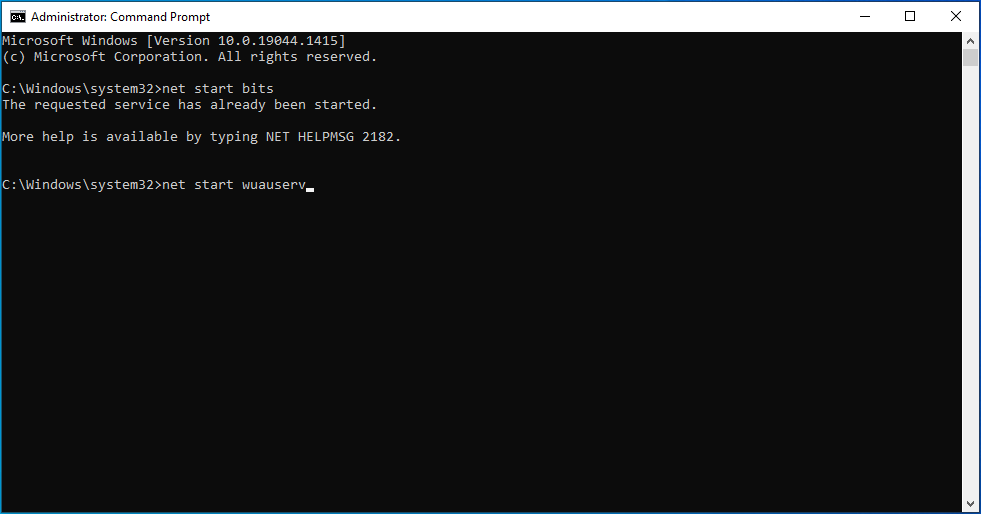
net start cryptSvc
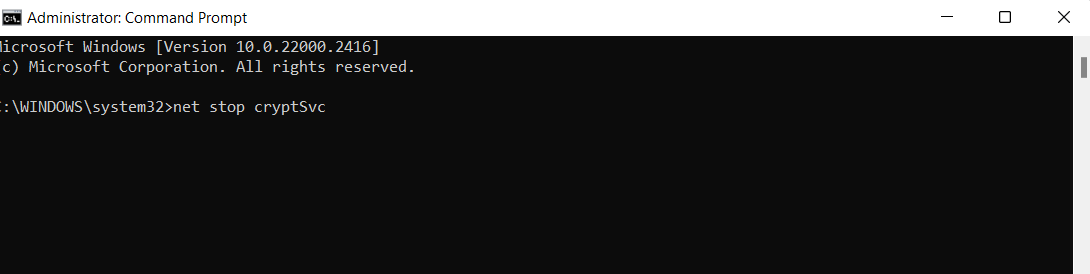
net start bits
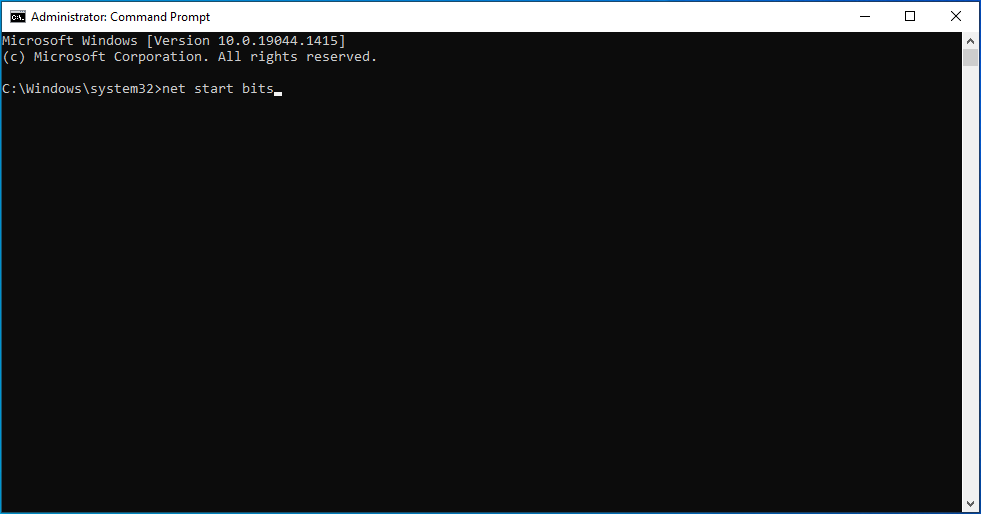
net start msiserver
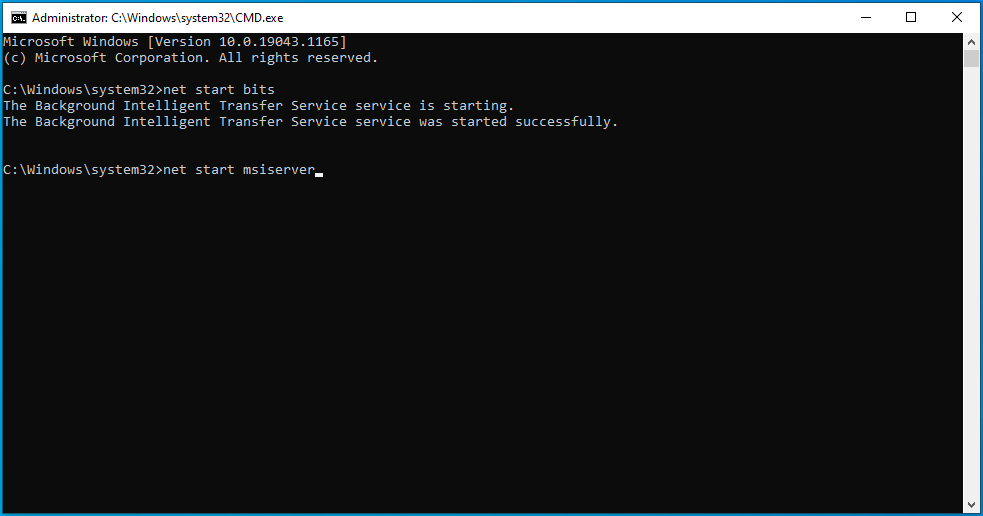
Were you able to rename the SoftwareDistribution folder using the steps we shared? If it remains the same, we recommend you boot into Safe Mode and change the folder’s name to SoftwareDistribution.old.
Don’t worry about doing anything damaging to your computer. This process only involves removing the historical information from the folder. Deleting the SoftwareDistribution folder will remove your PC’s Windows Update history data.
So, expect the update process to take longer than it used to, especially since WUAgent will have to check and create the Datastore information.
Use Third-Party Software to Delete Old Update Files
Auslogics BoostSpeed is computer optimization software that enhances your Windows PC performance and keeps it healthy. It provides tools and features to remove unused files, speed up the system, and fix typical computer problems.
Among its features, BoostSpeed has a Deep Disk Cleaner tool for managing and removing outdated update files. With just a click, you can quickly delete out-of-date update files that might take up space on your computer.
Launch BoostSpeed, select “Deep Disk Cleaner,” and click “Scan now.” The program will take care of the rest!
Related: Get the Most out of Auslogics BoostSpeed Free Trial
Conclusion
The Software Distribution folder is essential for adequately managing Windows Updates. These updates are essential for maintaining the functionality and security of your PC.
Even though it’s usually advised to leave this folder alone, there are some situations where you might need to delete everything inside. However, it’s important to proceed with caution.
Deleting the Windows update folder is safe, but you should make a restore point first. This safety measure lets you restore your system if something goes wrong while the process progresses.
Third-party software like Auslogics BoostSpeed provides a Deep Disk Cleaner tool if you want a user-friendly method. This program can quickly locate and remove outdated update files with a few clicks, streamlining the process.
FAQ
What Is the Software Distribution Folder in Windows 7?
The Software Distribution folder is an essential part of the Windows Update service. It keeps temporary files as well as information about Windows Updates. It also includes installation files and downloaded updates.
Where Can I Find the Software Distribution Folder in Windows 7?
The C:\Windows\SoftwareDistribution directory in Windows 7 contains the Software Distribution folder. You can access it by launching File Explorer and going to your C: drive. You should see the “SoftwareDistribution” folder from there when you access the “Windows” folder.
How Do I Delete the Software Distribution Folder in Windows 7?
First, stop the Windows Update Service. To do this, open the Run dialog box by pressing the Windows key and R, then type “services.msc” into the box and click Enter. Right-click “Windows Update” in the list and choose “Stop.”
Use File Explorer to find C:\Windows\SoftwareDistribution after pausing the service. Select and remove all of the directory’s files and folders. After deleting the contents, return to the Services pane, right-click “Windows Update,” and choose “Start” to restart the Windows Update Service.
I can’t Rename the Software Distribution Folder. What Should I Do?
If you can’t change the Software Distribution folder, it may be because the operating system uses part of its contents. To rename the Windows Update Service, you must first stop it. You should be able to rename the folder once the service has been stopped. Remember to restart the Windows Update Services afterward.