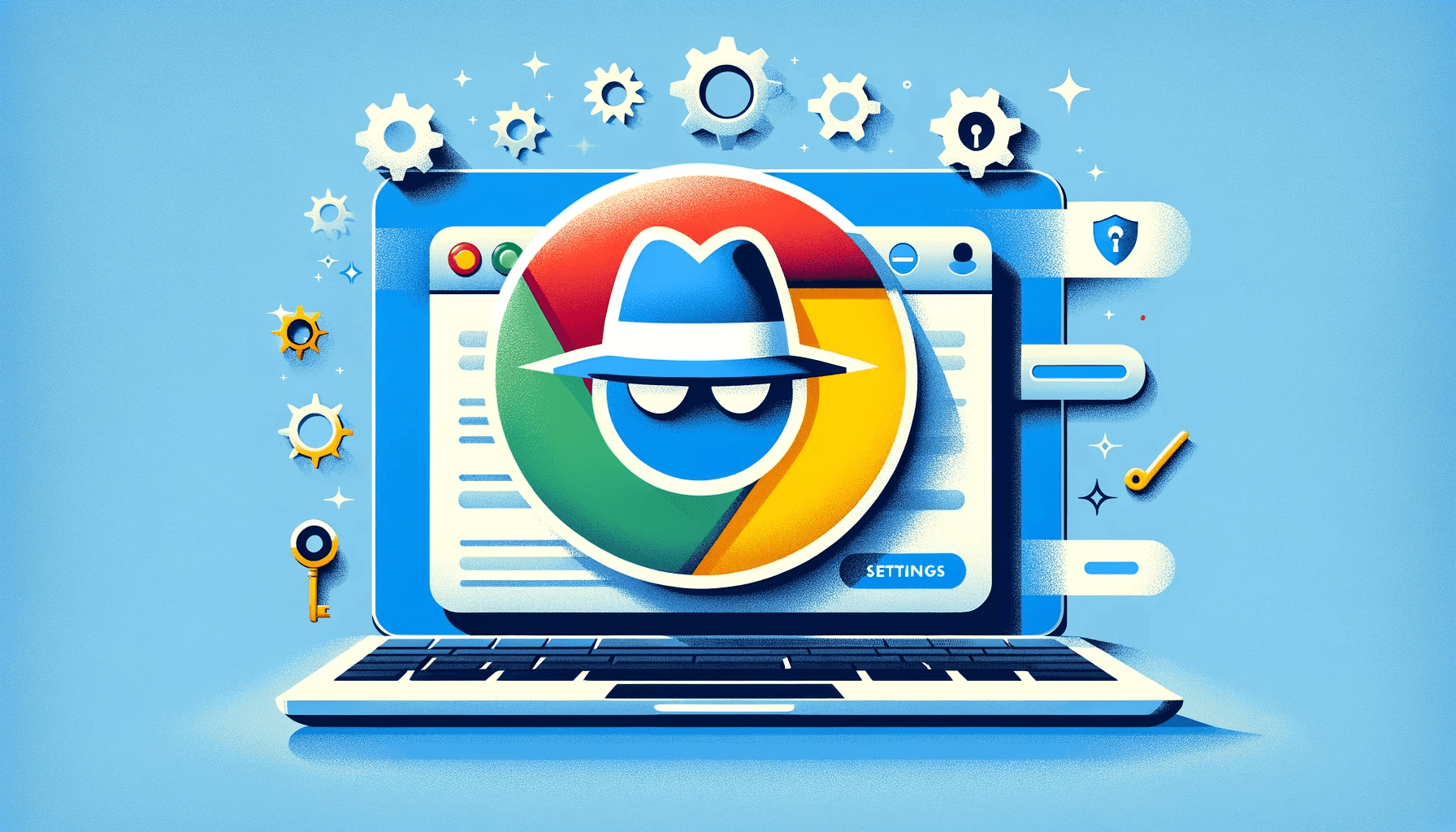- Why Turn Off Incognito Mode?
- Is It Safe to Turn Off Incognito Mode?
- Can You Permanently Disable Incognito Mode?
- How to Turn Off Incognito Mode on Chrome: Windows Desktop
- How to Turn Off Incognito Mode on Android
- How to Turn Off Incognito Mode on iPad
- How to Turn Off Incognito Mode on iPhone
- How to Disable Incognito Mode on Mac
- How to Turn Off Private Browsing
- FAQ
Even though incognito mode has its benefits, it’s important to learn how to turn off incognito mode when necessary.
The reason is simple. Incognito mode keeps your browsing history private. But it can be a problem, especially if other people use your PC.
For example, it may be necessary to turn off incognito mode to monitor the sites your children visit. Also, if you’re using a company PC, your employer may want to monitor every activity on the PC.
In this article, you’ll learn how to turn off private browsing on Windows, Mac, Android, and iOS devices.
Let’s begin.
Why Turn Off Incognito Mode?
Incognito mode is a feature in web browsers that lets you browse online without leaving any trace, such as cookies, history, or cached data.
However, even though private browsing has its pros, here are some reasons why you may want to turn off private browsing mode:
1. Parental control
Disabling incognito mode as a parent or guardian can make it easier for you to monitor your children’s online activity. If you turn off incognito mode in Chrome, you can monitor your children’s browsing habits and ensure they only view appropriate content.
2. Security issues
You’re not completely safe from cyber security threats when using incognito mode. Although it blocks local history, websites and your internet service provider (ISP) can still monitor your online activities. On top of that, incognito mode doesn’t protect or encrypt your data from cyber threats. So, it’s best to disable incognito mode if you suspect malicious behavior or phishing attacks.
3. Work or school policies
Some businesses limit or monitor everything you do online. So, it’s ideal to turn off incognito mode when using a work or school computer to ensure you comply with the school’s or work’s policies and prevent unauthorized browsing.
Is It Safe to Turn Off Incognito Mode?
If you have specific reasons to disable incognito mode, such as content filtering or tracking user activities, then yes, it’s safe to do so.
Turning off incognito mode can improve safety by providing better control and supervision over internet activity, especially in environments like homes, workplaces, or schools where supervision is necessary.
Can You Permanently Disable Incognito Mode?
Yes. You can permanently disable incognito mode on your computer, but it’s not straightforward because it’s meant to be a temporary feature.
Depending on your operating system and type of browser, you can use the Command Prompt, Registry Editor, or third-party extensions to disable the feature.
You can use Google Family Link to manage the sites your children visit, but it doesn’t disable incognito mode completely.
You can also use third-party apps from Google PlayStore, such as Incoquito and Incognito Away, to turn off incognito mode on Android.
However, determined users can still find ways to bypass the restriction, such as deleting the app and reinstalling it after using the incognito mode.
So, sometimes, the best approach is to educate the children and block explicit websites.
How to Turn Off Incognito Mode on Chrome: Windows Desktop
If you want to know how to disable incognito mode on Windows, follow the steps below:
- Type “cmd” into the search bar, right-click, and select “Run as administrator.”
- Type the following command and press “Enter”:
REG ADD HKLM\SOFTWARE\Policies\Google\Chrome /v IncognitoModeAvailability /t REG_DWORD /d 1

REG ADD HKCU\Software\Policies\Google\Chrome /v AllowDeletingBrowserHistory /t REG_DWORD /d 1.
You can also disable people from adding new user profiles by using this command: REG ADD HKLM\SOFTWARE\Policies\Google\Chrome /v BrowserAddPersonEnabled /t REG_DWORD /d 0.
How to Turn Off Incognito Mode on Android
Here’s how to turn off incognito mode on Android:
- After opening incognito mode, tap the “Switch tabs” between the three dots and the profile picture.
- Tap on the incognito mode icon, select the three dots, and tap “Close incognito tabs” to disable the feature on your mobile device.
How to Turn Off Incognito Mode on iPad
If you want to turn off incognito mode on Chrome iPad, follow the steps below:
- Select “Switch tabs” at the bottom.
- Swipe right to view the incognito tabs.
- Close your preferred incognito tab if you have several open.
- Tap “Close” at the top right of the tab.
How to Turn Off Incognito Mode on iPhone
Follow the steps below to turn off private browsing mode on your iPhone:
- Tab the three dots at the bottom right.
- Select “New Incognito Tab.”
- Switch tabs to get out of incognito mode.
- Tap the close button (x) to close the incognito tab. If you want to close all incognito tabs, select “Edit” and tap “Close All Tabs.”
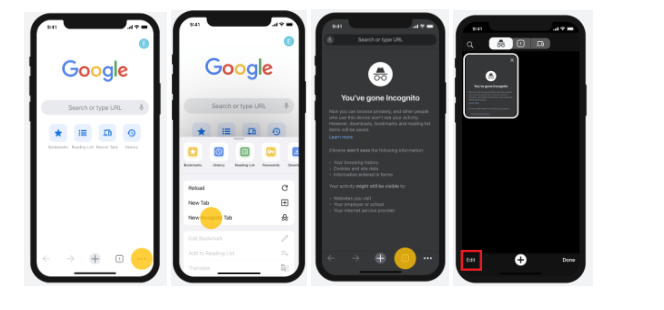
Also read: What Is the Best Internet Browser?
How to Disable Incognito Mode on Mac
Disabling incognito mode on Mac is a bit different. Here’s how to do it:
- Click “Go” in the Finder, and select “Utilities.”
- Open the Terminal app.
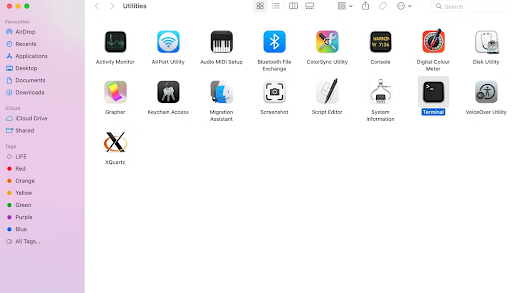
- Type the following command in the Terminal window and press enter:
defaults write com.google.chrome IncognitoModeAvailability -integer 1z.

This should turn off the incognito mode.
How to Turn Off Private Browsing
If you want to know how to turn off incognito mode, go through this guide.
Although the incognito mode offers a helpful browsing alternative, knowing its limitations is important. Plus, you don’t have to keep it enabled.
Use the instructions above to disable incognito mode and implement the tips discussed to protect children’s browsing experience.
We would like to hear from you! Share your thoughts and tips in the comment section below. And don’t forget to share this article with your friends!