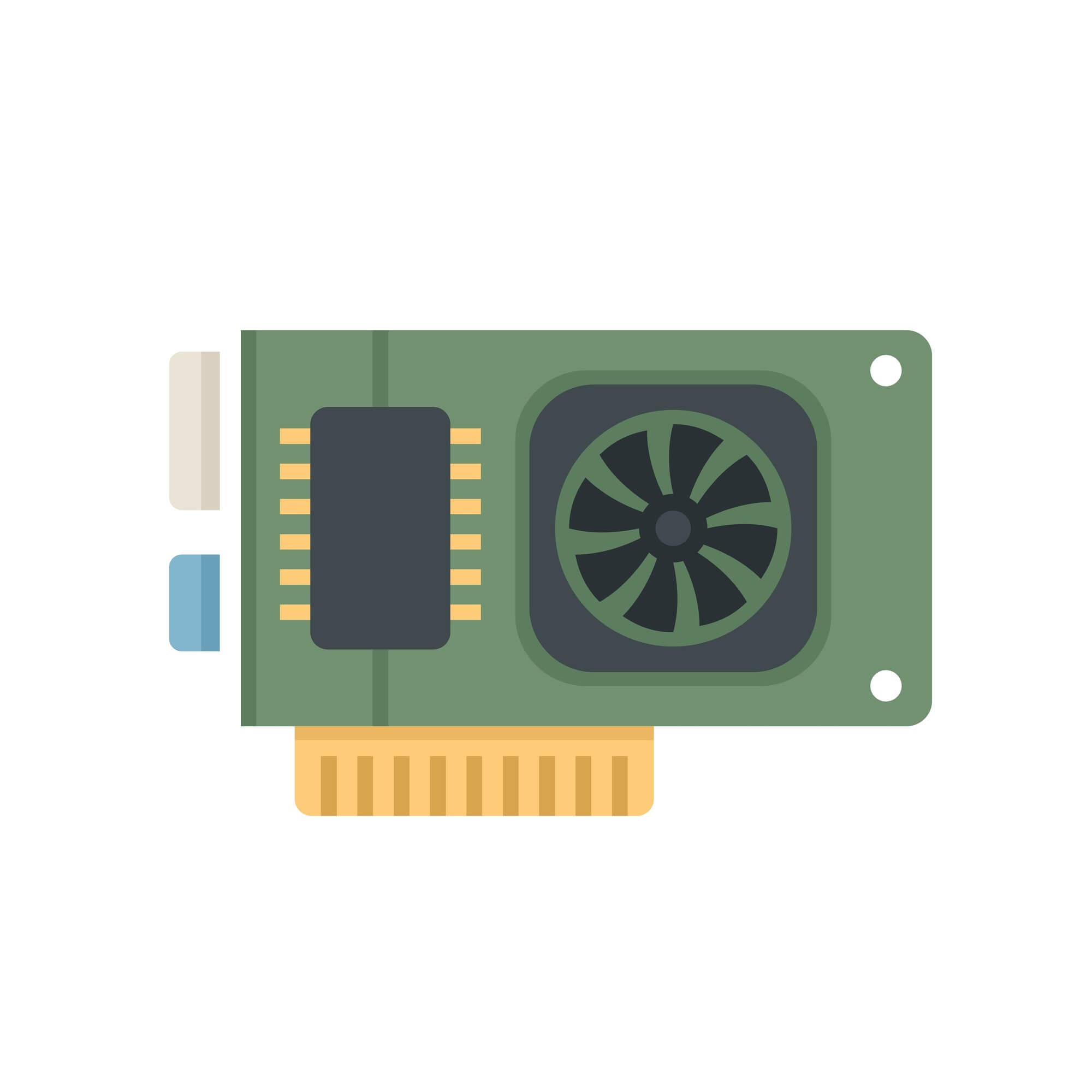Using software to control fan speed isn’t just about keeping your computer cool and reducing noise. It also helps you improve the cooling unit’s efficiency and ensures your fans can last longer.
This article covers the best fan control software for Windows to help you determine the right application to tweak your PC’s fans.
How Fan Control Software Works
Fan control programs are designed to give users more control over their computers’ thermal management. These applications identify and interact with sensors embedded in hardware components. The sensors measure parameters such as CPU and GPU temperatures, allowing the software to monitor each component’s thermal condition.
The temperature data allows the program and users to tie fan speeds to specific temperatures. That way, it can automatically get the fan to slow down or spin faster, depending on the CPU or GPU’s heat level.
Most fan control programs offer users manual and automatic options. PC owners can either relinquish fan control to the application or set fixed fan speeds themselves.
Users can speed up or slow down fans by changing the RPM figure in most cases or editing fan curves.
Further Reading: Quick Tips: How to Control CPU Fan Speed on Windows PCs
Programs generally vary by feature. Some offer comprehensive monitoring tools, while others stick to more granular fan control mechanisms.
Advantages and Disadvantages of Using Fan Control Software
Fan control programs no doubt come with numerous benefits. They can help you keep things cool, quiet, and efficient. But they often have weak underbellies. Even the best fan controller software program comes with warnings about tweaking your fans.
We’ll cover the advantages and disadvantages of using these programs, allowing you to decide whether it’s the right move.
- Temperature optimization: Adjusting fan speeds according to system temperatures helps stabilize system components, such as CPUs and GPUs. That way, the computer generates less heat and works efficiently.
- Noise management: Fan control software allows users to customize RPM profiles to strike a balance between effective cooling and reduced noise levels. This capability is particularly beneficial for those who prioritize a quieter computing environment.
- Preventive measures against overheating: Some fan control programs allow users to set up alerts and automatic adjustments when temperature levels reach a certain point. That way, they can avoid potential hardware damage due to overheating.
- Instant feedback and optimized fan control: Because most fan control programs have monitoring tools, users can quickly see the impact of their adjustments. They can view each fan’s RPM alongside the CPU or GPU’s current temperature to see which setting works best.
- Improved performance: Optimizing fan speeds can improve the system’s thermal infrastructure. Faster fans, in most cases, mean better heat dissipation. That way, users can keep their CPUs or GPUs working at peak speeds over extended periods.
- Compatibility challenges: Some fan control software may not be adequately compatible with specific hardware configurations or motherboards. Using them to tweak system fans can potentially result in limited functionality or operational issues.
- Learning curve: Some advanced settings and configurations in fan control software have steep learning curves, particularly for users new to hardware monitoring and adjustment tools. It is especially a problem for applications with complex UIs.
- Dependency on third-party tools: In some cases, fan control software might rely on third-party utilities or BIOS settings for specific functionalities. This dependency can add complexity to the user experience.
- Risk of incorrect settings: Inexperienced users may inadvertently set fan speeds too low or too high, leading to potential hazards such as insufficient cooling, overheating, or increased noise levels.
Keep reading, as we have options to help you maintain a cool and efficient computer if you decide against using software to control CPU fan speed.
Helpful Read: Why Is My Computer Fan So Loud? Proven Solutions to Stop Fan Noise
How to Choose Your Fan Control Software
The best software to control your fan speeds must be compatible with your computer, have a suitable user interface, and contain features that can help you assess your configurations correctly.
You can then decide on other things that are important to you, such as support availability and regular updates.
The Best Windows Fan Control Software
Now, let’s go through the best fan control software applications for Windows.
OEM software
Before shopping for the best third-party fan control software application, you should explore your computer and check whether your OEM software can do the job. Computer manufacturers, such as HP, MSI, and ASUS, provide advanced tools for monitoring and controlling fan speeds.
For example, MSI has a suite of programs for their computers, such as MSI Center and MSI Dragon Center. Users can use these applications to regulate fan speed and monitor hardware stats.
Also Read: How to Find Your PC’s Windows System Information?
1. MSI Afterburner

MSI Afterburner is one of the most widely used overclocking and system monitoring utilities for Windows. It is especially valued in enthusiast circles for its advanced tweaking capabilities and visually striking reports.
The program’s detailed real-time graphs and widgets help users track vital statistics like GPU frequencies, utilization, frame rates, temperatures, and fan speeds. You get a transparent view of overall system performance and stability down to fine-grained parameters.
It allows you to incrementally tweak your GPU core and memory clocks to regulate performance.
Thus, you can boost or limit each device’s speed. Voltage control options are also available for increasing and conserving power.
These capabilities can help you reduce fan noise, as the lower your GPU frequency, the less heat it generates and the less need for faster fans.
However, MSI Afterburner also has manual fan controls that allow you to limit fan speed relative to temperatures. You can also enable the tool to automate speed control to balance noise and thermals.
- Customizable fan curves
- Temperature monitoring
- Wide compatibility with numerous GPUs
- User-friendly interface
- Settings for advanced users
- Monitoring, overclocking, and fan control capabilities are limited to GPUs
- Overclocking risks
- Fairly steep learning curve
Price: Free
2. SpeedFan
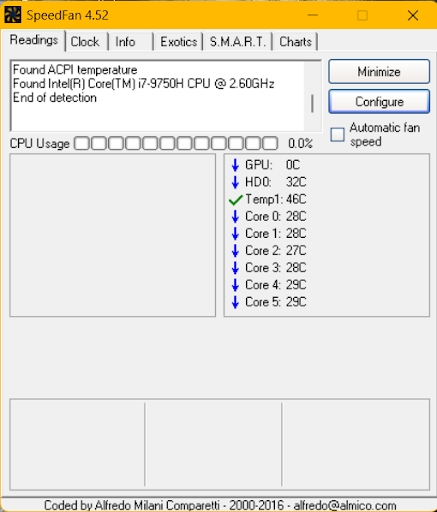
SpeedFan has the first-mover advantage going for it. The program is almost as old as Windows, having been around since the days of Windows 9x. While not every pioneer program sticks around for too long, SpeedFan has made its mark as one of the best fan control software products for Windows users.
The program can automatically speed up or slow down your system fans based on warming/cooling trends to hold a target temperature. Users can also throttle system fans manually to a fixed RPM percentage to meet specific needs, such as reduced noise.
SpeedFan also has effective monitoring capabilities. It helps users visualize current rotational speeds (RPMs) alongside temperatures and use percentages for vital components such as the CPU, GPU, HDD, and motherboard. That way, users can directly measure the adequacy of their cooling unit.
- Customizable fan control
- Automated fan speed adjustment
- Temperature alerts
- Complex user interface
- Limited to CPU monitoring
- Limited updates and ongoing support
- Not compatible with some modern laptops
Price: Free
3. HWiNFO
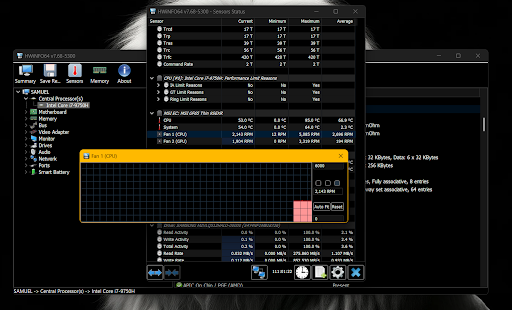
HWiNFO is considered a jack-of-all-trades system analytics tool because it has all sorts of monitoring capabilities. It also has customizable and automated fan control functions to balance noise and thermals.
HWiNFO allows directly setting fan response curves relative to temperature and sensor values. You can adjust the speed of different fans using manual and automatic controls.
However, you must be careful while adjusting the fan speed. HWiNFO does not allow you to map the fan speed to your CPU or GPU’s temperature. So, ensure you know exactly what you’re doing. You can adjust your fan speed and use the tool to monitor your system’s temperature to be sure you did the right thing.
The program allows you to revert to your system’s automatic control when you use the System Auto function.
- Customizable automatic fan controls based on an extensive range of component temperature sources
- Individual software control overrides for system/GPU fans with independent response curves
- Stable set-and-forget cooling adjustment background operation
- Complex user interface
- Steep learning curve
Price:
- HWiNFO64 and HWiNFO32 – Free
- HWiNFO64 Pro
- Annual license with renewal discount – $29 ($14.5 renewal)
- Lifetime purchase – $129
4. Argus Monitor
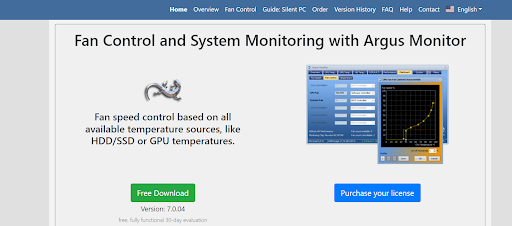
Argus Monitor is another hardware monitoring solution tailored for Windows users with fan control functions. It stands out as a robust and user-friendly tool with a rich feature set.
The fan control functionality is one of the best for Windows computers. It allows users to fine-tune fan speeds based on temperature thresholds. The control mechanisms offer a practical means to balance cooling performance with noise management.
The software application supports PWM-controlled fans (pulse width modulation controls) and allows users to define customizable curves. This capability can help you customize your fan control approach so you can figure out the best way to cool down their computers.
Argus Monitor’s monitoring features can also help your fan control endeavors. The visual presentation of data, such as temperature and performance, means you can measure the effectiveness of your fan speed preferences.
You can also set notifications and alerts to stay informed about critical events. That way, you can proactively fine-tune your settings.
- Customizable fan curves for precise fan speed adjustment
- Automatic fan speed adjustment
- Customizable alerts for monitoring sudden drops and spikes
- Robust hardware monitoring capabilities
- Free trial is limited to 30 days
- Steep learning curve for advanced settings
- Limited hardware monitoring capabilities
Price:
- 1-year license – $13.95
- 3-year license – $29.95
5. Fan Control
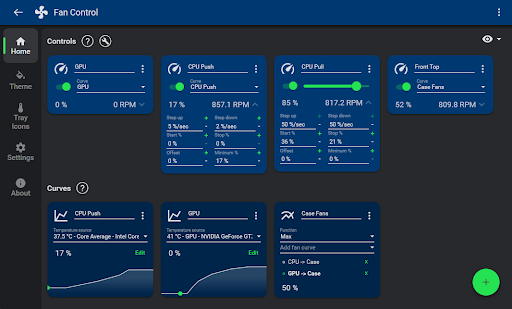
Fan Control is a straightforward, lightweight software solution that gives users control over Windows PC fan speeds. While it may not offer extensive monitoring capabilities like other tools, it serves the specific purpose of providing a simple and intuitive interface for adjusting fan speeds.
One of Fan Control’s key features is ease of use. The program’s clean and minimalistic interface makes it accessible to users with varying technical expertise.
The straightforward design ensures that users can quickly grasp the basic functionalities without being overwhelmed by unnecessary complexities, unlike other monitoring programs with complex UIs.
Fan Control’s primary focus is manual fan speed adjustments. Users can easily tweak fan speeds based on their preferences or specific cooling needs. This option can be handy for individuals who want to find the right balance between thermal and noise management.
The lack of the sophisticated monitoring features seen in more comprehensive tools does not count too much for most users. That’s because its user base comprises people who only require basic fan control functionalities.
Compatibility is another notable aspect of Fan Control. It is compatible with a wide range of hardware and works for GPU and CPU fans. That said, users should always check if the program is compatible with their motherboard and sensors to ensure optimal functionality.
However, users may have to use a capable monitoring software program alongside Fan Control. Since the tool doesn’t monitor temperature and other metrics, users need to assess their fan control settings to ensure they are doing the right thing.
- Simple and straightforward user interface
- Compatible with a wide range of hardware
- Lightweight and resource-friendly
- Manual fan speed adjustment
- Lacks comprehensive hardware monitoring
- Only allows manual adjustments
Price: Free
Helpful Tips
Using software to control CPU fan speed shouldn’t be the only method you rely on. In most cases, your computer’s fans will spin slower when you reduce the burden on your CPU. On the other hand, running demanding applications will increase the heat and cause the fans to spin faster.
You can apply changes to reduce the load on your PC components by killing off background applications and other resource-consuming software components. You can also limit your GPU or CPU’s voltage supply to dial down fan speed.
Also Read: What Is Undervolting a CPU? Explained in Detail
Sometimes, you may not need fan control software because your operating system and drivers already do a fine job of automatically tuning your fan RPMs. What you have to do is ensure your computer runs optimally.
To that end, we recommend using software like Auslogics BoostSpeed to keep your computer performing optimally. The tool is designed to scan your system and eliminate software elements that burden your CPU, such as corrupt junk files and registry entries.
Choosing the best fan control software can be the difference between efficient and risky fan control configurations. Remember to be careful, as using extremely low RPMs can cause damage.
You can reach out to us through the comments section to tell us which software program works best for you.
Conclusion
Choosing the best fan control software can be the difference between efficient and risky fan control configurations. Remember to be careful, as using extremely low RPMs can cause damage.
You can reach out to us through the comments section to tell us which software program works best for you.