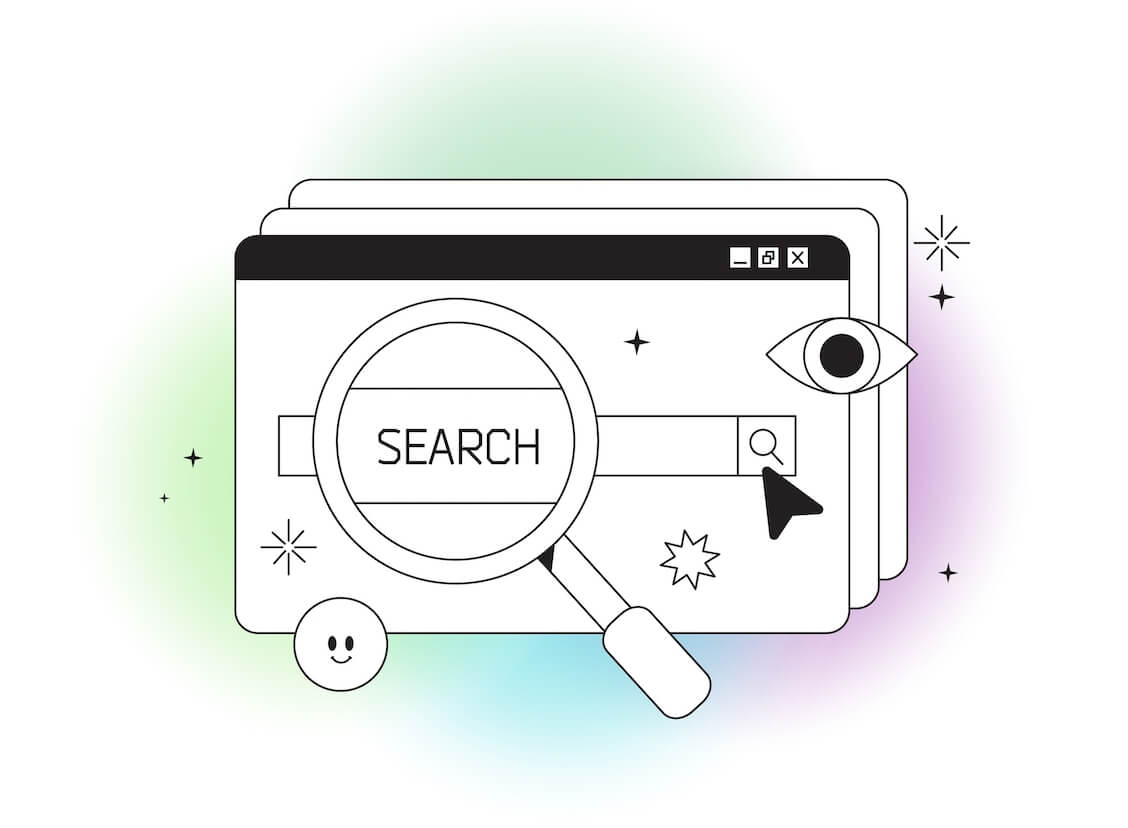A lot of modern browsers come with extras these days: new tools, extensions, additional features, and more. Some of these are meant to collect diagnostics data while others ensure that pages load faster or keep the browser running in the background for a quicker launch.
The Opera browser is not an exception and offers a similar tool kit called Opera Browser Assistant. The assistant is automatically added when you install the Opera browser. It helps you simplify a number of browser operations. With that, however, it takes up quite a bit of resources. So, should one remove Opera Browser Assistant? This is what we will look into in this post.
What Is the Opera Browser Assistant?
The Opera Browser Assistant is an official program made by Opera. The software is harmless and does not present any danger to your PC. It will automatically download as you acquire the browser from official sources. If you uninstall Opera, the assistant will be removed as well.
What Does the Opera Browser Assistant Do?
The program is meant to make your work on the browser more efficient — and it does so in a variety of ways. However, if you check the Task Scheduler, you will see that it has a dedicated task related specifically to Opera’s assistant. It ensures that the Opera browser assistant stays updated to the latest version. It is named “Opera scheduled assistant Autoupdate 1584408358.” It runs the following command:
C:\Users\<username>\AppData\Local\Programs\Opera\launcher.exe –scheduledautoupdate –component-name=assistant –component-path=”C:\Users\<username>\AppData\Local\Programs\Opera\assistant” $(Arg0)
What Opera has done with the introduction of the assistant is not particularly new — you can find similar tool kits on most browsers including Chrome and Microsoft Edge.
Also Read: What is the Best Internet Browser?
Browser assistants preload webpages, ensure quick launches and more. However, there is also a possibility that these types of programs gather usage statistics (with the aim to improve your user experience with the browser) — if this raises your data privacy concerns, you may want to remove the Opera browser assistant from your system.
Key Features of the Opera Browser Assistant
Quick Access to Bookmarks and History
The Opera Browser Assistant offers a streamlined way to access their saved bookmarks and browsing history. This can save time and make navigation more efficient.
Integrated Search Functionality
Opera typically integrates a search bar directly into the browser interface, allowing users to perform web searches without needing to visit a search engine’s website separately.
Enhanced Tab Management
This feature lets you manage multiple open tabs more effectively. Features such as tab grouping, tab previews, and the ability to hibernate tabs to save resources are common in browsers looking to improve tab management.
Personalized News Feed
Opera might offer a personalized news feed that displays relevant news articles and updates based on the user’s interests and browsing history. This can be a convenient way to stay informed about the latest developments without leaving the browser.
Speed Dial Customization
The Speed Dial feature in Opera allows users to customize the new tab page with their favorite websites, making it easy to access frequently visited sites. The Opera Browser Assistant might enhance this feature by suggesting or organizing Speed Dial entries based on the user’s preferences.
How to Enable the Opera Browser Assistant
Downloading this software as a standalone program isn’t possible due to the absence of a dedicated Opera Browser Assistant installer. It’s integrated into the browser during the download process.
Here’s where we should also mention that if you are considering disabling the Opera Browser Assistant, you may want to think twice – as there is no way of downloading the program on its own.
It’s important to mention that not all program versions include it. There are reports suggesting that it might be installed alongside Opera when downloading another program like antivirus software.
Certain users have even received the Opera Browser Assistant from an offline installer acquired from the official website. Therefore, obtaining the program isn’t assured when downloading a new browser.
Is the Opera Browser Assistant Essential?
The Opera Browser Assistant is a valuable addition aimed at enhancing your favorite browser’s user experience.
Additionally, because it poses no risks and refrains from gathering personal data, there’s no downside to having it on your PC. Nonetheless, it’s not the most crucial aspect.
Its absence doesn’t diminish your Opera experience. In reality, not all Opera users have it integrated into their browsers.
How to Disable the Opera Browser Assistant?
Unfortunately, the Opera browser doesn’t come with built-in settings that would allow you to disable the Browser Assistant.
However, this can still be done.
There are two ways in which you can disable the Opera Browser Assistant. These are:
- Disabling the tool from Startup
- Removing or renaming Browser Assistant
Option One: Disable the Tool from Startup
Here’s how to disable the Opera Browser Assistant from Startup:
- Right-click the Taskbar and select Task Manager.
- In the Task Manager, go to the Startup tab
- Right-click Opera Browser Assistant and disable it.
Once you have changed the tool’s status, it will no longer start when you boot your PC and it should not be taking up system resources. However, keep in mind that just because you have disabled the assistant from running on Startup does not mean that Opera cannot launch it independently. If the browser needs the assistant, the program will start.
Option Two: Remove or Rename Browser Assistant
Your second option is to delete the Opera Browser Assistant files from your PC. Here’s how:
- Launch the Task Manager and navigate to the browser assistant program.
- First, disable the tool from the Startup: right-click the Taskbar, select Task Manager, go to the Startup tab, right-click Opera Browser Assistant and disable it.
- Then, right-click the Opera Browser Assistant and open the “Open the file location” context menu.
- Here, you can choose to either rename or delete the file.
- If, for some reason, you can’t delete the file, try rebooting your computer into Safe mode.
- Once in Safe Mode, you should be able to easily rename or delete the file without any complications.
Unfortunately, there’s a catch. All of these methods are temporary. As soon as you update your Opera browser, the assistant program may get installed again and may also get enabled on Startup.
This is why it’s important to keep an eye on the tool’s status — especially after you’ve performed an update.
We hope that the instructions above have been helpful and you got to know more about the Opera Browser Assistant. Do you prefer to keep the program on your PC or remove it? Share in the comments below.
Privacy and Security Considerations
Data Collection and Usage
Opera Browser Assistant’s privacy features are designed to prioritize user data protection. It typically avoids collecting personal information for targeted advertising or other purposes.
However, it’s important to review the browser’s privacy policy to understand the specific data collection practices related to the assistant.
To safeguard your personal information while using Opera Browser Assistant:
- Explore the browser’s settings to customize privacy preferences related to the assistant. This might include controlling what data is shared and how it’s used.
- Be cautious about granting unnecessary permissions to the assistant. Only provide the permissions required for its intended functionality.
- Keep both Opera and the assistant up to date. Updates often include security patches that enhance protection against potential vulnerabilities.
- Ensure your Opera account has a strong, unique password. This helps prevent unauthorized access to your data.
Also Read: Stay Safe Online: The Best Ways to Store Passwords
- Utilize built-in security features such as phishing and malware protection to prevent potential threats.
Also Read: Ultimate Guide to Online Safety: How to Prevent Phishing Attacks
- If the assistant operates as an extension, be cautious about adding other third-party extensions that might compromise your privacy and security.
- When using public Wi-Fi, exercise caution. Consider using a virtual private network (VPN) to encrypt your internet connection and protect your data.
Also Read: “Do I Need a VPN?” Main Benefits of Using a VPN
- Periodically review the extensions installed in your browser, including the assistant. Remove any that you no longer use or trust.
- If available, read user reviews or experiences with the Opera Browser Assistant to gain insights into potential privacy or security concerns.
- If you encounter any unusual behavior or suspect privacy breaches, report them to Opera’s official support channels.
Using Auslogics Anti-Malware provides a robust defense against potential online threats, ensuring a safer and more secure digital experience. With its advanced scanning algorithms and real-time protection, Auslogics Anti-Malware is adept at identifying and eliminating malware, spyware, Trojans, and other malicious software that might compromise your system’s integrity and your personal data.
This tool not only detects existing threats but also prevents new ones from infiltrating your device, thus offering comprehensive protection. By regularly scanning your computer and safeguarding your online activities, Auslogics Anti-Malware contributes significantly to maintaining the health and privacy of your digital environment.
Conclusion
Understanding the Opera Browser Assistant enhances your browsing experience. While not essential, its features like quick access to bookmarks, tab management, and personalized news feeds can optimize your interaction with Opera.
Moreover, its non-intrusive nature and data protection measures make it a favorable addition to your browser. Remember, while the Opera Browser Assistant contributes positively to your browsing, your preferences and needs ultimately dictate its relevance in your online journey.
FAQ
Is the Opera Browser Safe?
Yes, the Opera browser is generally considered safe to use. It incorporates security features such as built-in ad blockers, VPN, and anti-phishing tools to enhance user protection. However, as with any software, it’s essential to keep the browser and its components up to date to mitigate potential vulnerabilities.
How Do I Uninstall Opera?
To uninstall Opera from your computer, follow these steps:
Windows:
Go to the “Control Panel” from the Start menu.
Select “Programs” or “Programs and Features.”
Find “Opera” in the list of installed programs.
Right-click on “Opera” and choose “Uninstall” or “Uninstall/Change.”
macOS:
Open the “Applications” folder from Finder.
Locate “Opera” in the list of applications.