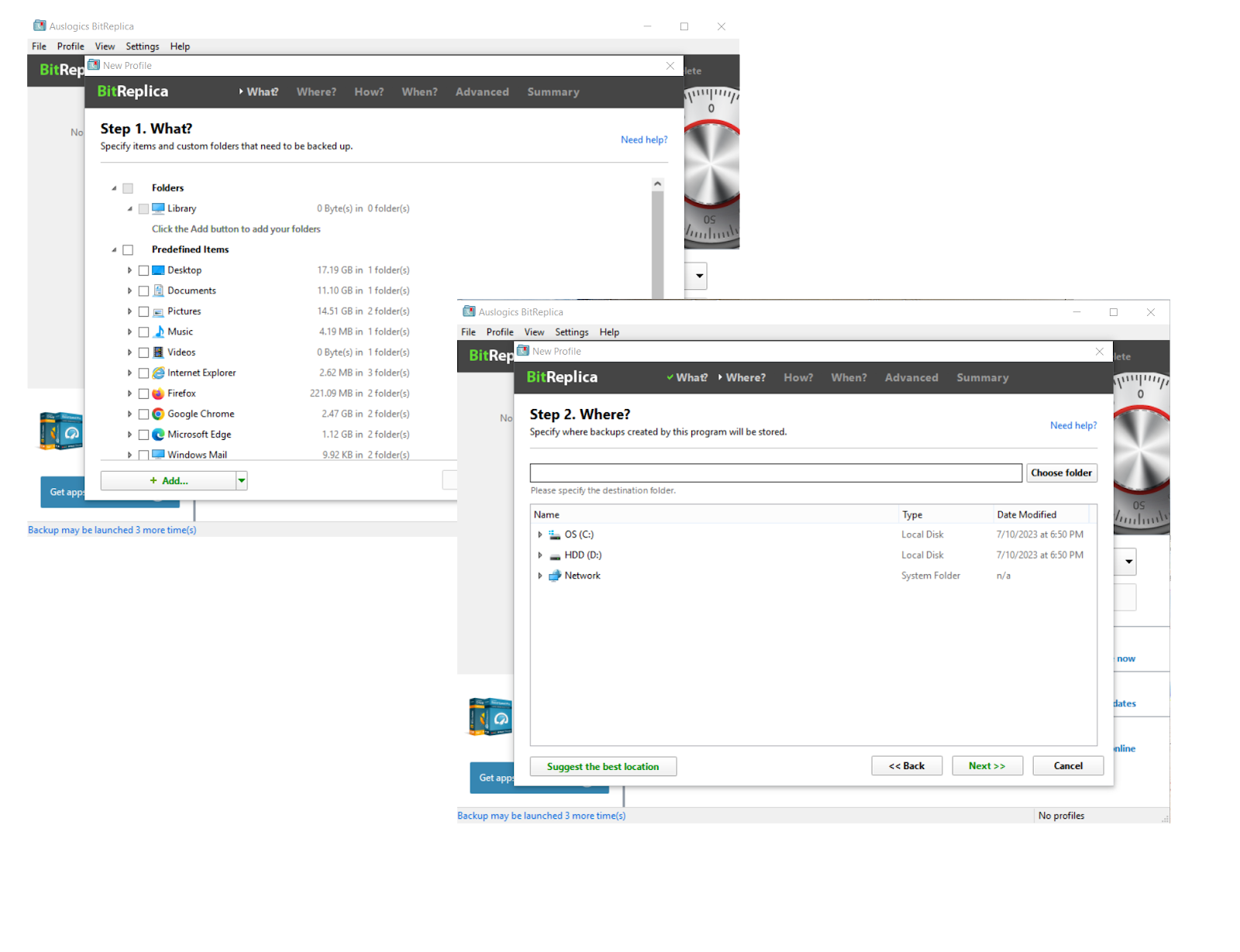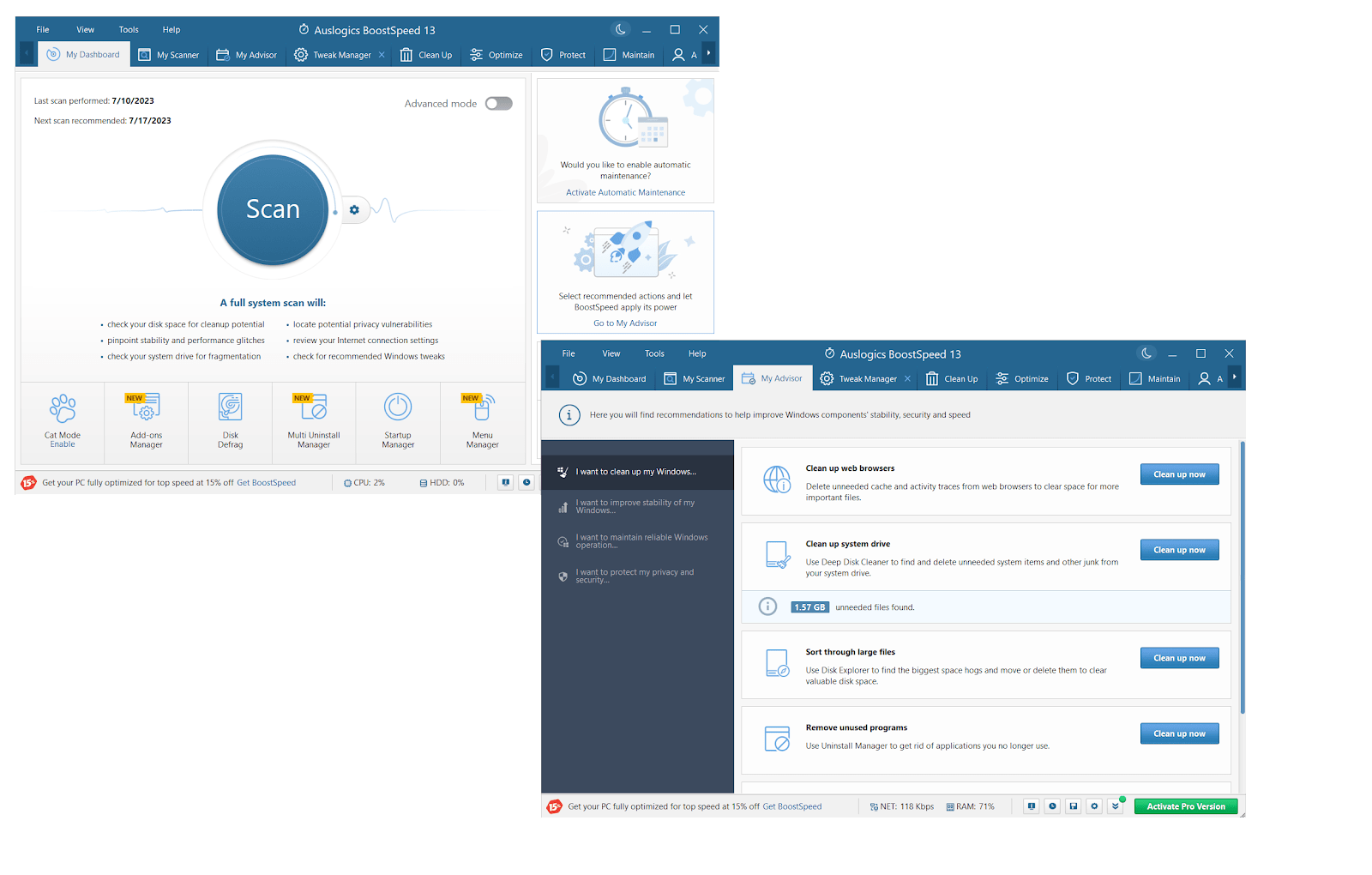It is no secret that a tidy, dust-free computer works faster and looks better than its unkempt counterpart. To enjoy a reliable and eye-pleasing device, you need to unclog it both physically and software-wise. In this article, we offer a detailed guide on how to clean dust from a PC, yet you will also find some tips on how to clean a PC from software leftovers and junk.

Why Should You Clean Dust from a PC?
You might be wondering, why clean a computer? First and foremost, your PC is as dirty as it can get. In fact, researchers say it can be dirtier than a toilet seat, which is, undoubtedly, gross. We face 60,000 germs a day on average, and to stay safe, you need to perform regular laptop or desktop cleaning, depending on the type of your PC, including disinfecting your mouse and keyboard.
Second, dust and dirt accumulation can lead to a number of PC issues. For instance, if your PC randomly turns off or your laptop has screen flickering issues, chances are computer dust cleaning is required. The same is true when it comes to fixing computer glitches or stopping a laptop from overheating.
Finally, a dust-free computer is expected to live longer. The average desktop PC lifespan is 5.59 years and is projected to decrease, and the life of a laptop – even a well-maintained one – is even shorter. One of the best tips on how to make it last longer involves getting rid of dust, dirt and debris. Which is why it’s high time you learned how to clean a computer.
How to Clean a PC: The Tools and Cleaning Supplies You Need
If you want to clean dust from a PC, make sure you have the following items at hand:
- Microfiber cloth: Microfiber is absorbent and therefore ideal for streaky surfaces. Besides, it is both tough and soft, meaning it won’t damage your device’s components yet will manage to wipe away even extremely stubborn dust, fingerprints and smudges.
- Canned air: Compressed air creates an air flow that can remove dust and dirt from your computer – even from gaps and crevices. It won’t damage your device and, in some cases, allows you to clean a PC without having to remove any components.
- Isopropyl alcohol: This liquid is excellent for laptop and desktop cleaning. It can be used with cotton swabs or a soft cloth to get rid of stubborn dust, grime, or thermal paste leftovers and dries without leaving residue.
- Cotton swabs: These small items are perfect for cleaning in hard-to-reach areas, like between keyboard keys and around connectors. They can also absorb liquids and do not damage delicate surfaces when cleaning dust from a PC.
- Soft-bristled brush: Such a tool won’t damage or scratch your PC’s sensitive components and will help you reach tight spaces and areas that are hard to access, such as within cooling fans.
- Screwdriver: You need one to access the internal components of your PC. It will help you remove the cover of the case or the side panel. You may also need it to remove screws that secure certain components.
Things to Do Before Cleaning Dust from a PC
Freeing your PC from dust and dirt involves operating in sensitive areas, so you need to tread carefully. You need to know how to clean a PC safely to avoid drama and high expenses. Here are the steps you should take before engaging in computer dust cleaning:
1. Back up your files
Hardware problems are the number one cause of data loss, so you need to protect your files in case you accidentally damage something during a cleanup. We have a detailed guide on how to create a backup in Windows, so make sure to check it. The easiest option might be using a dedicated backup tool like Auslogics BitReplica: just run the app, choose what and where to back up and how and when to do that.
2. Consult the manufacturer’s guidelines
Find the documentation or support resources provided by the manufacturer and search for tips and recommendations on how to clean your PC. There might be certain precautions related to your particular make or model.
3. Create a proper workspace
An important aspect of how to clean a computer is finding a clean and well-lit area for work. You need enough space to comfortably access all the components of your device. This space should be dust-free, static-free, away from liquids and other potential hazards, and inaccessible to kids and pets.
4. Power off your PC
Whether it is laptop or desktop cleaning, make sure to shut down your computer – it should be completely powered off. This is to prevent electrical hazards during the cleaning process.
5. Unplug everything
To reduce the risk of electrical shock, make sure your computer is not connected to any power source while you clean it. So, check twice whether the power cord is unplugged from the outlet.

How to Clean a PC: External Cleaning
To clean dust from a PC, you need to start with its external components, such as the filters, keyboard, mouse, monitor, and external casing. Here are some tips on how to clean a computer’s exterior:
How to Clean a PC’s Exterior Surfaces
Take your microfiber cloth – you can dampen it with a cleaning solution or use it dry – and gently wipe the PC’s external components, including the front panel, case, top, and sides. Ventilation grilles or ports tend to accumulate more dirt, so pay special attention to them.
How to Clean a Computer’s Dust Filters
Dust filters, when clogged with dust and dirt, restrict the airflow, leading to overheating, instability and damage. You need to regularly clean them if you want smooth performance from your PC. Locate the filters – they usually look like mesh material with a housing or frame around it and are typically found in areas where air gets into the case. Detach them and clean either with compressed air or a soft brush.

How to Clean a PC Monitor
Now it’s time to learn how to clean a computer monitor. The process is simple yet involves some technicalities. The best way to clean a monitor is to wipe away dust particles with a soft microfiber cloth. For stubborn smudges, use a dedicated monitor-cleaning solution. Remove any remaining moisture with a dry cloth. Avoid alcohol-based solutions and do not spray liquid directly onto the monitor.

How to Clean a PC Keyboard
Removing dust and dirt accumulated on and inside your keyboard will help maintain its functionality. If performing desktop cleaning, detach the keyboard, hold it upside down and gently shake it to get rid of any loose debris, crumbs, or dust. Use canned air to blow out remaining particles. Gently wipe the keys with microfiber dampened with a small amount of isopropyl alcohol. Finally, dry your keyboard.

How to Clean a Computer Mouse
Wondering how to clean dust from a PC mouse to maintain smooth cursor movement? That’s pretty straightforward: unplug the mouse, remove batteries from it, and check its exterior for loose particles – remove any with a small brush or a cotton swab. Slightly dampen a microfiber cloth with isopropyl alcohol and gently wipe the mouse’s surface. Wipe the sensor area and mouse feet with a dry cloth.

How to Clean a PC: Internal Cleaning
Cleaning dust from a PC’s interior is essential if you want to keep overheating, instability, and other issues at bay. Here is how to clean the inside of a PC:
How to Сlean a PC Сase
Open your case: examine the back and sides of your PC, locate the screws and remove them with a screwdriver. Use canned air or a dust cleaner to blow dust and debris out, working your way down from the upper region. Do not touch the inner components unless it is necessary – like when you need to remove cable ties or empty drive bays to access the space behind them for proper cleaning.

How to Сlean a Сomputer’s PSU
If too dirty, your PSU (power supply unit) may overheat and burn out. To prevent that, locate the PSU (usually, it’s where the power cable goes into) and use canned air or a dust cleaner to get rid of dust and dirt. Make sure to blow from the inside outward. Keep blowing until no visible dust gets out.

How to Сlean PC Fans
It is important that you know how to clean dust from a PC’s fans: if they are clogged with dust and dirt, overheating and slowdowns are almost inevitable. We recommend using compressed air to remove the build-up of dust from the fans. Be careful not to damage the blades while blowing. If dust particles persist, you can use a cotton swab slightly dampened with isopropyl alcohol to remove them.

How to Clean a PC’s Graphics Card/GPU
If you’re wondering how to clean your computer’s GPU/graphics card, you’re on the right track. This component indeed needs regular cleaning since dust can easily throw a spanner in its works. You can take your GPU outside for a deep clean – just remove the attached cables first. Or you can skip it if you want your GPU lightly cleaned. Anyway, use canned air to get the job done.

How to Perform a Full Windows Cleanup
Now that you know how to clean dust from a PC, it’s time to expand on how to clean a PC from junk, program leftovers, and unnecessary files. This is important as physical cleanups are simply not enough to prevent slowdowns, freezes, and crashes. We have created a thorough guide on proven ways to clean Windows. One way to clean a PC is to use a dedicated optimizer called Auslogics BoostSpeed:
- Download Auslogics BoostSpeed, run the tool’s .exe file and follow the instructions provided by the installation wizard.
- On the app’s main screen, click on the Go to My Advisor link.
- Make sure you are on the I want to clean up my Windows tab.
- In the right window, locate the cleanup option you need and click the blue Clean up now button next to it.
- Wait while the tool is scanning the selected area of your system.
- From the right pane, choose what you would like to get rid of.
- Make sure the Back Up Changes option is ticked.
- Then click the Clean up button.
If you are wondering how to clean a computer automatically, here is a simple solution:
- Run the Auslogics BoostSpeed app. You will be taken to the My Dashboard screen.
- Navigate upwards and click on Automatic Maintenance.
- From the left menu, choose My scanner.
- Check Enable automatic maintenance.
- Decide on what areas of your system you want the tool to take care of and when it should perform maintenance procedures.
- Click OK to confirm your choices.
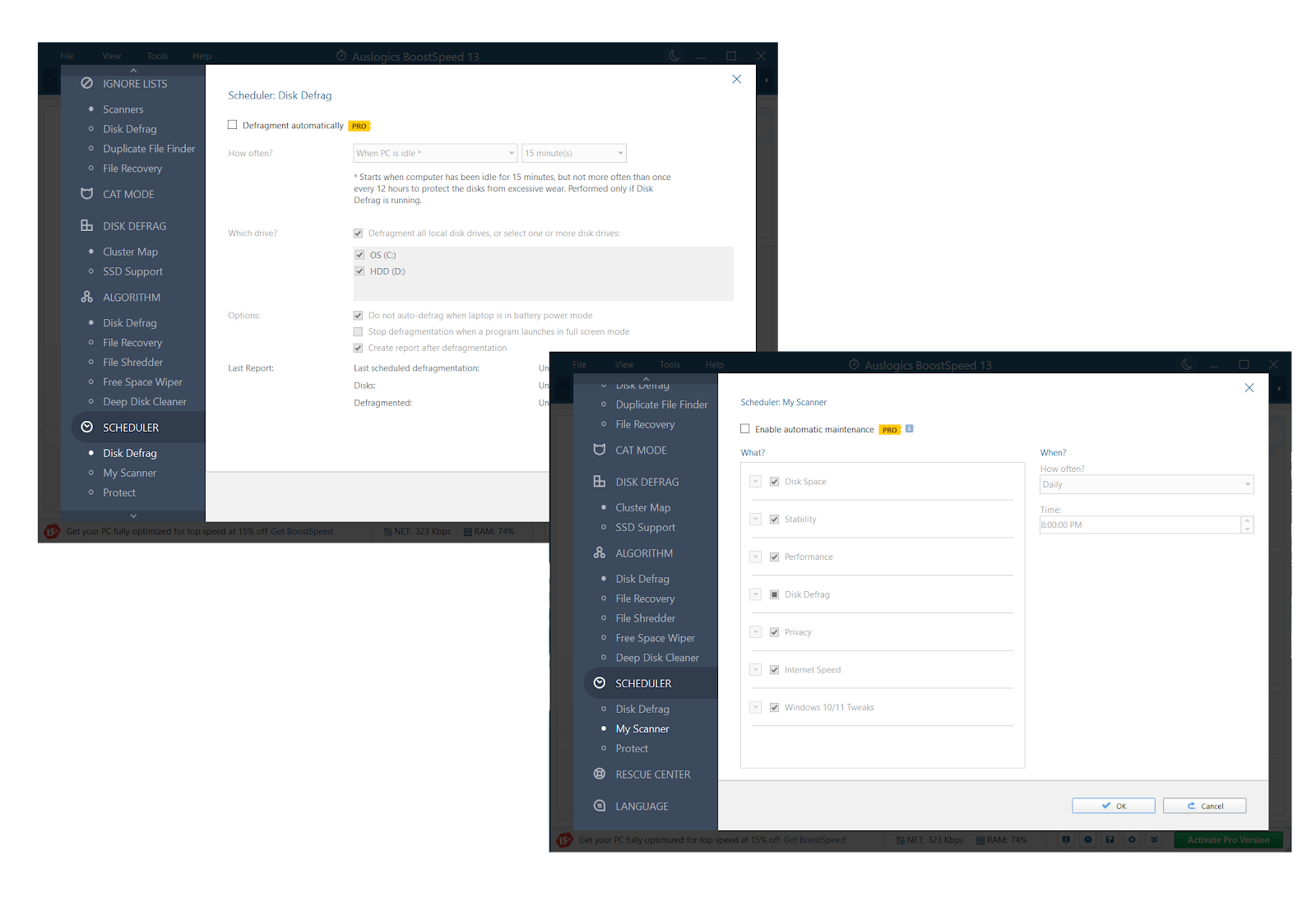
Conclusion
Over time, your computer gets clogged up with dust and dirt, which leads to slowdowns, overheating and instability. Cleaning dust from a PC is an essential procedure every user should perform regularly to avoid damage. You need to know how to clean your computer both inside and out to ensure it is neat and tidy. And remember that one needs to clean a PC from software junk as well for smooth operation.
FAQ
How to Clean Computer Fans?
The answer to how to clean PC fans goes like this:
- Power off and unplug your computer.
- Use a screwdriver to open the case.
- Locate the fans and start blowing with compressed air while gently holding the blades to prevent spinning.
- Use a soft-bristled brush to eliminate stubborn dirt.
- Reassemble the case and power on your PC.
How Often Should You Clean a PC?
How often you should clean dust from a PC mostly depends on factors such as where you keep the device and how often you use it. Experts believe that every 6 months or so should be enough for most users. We recommend you to perform a cleanup whenever you notice a buildup of dust, so keep a watchful eye on your computer.
How to Clean a Computer Monitor Screen?
The best way to clean a monitor is as follows:
- Power off your monitor, take a dry microfiber cloth, and use it to gently remove dust and loose particles. You need to avoid scratchy or rough materials.
- If there is stubborn dirt on the screen, prepare a mixture of equal parts of distilled water and isopropyl alcohol and gently clean the screen.
- Remove any remaining moisture with a dry microfiber cloth.
How to Keep a PC Dust-free?
First and foremost, position your PC in a place with minimal duct accumulation. For instance, avoid putting it near windows or vents or directly on the floor. Make sure to keep the area around your computer clean. You also need to perform regular computer dust cleaning. This way, you can reduce dust accumulation inside your computer and prolong its lifespan.