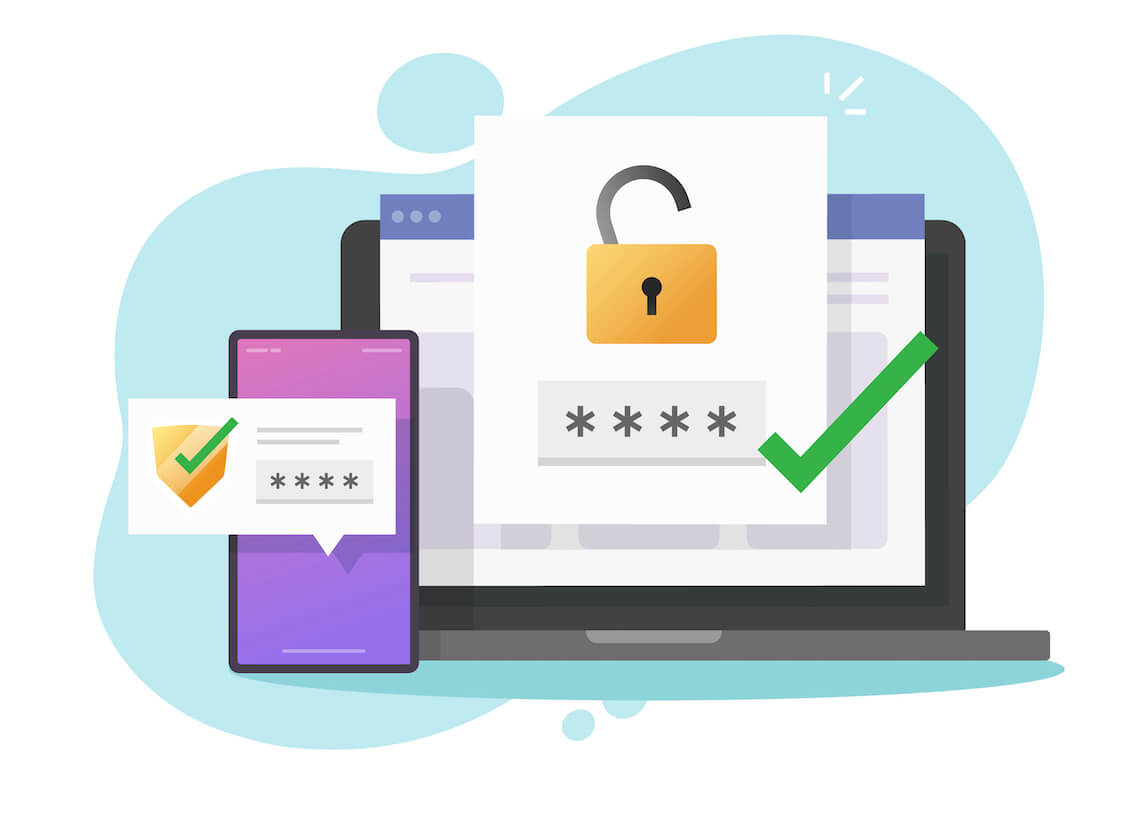In today’s digital landscape, securing our online accounts is more crucial than ever. Two-factor authentication (2FA) has emerged as a powerful tool to bolster account security by adding an extra layer of verification.
While 2FA enhances protection against unauthorized access, there may be instances when using it will actually work against you. Below, we’ll discuss some potential issues with enabling two-factor authentication and show you how to remove two factor authentication on multiple accounts.
Problems With Two-factor Authentication
While two-factor authentication (2FA) provides an additional layer of security for your online accounts, there can be some challenges or problems associated with its use. Here are a few common issues that users may encounter with two-factor authentication:
- Compatibility: Some older devices, browsers, or apps may not support certain 2FA methods, such as time-based one-time passwords (TOTP) or hardware security keys. This can make it difficult to enable or use 2FA on those platforms.
- Dependency on Mobile Devices: Many 2FA methods rely on mobile devices, such as SMS codes or authentication apps. If you don’t have access to your mobile device or experience connectivity issues, you may not receive the necessary verification code, resulting in difficulty accessing your account.
- Loss or Damage to Authentication Devices: If you lose your phone or the authentication device used for 2FA, it can pose a challenge to regain access to your account. This emphasizes the importance of setting up backup options and maintaining account recovery methods in case of such situations.
- Recovery Process: In the event of losing access to your 2FA device, the recovery process for regaining account access can be complex and time-consuming. It often involves providing additional information, verifying your identity through alternative methods, or contacting customer support.
- Reliance on Service Providers: When you enable 2FA for various services or accounts, you become dependent on the service providers’ systems. If their authentication systems face technical issues or downtime, it can hinder your ability to access your accounts.
- User Convenience: While 2FA enhances security, it can add an extra step to the login process, which may be perceived as inconvenient for some users. This can lead to frustration, particularly when dealing with frequent logins or using devices where entering verification codes is cumbersome.
- Security Risks: While rare, there have been instances of attackers finding ways to bypass or compromise certain 2FA methods, such as SIM swapping or phishing attacks. It’s essential to stay vigilant, employ additional security measures, and be cautious when sharing verification codes or personal information.
Also Read: TOP – 10 Cyber Security Threats: All You Need to Know
How to Turn Off Two-factor Authentication
How to Turn Off Two-factor Authentication on Apple
If you are looking for how to disable two-factor authentication on Apple devices, there are the steps to take:
- Go to the Apple ID account page.
- Sign in to your Apple ID using your existing credentials (Apple ID and password).
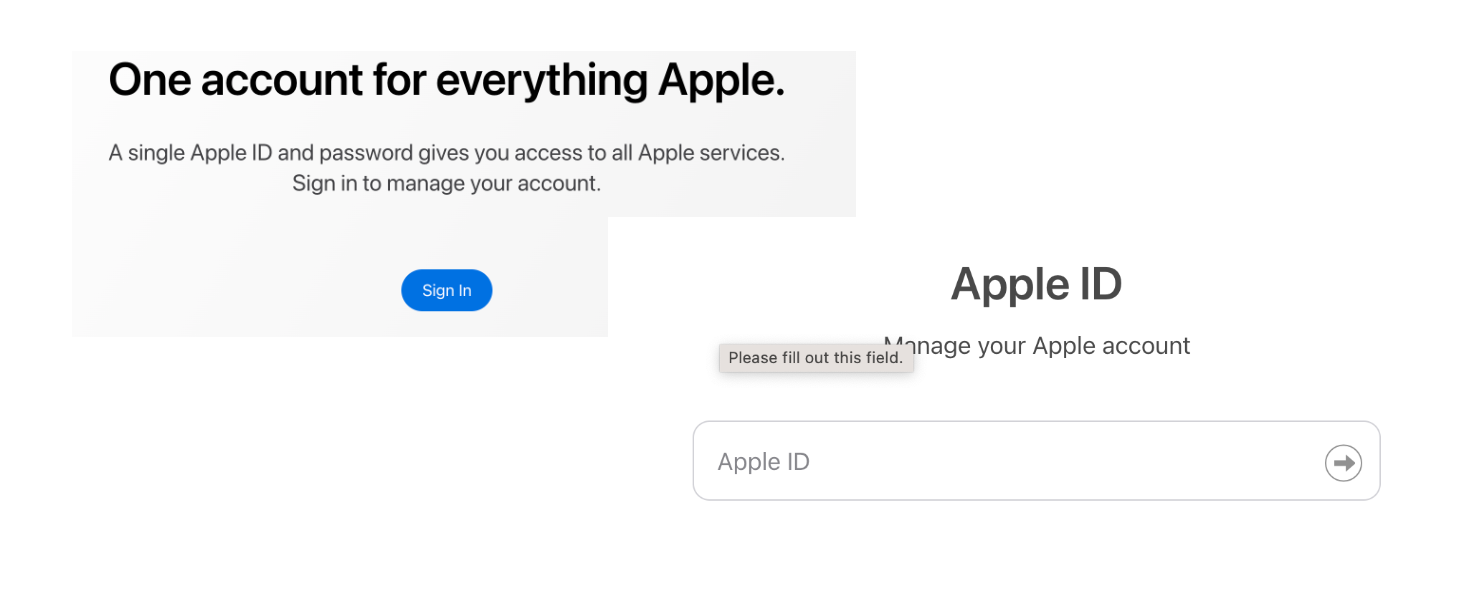
- Once signed in, you will be directed to the Account Settings page. Scroll down to the “Security” section and click on the “Edit” button next to “Two-Factor Authentication.”
- A new page will open, providing information about two-factor authentication. At the bottom of this page, you will see an option that says “Turn Off Two-Factor Authentication.” Click on it.
- A pop-up window will appear, warning you about the consequences of turning off two-factor authentication. Read the information carefully to understand the implications. If you still want to proceed, click on “Continue.”
- You will be prompted to create new security questions to enhance the security of your Apple account. Answer the questions and click on “Continue.”
- After setting up the new security questions, a confirmation page will appear, informing you that two-factor authentication has been turned off. Review the information provided and click on “Continue to Account Settings.”
- You will be redirected back to the Account Settings page, where you can verify that two-factor authentication is now disabled. You may also want to review your other security settings to ensure your account remains secure.
It’s important to note that the ability to turn off two-factor authentication may be limited if you recently enabled it or if it’s required for your Apple ID based on certain criteria (such as being enrolled in the Apple Developer Program). In such cases, you might need to contact Apple Support for further assistance.
How to Turn Off Two-factor Authentication on Instagram
To turn off two-factor authentication on Instagram, follow these steps:
- Launch the Instagram app on your mobile device
- Once you’re logged in, tap on your profile icon, usually located at the bottom right corner of the screen, to access your profile.
- From your profile, tap on the three horizontal lines, often referred to as the “hamburger” menu, located at the top right corner of the screen. This will open the side menu.
- In the side menu, scroll down and tap on “Settings” at the bottom of the list.
- On the Settings screen, tap on “Password And Security” to access the security settings for your Instagram account.
- Here, you’ll find an option labeled “Two-Factor Authentication.” Tap on it.
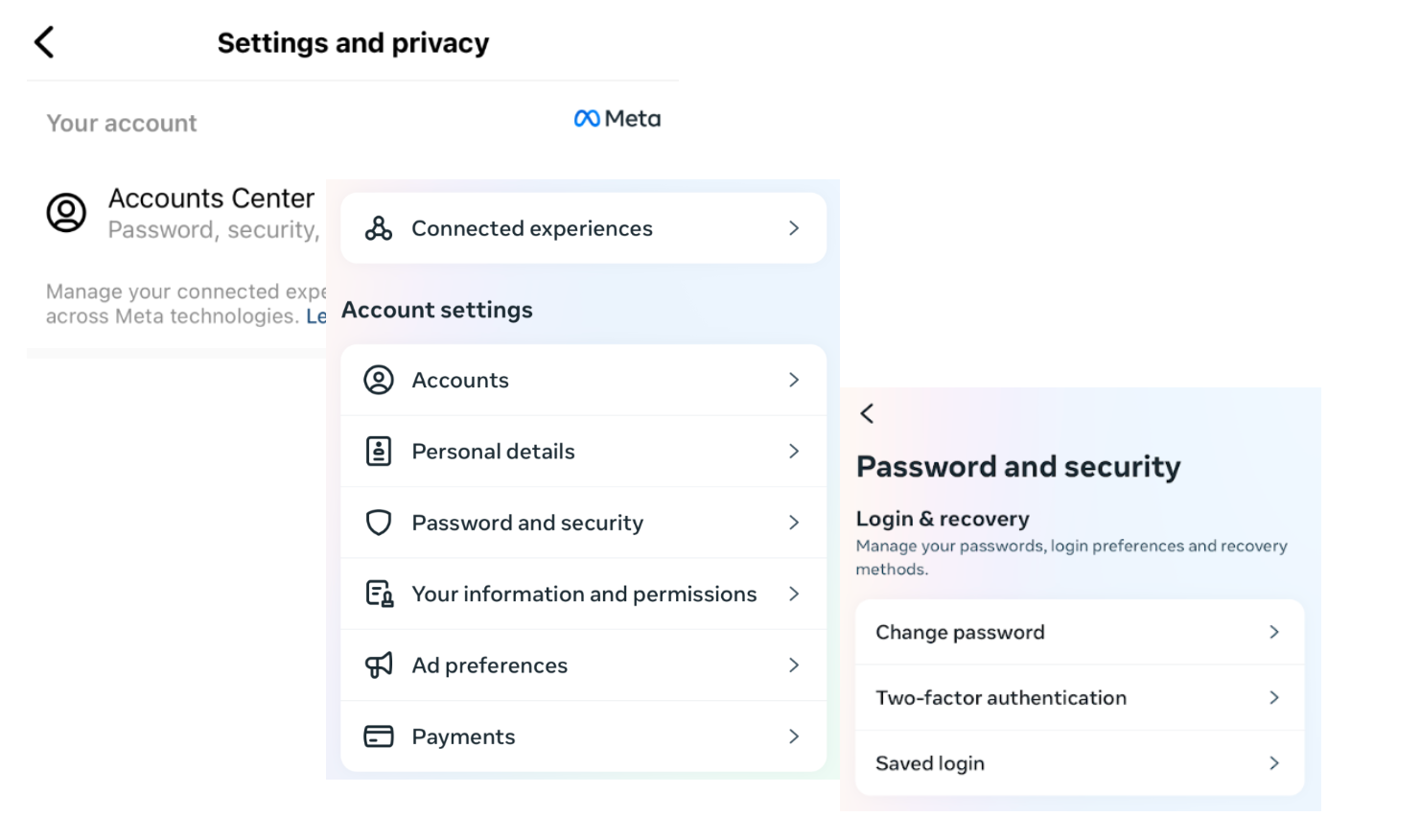
- On the Two-Factor Authentication screen, you will see the option to disable it. If two-factor authentication is currently enabled, it should be toggled on. Tap on the toggle switch to turn it off.
- A confirmation pop-up will appear, informing you about the consequences of turning off two-factor authentication. Read the information carefully to understand the implications. If you still want to proceed, tap on “Turn Off” or “Disable” (depending on your device and app version).
- Once you’ve disabled two-factor authentication, you’ll be redirected back to the Security settings screen, where you can verify that it is now turned off.
It’s important to note that disabling two-factor authentication may reduce the security of your Instagram account. It’s recommended to consider alternative security measures, such as using a strong and unique password, enabling login alerts, or utilizing other security features offered by Instagram to protect your account.
How to Turn Off Two-factor Authentication on Facebook
To turn off two-factor authentication on Facebook, follow these steps:
- Go to the Facebook website.
- Sign in to your Facebook account using your existing credentials (email/phone and password).
- Once you’re logged in, click on the downward-facing arrow in the top-right corner of the Facebook page. This will open a dropdown menu.
- Go to “Settings.”
- From the dropdown menu, go to “Accounts Center” and select “Password And Security”
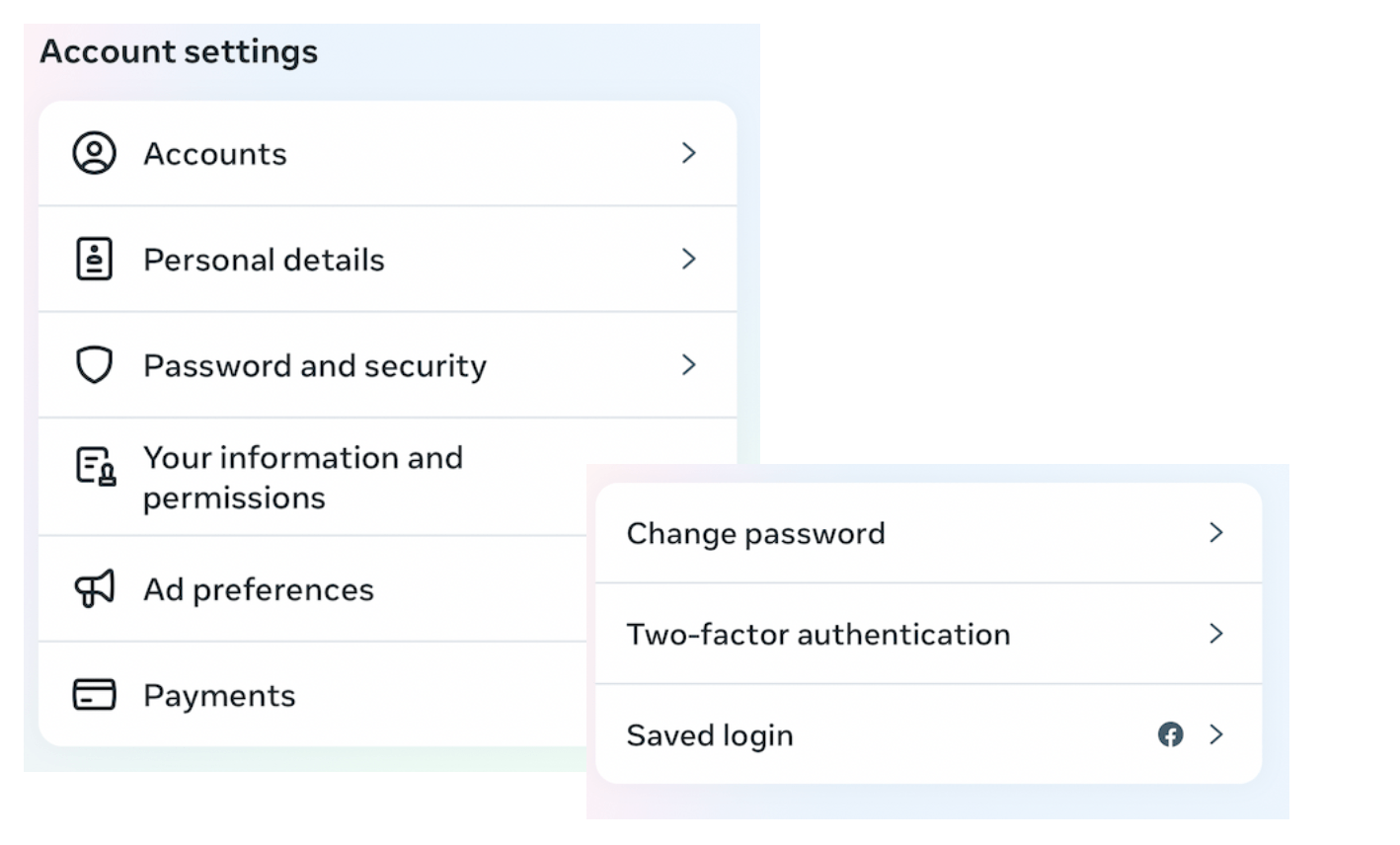
- In the left-hand menu, click on “Security and Login.” This will take you to the Security and Login settings page.
- Scroll down the page until you find the “Two-Factor Authentication” section.
- Under the “Two-Factor Authentication” section, you’ll see the option to edit or manage your settings. Click on the “Edit” button.
- You may be prompted to enter your Facebook password to proceed. Enter your password in the provided field and click “Submit.”
- On the Two-Factor Authentication settings page, you’ll see your current security method(s) listed. Look for the section that says “Use two-factor authentication” and click on the “Edit” button next to it.
- A dialog box will appear, presenting you with the option to turn off two-factor authentication. Click on the “Turn Off” button to disable it.
- You may be asked to confirm your decision by entering your Facebook password again. Enter your password and click “Submit” or “Confirm.”
- Once you’ve confirmed the action, two-factor authentication will be turned off for your Facebook account.
Please note that by disabling two-factor authentication, your Facebook account may become more vulnerable to unauthorized access. It’s important to assess the associated risks and consider alternative security measures to safeguard your account, utilizing other security features provided by Facebook.
Also Read: Digital Privacy: Tips on How to Protect Yourself on the Internet
How to Turn Off Two-factor Authentication in Google
To turn off two-factor authentication in Google, follow these steps:
- Go to the Google Account settings page.
- Sign in to your Google Account using your existing credentials (email and password).
- Once signed in, click on your profile picture or initial icon located in the top-right corner of the page. A dropdown menu will appear.
- From the dropdown menu, click on “Manage your Google Account.” This will take you to the main settings page for your Google Account.
- On the left-hand side of the page, click on the “Security” tab. This will open the security settings for your Google Account.
- Scroll down the page until you find the “Signing in to Google” section. Under this section, you’ll see the “2-Step Verification” option. Click on the “2-Step Verification” link.
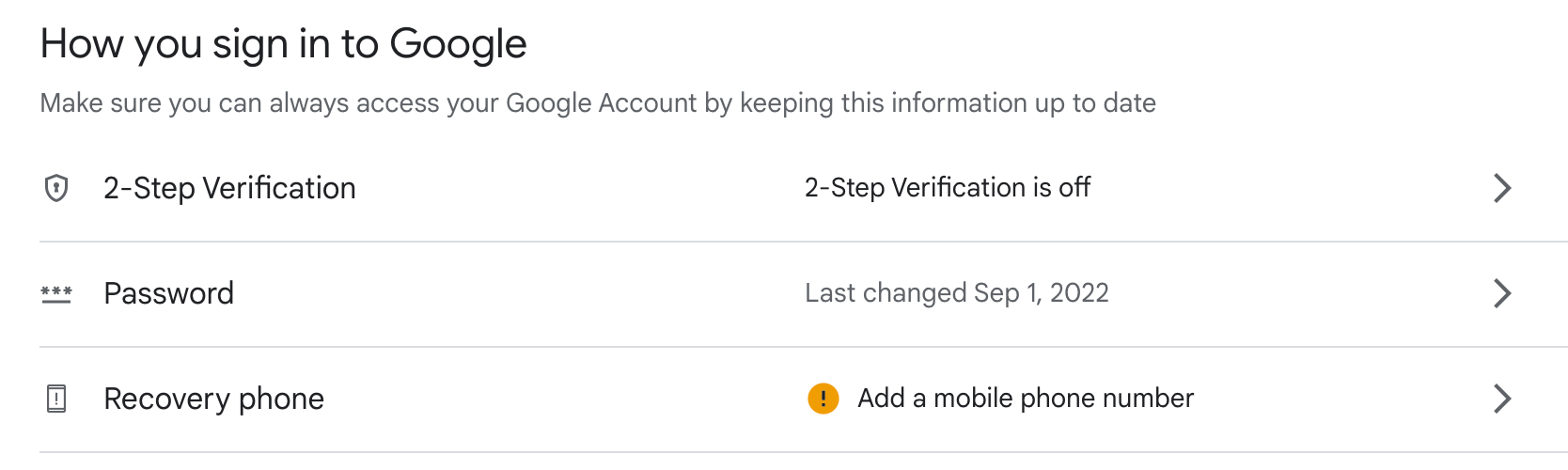
- You may be prompted to enter your Google Account password again to proceed. Enter your password in the provided field and click “Next.”
- On the 2-Step Verification page, you’ll see the option to turn off two-factor authentication. Look for the option that says “Turn off” or “Disable” 2-Step Verification. Click on it.
- A confirmation dialog box will appear, informing you about the consequences of turning off two-factor authentication. Read the information carefully to understand the implications. If you still want to proceed, click on “Turn off” or “Disable” (depending on your device and account settings).
- Once you’ve disabled two-factor authentication, you’ll be redirected back to the security settings page. You can verify that 2-Step Verification is now turned off.
Remember that disabling two-factor authentication may reduce the security of your Google Account. It’s crucial to consider alternative security measures, such as enabling the Google’s “Password Alert” feature, or utilizing other security features offered by Google to protect your account.
Also Read: Stay Safe Online: The Best Ways to Store Passwords
To Sum Up
Turning off two-factor authentication should be approached with caution, as it reduces the security of your online accounts. However, there are situations where disabling it becomes necessary. This guide provided step-by-step instructions on how to turn off two-factor authentication for popular platforms like Apple, Instagram, Facebook, and Google. It also highlighted the importance of evaluating the associated risks and considering alternative security measures to protect your accounts. Remember to make informed decisions and prioritize the security of your digital presence.
Also Read: Taking Control: Removing Your Info from Data Brokers
FAQ
How to Reset Two-factor Authentication?
The process to reset two-factor authentication varies depending on the service or platform you are using. Generally, you’ll need to go to the account settings or security settings of the specific service, look for the two-factor authentication section, and follow the instructions to disable and then re-enable it. This often involves verifying your identity through alternative methods like email or phone verification.
Why Is Two-factor Authentication Important?
Two-factor authentication adds an extra layer of security to your online accounts by requiring two different forms of verification before granting access. It significantly reduces the risk of unauthorized access, as even if an attacker manages to obtain your password, they would still need the second factor (e.g., a verification code or biometric verification) to gain entry. This helps protect your personal information, financial data, and digital identity from being compromised.
Why Is My Two-factor Authentication Not Working?
There can be several reasons why two-factor authentication may not work:
- Incorrect Time Sync: Some authentication apps use time-based one-time passwords (TOTP) that require the time on your device to be synchronized correctly. Check if the time and time zone settings on your device are accurate.
- Network Connectivity: If your authentication method relies on internet connectivity (e.g., receiving codes via SMS or authentication apps), ensure that you have a stable internet connection.
- Incorrect Code Entry: Double-check that you are entering the verification code correctly. Pay attention to case sensitivity and any spaces or special characters.
- Expired Codes: Verification codes often have a limited validity period. Make sure you are using the most recent code and not an expired one.
- Backup Options: If you have set up backup options like backup codes or alternative authentication methods, try using those in case the primary method is not working.