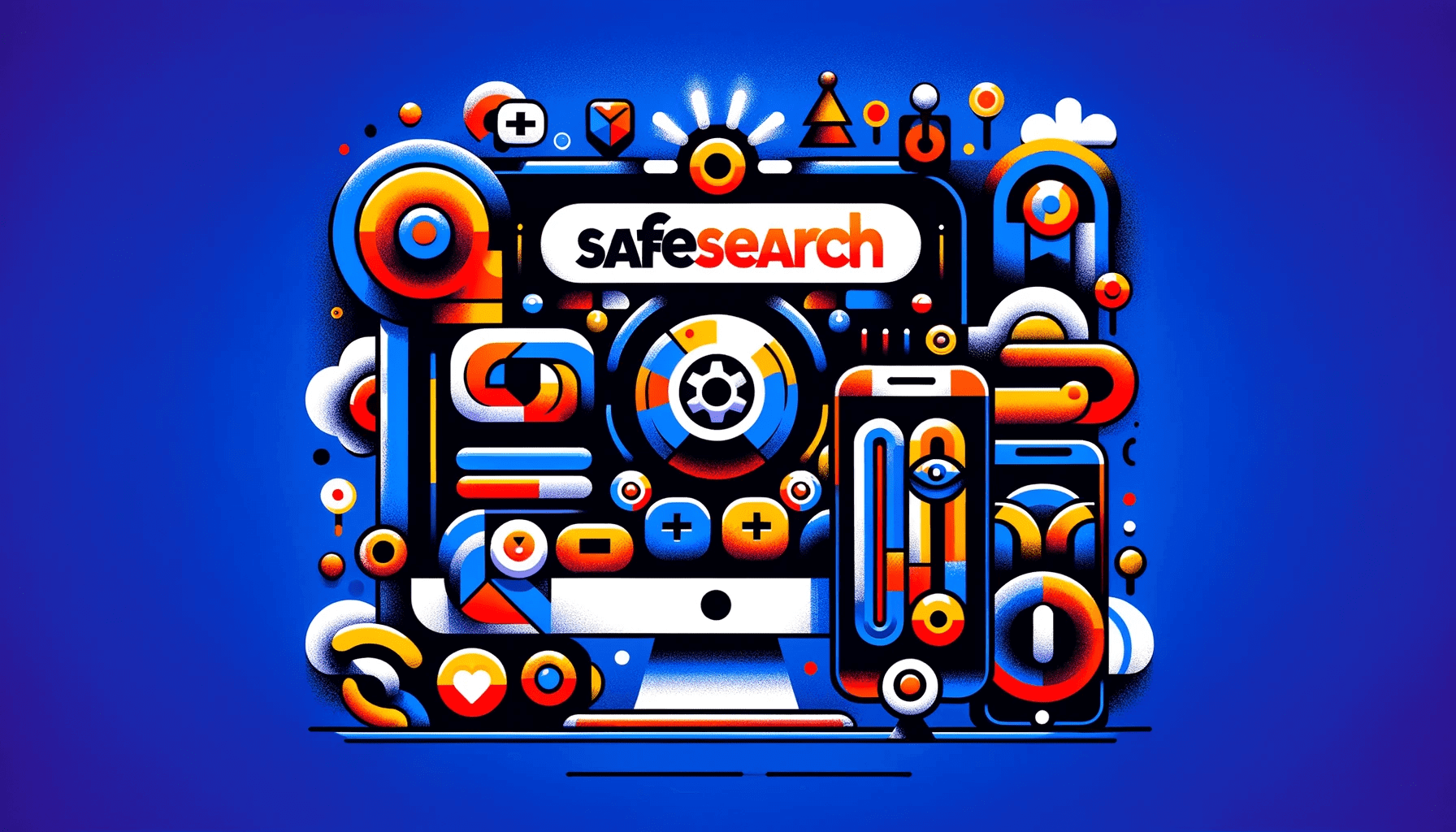If you want to know how to turn off safe search, you’ve come to the right place! Search engines like Google take precautions to protect users from explicit content in search results.
SafeSearch helps control explicit content for different contexts, such as personal, family, or work-related browsing. It’s enabled by default by browsers.
If you want to know how to turn safe search off, keep reading!
What Is SafeSearch?
Before we dive into how to turn off safe search on Chrome, let’s find out what SafeSearch is.
Search engines like Google have a SafeSearch tool that helps remove offensive or explicit content from search results.
SafeSearch is designed to offer a safer online experience, especially for children or people who don’t want to see such content.
When SafeSearch is turned on, the search engine will filter out results that can be offensive, pornographic, or violent.
You can usually set SafeSearch on or off, depending on your preference and the type of content you want to see in your search results.
How Does SafeSearch Work?
SafeSearch filters explicit or improper content using predefined standards to prevent it from appearing in search results.
The search engine’s SafeSearch algorithm analyzes web pages and websites when you type a query to see if any of them include anything considered sensitive, such as violent content, adult content, or explicit images.
The search results are filtered to exclude web pages that satisfy the criteria for explicit content.
How to Turn Off Google SafeSearch: Pros and Cons
You can decide whether to turn SafeSearch on or off depending on your needs and browsing habits. These are the pros and cons of turning off the feature:
- You can access a wider selection of search results, including everything SafeSearch would have excluded.
- More flexible to look for specific subjects or content without restrictions.
- Increased risk of exposure to explicit or inappropriate content, particularly for sensitive users or children.
- You may come across offensive or harmful content that could be upsetting or uncomfortable.
- Less control over the types of content that appear in search results could expose users to undesirable content by accident.
In the following sections, we’ll show you how to get rid of safe search.
Also read: Digital Privacy: Tips on How to Protect Yourself on the Internet
How to Turn Off Safe Search on Desktop
If you want to know how to disable SafeSearch, follow the steps below. Remember: you can use this method on Windows, Chromebook, or Mac.
- Open your browser and visit Google Search.
- Click on “Settings” at the bottom of the screen and select “Search settings.”
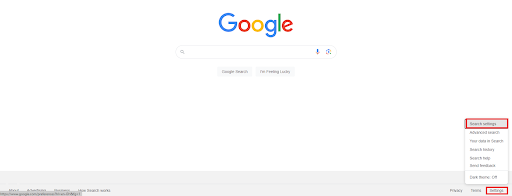
- Scroll down and search for “Content,” then click “SafeSearch.”
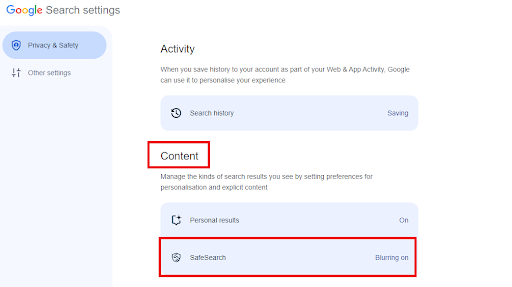
- Lastly, click “Off” to disable the SafeSearch feature.
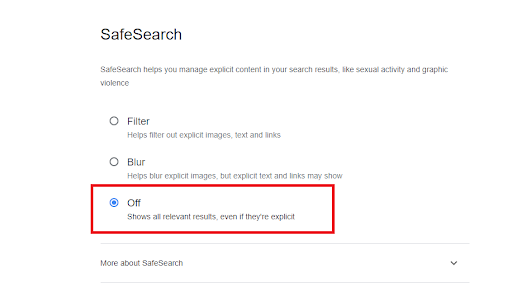
Related: What Is the Best Internet Browser?
How to Disable SafeSearch on Android or iPhone
If you want to know how to turn off safe search on Safari and Google, check the following steps.
Here’s how to turn off safe search on Google:
- Open Google on your mobile device.
- Tap “Settings” at the bottom of the screen.

- Tap “Search settings.”
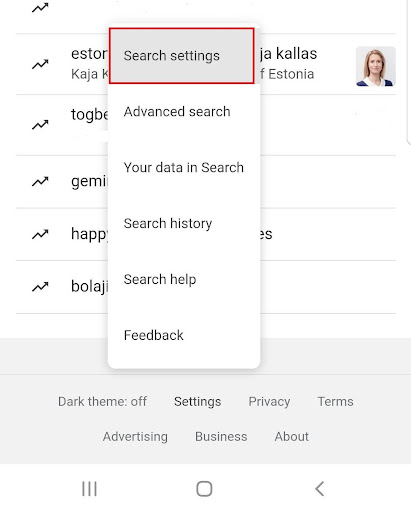
- Tap “SafeSearch.”
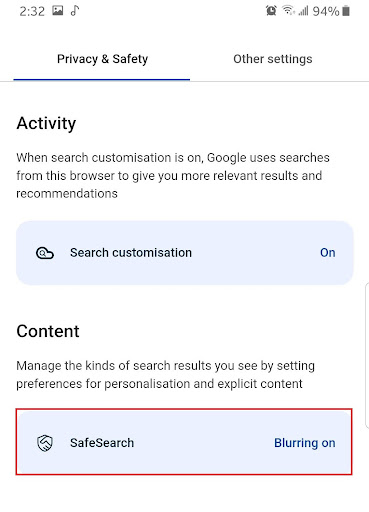
- Tap “Off” to disable SafeSearch.
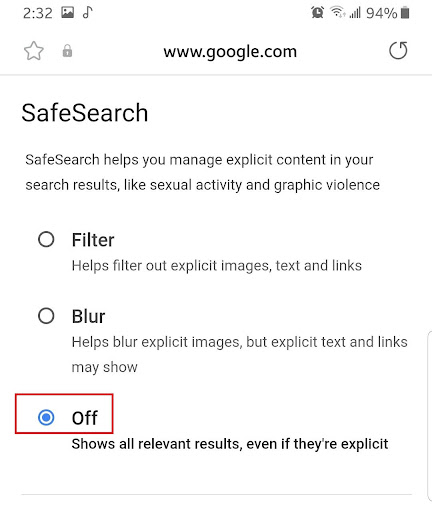
Safari
Here’s how to turn safe search off on Safari:
- Open Safari.
- Make a search.
- Tap on the three horizontal lines at the top left corner of your screen.
- Tap “Settings.”
- Search for “SafeSearch filters.”
- Tap “Hide explicit results.”
Also read: Hard Refresh Your Browser: Chrome, Firefox, Edge, and Safari
How to Turn on SafeSearch
If you want to know how to turn on SafeSearch, follow the steps below:
- Open your browser and visit Google Search.
- Click on “Settings” at the bottom of the screen and select “Search settings.”
- Scroll down and search for “Content,” then click “SafeSearch.”
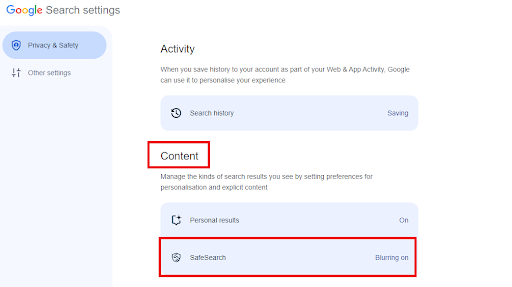
- Click “Blur” or “Filter” to enable the SafeSearch feature.
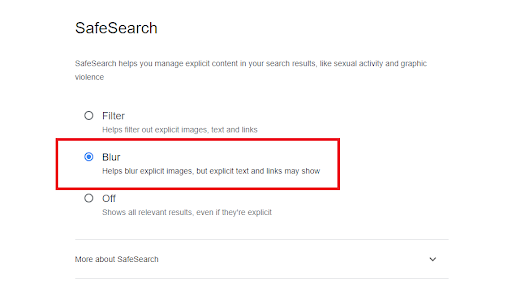
Also read: How to Reset the Google Chrome Browser to Its Default Settings?
How to Turn Off/On Safe Search: Explained
If you want to know how to turn off safe search, this guide offers easy steps. SafeSearch can improve your online browsing experience by filtering explicit content from search results.
Whether you enable or disable the SafeSearch feature depends on your preference and the type of browsing you do.
When making this option, consider the needs of all users, especially children. We hope this guide has helped you understand how to turn off Google SafeSearch.
If you found this article helpful, share your thoughts and tips in the comments below!
FAQ
Also, some search engines like Google may require you to sign in to your account before you can make any changes to SafeSearch.
Another reason is that your browser or device settings may have restrictions that prevent you from disabling the feature.
To troubleshoot this issue, use a different browser or device to access the SafeSearch settings. If you still need help, contact your network administrator.
Go into your account, select “Search settings,” then look for the “SafeSearch” item for search engines such as Google.
From there, you can select to save your preferences and completely turn off SafeSearch.
Remember that some network limits or parental controls might still override these options, so ensure your device settings reflect your preferences.
To do this, find the SafeSearch options in your search engine’s settings or preferences menu. Disable any SafeSearch blurring-related settings that you can find.
Disabling SafeSearch can expose you to offensive or explicit content depending on the type of searches you conduct and the websites you visit.
Also, disabling SafeSearch can reduce the relevancy or quality of search results because some search engines prioritize SafeSearch-enabled results.
You’ll need permission from the administrator who set up the network limits and parental controls or disable them to get around this.
Alternatively, if parental control is enabled on your device, access the parental control settings and change the SafeSearch settings or remove the limits.