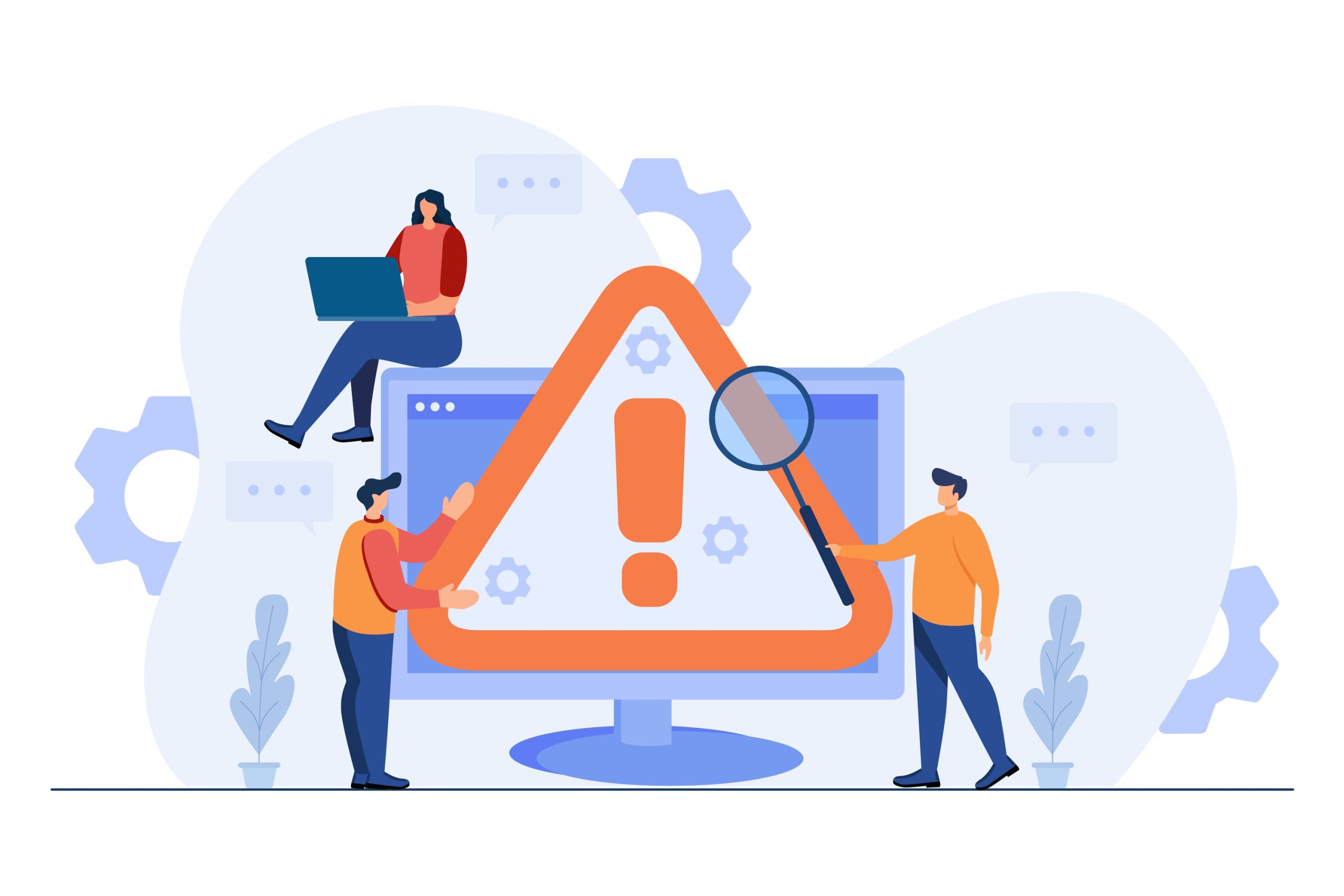PlayStation (PS) remains one of the most innovative gaming setups. The PlayStation 4 (PS4) console is especially exciting thanks to the lineup of super video games and an accompanying display texture that makes you want to merge into the interface.
Unfortunately, the console is not perfect to the point of running nonstop without crashing.
The error code CE-34878-0 is one of the few that tends to stump PS4 owners and players. Furthermore, this particular error is common enough that it is suspected of featuring in future generations of the PS line. As a result, knowing how to fix the PlayStation error code CE-34878-0 today is setting up a good situation for yourself later.
What is Error Code CE-34878-0?
If you are like the majority of PS gamers, you most likely have seen ‘error code CE 34878 0’ or something like it. The error code itself indicates the meaning and source of the computing glitch that causes the PS4 console to bring it up. The ‘CE’ in ‘CE-34878-0’ stands for ‘common error’ and this indicates that you are not alone and other users are also scouring the internet on how to fix the CE-34878-0 PS4 error code.
Strictly speaking, seeing the PS4 error code CE-34878-0 on your console means that your PS4 will no longer operate as smoothly as before.
What is Responsible for Error Code CE-34878-0?
The PS4 error code CE-34878-0 is caused by quite a number of factors. These factors are typically categorized into the following groups:
- File system
- Faulty hardware parts
Nevertheless, the main causes of the error code CE-34878-0 include the following:
- Corrupt system files: The PS4 operating database is not like the neatly organized log of PC system files. As such, you can easily make a mistake when installing the system files, causing them to become corrupted.
- Corrupt game files: Similar to corrupt PS4 system files, it is also very possible that some of your game files have picked up something that prevents the console from running or working properly.
- Outdated firmware and compatibility issues: Firmware is to PS4 what OS is to PC systems. This software application essentially plays the role of a butler, assigning necessary tasks to the other PS4 components when it needs to and holding the operating capability of the entire system. Whenever the firmware does not match some of the components, the CE-34878-0 is likely to pop up. Thus, the CE-34878-0 error code also comes about as a result of compatibility issues.
- PS4 components are outdated: As in the case of the firmware version, other PS4 components can also easily become outdated. Once again, you will be faced with compatibility issues whenever this happens. In other words, either you download and install third-party applications that update your drivers and other components or continue to endure the CE-34878-0 PS4 error code.
- Damaged hard drive: It is also very possible that the origin of the PS4 error code CE-34878-0 is neither the PS4 console itself nor the games that you install on it. A damaged hard drive or one that is old enough for you to replace may be responsible for the error code.
- Faulty graphics card: Lastly, your PS4 graphics card may be the culprit responsible for the CE-34878-0 error. It is possible that the graphics card chip has started to malfunction, or maybe the entire PS4 motherboard is gradually falling apart.
Regardless of what the cause of the PS4 error code CE-34878-0 is, you can easily fix it. Furthermore, knowing these solutions can give you a deeper understanding of the way the hardware and software ‘engines’ inside PS4 consoles work together.
How to Fix Error Code CE-34878-0
Here are 7 reliable ways you can fix the error code CE-34878-0.
Contact PS Support
Whenever you encounter errors like the PlayStation 4 error code CE-34878-0, the first thing you should think about doing is contacting the developers, Sony Interactive Entertainment, through the provided support channels.
If you cannot reach the support agent directly, you can always use the Live Chat Request option. Here, you can submit the error code you encountered and wait for their suggestions on resolving it.
If you cannot resolve the CE-34878-0 error via the PS4 support agent, you can visit the PS4 virtual gaming community. Here, you can find other gamers who have experienced the same error code and eventually found a way to defeat it.
Restart Your PS4
If you are the typical gamer, whether you are currently engrossed with PS4 or PC games, the first solution that comes to mind when you face recurring issues like the CE-34878-0 error is to restart your gaming system. This is a very good idea and it actually works to fix CE-34878-0 some of the time.
When you restart your PS4 system, you force it to refresh itself and return to when it was not bogged down by simultaneous operations. If the restarted PS4 continues to show the same error code CE-34878-0, you should just power cycle it.
Power cycling a PS4 console/system simply means turning off its hardware and letting it rest for a few minutes. So, if you want to try out this process after restarting your PS4 unsuccessfully, all you need to do is:
- Turn off your PS4 and check to make sure that it is not powered up in any way.
- Remove the main PS4 power plug from whatever outlet you plugged it into. In other words, disconnect it from every source of power.
- Wait for a few minutes. To be safe, you can let the PS4 console rest for between 2 and 5 minutes. Nevertheless, the longer you wait, the better. But 5 minutes is fine.
- Connect the power plug to your power outlet and start up the system.
What power cycling does, among other things, is help you remove junk and cache files that have accumulated over a long period of time. These things typically burden your PS4 system, causing it to develop errors like the CE-34878-0 error code.
Update Games and PS4 Applications
One of the causes of the CE-34878-0 error code that we outlined earlier has to do with system compatibility. Solving this issue is very easy. All you have to do is update the game files on your PS4 system to the most recent releases and the error code CE-34878-0 will disappear.
Update PS4 Firmware to Latest Version
The same way you need to keep an eye out for developer releases for games and applications, you also need to make sure that your PS4 system is always the most recent version. It would be best if the system is set to automatically update its firmware. That way, you wouldn’t need to initiate the update process manually.
To update your PS4 software to the most recent version, all you need to do is:
- Boot into PS4 Safe Mode by pressing and holding the console’s power button for up to 7 seconds.
- From the list of options on the Safe Mode page, select the Update System Software option. If you have a stable internet connection, let the system be updated online. If you do not, first download the updated firmware version to a USB device and plug it into the console.
Once the update is complete, check to see if the CE-34878-0 error code has been fixed.
Reconstruct the Console Database
In the off chance that updating your PS4 system to the most recent firmware version does not fix the CE-34878-0 error code, you may have to reconstruct the console database. What this does is direct the console’s memory unit to eliminate unneeded data or cache from the system RAM.
To reconstruct the console database, you need to do the following:
- Turn off your PS4 console and wait for 2 to 5 seconds.
- Boot into the PS4 Safe Mode by pressing and holding the console’s power button. Once again, hold this button for up to 7 seconds until you see the Safe Mode page come on.
- Affix your game controller to the console through any usable USB cable.
- From the list of options on the Safe Mode page, choose the Rebuild Database option and let the process run its course.
Reconstructing the console database will take 5 to 8 minutes on average. Also, it has no negative implications for your PS4 console.
Renew the Licenses for the PS4 Application
Another solution for the CE-34878-0 error code is to renew the operating licenses for your PS4. You only do this when you suspect that the integrity of your purchased game files has been compromised and you need to reach out to the developers to provide you with the original digital licenses.
All you need to do to renew these licenses is:
- Enter the PS4 Settings page and select Account Management.
- Choose Restore Licenses from the list of options and wait for it to complete.
Renewing these licenses should help you fix the CE-34878-0 error if the game files are the cause of the error.
Factory-Reset Your PS4 via the Initialize PS4 Option
If the cause of the CE-34878-0 error is the state of your hard drive, you should consider replacing it. This way, you can transfer all the games to a new external HDD or SSD device. However, if this does not work, you may have to factory-reset your PS4 using the Initialize PS4 option. To do this, follow the subsequent steps:
- Back up your game files to an external drive.
- Open the Settings page and choose Initialization from the list of options.
- Select the Full option and wait for the process to complete. Bear in mind that it could take up to 5 hours.
And that is it. Each of the ways of fixing the CE-34878-0 PS4 error is effective. Therefore, you can use them to get rid of the annoying PS4 error code CE-34878-0 and restore your gaming experience.