Thankfully, you can find several solutions if there is a .NET Framework file missing. This guide offers practical solutions to help you resolve the problem.
We’ll also provide solutions if you can’t install NET framework 3.5.
Let’s begin.
How to Fix the .NET Framework 3.5 Windows 10
If you’re getting the .NET Framework file missing error, check the solutions below:
Solution 1: Run the .NET Framework Repair Tool
Using the official .NET Framework Repair Tool from Microsoft’s official website is a simple way to fix your .NET Framework.
This helpful tool can examine typical issues affecting .NET Framework updates or setups and recommend relevant fixes.
Here’s how to run the .NET Framework repair tool:
- Go to the Microsoft .NET Framework Repair Tool page.
- Search for the “Download information” section.
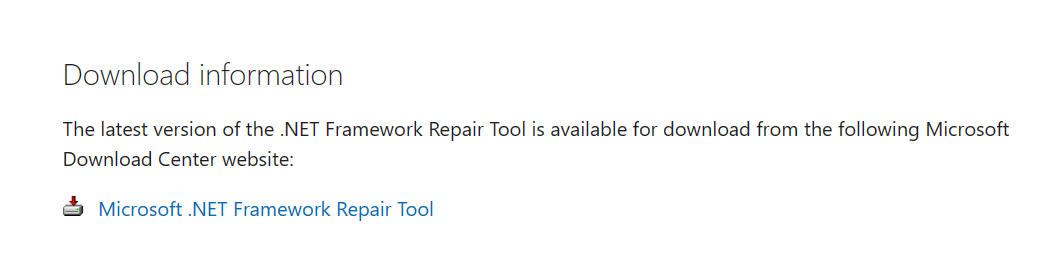
- Click on the link to download the file.
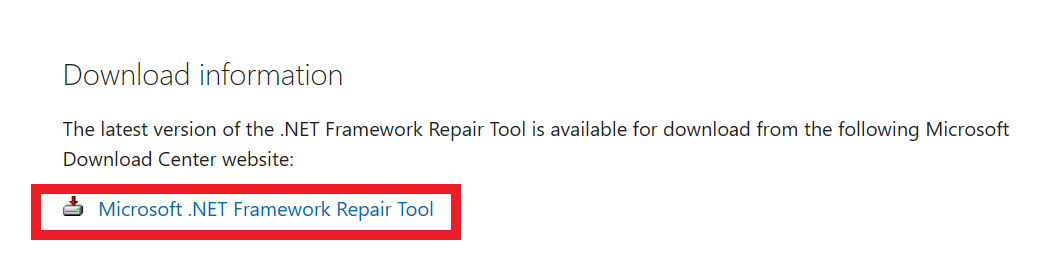
- After downloading, install the executable file.
- Accept the terms and conditions and click “Next.”
- After installation, the repair tool will run to find any issues related to the .NET Framework. When it’s completed, it’ll recommend you a few changes. Go through the instructions and click “Next” to apply the changes.
Check to see if the “.NET Framework missing” has been resolved.
Solution 2: Enable the .NET Framework 3.5 in Control Panel
If there is a .NET Framework file missing, try enabling the .NET Framework 3.5 in the Control Panel.
Remember, If you can’t install NET framework 3.5, you can use this method to resolve the issue. Here’s how to do it:
- Type “Control Panel” in the search bar and click to open. Then, click on “Program.”

- Click “Turn Windows features on or off” in the “Programs and Features” window.
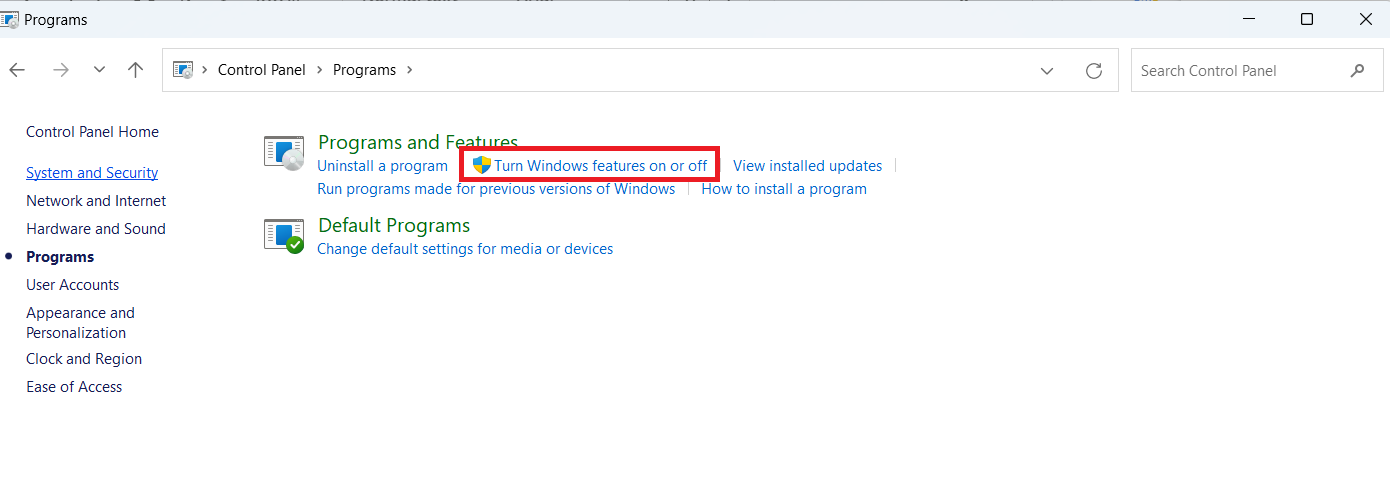
- Check “.NET Framework 3.5 (includes .NET 2.0 and 3.0)” in the list and click “OK.”
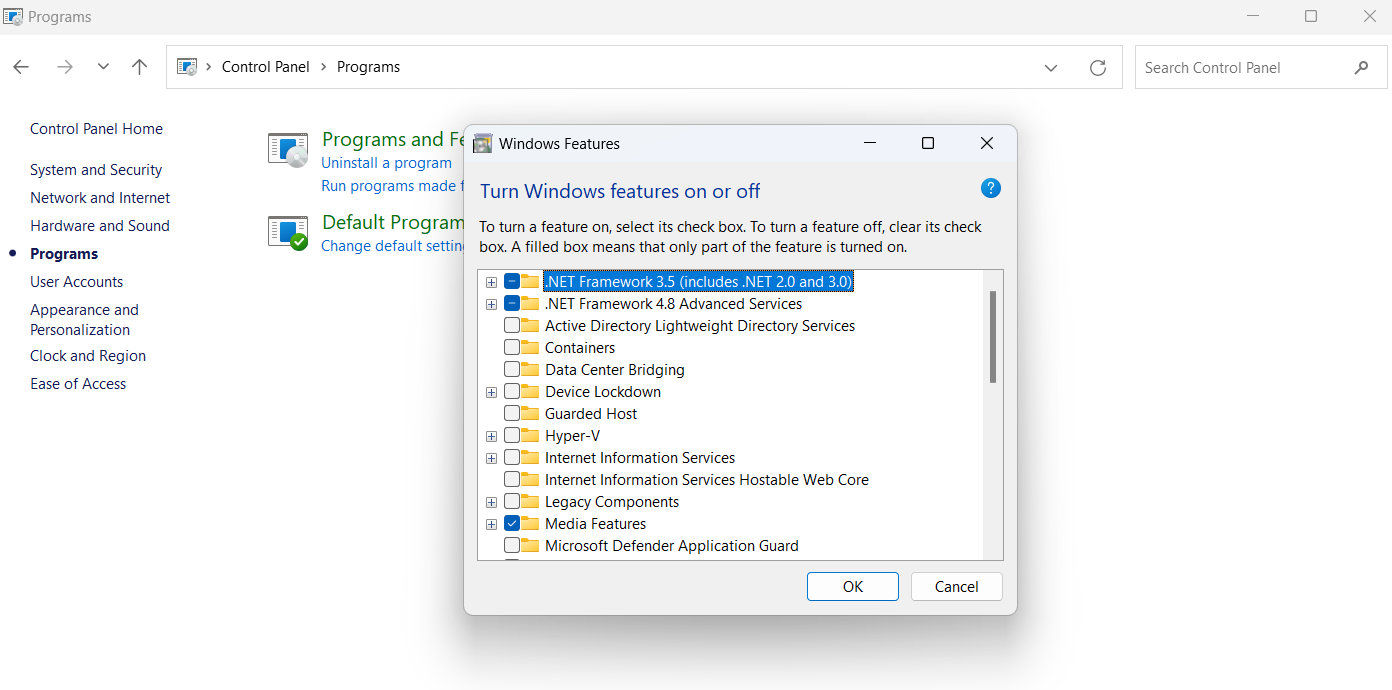
- Follow the instructions to complete the installation and restart your PC.
After restarting your computer, check whether the .NET Framework 3.5 Windows 10 has been resolved.
Related: [FIXED] NVIDIA Control Panel not Opening on Windows
Solution 3: Use PowerShell to Fix the .NET Framework
If the “.NET Framework missing” error still exists, use PowerShell to reinstall the .NET Framework on your Windows computer.
This command-line tool allows you to do a clean installation of the .NET Framework and all of its components. Use the following step if the .NET Framework 3.5 not installing.
Here’s how to do it:
- Type “PowerShell” in the search bar and click on it
- Right-click on PowerShell and select “Run as administrator.”
- Type the following command in the PowerShell window: “Get-Package -Name “Microsoft .Net*” | Uninstall-Package”
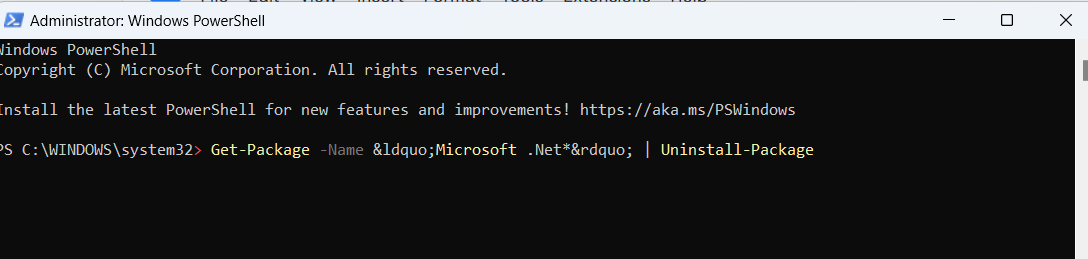
- You’ll receive a prompt from PowerShell to install NuGet. It’s a packet manager needed to complete this task. Type “Y” and press “Enter.”
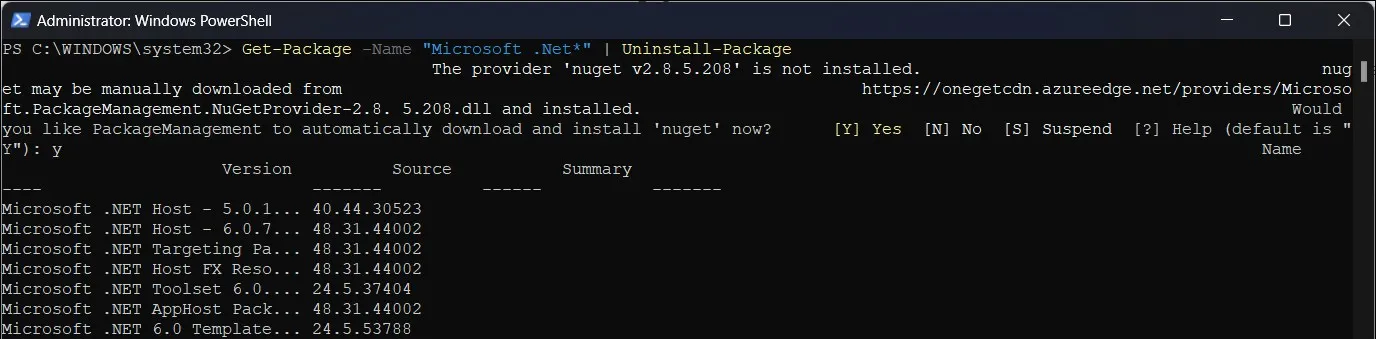
- PowerShell will uninstall the .NET Framework from your computer.
- After the uninstallation, type the following command: “ winget install Microsoft.dotNetFramework.” This will install the latest version of Microsoft .NET Framework.
Restart your computer and see if the .NET Framework file missing issue has been fixed.
Related: Most Useful Powershell Commands: Cheat Sheet
Solution 4: Run a System File Checker
A System File Checker is a built-in system repair tool to find and fix corrupted or missing system files. This tool can help you fix system-related issues that may prevent the .NET Framework from functioning properly.
Here’s how to run the SFC tool:
- Type “Command Prompt” in the search bar, right-click, and select “Run as administrator.”
- Type the following command and press Enter: “DISM.exe /Online /Cleanup-image /Restorehealth”
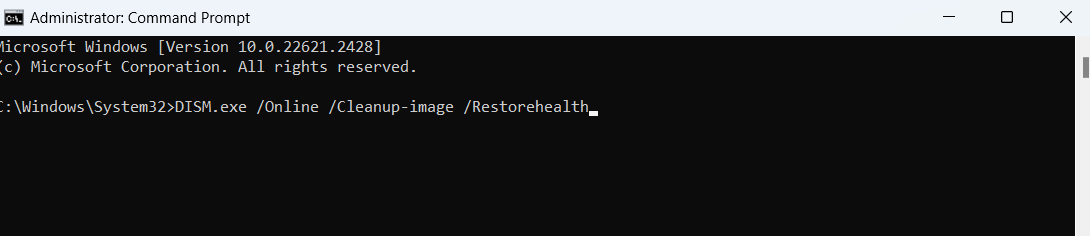
- After completing the process, type “sfc /scannow” and press “Enter.”
The tool will scan all system files for issues. If it finds any, it’ll replace the corrupted files.
After restarting the computer, check whether the “.NET Framework 3.5 not installing” problem has been resolved.
Related: Windows Command Prompt: Most Useful Commands
Solution 5: Download the Latest Windows Updates
Sometimes, older versions of Windows can cause several issues, which can cause some programs and apps to malfunction.
Keeping your system up to date with Windows updates not only improves security and stability but also fixes a wide range of issues and faults.
Here’s how to update your Windows:
- Type “Settings” in the search bar and click on it
- Search for “Update & Security” and click on it.
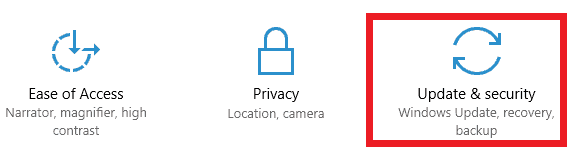
- Click “Check for Updates” and allow Windows to check whether there are any available updates.
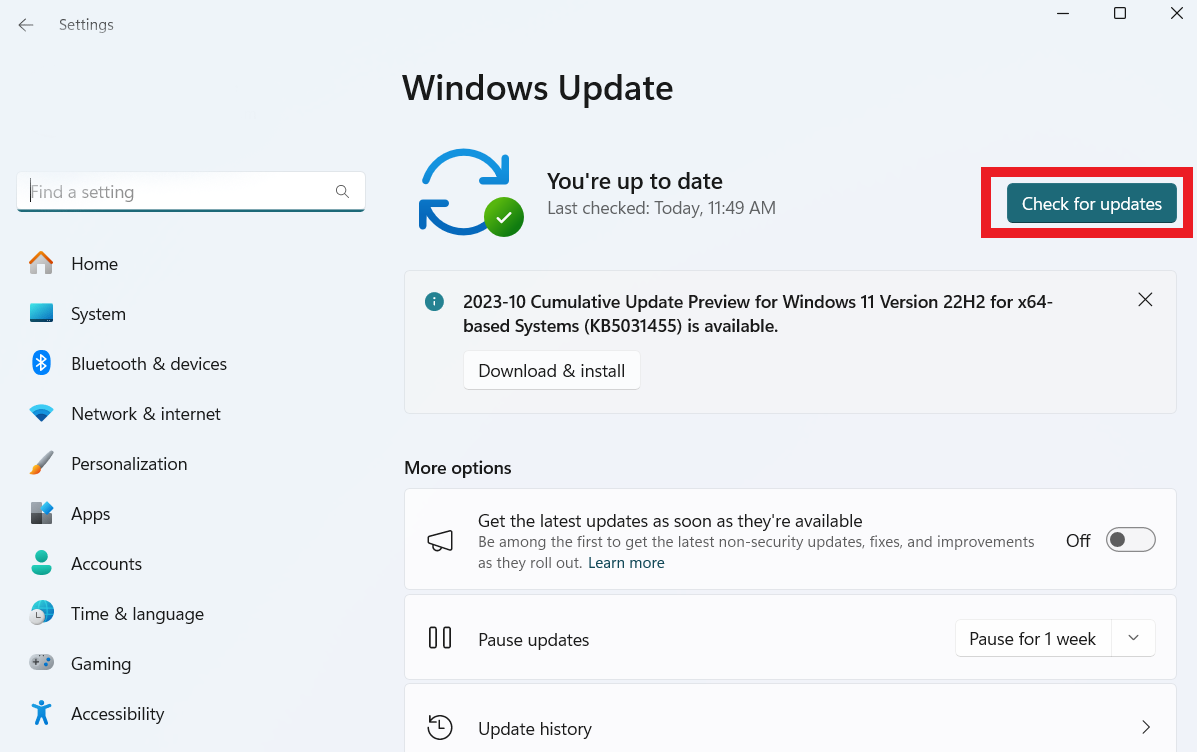
After the update, restart your computer and check if the “.NET Framework 3.5 not installing” problem has been resolved.
Related: How to Manually Check and Install Windows Updates
Conclusion
Programs can’t run smoothly without a functional .NET Framework 3.5 Windows 10. This guide offers practical solutions for installation issues, including missing .NET Framework files.
For diagnostics and repairs, you can use Microsoft’s official .NET Framework Repair Tool. One more way to fix missing file problems is to turn on .NET Framework 3.5 through the control panel.
These solutions will help you troubleshoot and fix .NET Framework-related issues on your Windows 10 system so that applications continue to run smoothly.
FAQ
What Is the .NET Framework Used for?
Your computer’s programs use a software platform called the.NET Framework. It offers a framework on which those programs can operate. Consider it a tool that helps different software programs to function seamlessly.
Is .NET Framework 3.5 Essential for All Windows 10 Users?
While not necessary for every Windows 10 user, .NET Framework 3.5 is necessary for the proper operation of some older or specialized software applications. You might not require it if you don’t use these programs. Versions of the.NET Framework may already be more recent on Windows versions.
Can I Install .NET Framework 3.5 on My Own?
You can install the .NET Framework 3.5 on your PC. There’s an option in Windows that lets you install or enable it. You may need an internet connection or, in certain situations, the installation files from a Windows installation CD.
What Should I Do If the Installation Fails?
Don’t worry if the.NET Framework 3.5 installation doesn’t work. You have a few options to try. First, confirm that the internet is accessible from your computer. After that, you can enable .NET Framework 3.5 by going to the Windows Features settings.
Check for installation error messages if it still doesn’t function. You can look online or get in touch with support for extra assistance, and these messages can provide you with hints as to why it didn’t work.



![[FIXED] How to Fix .NET Framework 3.5 Is Missing in Windows 10](https://www.auslogics.com/en/articles/wp-content/uploads/2023/10/FIXED-How-to-Fix-.NET-Framework-3.5-is-Missing-in-Windows-10-.jpg)