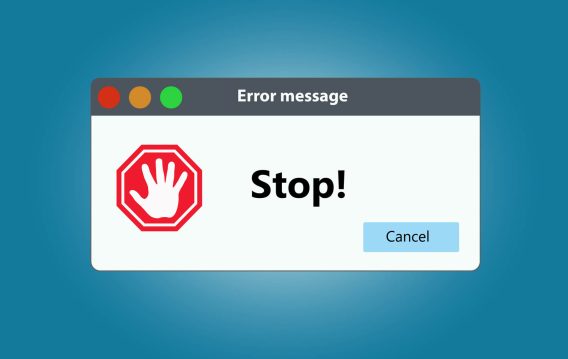Updating your Windows OS is crucial for security and performance. However, encountering the “Fatal Error C0000034 Applying Update Operation” can halt this process, leaving many users frustrated. This guide provides updated and streamlined solutions to address this issue efficiently.
What Causes Fatal Error C0000034 on Windows 10?
The fatal error C0000034 typically occurs while you’re installing an update on your Windows OS. Instead of restarting after the Service Pack installation, the computer shuts down. The other reason would probably be repetitive update installations that come with the Service Pack.
Solution 1: Launch Startup Repair
This method involves utilizing the built-in Windows recovery tools to correct update errors . Starting with a simple restart to trigger an error report, you’ll dive into launching Startup Repair, a crucial step that prepares your system for the fix. Initiate Startup Repair
- Restart your PC. As it boots, force another restart to trigger the error report.
- Select “Launch Startup Repair” when prompted. If unavailable, insert your Windows OS installation disc and boot from it to access Startup Repair.
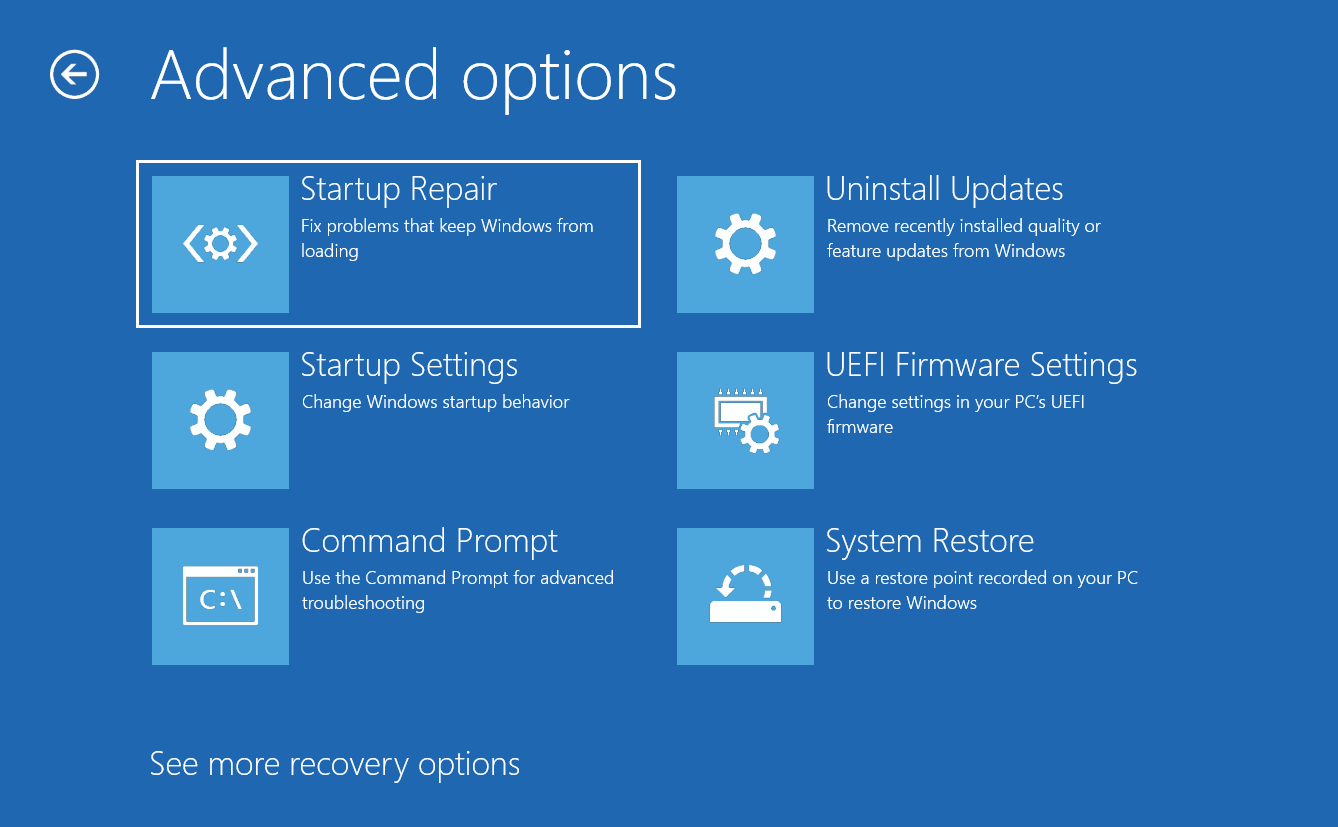
Access Command Prompt:
- In the Startup Repair window, cancel the automatic repair.
- In the subsequent dialog box, choose “View advanced options for recovery and support.”
- Open Command Prompt from the new window.
Modify the pending.xml File:
- In Command Prompt, enter notepad to open Notepad.
- Use Notepad to navigate to C:\Windows\Winsxs, open pending.xml, and make a copy for backup.
- Search for 0000000000000000.cdf-ms within pending.xml, delete the specified lines, save changes, and restart your PC.
Related:CMD Navigation: How to Change Directory in CMD (Command Prompt)
Solution 2: Utilize Windows Update Troubleshooter
This built-in feature is designed to automatically diagnose and resolve common issues with Windows Update. By simply navigating through a few menus in your system settings, you can activate this troubleshooter, allowing it to scan for and fix any problems that are obstructing your update process. Run Troubleshooter:
- Navigate to Settings -> Update & Security -> Troubleshoot -> Windows Update.
- Click Run the troubleshooter. Follow on-screen instructions to identify and fix issues.
Windows 10/11 (8, 7, Vista, XP)
Related:Windows Update Troubleshooter: Easily Fixing Windows Update Issues
Solution 3: Refresh Windows Update components
If you’ve tried the previous solution and yet the error persists, refresh the components of your Windows Update. Try the instructions we’ve listed below, remember to create a backup point. In this way, you can always restore a functional Windows 10 version should something go wrong.
- Go to the Search icon and type cmd in the bar. Right-click the Command Prompt and click Run as Administrator.

- Enter the commands below. Make sure you hit Enter after every command and wait until each task is completed before you enter the next command.
net stop bits net stop wuauserv net stop appidsvc net stop cryptsvc
Related:Ultimate Guide: How to Manually Check and Install Windows Updates
Solution 4: Clean up your Windows registry
In some cases, the fatal error C0000034 issue may be caused by repetitive or invalid entries from your Windows registry. You can clear this manually, but it would be inconvenient and would take so much of your time.
Every step will be automated, so you can resolve issues with a click of a button.
Learn more: Auslogics Registry Cleaner

Related:Ultimate Guide: Why and How to Defrag Windows Registry?
Solution 5: Disable your antivirus and firewall temporarily
Sometimes, the security software installed on your system, including antivirus and firewall programs, can interfere with Windows Update processes, leading to errors such as the “Fatal Error C0000034”. Temporarily disabling these programs can help to resolve the update issue. However, it’s crucial to ensure your system’s security is not compromised for an extended period. So, once the error is resolved, make sure to turn your firewall back on.
Auslogics Anti-Malware is designed specifically for Windows and can work without conflict alongside your primary antivirus, providing an extra layer of protection against a wide range of malware.
Find out more: Auslogics Anti-Malware: Features and Reviews
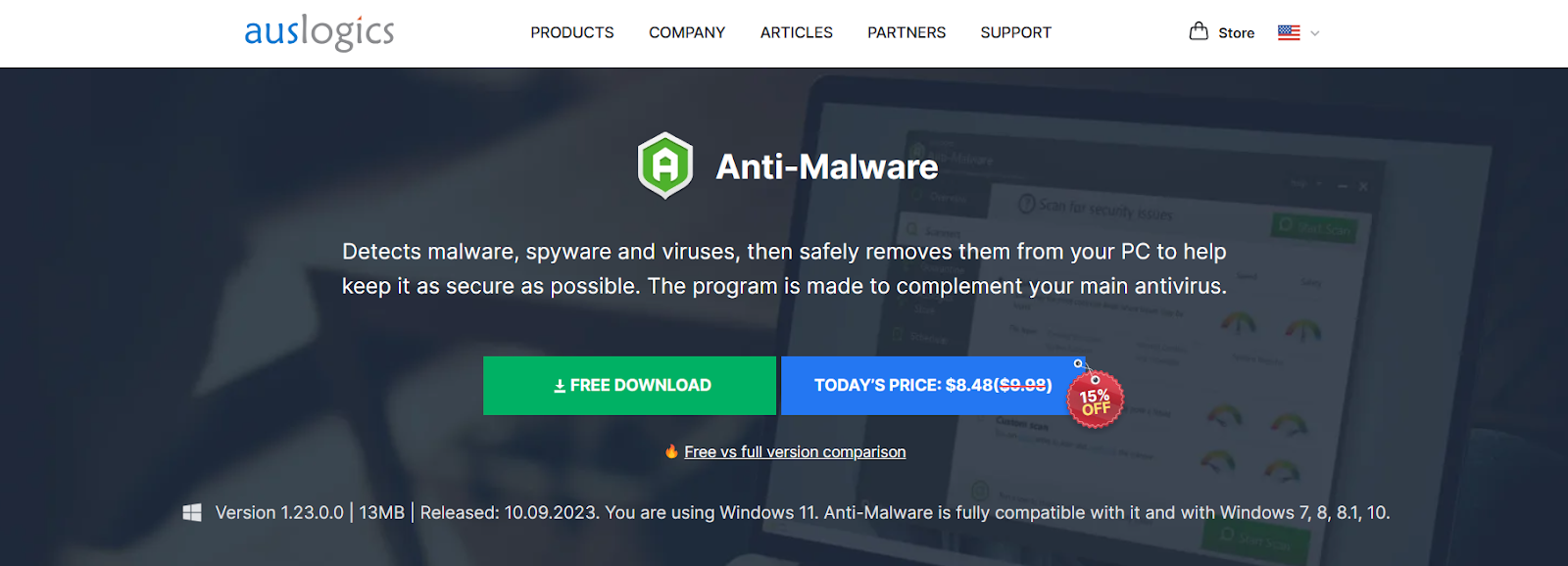
Related:How to Check Firewall Settings in Windows 10 PC
Conclusion
Addressing the “Fatal Error C0000034” is crucial for maintaining your system’s integrity and performance. This guide simplifies the process, offering clear, actionable steps to get your Windows updates back on track. Remember, keeping your system and drivers up to date is key to avoiding similar issues in the future. If you have discovered other effective solutions or have insights to share, your feedback is welcome in the comments below!