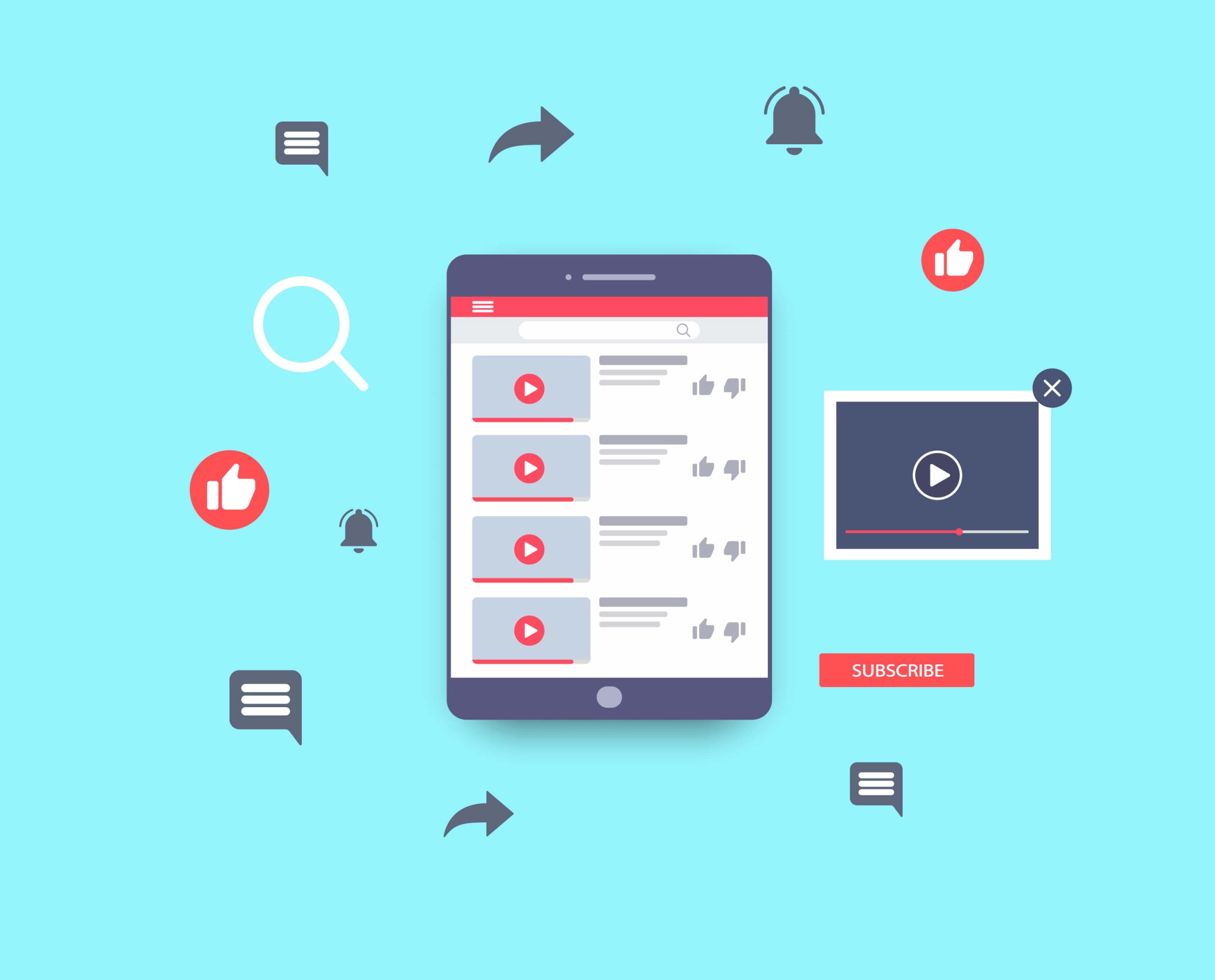When browsing YouTube, you may find yourself venturing into a rabbit hole of videos, leaving behind a trail of your search queries and watched content. While this data can enhance your personalized experience on the platform, it also raises concerns about privacy and data security.
Clearing your YouTube search and watch history is a key step for enhancing online privacy or starting anew. This article offers easy steps to clear your history on both mobile and desktop.
Related: How to Delete Temporary Internet Files?
How to Clear YouTube Search and Watch History on Desktop
When you start looking for how to clear search history on YouTube, you’ll see that there is more than one way to go about it. We will be going over all of them to make sure that you understand your options and get the results you want.
Expert Tip:
However, to make things clear, we need to mention that Google has changed the way YouTube saves and stores your search and watch history. These used to be separate lists, but as of a few years ago, the list has been joined. So, don’t be surprised when you don’t find a specific list of YouTube searches on your account.
How to Delete Your YouTube Search And Watch History
Whether you’re using a Windows PC or a trusty Mac, here’s how to delete your search history on YouTube:
- Go to the YouTube website using any web browser.
- If not signed in, be sure to sign in to your YouTube account.
- Click the three horizontal lines at the top-left to access the menu.
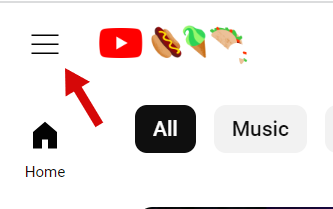
- In the menu that appears, click on “History.”
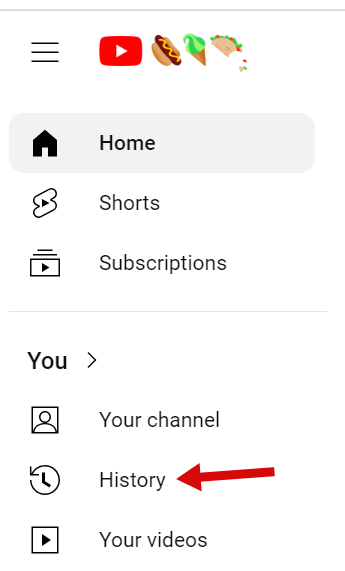
- On the “History” page, click on “Clear all watch history” on the right-hand side and confirm your choice.
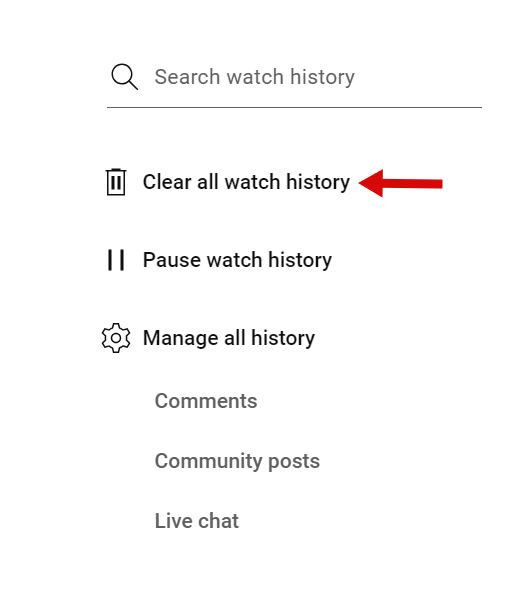
That’s it! Your YouTube search and watch history is no more.
How to Pause Your YouTube Search And Watch History
YouTube actually gives you the option to pause watch history temporarily. You can enable the pause before you start watching the content you don’t want others to see, and disable it when done. This feature can be very helpful if you want to keep some of your activity on YouTube private
Here is how to pause search history on YouTube:
- Just like when we showed you how to delete your YouTube search history, open your favorite web browser and go to the YouTube website.
- If not signed in, be sure to sign in to your YouTube account.
- Click the three horizontal lines at the top-left to access the menu.
- Click on “History” in the menu that appears and look for the “Pause watch history” link on the right.
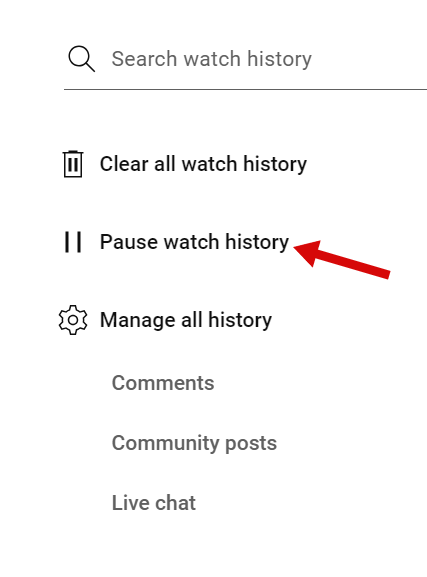
- Confirm your choice in the popup that comes up.
That was easy, wasn’t it?
Also Read: What is the Best Internet Browser?
How to Delete Specific Searches on YouTube
If you find having your YouTube history useful, but would like to clear certain videos from it, you can easily do that too.
Here is how to remove YouTube search history items without clearing the entire list:
- Just like before, open your favorite web browser and go to the YouTube website.
- Click the three horizontal lines at the top-left and select “History” from the menu that appears to get to the list of watched videos.
- Hover your mouse over the video you want to remove and click the X that appears on it.
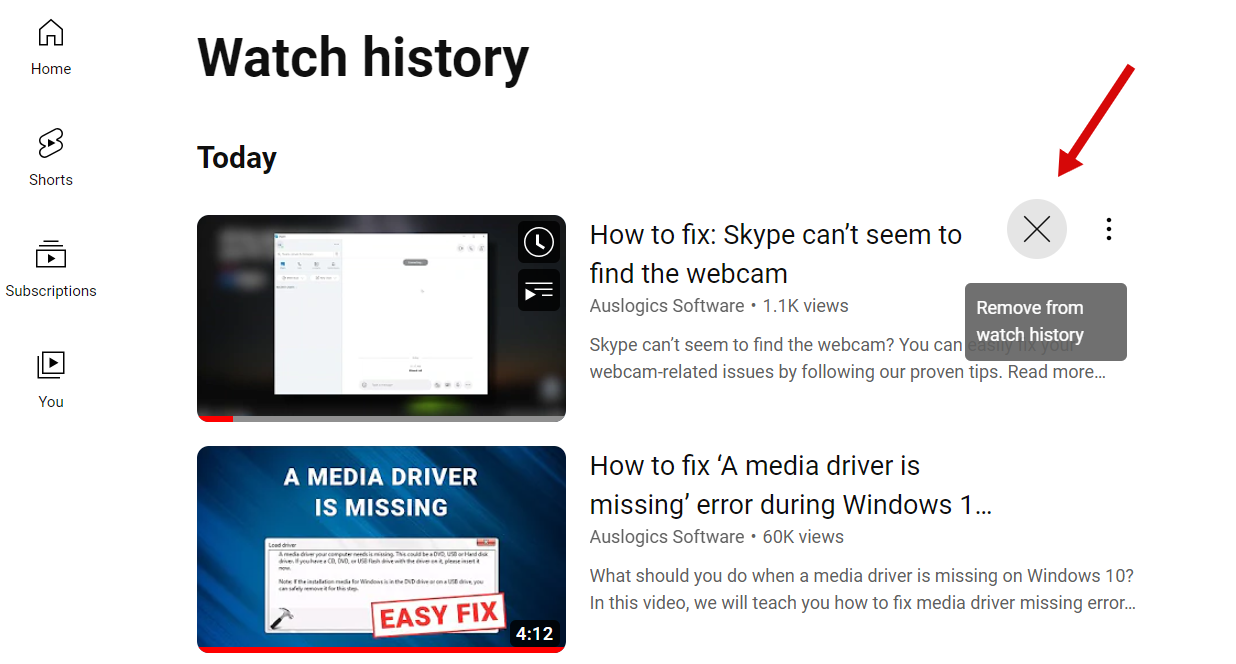
- Repeat this step for every video you want cleared from your watch history.
And that’s it! Now you know how to erase YouTube search history items as soon as you’ve watched something you wouldn’t want saved in your account.
For an even smoother online experience, you may also want to learn how to get rid of unwanted URLs that are auto-suggested in your web browsers.
How to Auto-delete Your YouTube Search And Watch History
If you want to take advantage of the convenience of keeping record of your watched videos, but don’t want that history stored forever, you have the option of setting your YouTube watch history to automatically clear on a regular basis.
Currently, the earliest a video can be auto-deleted from history is after 3 months, and the latest is 36 months. Here is how to clear watch history on YouTube automatically:
- Go to the My Activity page in your YouTube/Google account settings.
- Find the line that has your Auto-Delete status listed and click on it.
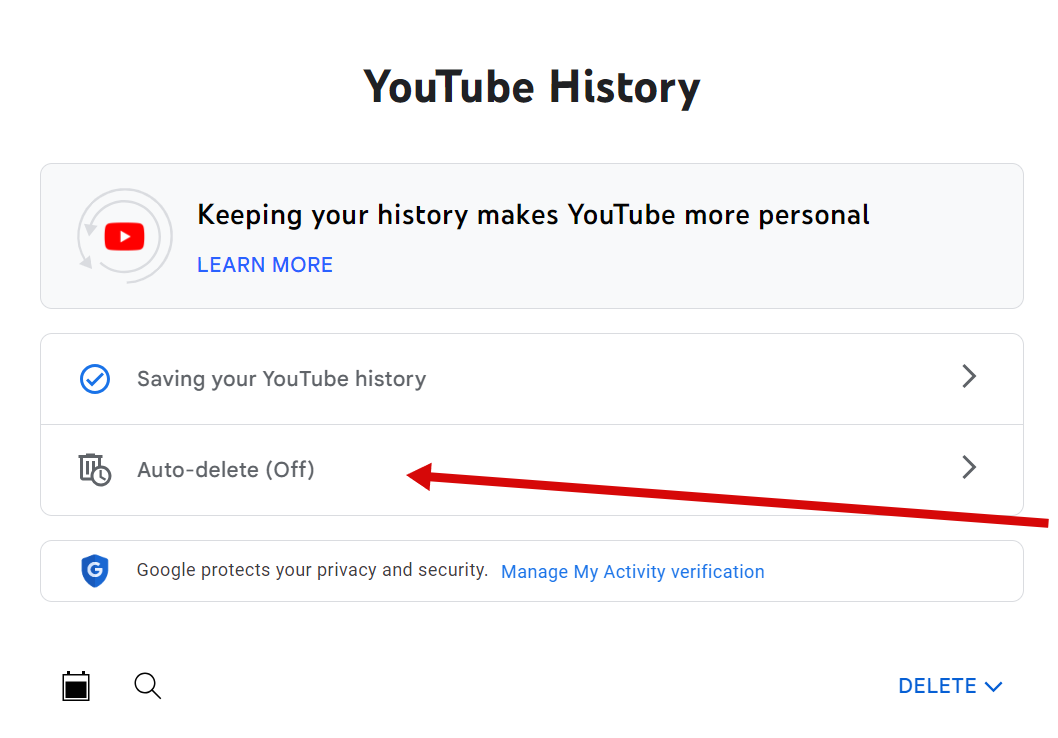
- On the page that opens, select the “Auto-delete activity older than” option and choose the time period after which items will be deleted from your watch history. Click the “Next” button at the bottom-right when done.
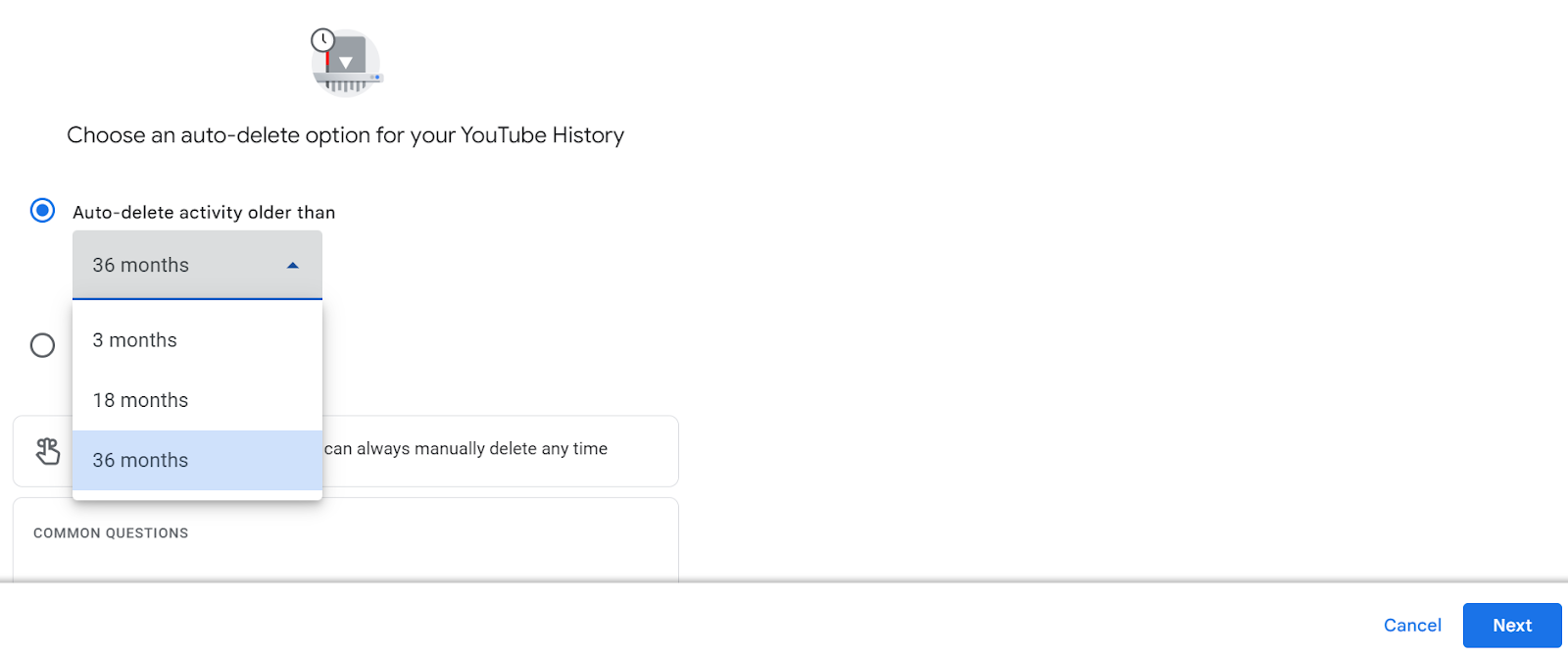
- On the next step, you will need to confirm removal of your YouTube watch and search history older than the age you specified. You will see a list of items that will be cleared, with watched videos and searches listed separately. Just click the “Confirm” button if you are okay with deleting all of those.
While you are at it, you can also clear your search and activity history in web browsers on your PC, and follow some tips to protect your digital privacy.
How to Clear YouTube Search and Watch History on Mobile Devices (Android and iOS)
If you normally watch YouTube videos on a mobile device, you most likely have the YouTube app installed on it. The steps to manage your search and watch history in the app are very similar to those we described above for your computer.
Below, we will show you how to clear YouTube history on Android and iOS devices. Besides learning how to delete YouTube search history permanently, you will also learn how to pause saving history, how to delete specific items and how to set up automatic removal of your history.
How to delete your YouTube search and watch history on the YouTube app
Let’s start with the basics by learning how to delete YouTube search history on mobile devices. Just do the following:
- Open the app and tap your profile icon at the top-right.
- In the menu that opens, hit “Settings,” then “Manage all history.”
- Now, tap “Delete” at the bottom-right and choose the time period you want to clear.
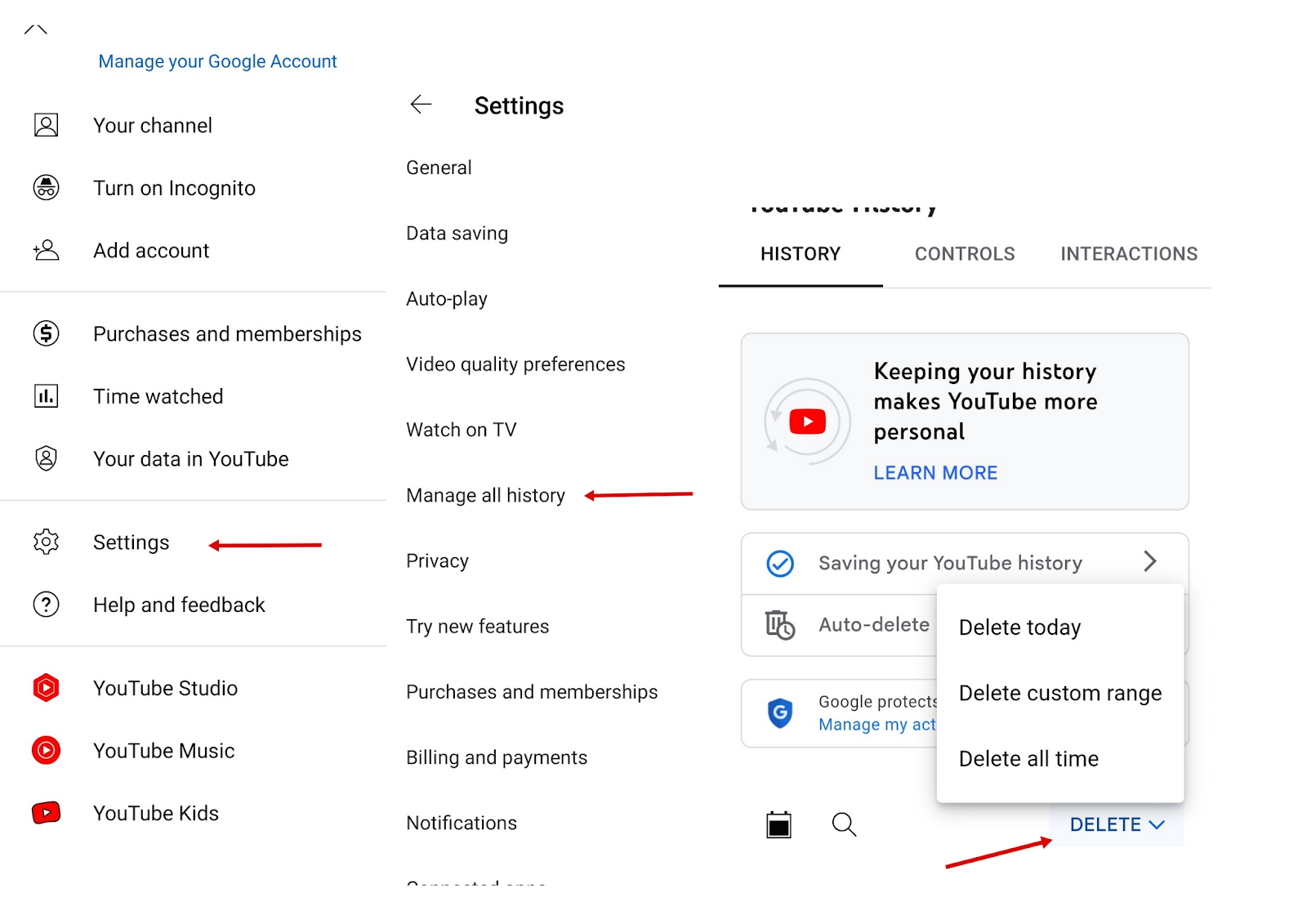
- Confirm removal.
How to Pause Your YouTube Search And Watch History on the YouTube App
Instead of deleting all of your history, you can temporarily pause saving watched videos or searches. The pause option used to be placed at the front of history settings in the YouTube app, but Google has changed that.
Here is how to pause watch history now:
- Just like you did before, open the YouTube app and tap your profile icon at the top-right.
- In the menu that opens, hit “Settings,” then “Manage all history.”
- Now, tap on “Saving your YouTube history.”
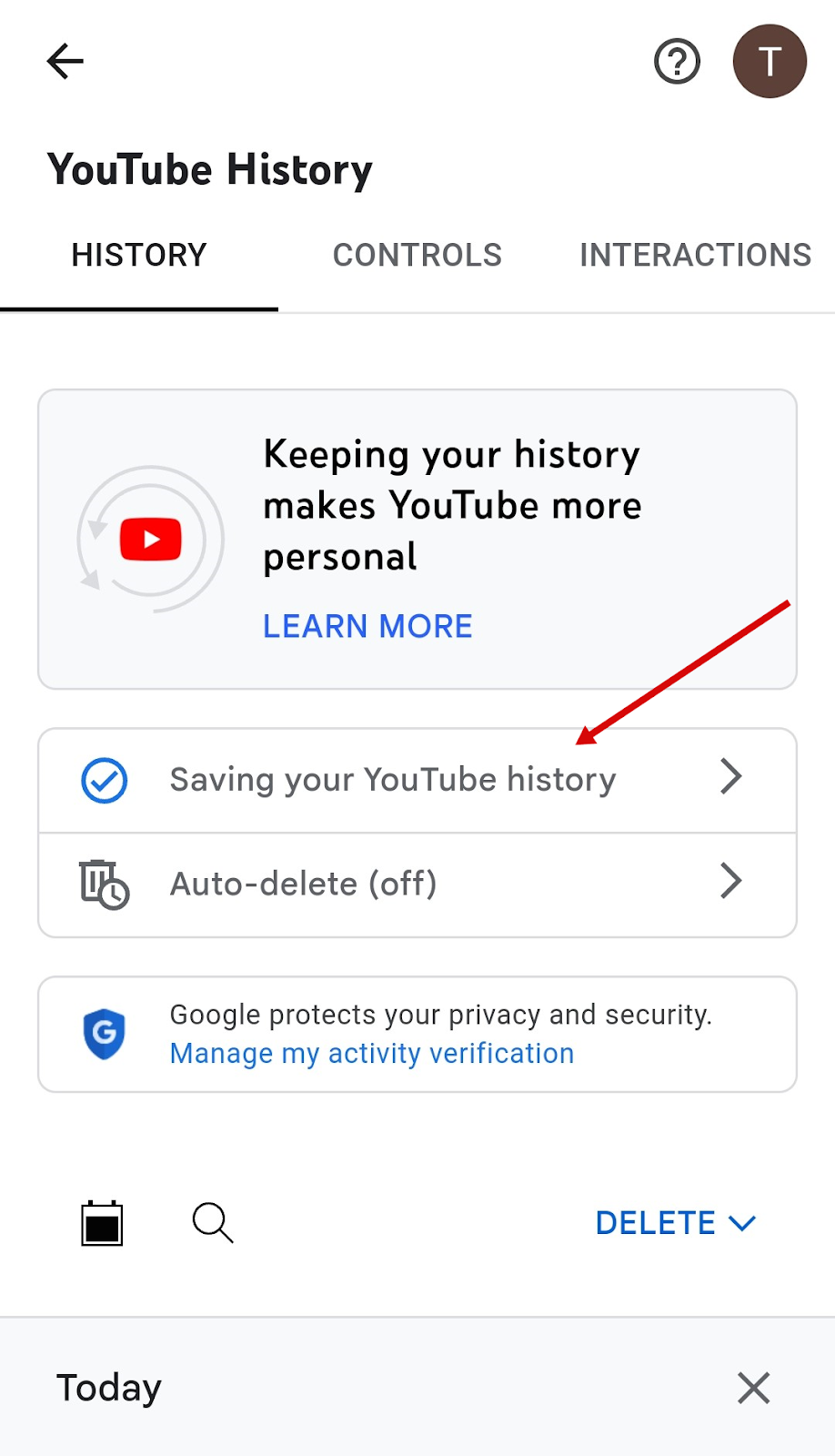
- In the window that opens, tap the “TURN OFF” button and confirm by tapping the “Pause” button on the next screen.
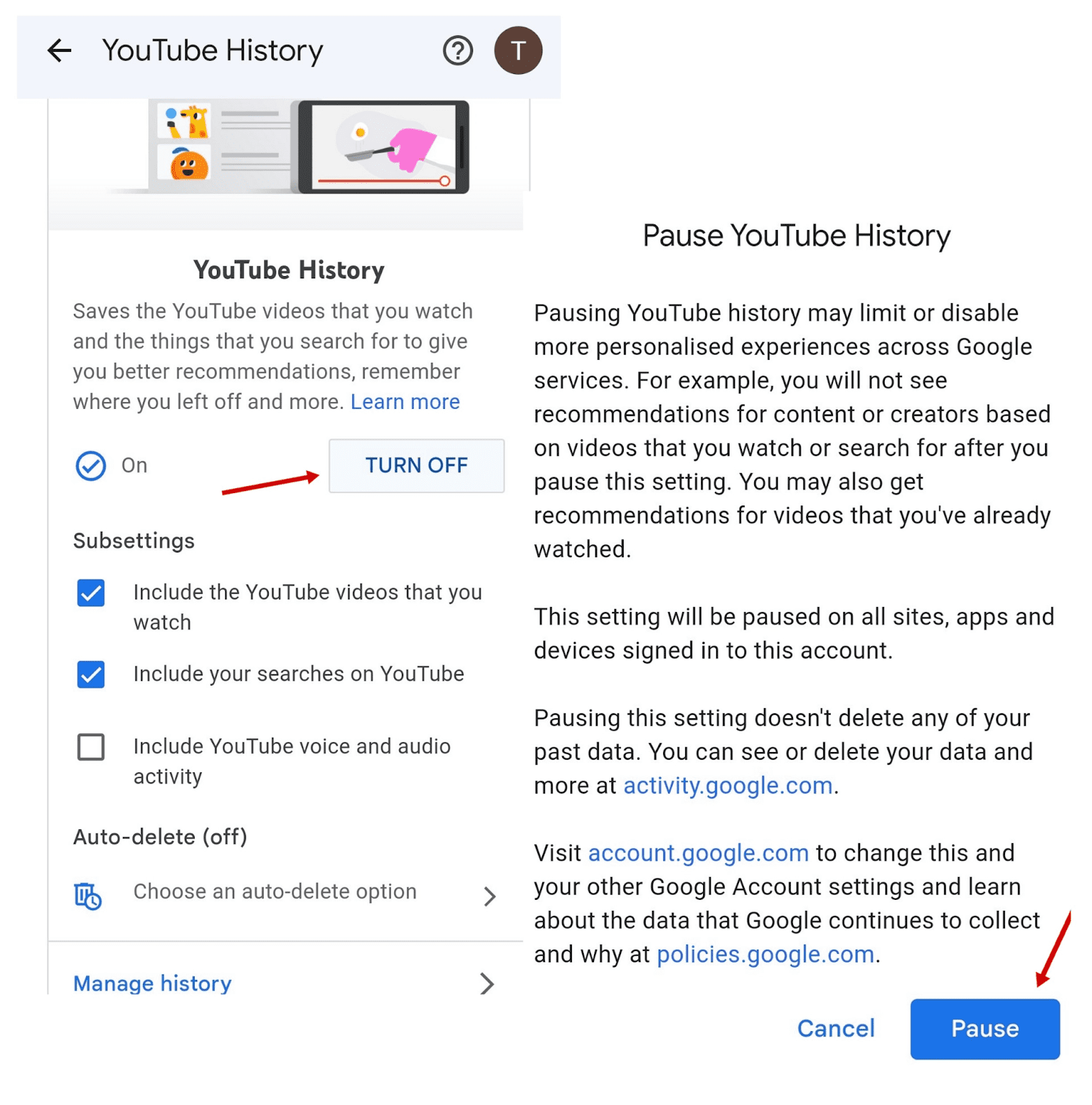
That’s it. Your history will be paused, but you can always go back to Settings and turn it back on, if needed.
How to Delete Specific Searches on the YouTube App
When you find saving watch history convenient, but want some specific videos you’ve watched or searches you’ve run to stay private, here is how you can remove individual history items via the YouTube app:
- Once again, open the YouTube app and tap your profile icon at the top-right.
- In the menu that opens, hit “Settings,” then “Manage all history.”
- Scroll down to see the watch and search history list and click the X next to individual elements or the day for which you’d like to delete all watch and search records.
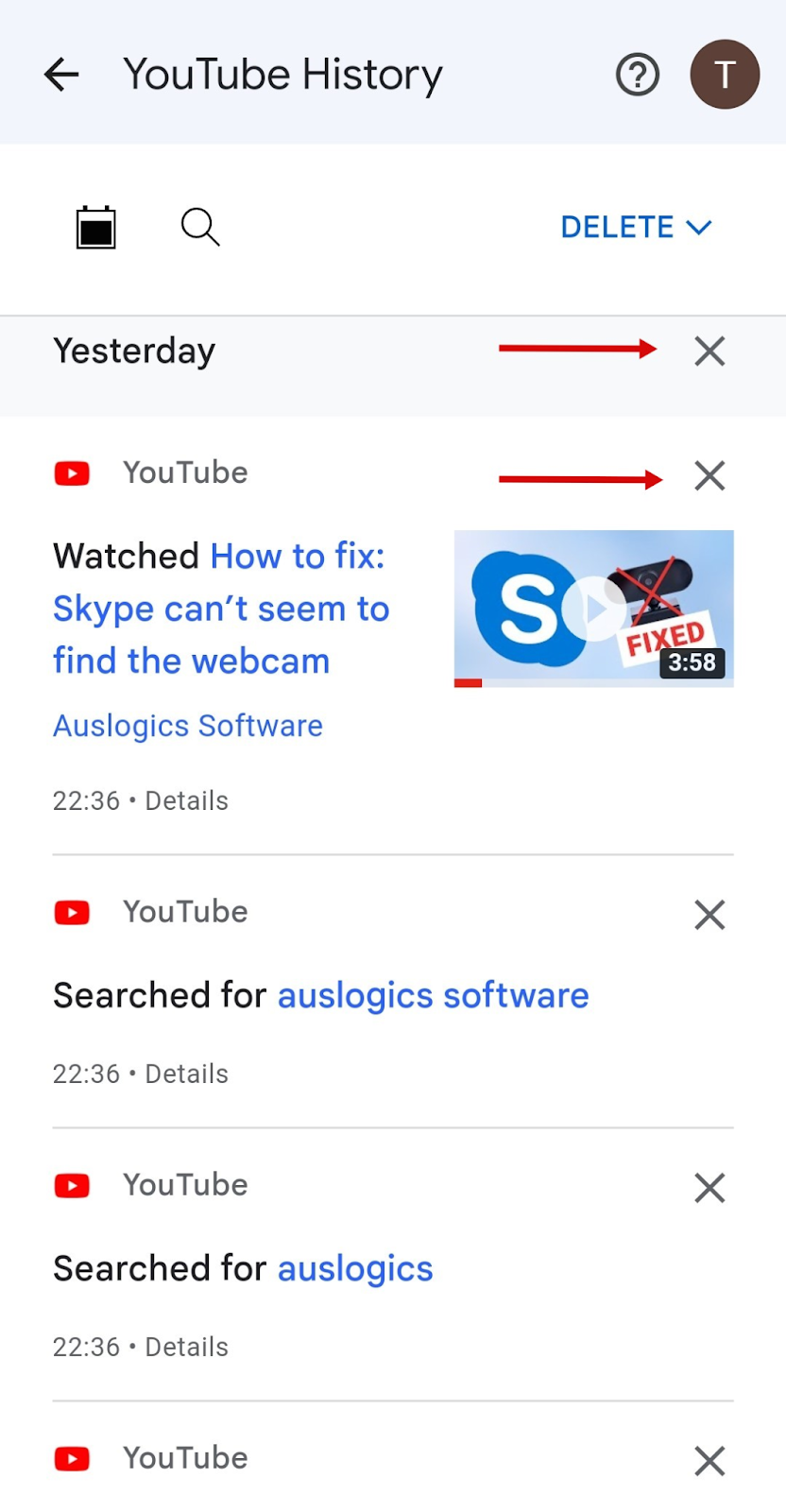
You can do this every time you’ve watched a video that you wouldn’t want anyone to know about.
How to Auto-delete Your YouTube Search And Watch History on the Youtube App
If you’d simply like to have your history cleared on a regular basis, here is how to delete YouTube search history on mobile devices automatically via the YouTube app:
- Tap your profile icon at the top-right in the YouTube app.
- Tap “Settings” in the menu, then “Manage all history.”
Now tap on “Auto-delete,” select “Auto-delete activity older than” on the next screen and choose the time period after which saved activity will be cleared. Tap “Next” when done and confirm your choice when asked.
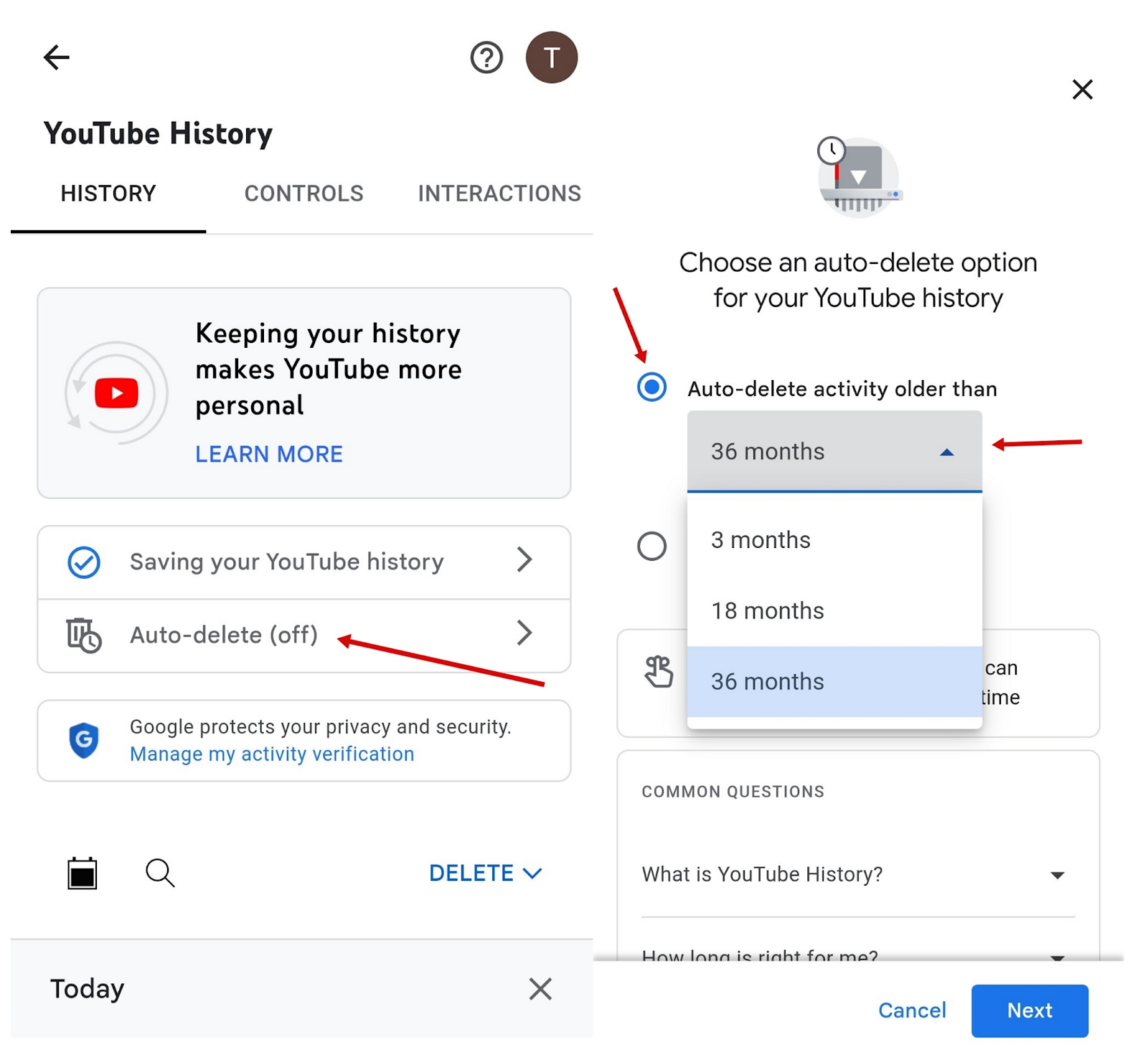
If you are worried about your private info getting in the wrong hands, check out our tips for protecting your privacy when using Skype, and learn how to remove your personal information from data brokers.
Conclusion
Now that you know not only how to clear YouTube search history, but also how to delete individual items from the history list, how to pause search history on YouTube and how to set it to clear automatically, you can take full control over your YouTube privacy.
Clearing your YouTube search and watch history is a proactive step towards controlling your online presence. By following the easy steps outlined in this article, you can ensure that your YouTube history remains private and that your recommendations are based on your current interests.