We suppose, as do many people, that multitasking is quite a talent. And if you consider yourself hopeless in it, we have great news for you: good old Skype can promote this rare gift in anyone.
So, you need to run two separate Skype accounts on your computer. Maybe you want one account for work and another to stay connected with family and friends. Sounds convenient, right? Well, it’s entirely possible! Here’s how you can use two different Skype accounts at the same time without any hassle.
Spoiler: it’s not rocket science.
Here Are 4 Easy Ways to Run Multiple Skype Sessions Simultaneously
1. Make Use of Skype for Web
The web version of Skype can come in very useful in achieving the aim in question: Skype for Web supports messaging as well as voice calls and video chats, so you can use it as a separate communication tool besides your main desktop Skype app to stay in touch.
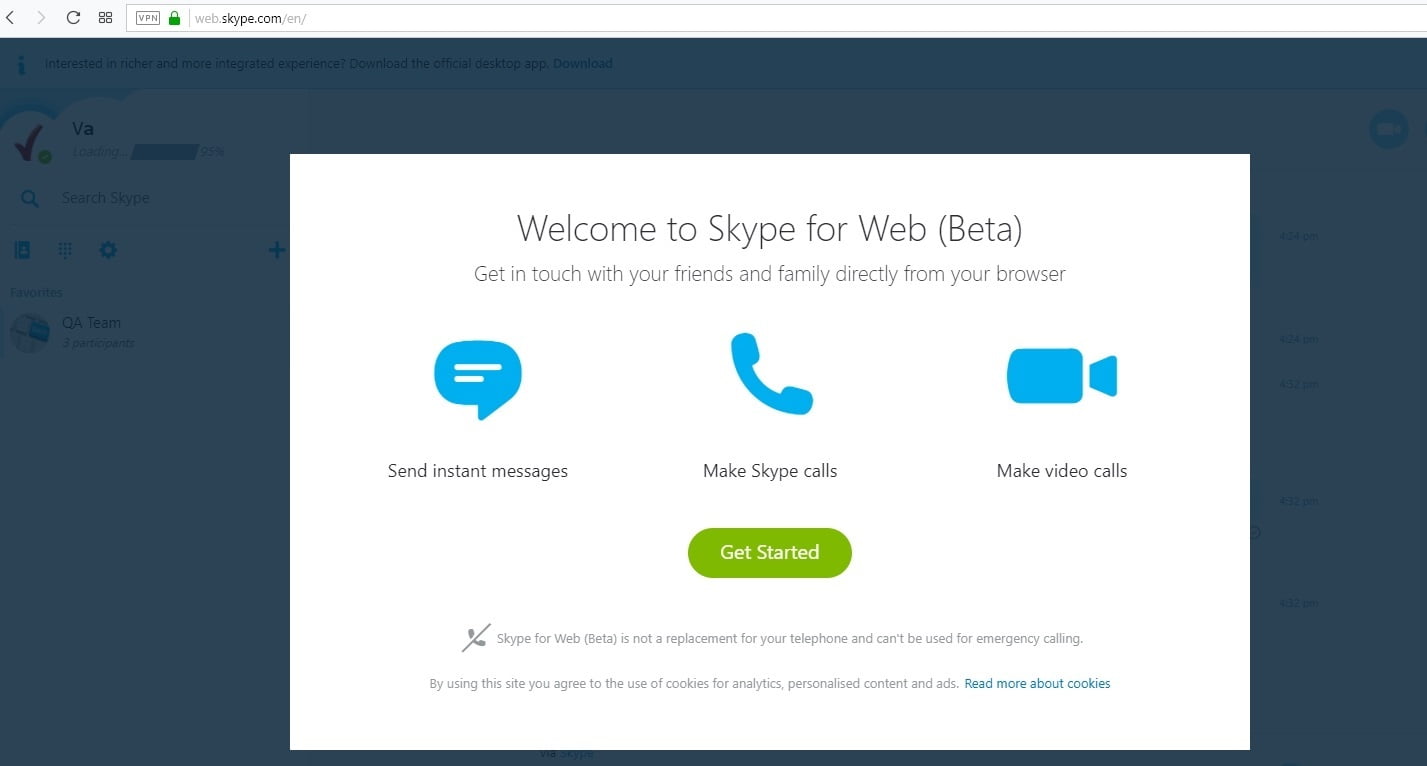
What you need to do is:
- Open the Skype web application in your web browser;
- Create a secondary user account;
- Log in to the Skype web app with your secondary account.
Now you can use two Skype accounts at the same time.
But what if you need more concurrent Skype instances on your PC?
To create as many web Skype accounts as you want and run them all at once, you can use:
- different web browsers;
- multiple browser profiles;
- the incognito mode of your browser besides your normal-browsing mode.
2. Run Skype on another device
Another way to run two “Skypes” at the same time is to sign into Skype from several devices.
- Start by signing into Skype on one device, say a PC via your main Skype account.
- Now, move on to another device, for example, your phone.
- Download Skype or Skype Lite app.
- Now, sign in with a different account.
And there you go – you are now running two instances of Skype at once.
Windows 10/11 (8, 7, Vista, XP)
3. Use Skype and Skype for Business in Parallel
You can easily keep your work and personal contacts separate and stay available for them all by using both Skype and Skype for Business. Although these apps have surprisingly similar names and are often confused with each other, Skype and Skype for Business are by no means the same thing. They are independent apps: you can run them simultaneously without any conflict of interest, which means you have at least two accounts to make use of at once.
Expert tip: get Skype performing better
Skype can be resource-intensive. And because of that, it could potentially cause lags and stuttering – especially if you are running multiple sessions.
There are several things you can do to optimize your system for multitasking:
- Start by cleaning out all the junk files you can get your hands on.
- Look into tweaking your internet connection settings.
- Check if the resources on your PC are allocated properly.
You can do all of the above manually. But this takes time. This is where you can really benefit from having a PC optimizer.



