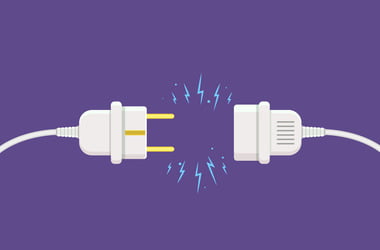Fortnite has become a cultural phenomenon with millions of players duking it out daily for the chance to save the world or be the last man standing in Battle Royal. However, to play this game on Windows, users require an Epic Games account. This is where the failed login problem often comes in, frustrating thousands of affected users. Many users have complained to be logged out of their Fortnite accounts for seemingly random reasons.
The good news is that the logout is usually just temporary and typically rectifies itself after some time. However, thousands of users have encountered the case where the logout stays persistent and they aren’t able to access their accounts. If you are in the same boat, this guide is for you. You will learn some things you can do to regain access.
Why Can’t I Log Into Fortnite?
The issue of failed login in Fortnite has plagued users since its early days when it was still in “early access” mode. Many people thought with the game going mainstream, those errors would be a thing of the past, but the reverse is the case. If anything, with the number of people playing the game now well into eight figures and increasing every day, the number of users experiencing this problem isn’t going down anytime soon.
In rare cases, you might just be among the unlucky gamers who tried to log into their accounts while the Epic Games’ server was down. The Fortnite developer has experienced several server outages in recent times, and nothing in how they handled past instances has assured users there won’t be more outages in the future.
Most likely, however, the game itself has problems that make login impossible. Perhaps some files are missing or corrupt or there are stability issues interfering with the login process. Your system could also be infested with malware that specifically targets login credentials and shuts you out of your account.
Most times when this issue surfaces, it is caused by an error in the network correction, which can be anything from a slow network or zero connection to an infected DNS cache. Whatever the cause, the important thing is you can get your account up and running again. Following the steps below in the order they’re presented gives you the best chance of fixing the Fortnite failed login problem.
How to Fix Fortnite Login Failed on Windows 10?
-
Download and run the latest patch
Fortnite patch 9.20 is about to be released with not only a few new features but also bug fixes and game improvements. Regular patches for Fortnite are typically released each Wednesday. If you can’t log into your account for any reason, try installing whichever Fortnite update version is the latest one at that point. The game should run fine then.
Note that though patches contain fixes for previously reported bugs, they may bring bugs of their own that can make the overall situation worse rather than better. If a particular patch doesn’t solve the problem, you can try a clean reinstall of the latest version of Fortnite and see if that helps.
To update Fortnite via the Epic Games launcher:
- Run the launcher and select Library from the left.
- Find the gear icon on the right and click it.
- Enable Auto update.
- Close the Epic Games launcher, then reopen it.
- The application automatically downloads any available patch.
- Once installation is complete, check that you can now log in.
-
Check your network
Make sure there are no loose cables causing a bad connection between the PC and your wired router. It is no secret that Fortnite uses a lot of data, so it might be a wise decision to close all competing web applications before launching the game.
Make sure your router or other network source is receiving signals. You can try a restart to see if the problem goes away. Unplug every connection and shut down your computer too. Reconnect everything and switch your PC and router on.
If you’re having a slow connection and a reboot doesn’t improve things, you might want to go to another location where the signal is much stronger. Alternatively, you could put off playing Fortnite for a few hours until the network stabilizes.
-
Clear your DNS cache and reset your IP address
Cyber criminals might have found a way into your system by infesting your DNS cache with fake domain name addresses. When your computer sends a connection request to the Fortnite server, this could cause the request to be sent to the wrong address, meaning you’re unable to log in. The scenario is similar in the case of IP address corruption.
To prevent your domain name cache and other crucial connection files from falling prey to cyberattacks, we recommend using Auslogics Anti-Malware to beef up your system security. The software will scan your system, locate malicious entities and flush them out. With Auslogics Anti-Malware installed and active on your PC, incidents of malware infestation, DNS poisoning and IP theft will be a thing of the past.
In addition to using the software recommended, you should reset your DNS cache and IP address. This way, your system gets a fresh, clean copy of the Fortnite server information and the connection should be faster as a result.
To reset your DNS cache:
- Bring up Windows Search and cmd. Right-click the top result and select Run as Administrator from the context menu.
- Type ipconfig /flushdns and press Enter.
To reset your IP address:
- Launch Command Prompt as described above.
- Type ipconfig /release and press Enter.
- Type ipconfig /renew and press Enter.
You should be able to log in now.
-
Install updated network drivers
Driver issues have been known to cause failed logins in certain applications, including Fortnite. Corrupt drivers are the biggest culprit here followed by outdated ones. Of course, if the network driver is missing from the computer, the device won’t work at all. If you have tried the steps above without success, it is time to see if updating drivers is the solution you’ve been looking for.
You can either update your network drivers manually through the Device Manager or by going to the manufacturer’s website to download the required drivers and install them on your PC.
However, updating your drivers automatically will save you the hassle of looking up device names and models and trying to find the right drivers for them. Driver updaters claim to do all that and more for you, and the best of the bunch is Auslogics Driver Updater. With just one click, the pro version of the tool updates all the missing drivers on your system at one go. Otherwise, the free version scans and identifies drivers in need of updates. You just need to click the “Update” button next to the desired driver, and Auslogics Driver Updater will automatically download and install it.