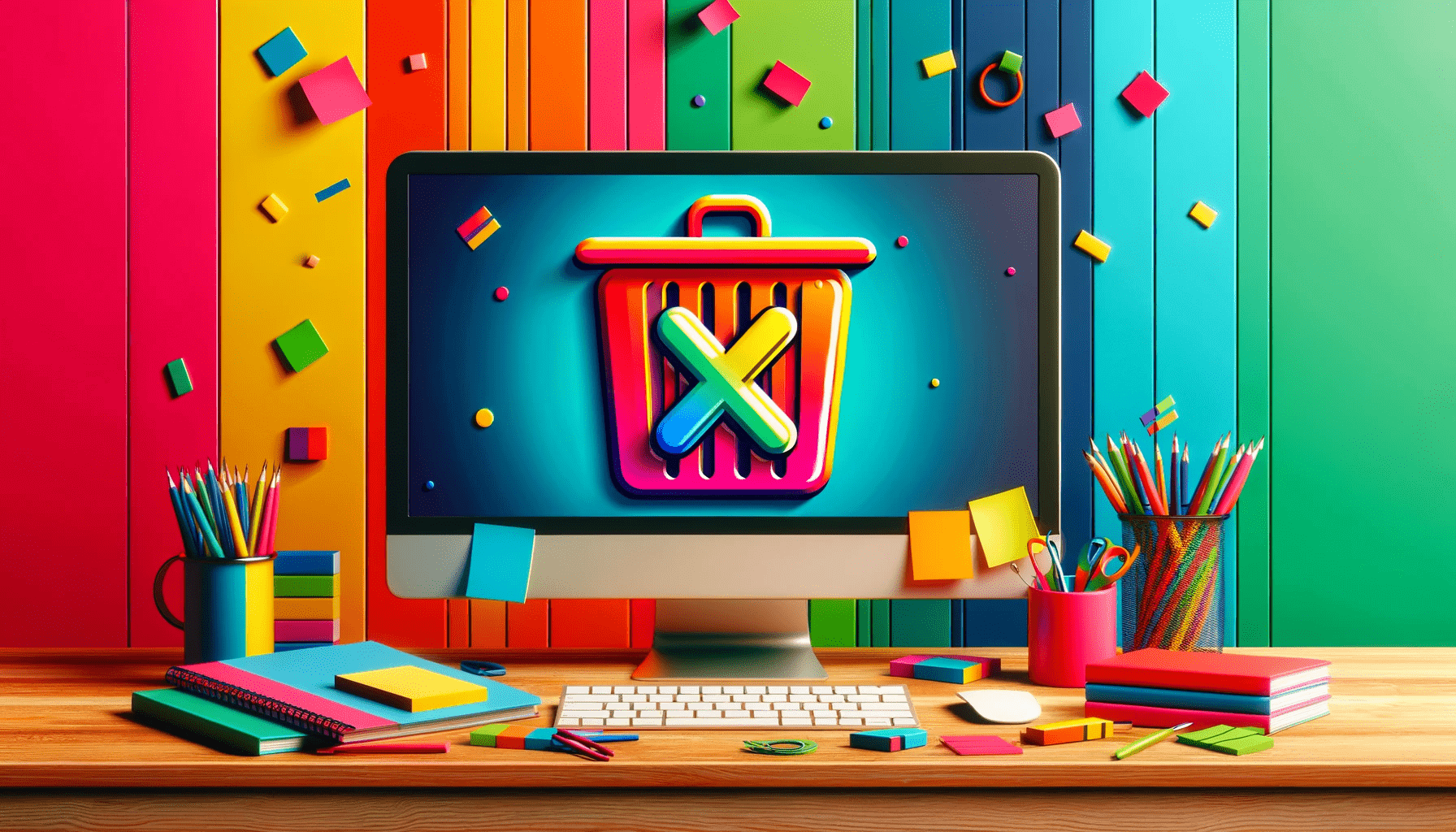- When It’s Advisable to Delete a Microsoft Account
- What Happens after You Delete Your Account?
- What to Do before Deleting Your Microsoft Account
- How to Delete Your Microsoft Account in Windows 10 and Windows 11
- Alternatives to Deleting Your Microsoft Account
- How to Delete a Microsoft Account: Moving On
- FAQ
In this article, I’ll show you what it means to close your account, things you need to do before requesting the account closure, and a step-by-step guide on how to delete the account.
When It’s Advisable to Delete a Microsoft Account
Despite all the benefits of using a Microsoft account, deleting it makes sense in certain situations:
- Multiple accounts: Managing multiple accounts can be hectic. Plus, there’s no need to keep more than one account since you can enjoy every Microsoft service using one account.
- Selling/giving away the device: Preparing your old computer for a new owner may require removing the account dedicated for that device.
- Moving on from Microsoft services: You may want to delete your Microsoft account after migrating to a different cloud service, such as Google’s.
What Happens after You Delete Your Account?
I won’t be helping you make the best decision if I don’t first show you what you’ll lose when you delete the account.
However, if your mind is already made up about closing your account, you can skip this section and jump right to the instructions.
Profile data
Permanently deleting your Microsoft account means you’ll lose files attached to it, such as emails, HealthVault records, browsing data, saved passwords, and OneDrive files. You’ll also lose all your synced settings and access to platforms such as Xbox, Skype, Microsoft 365, and Outlook.
Windows reactivation
If you bought Windows with your Microsoft account, there’ll be no need to re-enter license keys whenever you switch devices to reinstall your operating system.
Security
Your Microsoft account provides automatic drive encryption for your Windows device. The feature is designed to protect data and is available even on Windows Home editions. The Microsoft Authenticator app also provides two-factor authorization and acts as a password manager.
Want to learn how to delete saved passwords? Follow our step-by-step guide.
Microsoft balance
If you have money in your Microsoft account, you will lose it if you do not spend it before closing the account.
What to Do before Deleting Your Microsoft Account
Part of learning how to delete your Microsoft account involves knowing how to button things up before starting the process. You should, ideally, do the following:
Back up your data
You can download and back up important emails, browsing data, passwords, and OneDrive files to ensure you don’t lose files stored on the service, as Microsoft will delete everything associated with the account after 30 days of your request.
You can download these files and save them to an external drive or move them to another cloud storage service.
Remove your Microsoft account from your Windows device
If you log into your Windows computer using your Microsoft account, you can switch to a local account and unlink your Microsoft account from your device. This way, you’ll prevent Microsoft from locking you out of the device.
You can follow our guide on how to log into Windows with a local account.
Cancel subscriptions
Review and cancel Microsoft subscriptions, such as Microsoft 365 and Xbox Game Pass, to avoid continued charges.
Spend gift card balances
Use any remaining money on Microsoft gift cards and your account balance.
Use support benefits
If you have any unused “Online Commercial Support” benefits through your Microsoft account, use them before deleting the account.
Migrate certain services
You can reach out to your contact list to share your new email address, Skype ID, Teams details, Xbox Live ID, and GamerTag, as you’ll lose them.
If your Outlook or Hotmail email addresses are used to log into other services, such as your social media accounts, do well to change them before deleting your account.
How to Delete Your Microsoft Account in Windows 10 and Windows 11
There are no options to delete your account from Windows. You must go through a web browser.
Follow these steps:
- Sign in to your Microsoft account in a web browser, click your profile icon, and select My Microsoft account.
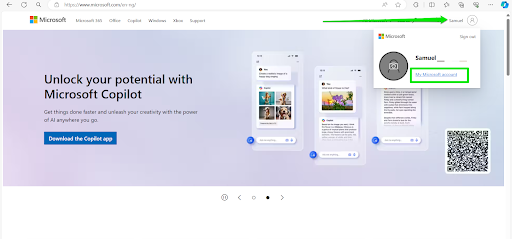
- Select Your info in the left navigation bar.
- Scroll to the Account info section and click Close account.
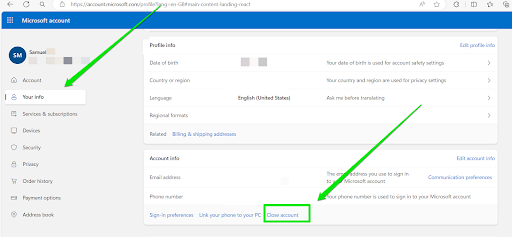
- You should now be redirected to the How to close your account webpage.
- Scroll down and click the Continue button.
- On the next page, click Continue with closing your account under each section until you see the Close account link.
- After clicking Close account, sign in and verify your identity.
- Once the Make sure [your account] is ready to close page opens, read through the checklist once more to confirm you’ve done the needful. This page is also where you select 30 or 60 days as the waiting period before Microsoft permanently deletes the account.
- Click the Next button on the first page to continue.
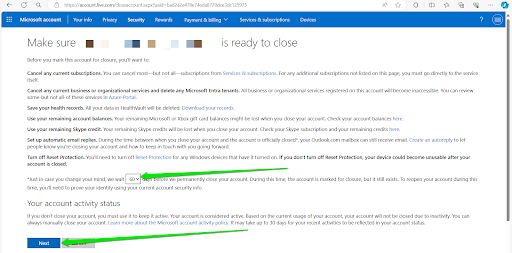
- Read through the provided list and check the boxes on the Mark account for closure page.
- Select the reason for closing the account from the drop-down menu and click Mark account for closure to initiate the process.
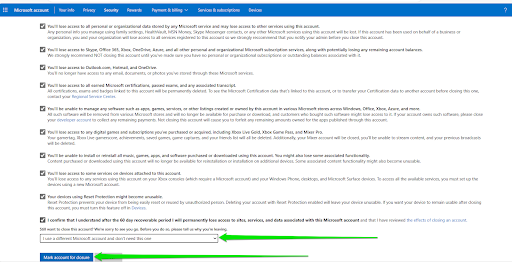
- Click Done.
That’s how to delete your Microsoft account from a computer.
Alternatives to Deleting Your Microsoft Account
You’ll agree with me that deleting a Microsoft account is a pretty big step. If you want to keep using certain services but are worried about privacy and other issues, there are steps you can take.
You’ll agree with me that deleting a Microsoft account is a pretty big step. If you want to keep using certain services but are worried about privacy and other issues, there are steps you can take.
Delete account data and adjust privacy settings
There are options in your Microsoft account dashboard to delete different records and data, such as browsing and activity history. You can turn off location access and decide which Microsoft apps and services are permitted to access your information.
Once you log into your account on a web browser, go to your dashboard and select Privacy on the left.
Use a secondary Microsoft account
Consider creating a secondary Microsoft account specifically for your Windows device. This account can be tied to things like Xbox, Microsoft 365, and OneDrive without being connected to sensitive or personal stuff.
It will provide some Microsoft functionality while reducing exposure to your main account.
Unlink your Microsoft account from Windows
You can also log into your computer using a local account instead of your Microsoft account if you’re worried about the company’s access to your device. That way, you can log into individual apps independently.
Once you log in to your account, select Devices on the left side of your dashboard. Go to the right and unlink your computer from your account.
Adjust Windows permissions
If you want to keep your Microsoft account linked to Windows, go to the Settings app and select Privacy and Security to adjust the operating system’s permission settings, such as activity history, search permissions, and others.
How to Delete a Microsoft Account: Moving On
That’s how to delete your Microsoft account on Windows 10 and 11. You can always reactivate the account if you change your mind within the 60- or 30-day waiting period. Remember, there are alternatives to closing your account if there are things you wouldn’t want to lose yet.
Head to the comments section below to tell us if you went through with the account closure and what you think about your decision.