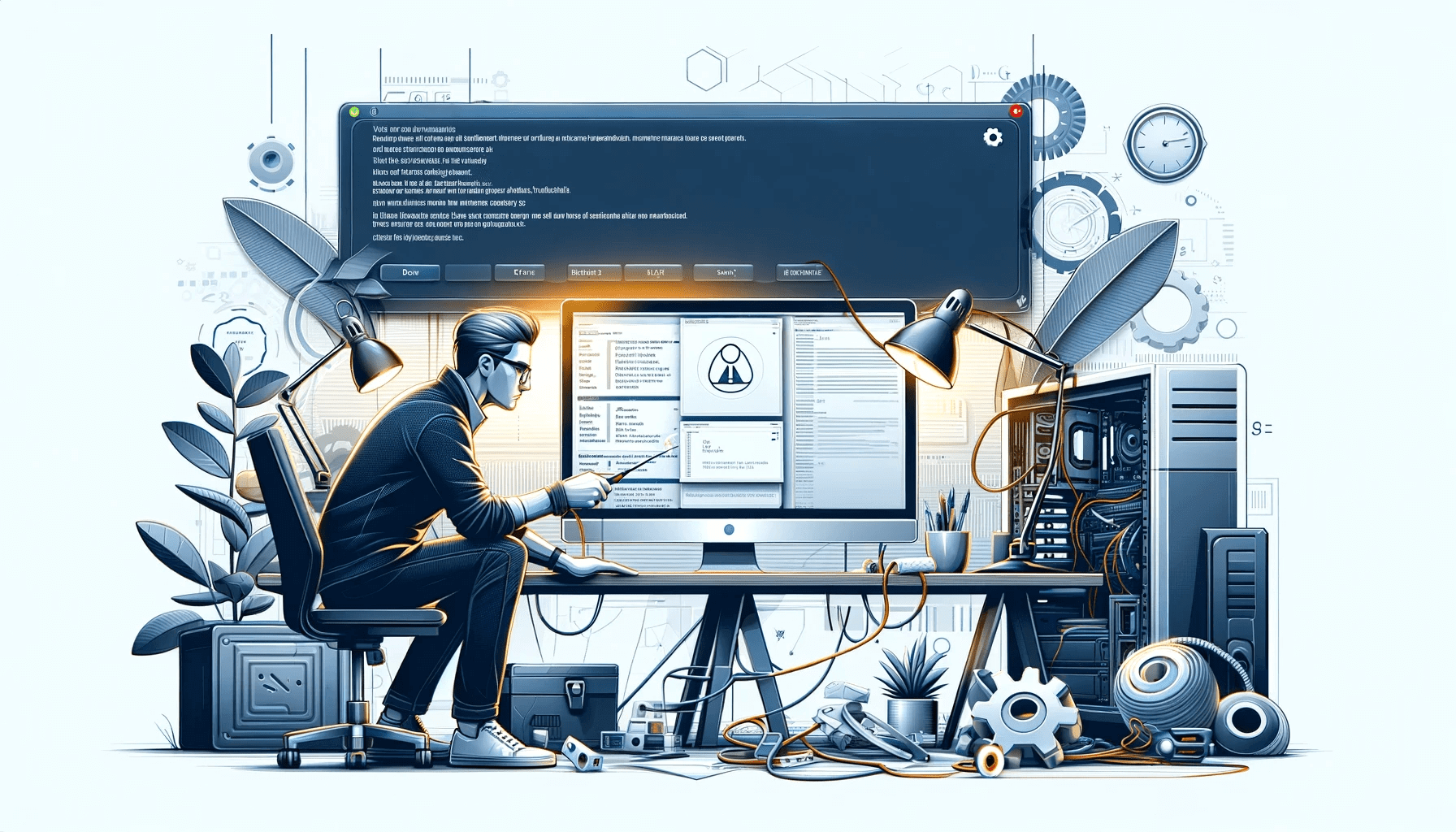- What Is the “The Object Invoked Has Disconnected from Its Clients” Error Message?
- How to Remove the “The Object Invoked Has Disconnected from Its Clients” Message from Windows Logon?
- How Can I Fix the “The Object Invoked Has Disconnected from Its Clients” Error?
- “The Object Invoked Has Disconnected from Its Clients”: Fixed
You are not alone; many Windows users have been expressing their profound annoyance at this error, which basically renders files of a certain type redundant since they are unable to be opened.
We have come across two manifestations of this weird Windows bug. Some people get this error after starting up their computers.
They get stuck on the Windows login page, which merely flashes the “The object invoked has disconnected from its clients” error message without accepting any user credentials.
The more common iteration of this error occurs when trying to open files in certain formats.
From the online chatter about this error, videos, photos, music files, Word documents, and Excel spreadsheets seem to be the most affected. Rarely, it even prevents certain applications from launching.
What Is the “The Object Invoked Has Disconnected from Its Clients” Error Message?
Despite the complicated-sounding jargon, this error message actually communicates something pretty simple.
Whenever you get the “The object invoked has disconnected from its clients” message on Windows, it simply means that the specific program assigned to open files of a certain type is unable to do so.
- “The object” refers to a particular app on your PC that you have chosen to open the kind of file you’re trying to open.
- “Its clients” naturally refers to this file type.
The whole error message thus tells you that the files can’t be opened because the program associated with them has been disconnected for some reason.
Other users see this error when they are trying to save their files, especially Word and Excel documents. The message appears, and the file can’t get saved. The message looks like this:
“Automation error”
“The object invoked has disconnected from its clients”
No matter what variant of the error you get or whether it is inability to access files or log in to your computer, there is no denying that this error impacts negatively on the affected users.
Therefore, we have come up with some tried and verified solutions to this issue. We will first deal with the Windows logon error.
After that, we will show some fixes for those who are unable to open their files because of this error.
How to Remove the “The Object Invoked Has Disconnected from Its Clients” Message from Windows Logon?
Practically, getting this error on the Windows logon screen is a real headache. Without being able to access Windows, it becomes much harder to troubleshoot.
Even so, there are effective methods to get rid of this error and regain access to your computer.
These methods have worked for a lot of people, and there is no reason they shouldn’t work for you too.
Fix 1: Revert to a previous restore point
Getting the message “The object invoked has disconnected from its clients” when logging into Windows points to a systemic problem.
This means that the cause must be something that has been changed in the system files.
For example, this can happen if you have recently performed an update or installed a newer version of a Windows component or an application. You can try performing a restore to see if that fixes the issue.
Note that this method only works if you have previously enabled System Restore.
To enable System Restore in Windows 10, do the following:
- Type Create a restore point in the search bar and click the first item in the list of results. This will take you to System Properties > System Protection.
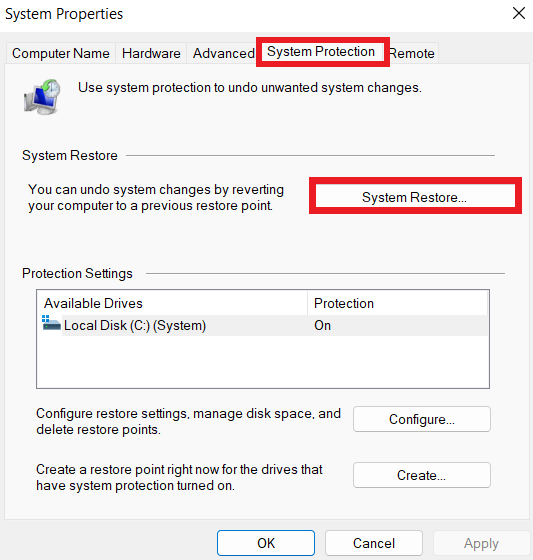
- Enable protection in Protection Settings.
- Click Configure to open up the configuration menu. You can allocate space on your hard drive for storing the restore files.
- When you’re ready to create a restore point, click the Create button.
- Return here to create a restore point before you install any major updates or make significant changes to your PC.
Follow these steps to revert to a previous configuration. Since you can’t log into Windows, you have to use Windows Recovery Environment to perform a system restore:
- Click the power icon on the login screen.
- Press and hold Shift, then click Restart.
- Wait as the computer restarts into the Choose an option screen.
- Click Troubleshoot, then Advanced options.
- Select System Restore.

- Wait for Windows to finish the restore process.
You might want to delete older restore points to save space on your computer.
Fix 2: Enable Secure Boot
You can solve the “The object invoked has disconnected from its clients” error on login by starting your PC with Secure Boot enabled.
When triggered, this feature stops potentially harmful applications, unsigned drivers and unauthorized .exe files from being loaded when Windows starts up.
If one of these is responsible for the error you’re getting, using Secure Boot should make it disappear.
To turn on Secure Boot, you have to go into your PC’s UEFI settings:
- Restart your computer.
- Once on the boot screen, press the appropriate key to bring up your PC’s UEFI.
- In UEFI, go to Security > Secure Boot.
- Enable Secure Boot if disabled.
- Save your changes and exit.
- Try logging in to see if the error is gone.
Fix 3: Reinstall Windows
After trying other methods without success, this is the last option you can take to remove the annoying message from your Windows login screen.
Reinstalling Windows isn’t difficult if you have the installation CD. You can also use a bootable ISO stored on an external drive.
Depending on the method you choose, you might need to enter your Windows product key.
- Place the bootable CD into your DVD drive or plug in the bootable external device.
- Choose Upgrade when prompted for what you want to do.
- Allow the process to complete.
You can still perform a reinstall, refresh, or reset even if you don’t have bootable media. All you have to do is boot into Windows RE like before:
- Boot into Windows RE.
- Select Troubleshoot from the Choose an option screen.
- Click Refresh your PC for a reinstall that keeps all your files and applications.
- Click Reset your PC if you want a clean reinstall of Windows. It will remove all your installed apps, files, and settings.
How Can I Fix the “The Object Invoked Has Disconnected from Its Clients” Error?
If you can log into Windows without any problems but encounter the error when you try to open certain file types, then this section is for you. We will show you how to get rid of the error and regain access to your files.
Fix 1: Reboot your PC
This method also works when stuck at the Windows login screen with the “The object invoked has disconnected from its clients” error message prominently displayed.
It might not seem like much of a solution, but it is actually quite effective when dealing with errors, including the one in question.
Sometimes, a restart is just what the doctor ordered for your Windows PC.
Press the power switch on your computer for a few seconds to shut down the system.
Press it again to restart it. Alternatively, you can open the power icon at the bottom right of the Windows login screen and select Restart.
You can run Auslogics BoostSpeed for this purpose. It will find those leftover Windows installation files and delete them.
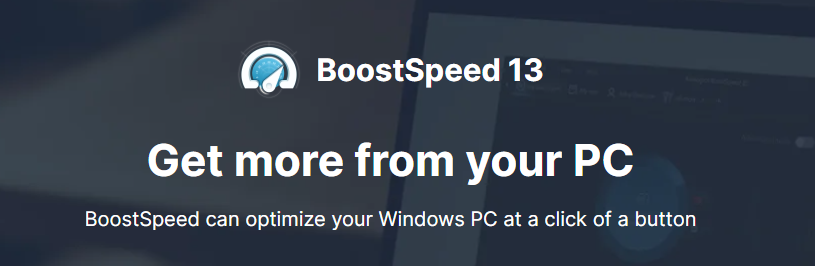
Fix 2: Choose a different default program
The error “The object invoked has disconnected from its clients” might be due to using native Windows applications to open files.
Windows, of course, programmed some of its own applications to open photos, videos, etc. by default.
If the default program isn’t working for you, then switching to another might be the solution.
The Photo app on Windows 10 has been fingered as a frequent casualty of the “The object invoked has disconnected from its clients” error.
If this is the case for you too, you can replace it as the default image-viewing application by doing the following:
- Go to the location of the image file you are unable to open and right-click it.
- Select Properties.
- Click the Change button within the General tab to open it.
- This will bring up a window containing the image-viewing applications on your PC. Choose whichever one you like to make it your default program.
- Apply changes and exit.
If your selection doesn’t fix the issue, you can return to the General tab and make another app your default photo viewer.
You can find quite a few image viewers on Windows Store. Most are free to download.
Fix 3: Restart Windows Explorer
A few users mentioned that restarting Windows Explorer had worked for them. You can as well try it too. There’s nothing to lose anyway.
- Open Task Manager.
- Find the running Windows Explorer executable in the Processes tab.
- Right-click it and select End task.
Related: Windows File Explorer Not Responding? Try These Solutions.
“The Object Invoked Has Disconnected from Its Clients”: Fixed
These, in a nutshell, are the most popular means of solving the error “The object invoked has disconnected from its clients” on Windows, as confirmed by research.
Whether you can’t get past the login screen due to this error or you’re fruitlessly trying to open certain files because of it, there is a method here that should work for you.
If you manage to solve the error by using one of the tips here, don’t forget to tell us about it in the comments.