Paladins is a renowned FPS game played on several consoles, including PS4 and Xbox One. Its multifaceted features are impressive and ideal for both expert and novice gamers. However, users have been bumping into the Paladins invalid game executable error when opening the program. If you have been facing the same error, don’t worry. This article has clear instructions on how to fix Paladins invalid game executable error.
What Does Invalid Game Executable Mean?
Gamers who obtained the game from Steam are more likely to encounter the error than those who got it from Epic Games Store. The error means that:
- The Windows OS is incompatible
- The game file is corrupted
- There’s poor network connectivity
- The game version is outdated
How to Fix Invalid Game Executable:win64\paladins.exe
Several approaches can be used in resolving the Paladins launch error. The best ones include:
Fix Parameter Errors
Software viruses and app conflicts could easily trigger the error. To resolve this, you need to use the Command Prompt’s Winsock Reset feature. Here is how this works:
- Press the Windows logo key + Scombination to open the Searchwindow and type in “cmd” (without quotes).
- Right-click on Command Prompt and select “Run as administrator”.
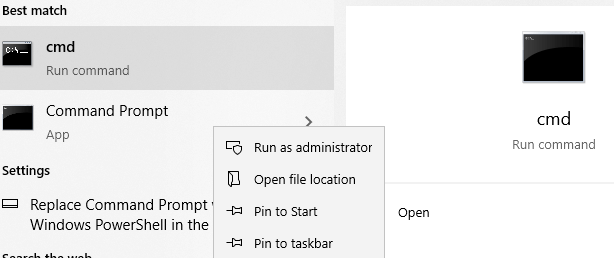
- Choose Yes when the User Account Control window appears.
- After launching the command prompt, type in “netsh Winsock reset catalog” (no quotes), then hit Enter.
- Now type in “IP reset resetlog.txt” (without quotes), then press Enter.
- After the command executes, exit the window and restart your PC.
Once your PC reboots, launch Paladins and check if the error has been resolved. If not, try thefollowing method below.
Disable Antivirus
The Paladins invalid game executable error could arise from the PC antivirushinderingproper execution of Paladins’ files. Disabling the antivirus could be a reasonable solution.
However, the steps you need to follow to disable your antivirus usually vary depending on the antivirus you use. For instance, here is how to go about it if you use the McAfee antivirus program:
- Go to the McAfee antivirus icon on your taskbar, and right-click on it to find an array of options.
- Select “Disable Auto-Protect” then “Disable Firewall” subsequently.
- Select the duration in which you need the Settings disabled.
The steps above may not be the same for other antivirus apps like Avast or Bitdefender. So, open your antivirus and navigate the settings to find the relevant option.
If you use the Windows Defender, follow these steps to disable it:
- Press the Win key + I combo to bring up the Settings window.
- Go to Update & Security.
- Choose the Windows Security option.
- Click on Virus & threat protection.
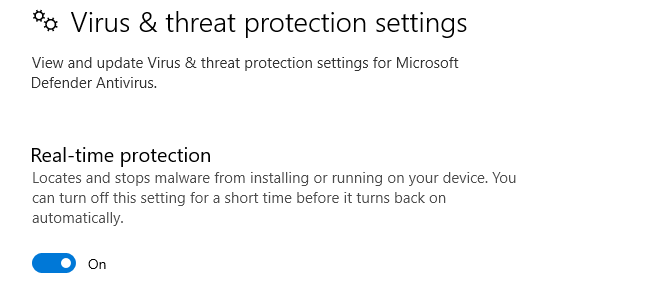
- Head to “Virus & threat protection settings”. Here, click on “Manage settings”.
- Disable the Real-time protection option.
- Check if the error will reappear.
Whitelist the Game on Your Windows Firewall
The Paladins invalid game executable error might occur if the firewall treats some of its files as threats, thus blocking them. Luckily, you can whitelist the game on your firewall to ensure that does not happen. Follow this guide:
- Navigate to the Windows search section at the bottom of the window and type in“Firewall and network protection”(without quotes).
- Click on the“Open” link on the right side of the window.
- Click“Allow an app through firewall”on the new window.
- Next, click on the “Change settings” button.
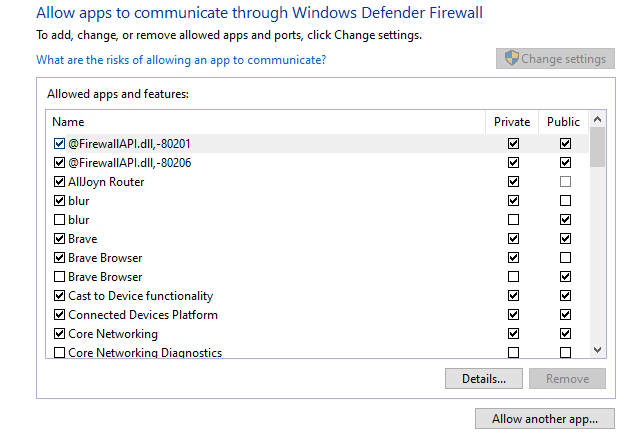
- Click “Allow another app”.
- Another window will appear on your PC screen. Here, click “Browse”.
- Navigate to the Paladins folder and select Paladins’ executable file.
- Then click on “Add” to allow the application through Windows Firewall.
- Locate the app on the Windows Defender Firewall window and select its checkboxes for“Public” and “Private”.
- Click OK.
- Check if the problem has been fixed.
Verify Game Files
Another way to removethe error in question is to validate the game files on Steam. Doing so helps to identify and fix corrupted files. The following easy-to-follow steps can enable you to achieve this:
- Launch the Steam client on your PC.
- Right-click on Paladins in your games library to access more options
- Click on “Properties,” then select “Local Files.”
- Choose “Verify integrity of game files.” Steam will take some time to start the verification process and double-check the game files.
After completing the process, you’ll need to restart the Steam client and relaunch Paladins. Upon completing the process, the game shouldn’t have the invalid game executable error.
Clear Cache
If the game cache file is corrupted, it could lead to an invalid executable error. You can fix this by removing game cache files. To quickly do so, navigate to the path below and delete all the files there. Then restart your computer:
C:\Users\Username\Saved Games\Respawn\Paladins\Local
For better results, use a professional PC optimizer, such as BoostSpeed. This special tool scans your machine for useless programs, junk files, and any registry keys that could be triggering errors and immediately removes them.
Launch Paladins in Windows 7 Compatibility Mode
Another option is to launch the game in Windows 7 Compatibility Mode and check if that will work. Here is how:
- Launch the Steam client
- Right-click on the Paladins icon.
- Click on Properties.
- Select “Browse Local Files”to be taken to all relevant Paladins game files on your system.
- Navigate to Paladins executable file in the “ChaosGame” folder.
- Right-click on the file and choose “Properties,” then go to the“Compatibility” tab
- Select “Run this program in compatibility for”, then choose Windows 7 from the dropdown menu.
- Check the“Run this program as an administrator”option.
- Click OK.
Reinstall the Game
If all the above fixes fail, reinstalling the game might be viable. Here’s how to successfully uninstall Paladins:
- Right-click the Windows icon in the bottom-left corner of the screen and choose Settings.
- Select Apps.
- Locate Paladins.
- Select it and then choose Uninstall.
Upon successful uninstallation, you can reinstall the game and check if the glitch has been resolved.
Conclusion
That’s how to fix invalid game executable:win64\paladins.exe in Windows 10. We hope this guide has helped you fix the error and continue enjoying playing Paladins on your device.



