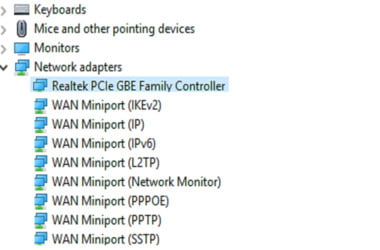How to update WAN Miniport driver on Windows 10 and other quick fixes
Wide Area Network (WAN) Miniport driver is handy driver software that enables alternative network connection methods in your Windows computer. But what if you come across issues with your WAN Miniport driver? No need to worry, as these glitches can be resolved through a simple trick: updating the driver to its latest version.
This quick tutorial will show you how to update WAN Miniport driver and solve any existing problems.
But first, what is WAN Miniport driver?
WAN Miniport is a driver that allows alternative connection methods in Windows XP and later versions, including connecting to the Internet through a point-to-point protocol over Ethernet (PPoE) as well as wireless networking, making WAN connections possible. This miniport driver identifies itself while registering, doing so by calling certain functions that also specify their entry points.
There are two kinds of WAN Miniport drivers:
- NDIS WAN – Supported by older and newer versions of operating systems, like the other type, it manages the data transfer to and from computers through network adapter cards.
- CoNDIS WAN – Maintains greater functionalities for controlling WAN data communications, but supported only by newer OS versions.
To keep your internet connection working smoothly and fast, your WAN Miniport driver should be kept up-to-date at all times.
How to update WAN Miniport driver?
There are two methods on how to update WAN Miniport driver on Windows 10 and other versions:
- Manual updating – This entails downloading and updating the WAN Miniport driver manually from the Windows update service. Before doing so, make sure that your computer connects to the net. Here are the steps:
- Press the Windows logo key + R on your keyboard to summon the Run box. Afterwards, double-click Network adapters in Device Manager.
- Right-click on WAN Miniport. Select Update driver
- Choose Search automatically for updated driver software.
- Follow the instructions that appear on the screen to complete the process.
For more than one WAN Miniport driver listed, it’s important to repeat steps 3 to 5 for every device. If this method doesn’t seem to work or you cannot connect to the network, proceed to the second method below.
- Automatic updating – Manually downloading and updating the WAN Miniport driver takes time, effort, and a certain level of know-how, so instead of using that technique, you can go the automatic route. Tools such as Auslogics Driver Updater can update all drivers on your computer on your behalf, preventing device conflicts and ensuring smooth operation.
What Auslogics Driver Updater does is it automatically recognizes your system and then efficiently finds the right drivers for it. This eliminates the risk of accessing the wrong driver or making a costly mistake during installation. This tool saves you time, ensures compatibility between driver versions and your device, backs up for safety, as well as proves to be a safe, expert-recommended tool.
Since it’s the key to addressing related issues, learn how to update WAN Miniport driver on Windows 10 and other Windows versions through the options provided above. Good luck and we wish you a great PC experience from here!