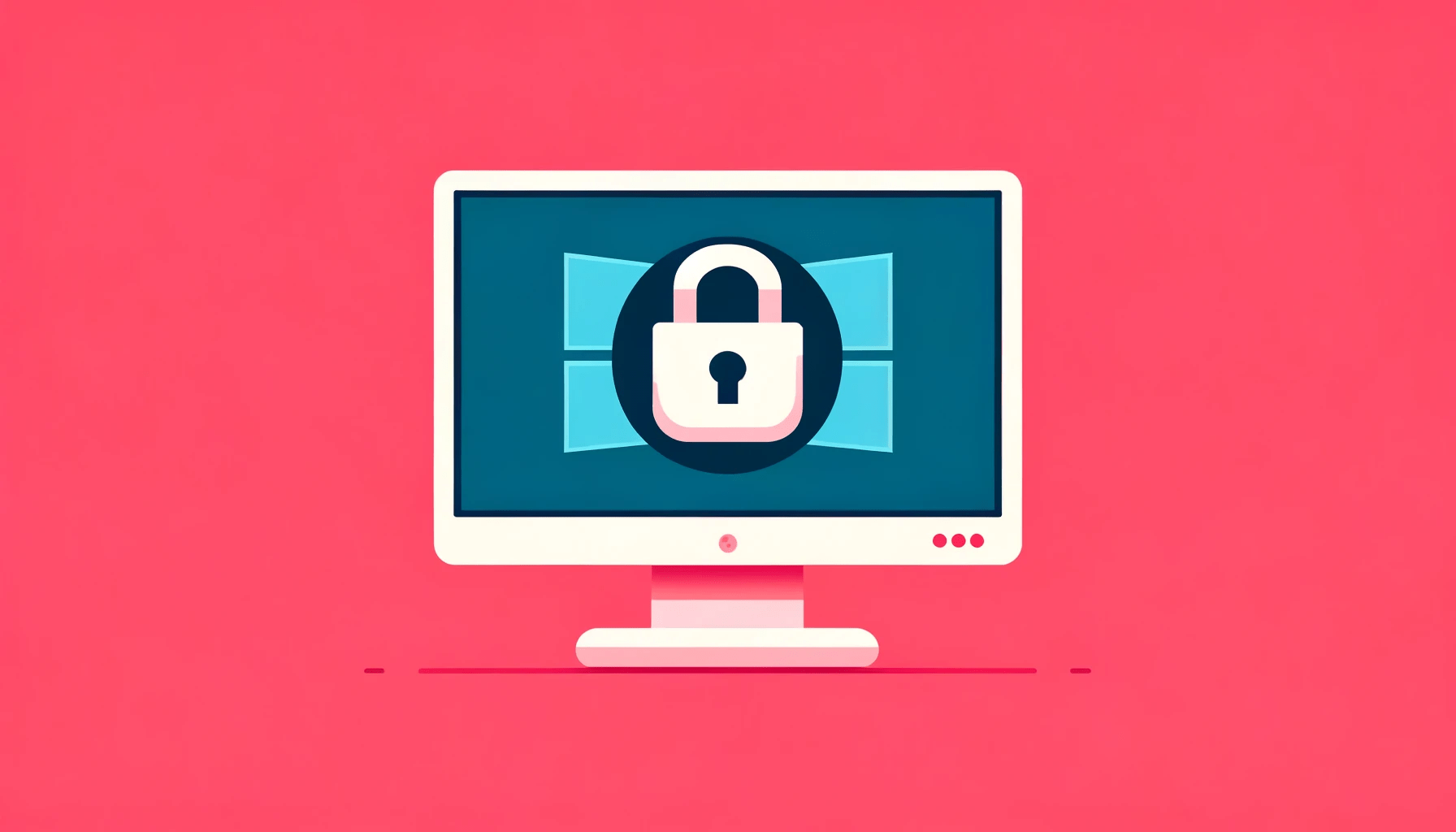With Chrome no longer supporting FTP, you need other ways to access FTP servers and transfer files.
Luckily, there are alternatives available, such as dedicated FTP clients, other web browsers that still support FTP, secure protocols like SFTP and FTPS, web hosting control panels, cloud storage services, and WebDAV.
These options ensure secure and efficient file management even without FTP support in Chrome.
What is FTP?
FTP stands for “File Transfer Protocol.” It is a standard network protocol used to transfer files between a client computer and a server over a network, such as the internet.
FTP enables users to upload, download, and manage files on a remote server, making it a widely used method for sharing and distributing files across different platforms and locations.
The protocol operates on a client-server model, where the client initiates a connection to the server to perform file transfers.
FTP is commonly used by web developers, content creators, and IT professionals to update websites, transfer large files, and perform various file management tasks.
Is FTP Useful?
FTP (File Transfer Protocol) is still useful in various scenarios despite the availability of other
file transfer methods. Here are some reasons why FTP remains valuable:
- Efficient File Transfer: FTP allows for fast and efficient transfer of files between a client and server, especially for large files or batches of files.
- Platform Independence: FTP is platform-independent, meaning it works across different operating systems, making it accessible for users on various devices.
- Ease of Use: FTP clients and servers are generally straightforward to set up and use, making it accessible to both technical and non-technical users.
- Reliability: FTP has been around for a long time and is a stable and reliable protocol for transferring files securely.
- Web Development: If you hire web developers for development as per resource, many web developers use FTP to update websites by uploading new files or modifying existing ones.
- Legacy Systems: Some older systems and devices may only support FTP for file transfer, making it necessary for compatibility reasons.
- Bulk Transfers: FTP is an efficient choice for transferring large amounts of data in bulk, such as backups or media files.
Chrome Removed FTP Support: Why?
Google Chrome removed support for FTP (File Transfer Protocol) in recent versions due to security and usage concerns.
FTP is an older and less secure protocol that doesn’t encrypt data during transmission, making it susceptible to potential security risks.
With the increasing emphasis on web security and privacy, modern browsers have been phasing out support for less secure protocols like FTP.
Moreover, the usage of FTP has significantly declined over time as alternative and more secure file transfer methods have become prevalent.
Users and web developers have transitioned to using more secure protocols like HTTPS, SFTP (SSH File Transfer Protocol), and FTPS (FTP Secure) for encrypted and safer file transfers.
By removing FTP support, Chrome aims to promote better security practices and encourage the adoption of more secure file transfer methods.
Users who still need to access FTP servers may consider using dedicated FTP clients or other browsers that still support FTP.
Also Read: Chromium vs. Chrome: A Comprehensive Comparison
Chrome Removed FTP Support: What Are the Alternatives?
With Chrome removing support for FTP (File Transfer Protocol), users have several alternatives to access FTP servers and perform file transfers:
Dedicated FTP Clients: Users can use standalone FTP client software like FileZilla, WinSCP , or Cyberduck. These clients are designed specifically for FTP and provide a user-friendly interface for easy file transfers.
Other Web Browsers: While Chrome removed FTP support, some other web browsers still offer FTP support, such as Mozilla Firefox and Internet Explorer (though it’s best to use the latest version for security reasons).
Also Read: What is the Best Internet Browser?
FTP over SSH (SFTP): Consider using SFTP, a secure extension of SSH (Secure Shell), which provides encrypted data transmission and is supported by many FTP servers and clients.
FTP over SSL/TLS (FTPS): FTPS is another secure alternative that adds SSL/TLS encryption to standard FTP, ensuring data security during transmission.
Web Hosting Control Panels: If you are using FTP to manage files on a web server, many hosting providers offer web-based control panels (like cPanel or Plesk) that enable secure file management without the need for FTP.
Cloud Storage Services: Utilize cloud storage services like Dropbox, Google Drive, or OneDrive, which offer secure file transfers and storage with user-friendly interfaces.
Also Read: How to Fix OneDrive Not Syncing on a Windows PC?
WebDAV: Some servers support WebDAV (Web Distributed Authoring and Versioning), which allows collaborative editing and file management over HTTP/HTTPS.
Before choosing an alternative, ensure that it meets your specific needs, offers the necessary security features, and is compatible with the FTP server or service you are connecting to.
Remember that security should be a top priority when selecting any file transfer method.
Time to Move From FTP to Modern Protocols
While FTP served its purpose in the past, it lacks the encryption needed to protect sensitive data during transmission, making it vulnerable to security threats.
Modern protocols like SFTP (SSH File Transfer Protocol) and FTPS (FTP Secure) provide strong encryption, ensuring data remains confidential and secure.
Also Read: Advanced Data Protection: How to Encrypt Files in Windows 10
Additionally, these protocols offer better compatibility with today’s security standards and are supported by most modern systems and browsers.
By adopting modern protocols, you can enhance data protection, meet compliance requirements, and improve overall file transfer performance.
It’s a crucial step towards ensuring the safety of your data in an increasingly digital and interconnected world.
With real-time monitoring, it blocks suspicious activities and safeguards your sensitive data.
Conclusion
While Chrome FTP support may have stopped, there are viable alternatives available for accessing FTP sites and managing file transfers.
Users can opt for dedicated FTP clients, utilize other web browsers that still support FTP, or embrace more secure protocols like SFTP and FTPS.
Additionally, web hosting control panels, cloud storage services, and WebDAV provide effective alternatives.
By adopting these modern options, users can ensure secure and efficient file management, even without FTP support in Chrome.
FAQ
Google Chrome removed FTP support due to security concerns and declining usage. FTP is an older protocol that does not encrypt data during transmission, making it susceptible to potential security risks. With the increasing focus on web security and privacy, modern browsers have been phasing out support for less secure protocols like FTP. Additionally, the usage of FTP has significantly decreased over time as more secure alternatives have become prevalent. Yes, some other web browsers still offer FTP support, such as Mozilla Firefox and Internet Explorer (although it’s recommended to use the latest version for security reasons). You can continue to use these browsers to access FTP servers and perform file transfers. Yes, there are some Chrome extensions available that aim to restore FTP functionality. These extensions bring back FTP support within Chrome, allowing you to use FTP to access servers and transfer files. However, it’s important to be cautious when using third-party extensions, as they may not receive regular updates or adhere to the same security standards as official browser features. It’s advisable to research and choose extensions from reputable sources, and consider the security implications before installing them. As of Chrome version 88, Chrome no longer supports direct FTP access. However, you can still open an FTP site in Chrome by following these steps: Using an FTP extension allows you to regain FTP functionality in Chrome and continue accessing FTP sites for file transfers and management. Remember to choose reputable extensions from trusted sources to ensure security and reliability.