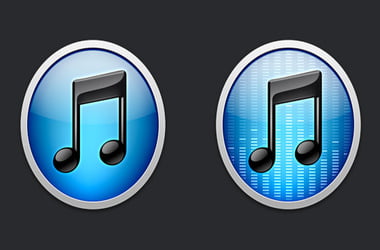For iPhone, iPad and iPod users, iTunes is a godsend. The iTunes platform is the only official Apple medium through which Apple device users can sync their gadgets to their Windows PC. However, not everything is guaranteed to work because, at times, errors pop up. One such error is 0xe8000003.
What is Error 0xe8000003 on Windows 10?
When the 0xe8000003 error appears on Windows 10, it indicates that the connection between your Apple device and Windows PC is faulty. The error message appears as: “iTunes could not connect to this iPhone because an unknown error occurred (0xE8000003)” on the Windows PC screen. To close the error window, your only option is to click ‘OK’ acknowledging that you understand there is an error. Afterward, what then? Read on to find how to solve the 0xe8000003 should you experience it.
How to Fix the iTunes Error 0xE8000003 on Windows 10?
Try applying each of these recommended solutions independently.
Fix 1: Clear The Temporary Files In The Lockdown Folder
The Lockdown folder is a hidden and protected folder created while iTunes was being installed on your computer. The Lockdown folder stores all sorts of temporary data and files produced by iTunes when syncing or updating your device. In a nutshell, the Lockdown folder stores the cache for your iTunes software.
To clear your Lockdown folder, simultaneously hold Win Key + the R button. This move launches the Run box. Type %ProgramData% inside the text field, and tap Enter. The action opens up Windows Explorer pointing on the location inside the Program data folder.
Find and open the folder named Apple. Locate the Lockdown folder, select it and hit the Delete + Shift keys.
You will get a prompt asking if you would like to delete the Lockdown folder. Select Yes.
Restart your PC to see if the changes were saved and the 0xe8000003 error has been solved.
Fix 2: Uninstall iTunes or The Conflicting Components
If you don’t want to locate the Lockdown folder or failed to use Fix 1 try uninstalling iTunes. To do so, type appwiz.cpl in the Start Search box and press Enter. This action opens the Uninstall a Program Control Panel applet. If your iTunes program is correctly installed, then you should find the following software installed in your Control Panel applet:
- iTunes
- Apple Software Update
- Apple Mobile Device SupportApple Application Support 32-bit (Optional)
- Apple Application Support 64-bit
- Bonjour
- iCloud
Uninstall all these programs alongside iTunes. Reboot your PC and find all the residual files and folders left behind by the recently uninstalled software and delete them. To delete the residual files and folders, press Win Key + R simultaneously to launch the Run box. Type %ProgramFiles% inside the text field and press Enter.
If you’re using a 64-bit version of Windows, you might have to use the Program Files (x86) folder to uninstall the software. Find the folder inside the OS partition.
Once the Program Files folder is open, find the following folders:
- iTunes
- Bonjour
- iPod
If any of them appears, select them, press Delete + Shift to permanently get rid of them.
Open the Common Files folder and locate the Apple folder within.
Find the following folders:
- Mobile Device Support
- Apple Application Support
- CoreFP
Again, press Delete + Shift and restart your PC with an uninstalled iTunes
Now that you know how to fix the error 8000003 on iTunes when connecting an iPhone to your PC, don’t give up the next time you come across the error. Simply click on ‘OK’ and try to follow the fixes we recommended. To get top-notch protection against malware and data safety threats, we recommend you install the Auslogics Anti-Malware tool.