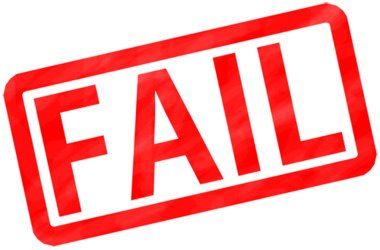BattlEye is an anti-cheat solution used in various multi-player games. It is used by game developers to keep the competition leveled and fair. After all, game hackers are becoming smarter and smarter, potentially ruining entire communities. Unfortunately, this program is still susceptible to glitches and errors. For instance, when you launch a game, say, DayZ, the process might get interrupted by this pop-up message:
Failed to Initialize BattlEye Service: Driver Load Error (1450)
Of course, you will not be able to play the game without addressing this issue. Do not worry because there are several solutions you can try. In this article, we will teach you how to fix Failed to initialize BattlEye service: Driver Load Error (1450) error.
Solution 1: Install the Latest Windows Updates
BattlEye is used in various multi-player games, including PUBG, Arma 2 OA, DayZ, and H1Z1, among others. If the error message appeared on Windows, it is possible that your system does not have the right patches. However, manually installing the updates should fix the issue. Here’s how you can do that:
- On your keyboard, press Windows Key+S.
- Type “Settings” (no quotes), then hit Enter.
- Select Update & Security.
- Go to the left-pane menu, then click Windows Update.
- Go to the right pane, then click the ‘Check for updates’ button.
- If updates are available, download them.
- Once the updates have been downloaded, restart your computer to install them. Make sure you close all the programs and save any open files before restarting your PC.
Solution 2: Disabling or Uninstalling your Anti-Virus
One of the possible reasons why the BattlEye error is showing up is because your anti-virus is interfering with it. So, to get rid of the problem, you can try disabling your third-party security program. You can do that by following these steps:
- Right-click your taskbar.
- Select Task Manager from the list.
- Make sure that you’re on the Processes tab.
- Select your third-party anti-virus, then click End Task.
After that, you can try running your game with administrative rights. When you do this, you are letting your system know that you are about to launch an application that is safe. As such, your OS will let it run with administrative function privileges. To do that, follow the instructions below:
- Right-click the desktop shortcut or the executable (.exe) file of your game.
- Select Run as Administrator.
- If you wish to run your game with administrative privileges moving forward, you can select Properties instead.
- Go to the Compatibility tab.
- Select the ‘Run this program as an administrator’ option.
- Click OK.
If you were able to get rid of the error by disabling your anti-virus, we recommend switching to different security software. There are many programs out there, but you can trust on the efficiency and coverage of Auslogics Anti-Malware. This tool was developed by a certified Microsoft Silver Application Developer. So, it is designed to be compatible with Windows. Moreover, it will not conflict with your main anti-virus. This way, you can still have the protection you need even while playing your favorite video game.
Solution 3: Using Command Prompt
Some users reported that they had been able to work around the error by using Command Prompt. So, if you’ve tried our previous solutions and they have not eliminated the problem, you can follow the steps below:
- Click the Search icon on your taskbar.
- Type “cmd” (no quotes).
- Right-click Command Prompt from the results, then select Run as Administrator.
- Once Command Prompt is up, run the command below:bcdedit -set TESTSIGNING OFF
- Exit Command Prompt, then restart your computer.
Solution 4: Updating your Drivers
Users who studied how to fix Failed to initialize BattlEye service: Driver Load Error (1450) error found that faulty or outdated drivers had been causing the issue. So, we recommend updating your drivers to get rid of the problem. You can do this manually, but we recommend automating it instead, using Auslogics Driver Updater. Keep in mind that updating the drivers yourself is a tedious, time-consuming, and complicated process. There’s also a risk of installing the wrong drivers, which causes system instability issues.
On the other hand, the process is a lot easier and safer with Auslogics Driver Updater. Once you activate this tool, it will automatically detect your system and find the right drivers for it. What’s more, it will fix all problematic drivers on your computer—not just the ones related to the BattlEye error. So, once the process is complete, you will notice a significant improvement in the speed and performance of your PC.
Are you in favor of the BattlEye anti-cheat service?
Let us know your opinions in the comments below!