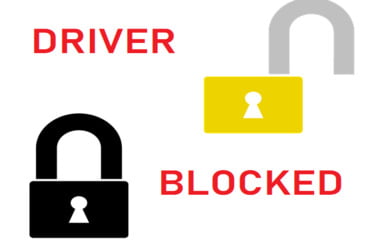When trying to install or run a program or software that isn’t compatible with the system powering your device, you may get the error message “The driver has been blocked from loading.”
One of the reasons for this error is an incompatibility issue. The other reason for getting “the driver has been blocked from loading” error message is an antivirus blocking the software you are trying to install. Lastly, the problem can be experienced when you are trying to install software from an account without administrator rights.
That incompatibility situation and other issues are what we are going to discuss in this tutorial.
Read through to find a list of troubleshooting solutions that may be of help in solving the “The driver has been blocked from loading” problem.
Solutions: The Driver has Been Blocked from Loading
- Fix 1 – Deactivate digital driver signature authorization
- Fix 2 – Either add an exception or disable antivirus protection
- Fix 3 – Use account with administrative right to run your programs
Fix 1: Deactivate Digital Driver Signature Authorization
Having digitally signed drivers is a Windows security protection measure. The feature is most helpful, and when fully functioning, it protects your Windows 10 device. However, there are instances when it turns out to be the actual source of problems, including “the driver has been blocked from loading” issue.
To try and fix this error, disable driver signature enforcement:
- Run an elevated command prompt window on your system – right-click the Windows Start icon, then choose “Command Prompt (Admin)”.
- In the cmd window that opens up, type “bcdedit.exe /set nointegritychecks on” and press the Enter key.
- Driver signature enforcement on your PC has been automatically disabled.
- Should you want to undo this action and enable driver signature enforcement, execute the following command in an elevated cmd window: “bcdedit.exe /set nointegritychecks off”.
Also, you should do the following:
- Right-click on This PC (or My Computer) and click the option “Advanced system settings” from the window that opens from the left panel.
- Under “System Properties”, move to the “Advanced” tab and locate “Performance”, then click on “Settings”.
Under “Performance Options”, move to “Data Execution Prevention” and ensure that the “Turn on DEP for essential Windows programs and services only” option is ticked.
- If and when the option is checked, press Win+R and type gpedit.msc.
- Then, navigate to Computer Configuration – > Windows Settings – > Local Policies – > Security options – > check unsigned driver installation behavior.
Fix 2: Either Add an Exception or Disable Antivirus Protection
If your issue is not because of the problems fixable by solution 1, you’re still asking, ‘Why do I get “The driver has been blocked from loading notification?”’ This might be because of the security settings in your PC. If your system is operating with the default Windows security software or any third-party antivirus program, you can experience blocked installations.
To start with, disable the antivirus protection in use, restart your system and retry installing the app or tool
that has been previously blocked. If this step works smoothly, try adding an exception within the antivirus software for this particular app or tool.
After a successful installation, turn back on security protection. At all times, security protection on your Windows 10 system must be turned on to keep the PC safe.
If you’re looking for an effective way of protecting your Windows 10 system against antiviruses, we recommend downloading the Auslogics Driver Updater tool. It’s a multi-problem solver for hardware or devices that are outdated missing or defective. The tool is Microsoft® Silver Application Developer certified. It’s compatible with Windows XP, Vista, 7, 8.1, and 10. The tool is ideal if you’re looking to save time as it can update all drivers in one click instead of manually searching for the right updates individually. With the Auslogics Driver Updater tool, you get safe backups automatically created before drivers are updated.
Fix 3: Use Account with Administrative Right to Run Your Programs
If you’re still searching for how to fix the Driver has been blocked from loading problem, it might be because you’re running a program without administrator rights.
The solution is simple. Before trying to install or run any new programs, ensure that you are using an account in your PC that has administrator properties.
If you’re not logged in with an account with administrative rights, you will be able to do everything just as you normally would when using the admin account. But when it comes to completing the installation of a new app or process, you will not be able to do that.