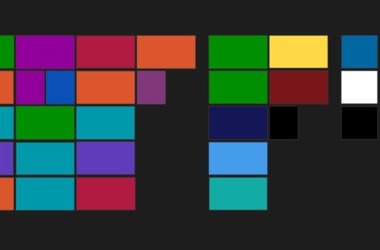How to enable jump lists in Windows 10 Start Menu?
The Windows 10 taskbar doesn’t limit its users to opening programs and switching between windows. Did you know that it also enables jumping to other tasks by right-clicking the taskbar’s icons? This is the charm of jump lists, an extra-generation feature for navigation to files, folders, and applications in Windows 10 as in earlier Windows versions.
In this quick guide, we’re going to teach you how to fix jump lists in the Windows 10 Start Menu as well as on the taskbar.
How to enable jump lists in the Start menu on Windows 10?
Follow these steps for a quick, fuss-free way to fix jump lists in the Windows 10 Start menu:
- Enter the Settings app from the Start menu.
- Click the Personalization symbol.
- In the left column, proceed to the second last option. Click Start.
- On the right pane, Start features a few options. Focus on the last one, Show recently opened items in Jump Lists on Start or Taskbar.
- Toggle it to On.
- Right-click on an opened program on Taskbar to check if the jump lists now appear.
You can also enable jump lists through the Registry Editor. Here are the steps:
- Open your Registry Editor by pressing Windows key + R and entering regedit.
- On the left pane, locate this key: HKEY_CURRENT_USERSoftwareMicrosoftWindowsCurrentVersionExplorerAdvanced
- Create a new 32-bit DWORD named EnableXamlJumpView. Set its value to 1.
- Close Registry Editor.
- Afterwards, restart Windows 10. Jump lists should work fine in the Start menu by this time.
Jump lists work just as well with taskbar icons in Windows 10, but you can also enable them in the Start menu by modifying the registry. A little reminder: exercise caution when changing the registry, as it can mess up your Windows 10 installation if you’re reckless.
Again, you can check jump lists for apps or programs pinned to your taskbar on Windows 10 by right-clicking on the app or program. From there, it will be easy to view a list of all the recent files and folders accessed.
For smooth overall PC performance and stability, try tools like Auslogics BoostSpeed, which diagnoses your Windows system to clean out junk files, enhance speed, and automate system maintenance.
One of these two options should work for you and enable jump lists on the taskbar and Start menu in no time. Good luck and keep posted for more tutorials!