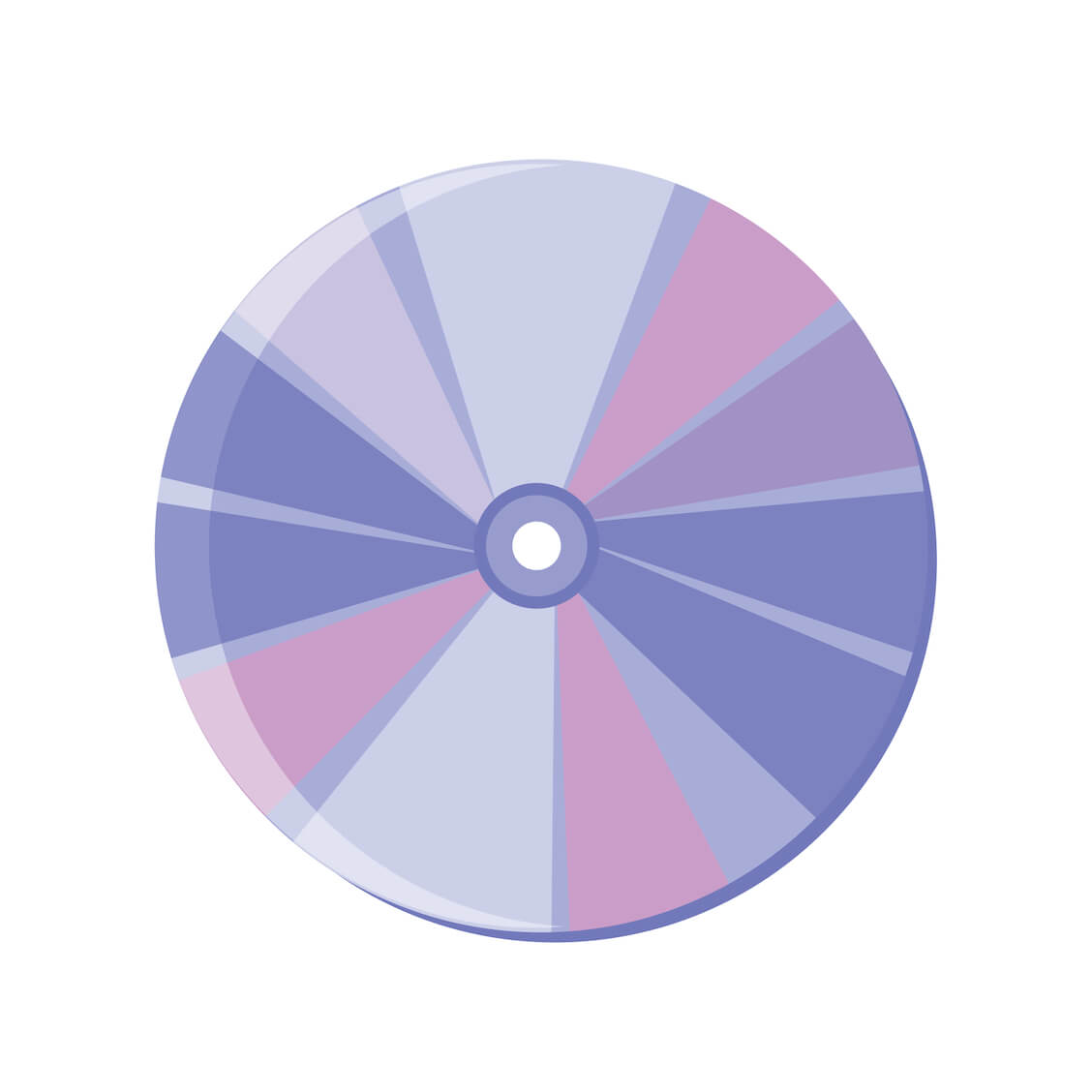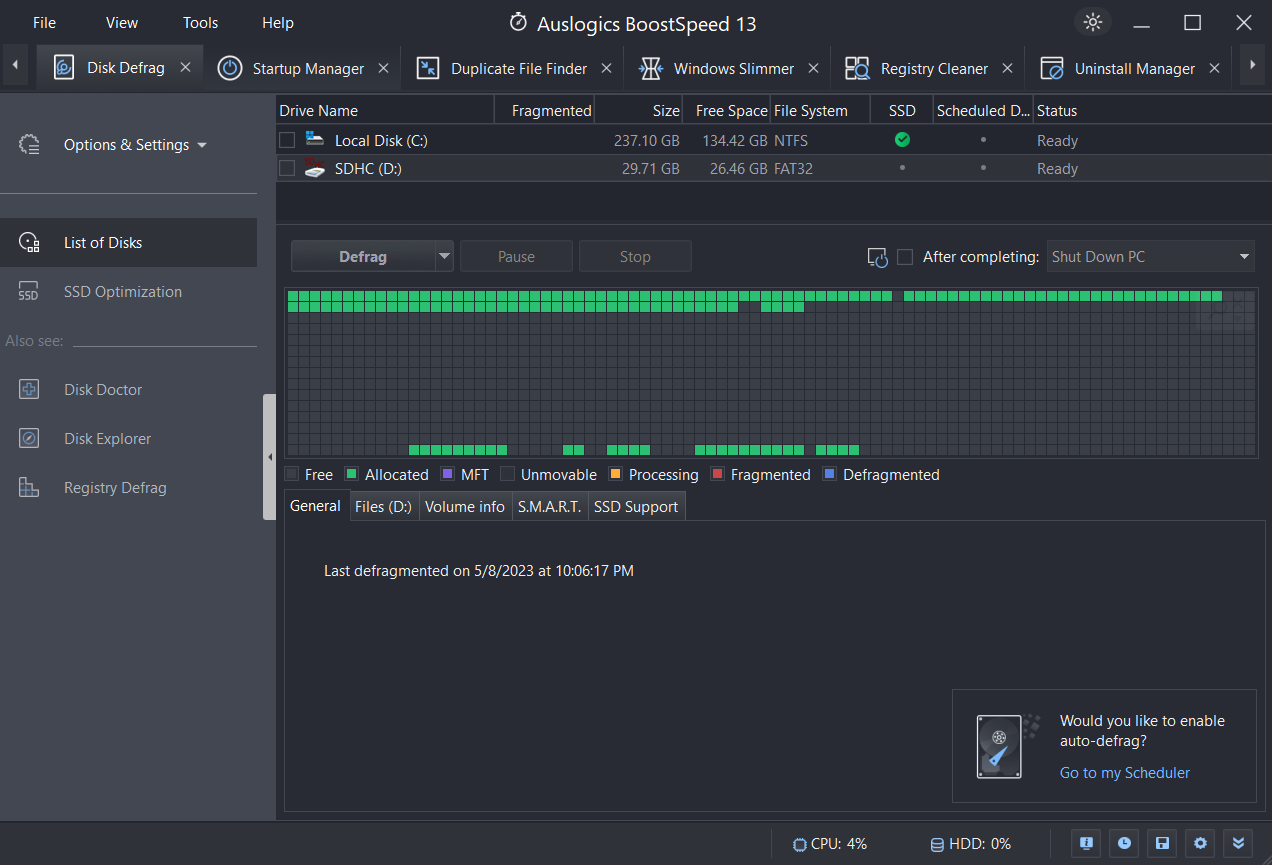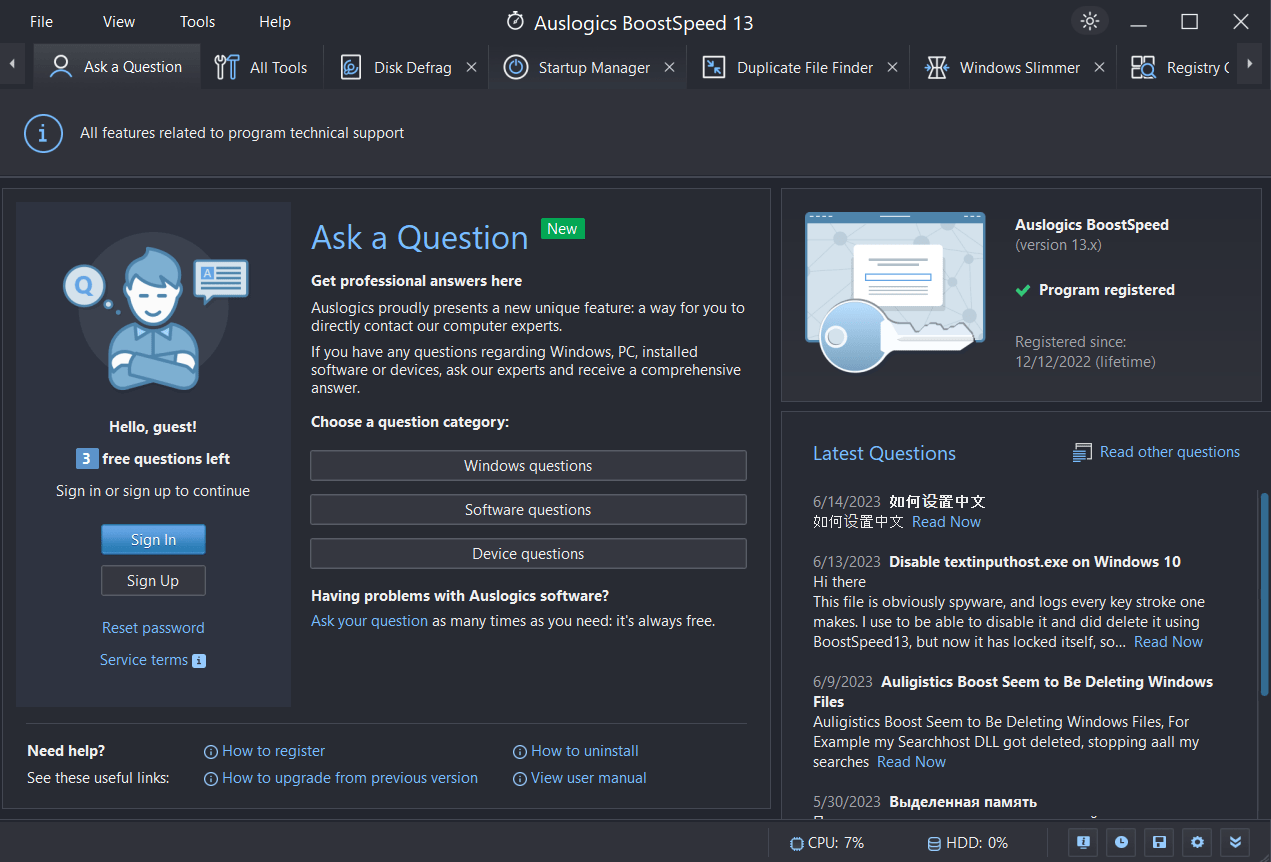If your computer takes longer to open files, it may be time for defragmentation. Think of defragmentation as book chapters dispersed in different rooms in a house. So chapter one is in the basement, chapter two is in the kitchen, and so on.
It’ll take time to gather all the chapters to read, and it’s inefficient too. That’s the same thing on your hard drive when you move, copy, or delete files and even when you uninstall software.
Disk defragmentation is like gathering all the scattered pages in the right order; it optimizes your PC for better performance. This guide will explain how to defrag a computer.
Let’s begin.
What is the Hard Disk?
Despite the constant improvements in speed and size, one simple fact about the hard disk drive (HDD) remains – it’s slow. It consists of moving parts like the spinning platters and the read-write head.
Related: SSD vs HDD: What’s the Difference and What to Choose?
These moving parts mean there is a limit to how fast requests the processor sends can retrieve the necessary data. To further slow things down, not all the data that needs to be retrieved will always be in the exact location.
Think of the spinning platter as a composite disk of several concentric disks. Let’s say four disks collectively make up the platter. Each disk is called a track, and each track is divided into portions of similar length called sectors.
The number of tracks and sectors varies by model, but a single sector is usually 512 bytes in size. So, why is this important? There are two main reasons.
First, the data stored on the outer tracks and sectors are accessed faster than on the inner tracks and sectors. The second reason is that each unit of space on a hard drive comprises a certain number of sectors.
This unit is called a cluster. A cluster is the smallest unit of space on a hard drive that a file or part of a file can be stored in.
What Does Defragmenting Do?
If you save large files in less free space, your system will save the files in the nearest available space. As a result, different parts of the same files are now separate, and this causes fragmentation.
And this is unavoidable since we store and delete files every day. So the purpose of defragmentation is to revert the process. In other words, it rearranges all the scattered files into one location.
Check out this guide to learn about defragmentation: What Does Defragging Do: Easy Explanation.
Why Do You Need to Defragment Your Hard Drive
The more files are saved on the hard disk and the bigger each file is, the more work the system has to do to read and write data. A disk drive full of large files means that there will be fewer and fewer contiguous locations to save each file until a point when there is simply none anymore.
When this happens, the system simply saves different chunks of each file to whichever space it can find. The bigger the file is, the more chunks of it there are and the more scattered they are.
Thus, when the file is requested, the read-write head has to jump around the various locations to assemble the disparate and scattered chunks. This process involves a lot of work and consequently takes longer, resulting in lower performance.
Save As Much Disk Space As Possible
Apart from this, because the files are scattered all over the place, available space on the drive is also scattered. This in turn causes large incoming files to be immediately fragmented since no contiguous chunk of free space is available for them to be saved to.
Although the read-write speeds of modern HDDs have improved tremendously compared to earlier in the decade, disk fragmentation means the speed will decrease with time, also slowly leading to hard disk degradation.
This is why you need to defragment a disk drive regularly.
Related: How to Speed Up a Hard Drive Performance on Windows?
Signs of Heavily Fragmented HDD
However, this system can stop working or break down, so you need to know when your system needs immediate defragging.
There are some tell-tale signs and symptoms of a heavily fragmented HDD:
- Longer load times for files and programs
- Graphics-heavy apps and games take too long to load new windows or process new environments
- Audible noise from the hard drive during system operation
When any of these starts happening consistently, it’s time to know how to defrag Windows 10.
We’ll show you how to defrag your Windows PC in the next section.
Also Read: Factors That May Cause Hard Drive Failure
How to Defrag Your Hard Drive
You can use manual methods, such as the Windows in-built defragging tools, to defragment hard drive. However, this can be tricky, especially if you’re unfamiliar with the process or don’t want to risk causing errors.
You can avoid this using third-party software like Auslogics Disk Defrag. It’s a better, quicker, and safer way of defragging your PC without complications. Auslogics Disk Defrag, in particular, uses a unique algorithm to optimize your hard disk, even if it’s an SSD.
You can even set the software to defrag your PC regularly while focusing on more relevant tasks.
Check this guide for more details on how to defrag hard drive: Step-by-Step Guide On How to Defrag Windows 10.
Why Do You Need Auslogics Disk Defrag?
As said earlier, manually defragging your computer can be tricky if you’ve not done it before. And based on how a hard disk works, any wrong move can cause file corruption.
That’s why it’s better to use third-party software like Auslogics Disk Defrag to automate the process and defragment your PC on regular bases.
Auslogics Disk Defrag can be part of Auslogics BoostSpeed, the PC optimizer, and work in tandem with other BoostSpeed features to take care of your PC in a complex way.
It has a user-friendly interface and extensive features, making it a better option for optimizing your HDDs and SSDs.
Also Read: SSD Optimization on Windows 10/11
Auslogics Disk Defrag’s Advanced Algorithms
One key advantage of this disk defragmenter is its advanced algorithms. It carefully evaluates your hard drive and determines the best approach to defragment your files.
The Auslogics BoostSpeed Disk Defrag feature considers your file size, how relevant a file is, frequency of use, etc., to ensure excellent performance.
The best part is that if you don’t understand anything or encounter any issues, you can get professional answers from the software. Just click “Ask a Question,” choose the question category, and ask your question.
You’ll get professional answers from real people, not bots, who are always available. So you can ask whatever questions you might have any time!
Conclusion
You must know how to defrag hard drive to free up more space and improve your computer performance. Disk Defragmentation can optimize your hard disk by rearranging data and improving system performance.
Try out Auslogics Disk Defrag as a part of Auslogics BoostSpeed because it’s easy to use due to its user-friendly interface. Not only that, but because of its advanced algorithm to optimize SSDs and HDDs effectively. If you have any questions, you can always ask customer support for assistance.
FAQs
What Does Disk Defragmentation Do?
Disk defragmentation rearranges data on a hard disk to make finding files and running programs easier. This also improves your computer performance.
Does Defragging Speed Up Computers?
Yes. If you defragment hard drive, it can make your PC faster by decreasing the time it takes to access files and enhancing your computer performance.
How to Improve Computer Performance?
There are several ways to boost your PC performance. First, you can optimize your startup programs, clean up your registry, and delete unnecessary apps. You can also remove file duplicates and malware to increase your computer speed.
Read this guide for more: Why Is My Computer So Slow? How to Speed It Up?
How to Clean Up PC to Run Faster?
If you want to clean up your computer and make it faster, remove temporary and junk files, and delete huge files and duplicates. You should also run antivirus scans regularly and update your software.
Here’s a detailed guide to cleaning up your computer and making it faster: How to Get More Storage on PC.