“The device is being used by another application” error is a rather common video and audio issue occurring on Windows devices.
It is often related to an HDMI connection (High-Definition Multimedia Interface) and can come up when you are using a digital camera projector, monitor, or TV.
The error message doesn’t seem to be related to any particular software or device. Even so, it is quite common for all Windows users.
So, what causes the “device is being used by another application” error? There can be many reasons behind this issue.
However, in a lot of cases, it is related to corrupted audio drivers and other files that have been incorrectly installed on your PC.
Now, what can you do to get rid of the problem? Below, we will look into solving the error in more detail.
How to Fix “The Device Is Being Used by Another Application” Error on Windows 10?
Once you get “the device is being used by another application” error, you will see this message:
“The device is being used by another application. Please close any devices that are playing audio to this device and then try again.”
The error message will prevent you from running the application normally and prevent you from using audio devices like microphones, speakers, headphones, etc.
Naturally, this can be a big problem, and you will certainly want to get rid of the error right away.
Unfortunately, the error message doesn’t provide information on how this issue can be solved.
Luckily, we have a few ideas. Here are several fixes we suggest you try to get rid of the problem:
Fix 1: Restart audio service
Restarting your audio service can fix the problem in just a few simple steps:
- Use the
Windows + R keycombo on your keyboard to launch Run. - Type in
services.mscto open the Windows Services window.
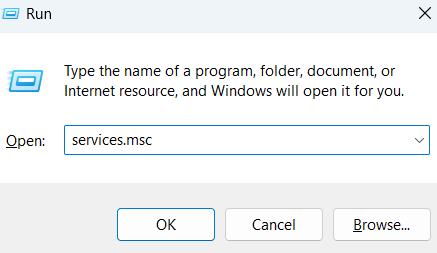
- Double-click Windows Audio.
- Under Service status, click the Stop button.
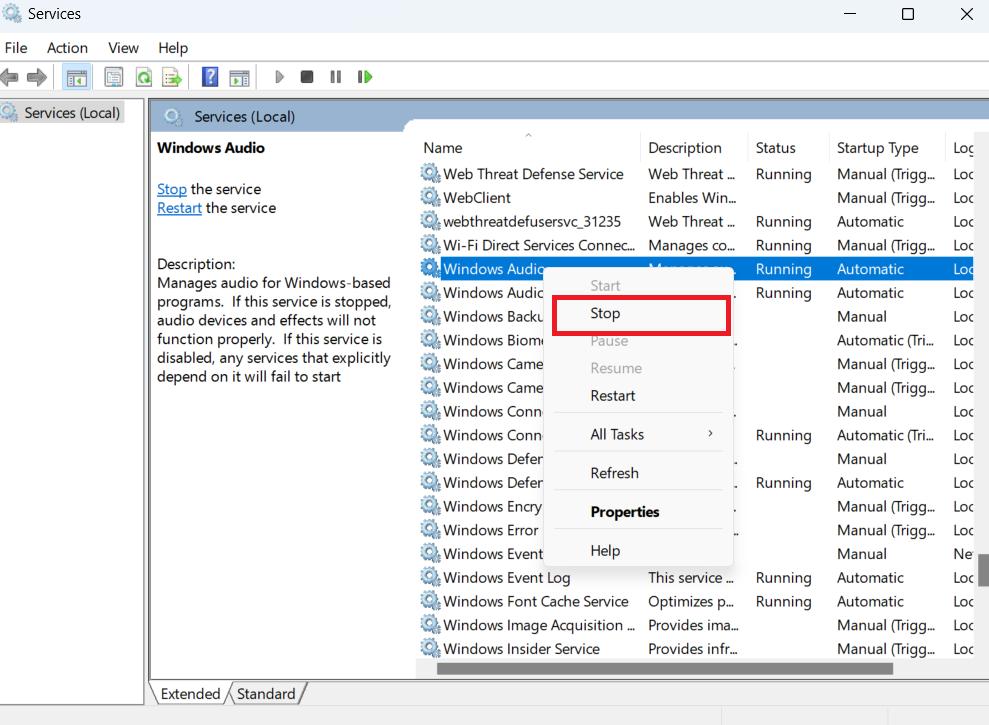
- When the service has stopped, click Start.
- When the service starts up again, click OK.
If this doesn’t help solve the error on your PC, try the next fix.
Fix 2: Revert your audio drivers to the previous version
- Launch Run.
- Type in
devmgmt.mscand press Enter to bring up the Device Manager.
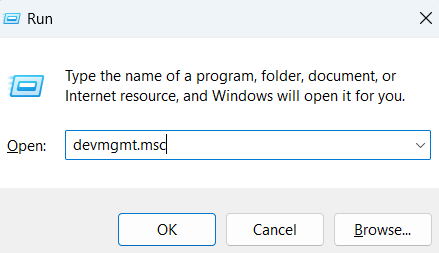
- Find Sound, Video and Game Controllers and expand them.
- Right-click your primary audio device.
- Select Properties from the context menu.
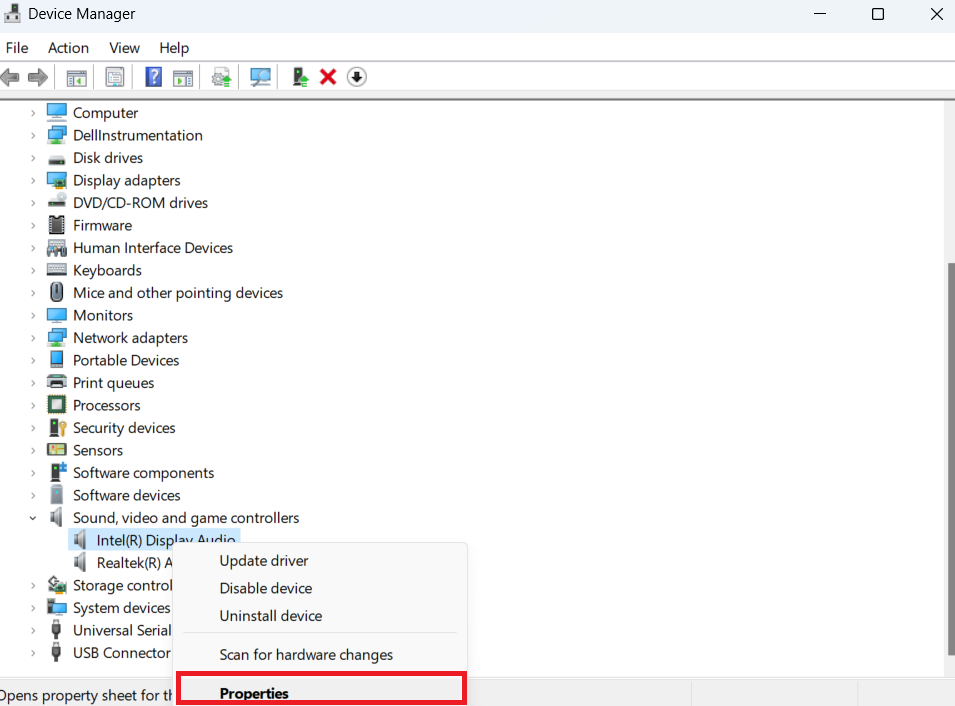
- Go to the Driver tab.
- Select the Roll Back Driver option, then click OK.
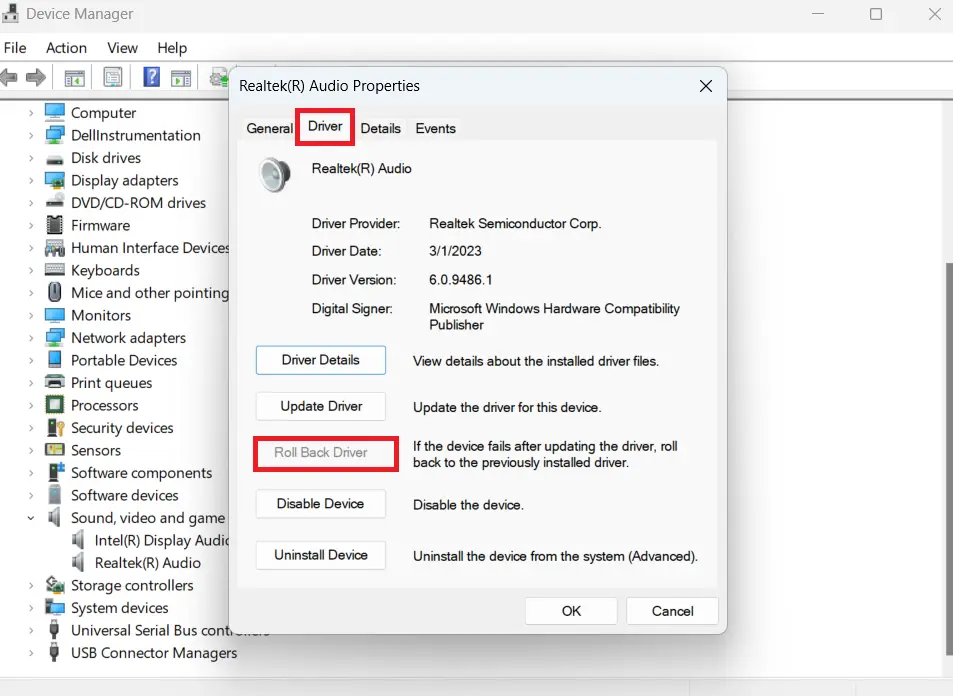
Check if the error has been resolved. If not, move on to the next solution.
Fix 3: Updated your drivers
Outdated or corrupt drivers can cause a lot of issues on your PC.
So, if you encounter errors like “the device is being used by another application,” try updating your drivers to their latest versions.
Here’s how:
- Use the
Windows key + Xkey combo on your keyboard to bring up the Power User menu. - Select Device Manager from the list.
- Find the Sound, Video and Game Controllers items and expand them.
- Right-click your sound driver and then select Update Driver.
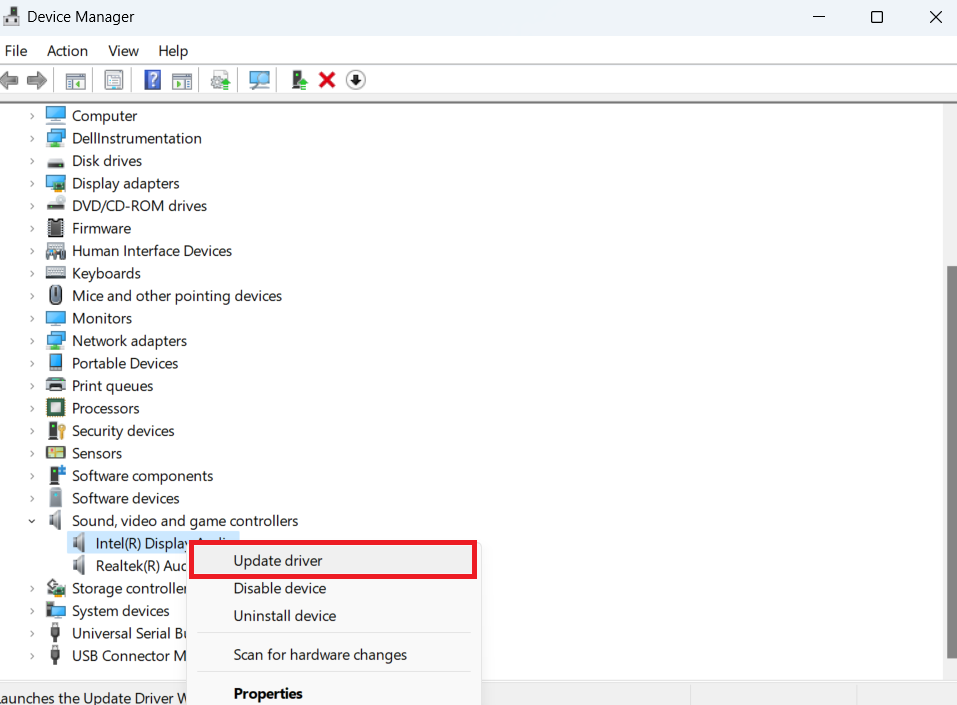
- Select the Search automatically download and install drivers for you option.
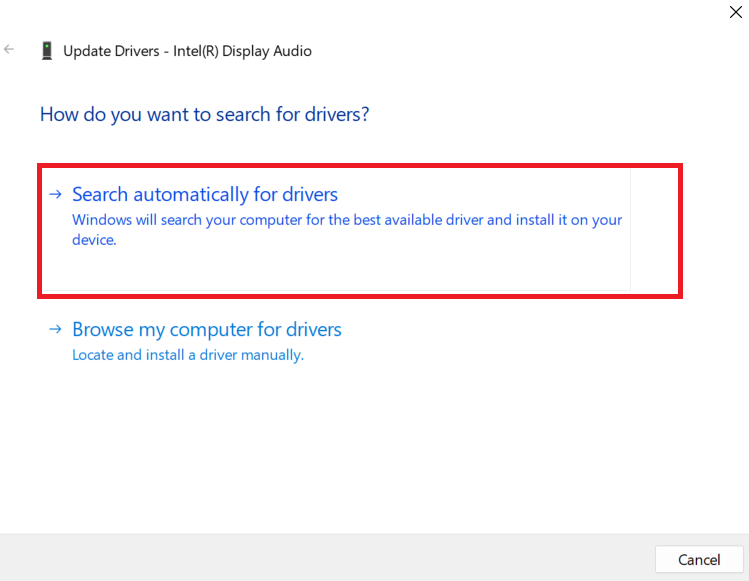
- Next, restart Windows.
Note that you must do this manually if Windows can’t locate the needed drivers. You must head to the manufacturer’s website to find, download, and install the latest available driver versions.
This process can be quite time-consuming and complicated if you’ve never done this before.
What’s more, installing an incompatible driver can lead to even bigger issues for your system.
However, there is another way to update your drivers. Specialized software can help you do it automatically.
This will make things much quicker and help you eliminate all associated risks.
For this, you can use a program like Auslogics Driver Updater. Once installed, it will check your system for outdated drivers.
If any are located, Driver Updater will update them automatically to the latest available versions.
If you want to use Auslogics Driver Updater to update your drivers, you just need to do the following:
- First, go to Auslogics Driver Updater’s official page.
- Download the software.
- Follow the prompts of the installation wizard.
- Once the program has been successfully installed, go to Scan for Driver Issues.
- Driver Updater will then scan your system to locate outdated or faulty drivers.
- If you find any such drivers, you will receive an update.
- Next, press the Update Drivers button.
- There you go — your drivers will be updated without risking anything going wrong.
Once you’ve made all the necessary updates, check if you are still encountering the same problem. If you are, try the next fix.
Related: Auslogics Driver Updater: Update Your Drivers in One Click!
Fix 4: Disable exclusive application control.
Disabling and excluding application control can also be effective in getting rid of the error. Here’s how to proceed:
- On your taskbar, right-click the speaker icon.
- From the context menu, select Open Volume Mixer.
- You will see all your applications currently using audio devices in the Volume Mixer dialog box.
- Note down these applications.
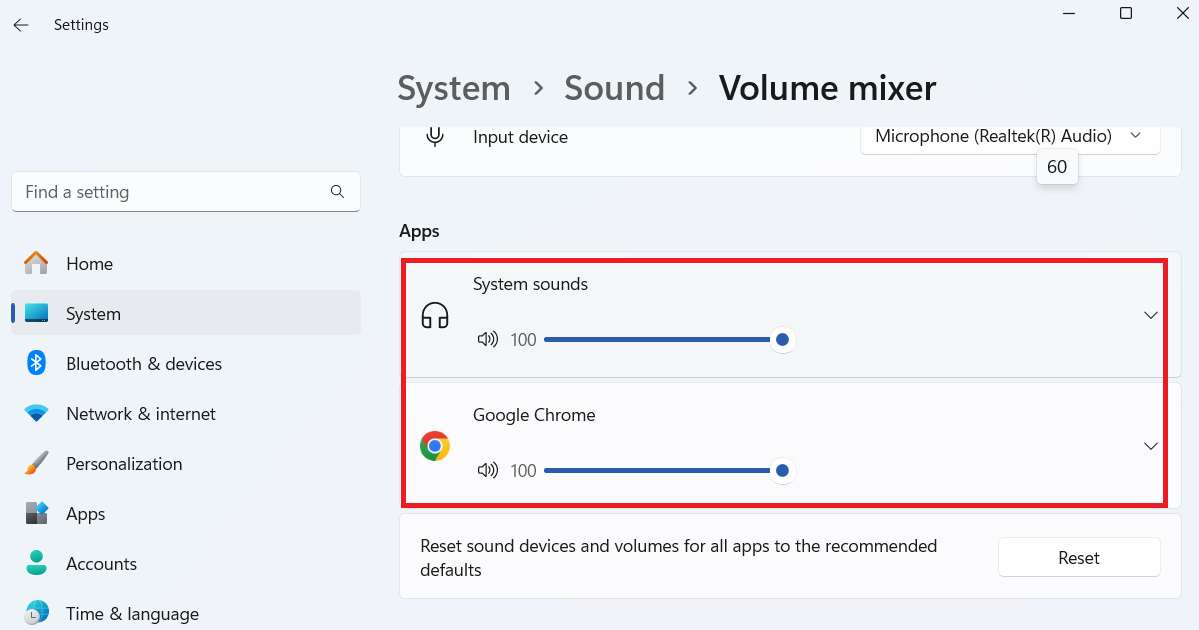
- Use the
Ctrl + Shift + Esckey combo on your keyboard to launch Task Manager. - In Task Manager, under the Processes tab, locate the applications you noted in the Volume Mixer dialog box.
- Terminate these applications.
- Next, right-click the speaker icon again to open the context menu.
- Here, select Sounds.
- Navigate to Playback.
- Choose your default audio device.
- Click Properties.
- In the Advanced tab, uncheck the box next to the Allow applications to take exclusive control of this device option.
- Click OK to confirm and restart your PC.
There you have it. We hope you now have several workable ideas for how to remove “the device is being used by another application” error message.
At least one of the methods above should resolve the problem.
Conclusion
Which fix has worked best for you? As you can see, the “The device is being used by another application” error is easy to fix. Go through the solutions and hopefully find the one that best suits your situation.
Was this article helpful? Please share with your friends and let us know of any additional tips you might have in the comments below!



![[RESOLVED] The device is being used by another application](https://www.auslogics.com/en/articles/wp-content/uploads/2021/11/the-device-is-being-used-by-another-application.jpg)