The ever-expanding access to the Internet is creating a more inclusive global community and bringing humans closer to information. There are now more than 5 billion global internet users and more than 1 billion websites on the web. However, this surge in Internet activity carries a darker underbelly – malicious and scam websites. There were 493 million ransomware attacks in 2022 and Google discovered thousands of unsafe websites each day. With this worrying trend, understanding how to effectively report malware websites becomes a critical skill for Internet users to safeguard themselves and the Internet community.
So, if you notice a malicious website, it’s no longer enough to close the tab immediately – you can go a step further and report it to Google. This way, the company can warn other unsuspecting site visitors.
This article will show you how to recognize and report scam and malicious websites. We’ll also share tips on how to browse the internet safely.
Identifying Malicious Websites
Malicious websites come in many forms and are designed with different objectives. They can be created to siphon sensitive information, install different types of malware applications on user computers, deceive users into investing in scam projects, or force people to view and click spammy ads.
Recognizing these sites today can be challenging. Cybercriminals are increasingly using advanced web design techniques and social engineering to mimic legitimate websites and trick users.
Read: TOP-10 Cyber Security Threats: All You Need to Know
Also, some legitimate websites might be infected with malware as Google has reported, which makes detection all the more complex.
That said, there are different steps you can take to recognize a suspicious site.
Check the URL
Scammers and cybercriminals build websites using URLs that are identical to that of legitimate brands and websites. This practice is called cybersquatting.
If you make a mistake while typing a URL into your browser’s address bar, you may end up opening a scammer’s website. So, make sure you always check the address to ensure you’re on the right website.
Related: Signs of Malware: How to Know if Your Computer is Infected
Check the Website’s Encryption Status
You can recognize a secure website by looking for the padlock icon beside its address in your web browser. You should also confirm that its URL contains HTTPS instead of HTTP.
This way, you’ll be sure that communication between your device and the website is encrypted.
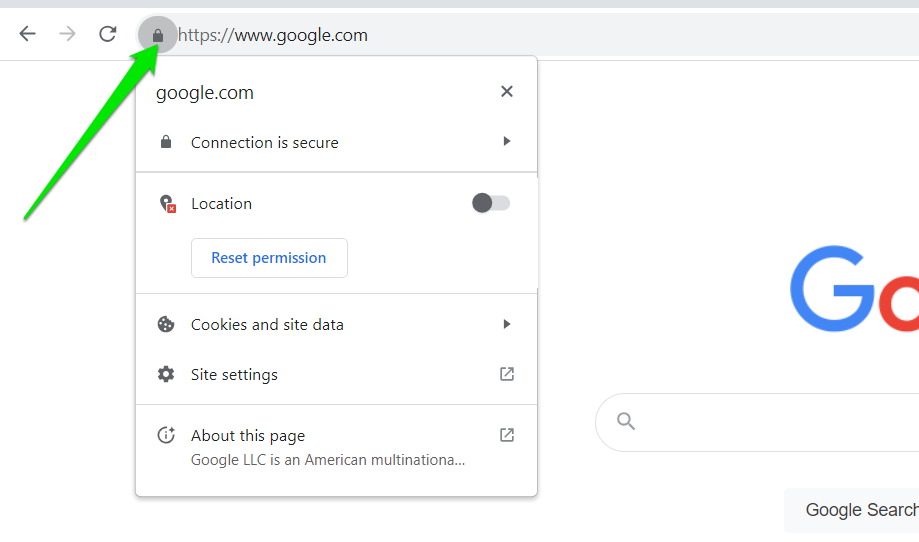
You can also click on the padlock to confirm that the SSL certificate used by the website is legitimate as scammers tend to use the comfort of the HTTPS status to lure unsuspecting users.
Use Google’s Safe Browsing Tool to Scan Websites
While Google tries its best to remove malicious websites from its search results and warn you about such sites, you may still end up visiting one.
That’s because you may be clicking on the link from your email or social media and might not be using Google Chrome. While other browsers offer security functions to prevent you from visiting these sites, even legitimate sites may contain malware in comments sections and other pages.
With Google’s Site Status tool, you can scan the link you want to open to be sure it doesn’t have any malware.
Open the Site Status page, paste the link into the text bar, and click the search button.

Look for Other Signs
Regardless of how sophisticated a scam website may look, there are signs to tell you that it isn’t legitimate.
Some phony businesses operate websites with authenticated SSL security certificates and advanced website layouts.
So, make sure you take note of the following:
- Too-good-to-be-true deals and offers.
- Stock photos in the “About us” and “Meet our team” pages.
- Low-quality content, irrelevant links, and excessive ads.
- Poor grammar, spelling errors, and bad wording.
- Unusual requests for sensitive and personal information.
How to Report Malicious Websites to Google
Google provides different methods for users to report different types of suspicious websites including malware, phishing, and spammy/low content sites.
The guides that follow will show you how to report a website on Google Chrome and Google’s website.
Using Google’s Chrome Extension
This method involves adding Google’s Suspicious Site Reporter extension to Chrome if you do not already have it.
Follow these steps to add the extension:
- Go to the Chrome Web Store.
- Type “Suspicious Site Reporter” into the search bar and hit Enter.
- Click on Suspicious Site Reporter on the results page.
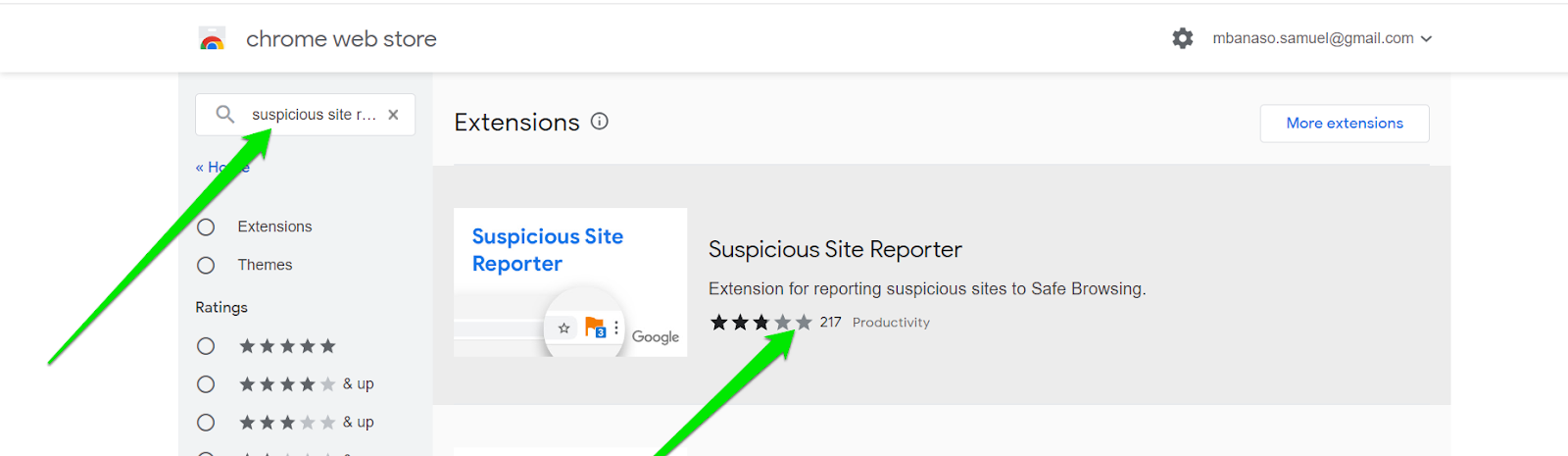
- Click Add to Chrome in the top-right corner.
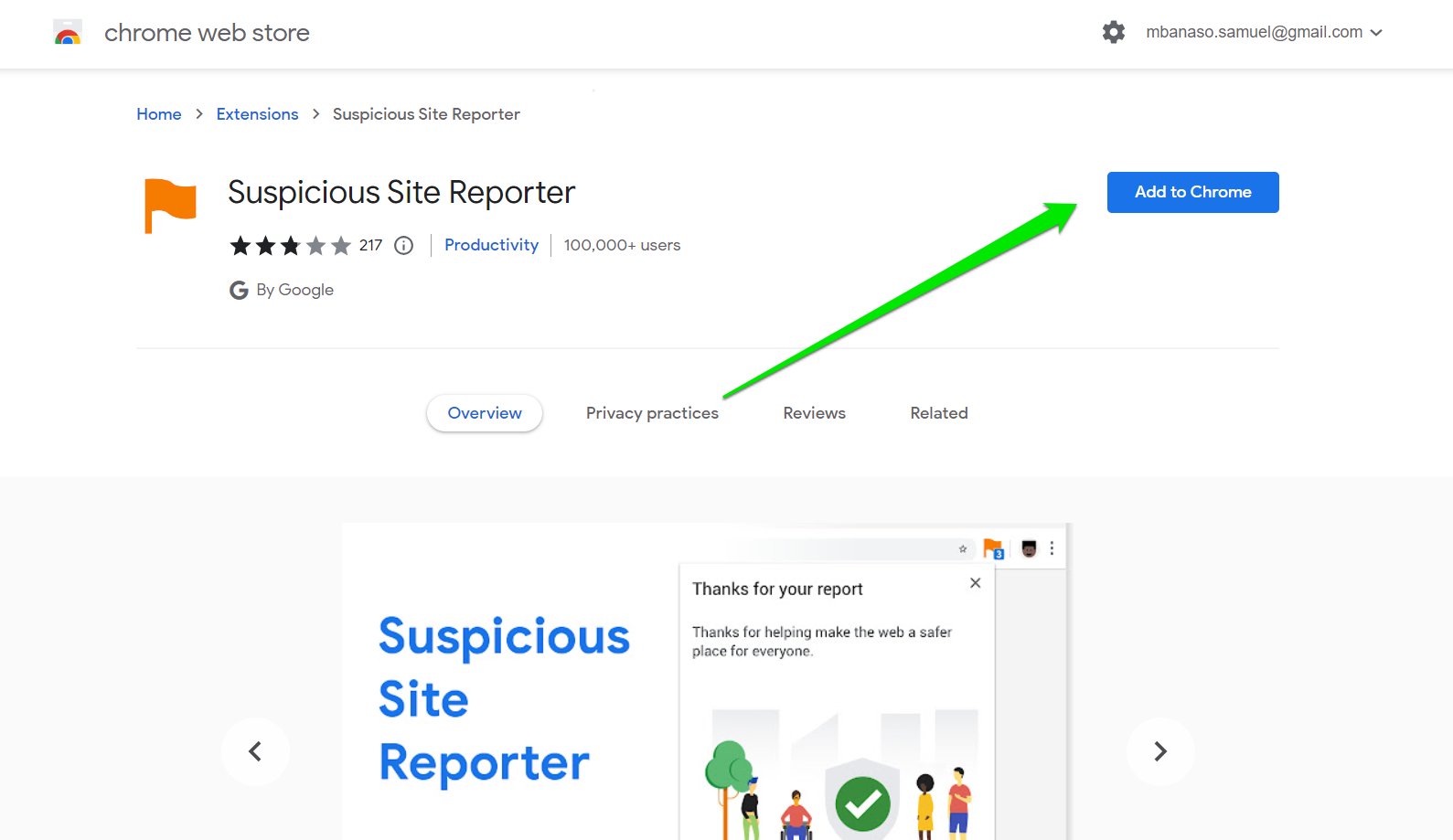
Now, these steps will show you how to report a website using the extension:
- When on the malicious page you want to report, click the icon that looks like a puzzle piece in Chrome’s upper right corner.
- Select the Suspicious Site Reporter extension.
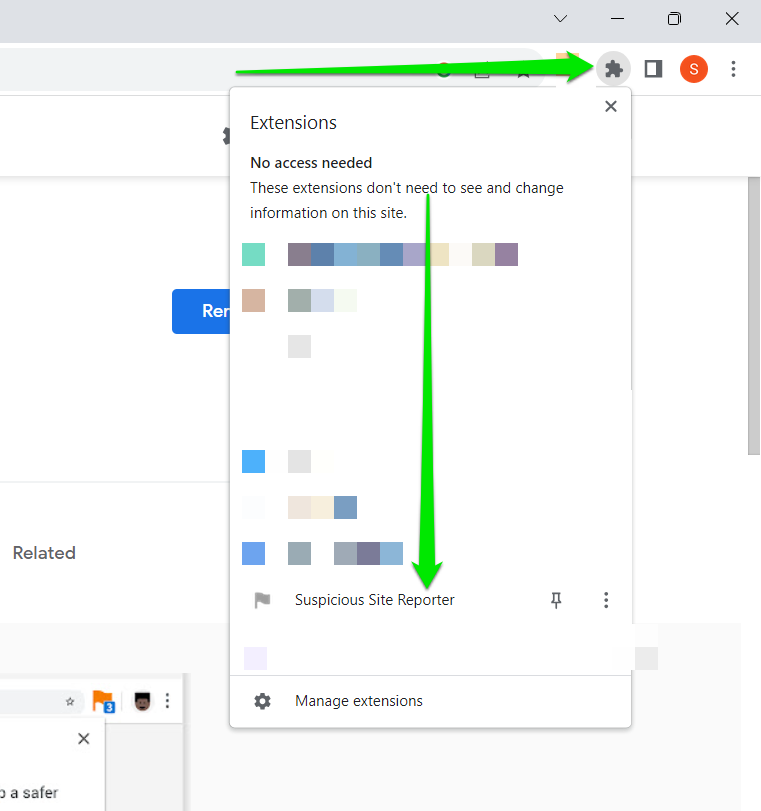
- Select the details you want to include in your report, such as Screenshot, DOM (Document Object Model) Content and Referrer Chain. URL and IP address are required.
- Click Send Report.
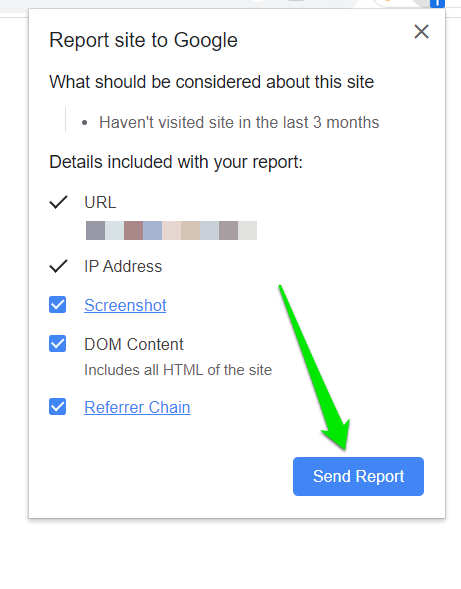
Please note that Google does not use these reports to take direct actions against these sites. However, the reports help them improve their content-blocking policies and spam detection systems.
Going through Google’s Website
Apart from the Chrome extension, you can also submit reports on different Google webpages.
Follow these steps to report websites to Google using any of its report pages:
- How to report a scam website to Google:
- Go to the Report spammy, deceptive, or low quality webpage page
- Enter the Page URL
- Select what’s wrong with the webpage.
- Click continue and enter additional information about what exactly happened.
- Click Submit.
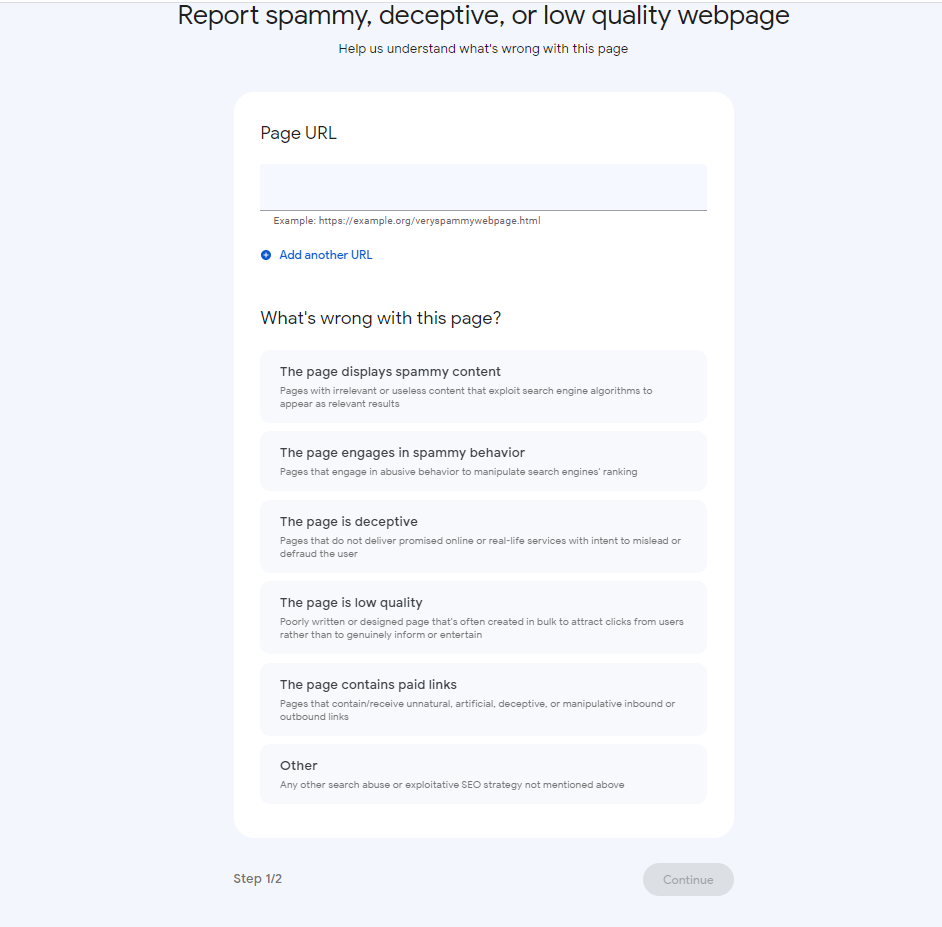
-
- Enter additional information and click submit.
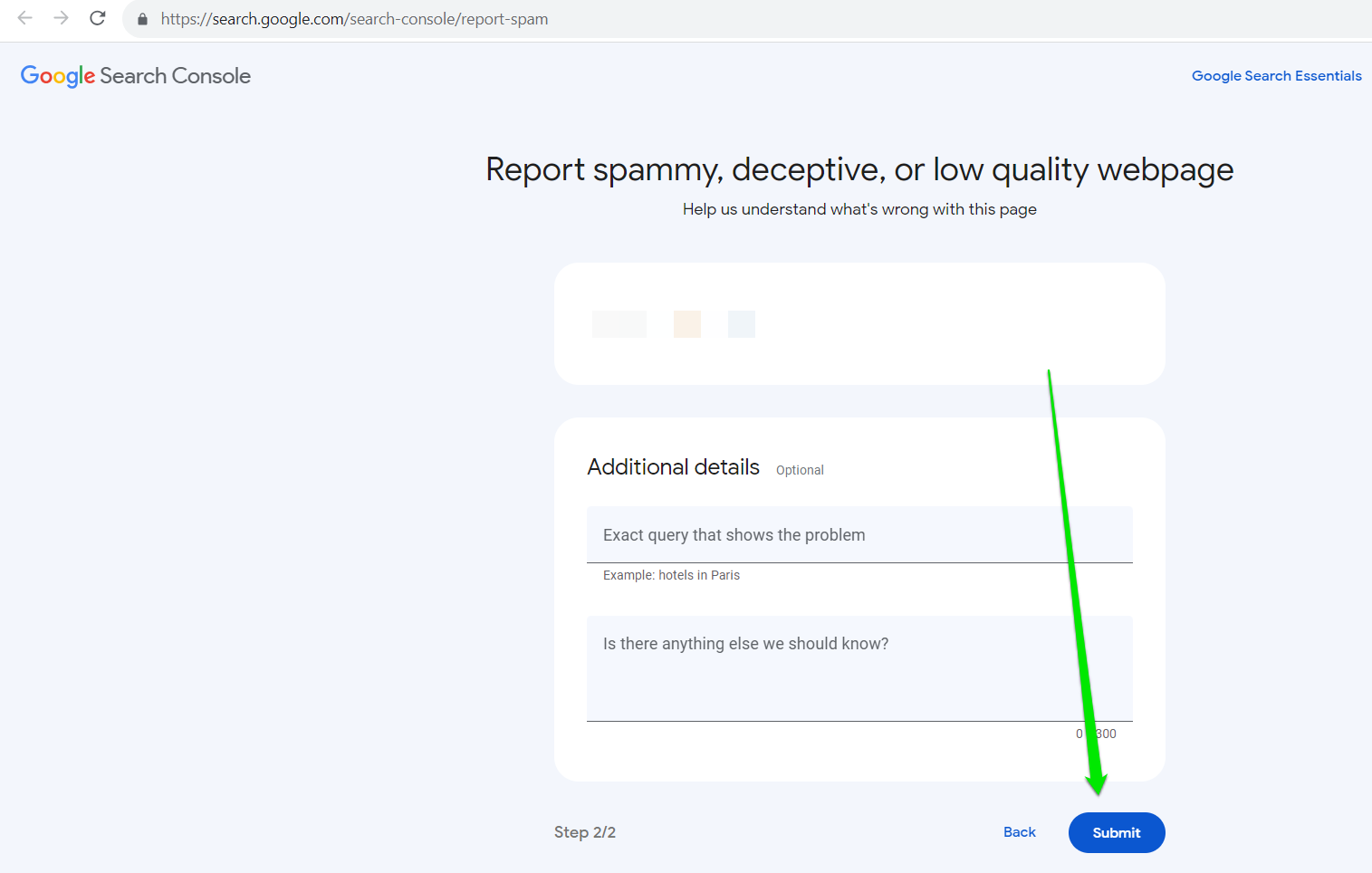
- How to report malware websites to Google:
- Go to the Report Malicious software page.
- Enter the link to the website/webpage into the URL box.
- Complete the CAPTCHA test.
- Enter additional details about your report.
- Click Submit Report.
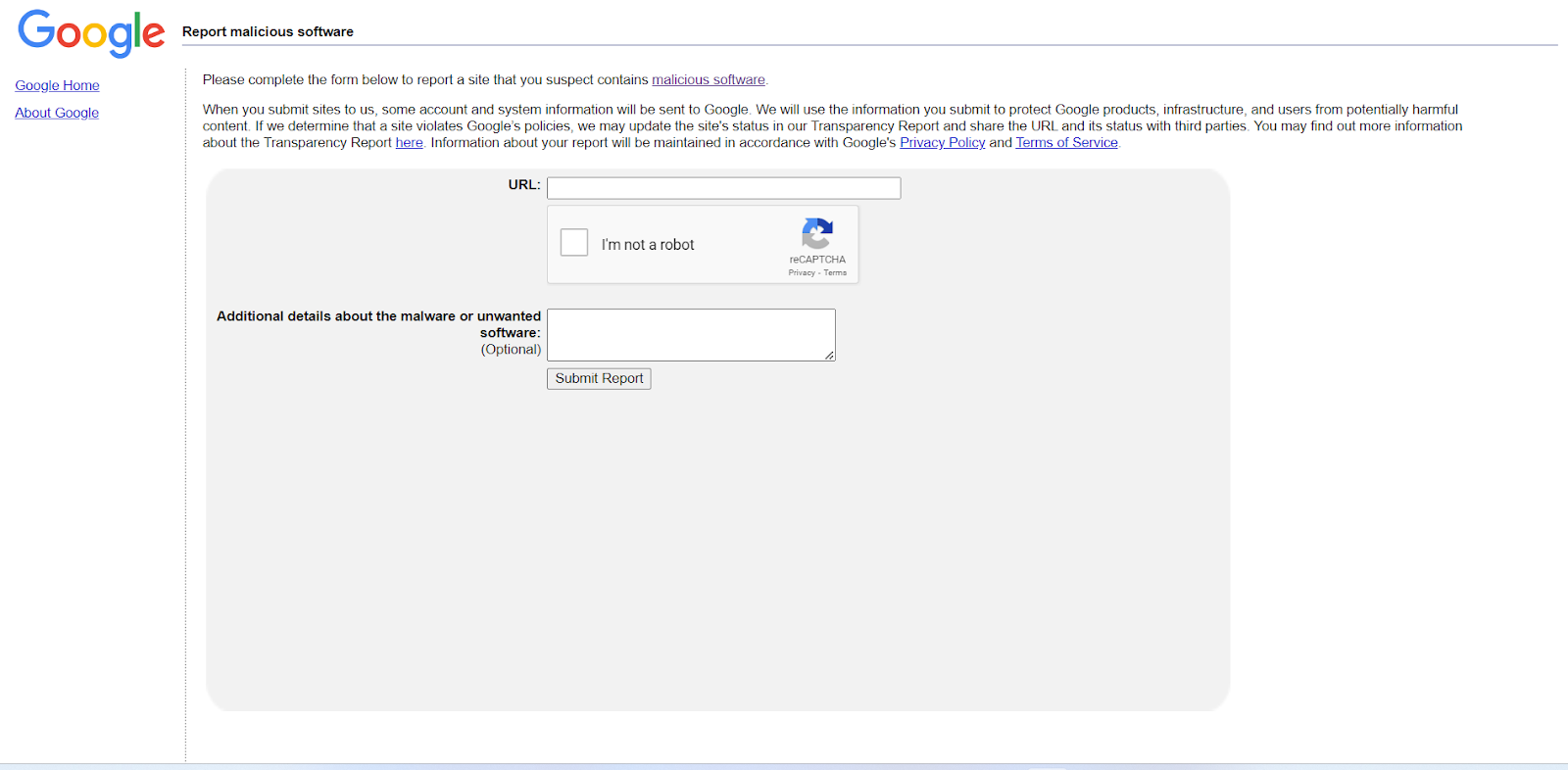
- How to report phishing sites:
- Go to the Report Phishing page
- Enter the link to the website/webpage into the URL box.
- Complete the CAPTCHA test.
- Enter additional details about your report.
- Click Submit Report.
![Report Phishing page]() Why Reporting Malicious Websites to Google is Important
Why Reporting Malicious Websites to Google is Important
Reporting malicious websites to Google is important because Google owns the most widely used search engine and web browser.
Whenever you report a website, you’re contributing to a global effort to protect not only yourself but also millions of other users who might come across the same website.
While Google does not take action using reports alone, they are valuable indicators that point the company in the right direction.
Since many users rely on Google’s products, it can block suspicious websites from making it to search engine results pages and warn users whenever they want to open such websites in Chrome.
Tips to Stay Safe as You Browse the Internet
While the Internet isn’t close to being the wild west yet, you’ll always come across dangerous websites. You can use the following tips to ensure you keep yourself protected.
Always Keep Chrome Up-To-Date
Google always releases new versions of Chrome with stronger security technologies and policies. While Chrome routinely updates itself, it requires your actions from time to time.
You can check if the browser is up to date by following these steps:
- Launch Chrome.
- Go to the top-right corner and click the three dots.
- Select Help.
- Click About Google Chrome.

- Chrome will now check for updates and tell you whether your browser is up to date.
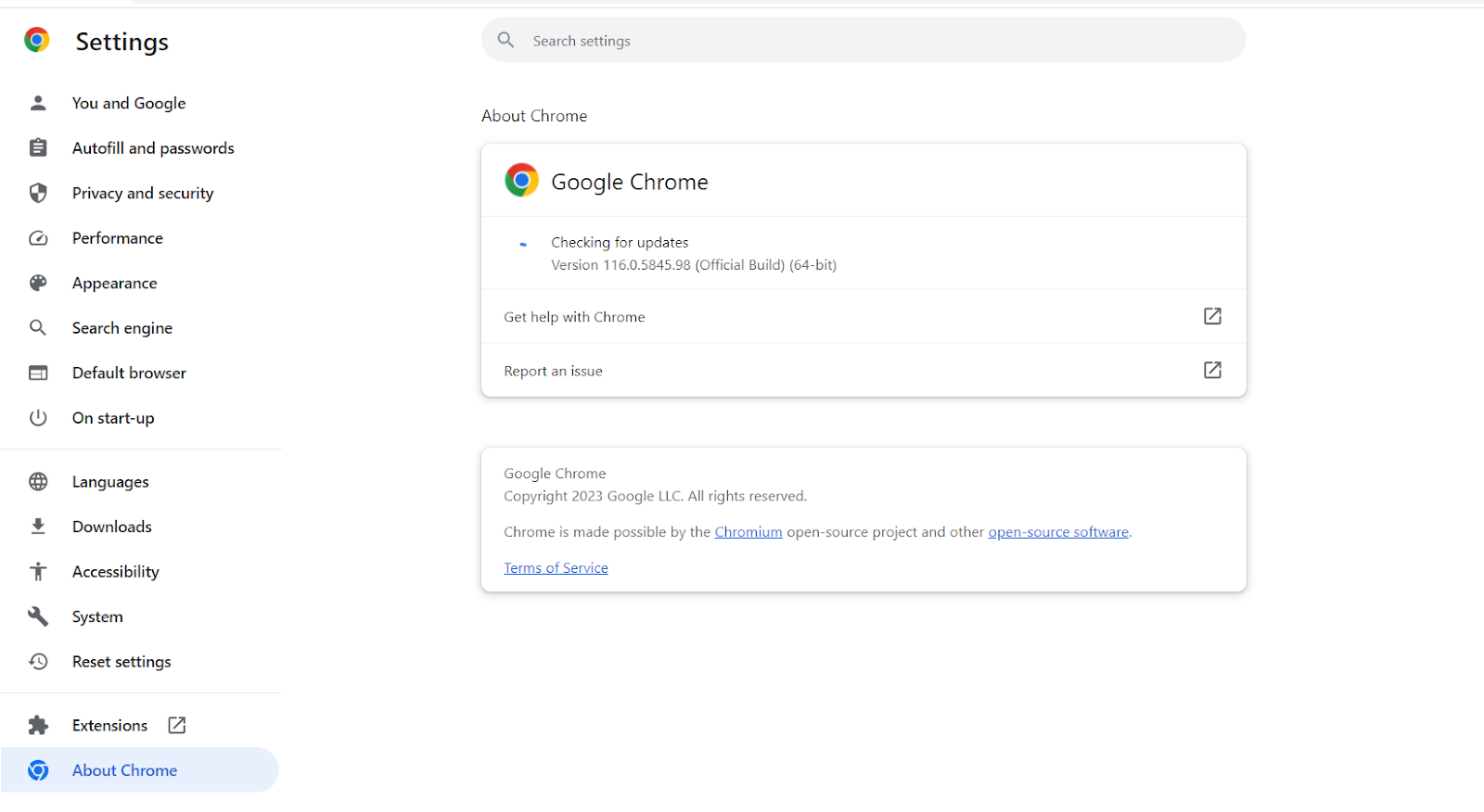
- If it isn’t up to date, click on the Update Google Chrome button and relaunch the browser once the update is complete.
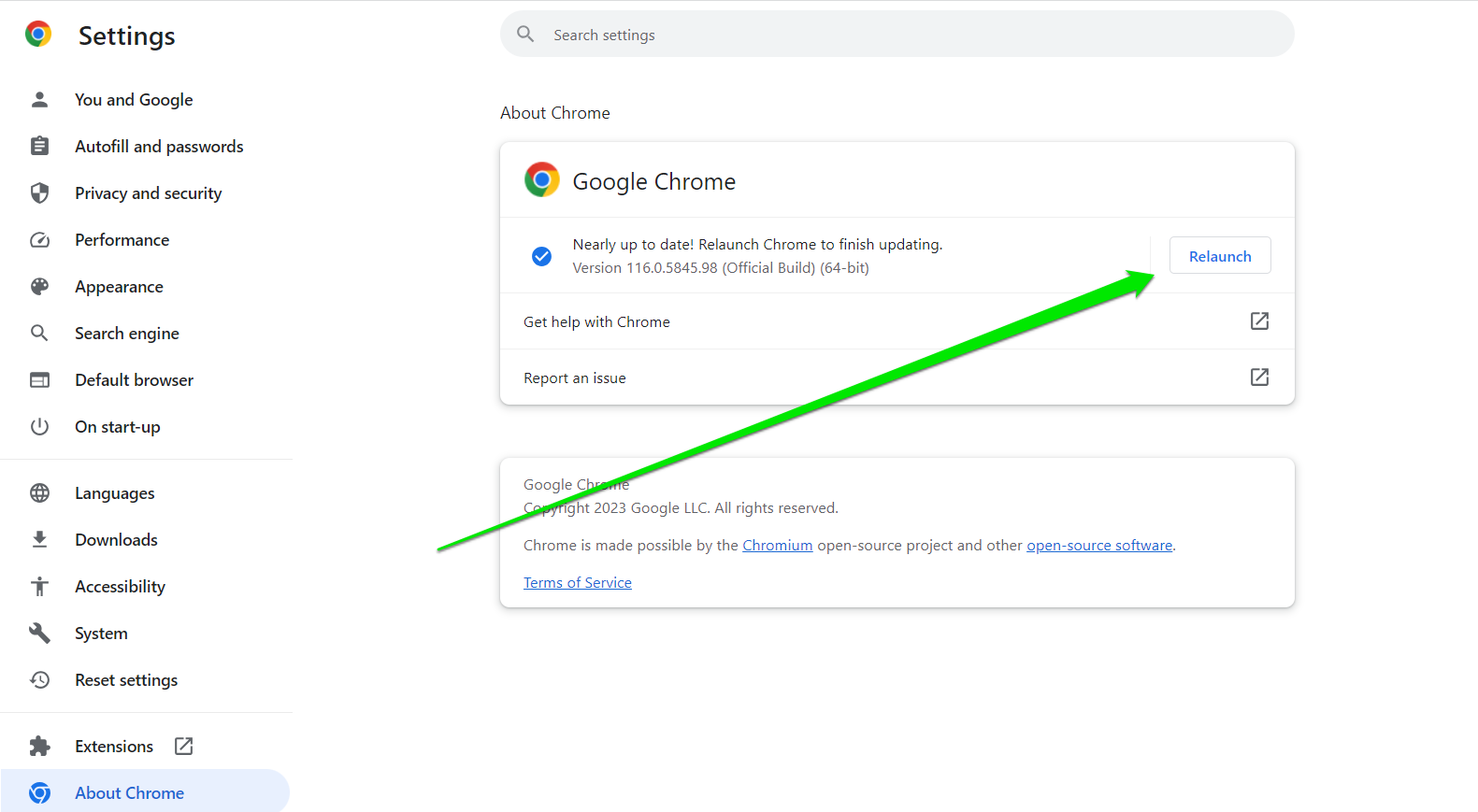
Use Stronger Security Features
If you want Google Chrome to aggressively block out suspicious websites, you can use the Enhanced Protection feature. It proactively protects against dangerous sites, extensions, and downloads.
It will send URLs you visit to Google’s Safe browsing platform to let you know when any of them are infected or involved in a data breach.
It also warns about breached password and other security issues.
Follow these steps to activate it:
- Click the three dots in Chrome’s top-right corner.
- Select Settings.

- Click Privacy and Security in the left pane.
- Scroll down and select Security.
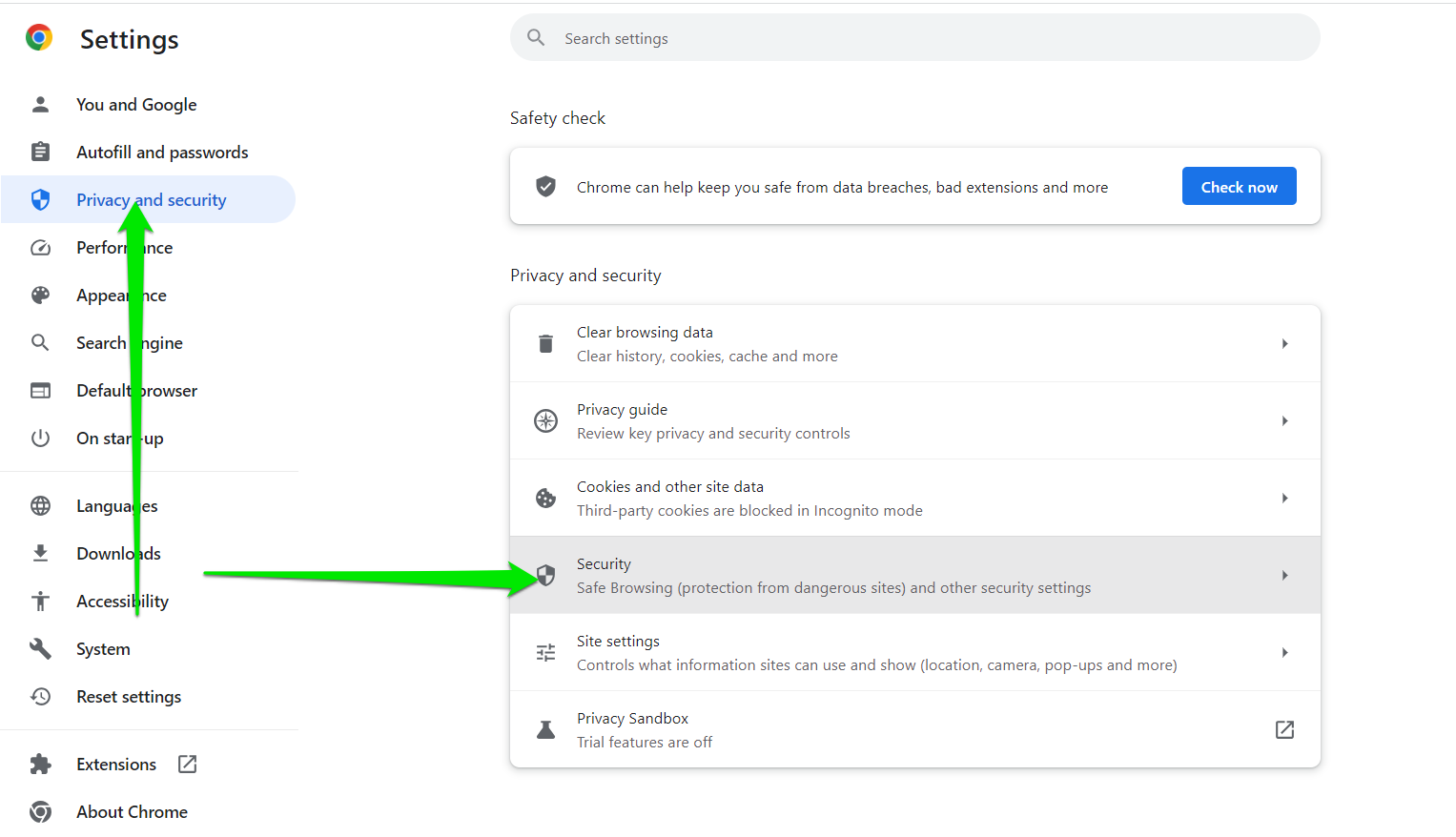
- Choose the Enhanced Protection option under Safe Browsing.
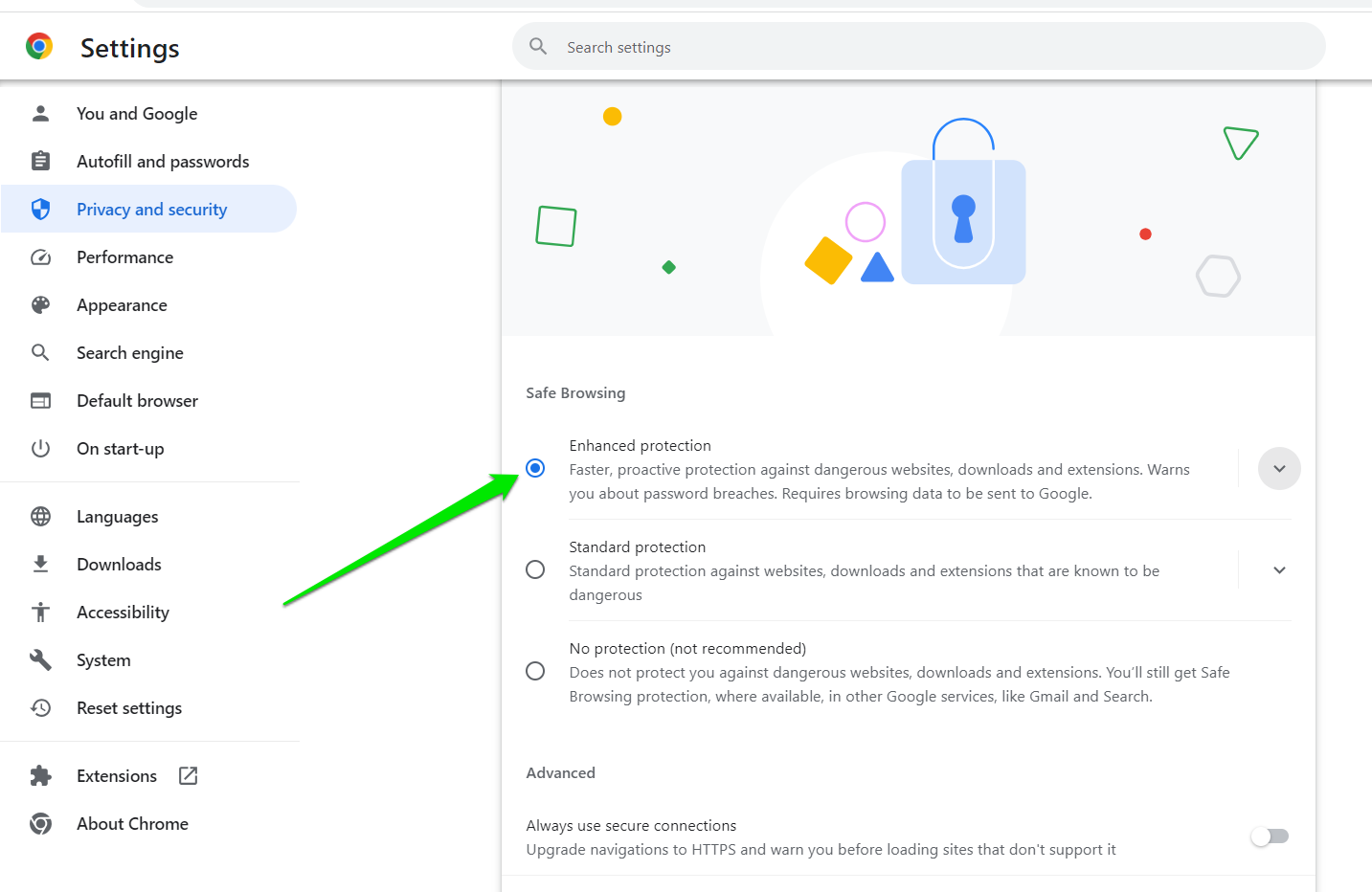
Also Read: Stay Safe Online: The Best Ways to Store Passwords
Install Security Extensions
There are hosts of extensions on the Chrome Web Store that can help beef up your browsing security. So, ensure you go for the best security extensions and avoid overhyped ones.
If you have the cash, paying for a good service will be well worth the price since you can’t put a tag on security these days.
You can also install Auslogics Anti-Malware for good measure. This tool will sniff out any malicious software application that finds its way to your PC.
Use a Security-Focused DNS Server
Your DNS should be in line with your tightened security policy.
You can follow the steps on this page to learn all the ways to change your DNS on Windows and Chrome.
Also Read: Digital Privacy: Tips on How to Protect Yourself on the Internet
Conclusion
Knowing how to move from site to site on the Internet is no longer adequate browsing knowledge. A sufficient level of cybersecurity awareness is now a critical skill if you want to identify and avoid websites that can land you in trouble.
You should also ideally join the fight against cybercrime by reporting every malicious site you see to Google. One less dangerous website is a valuable milestone in the quest to keep the Internet safe for everyone.
FAQ
Where to Report Malicious Websites?
Google is an ideal organization to report an unsafe website to since it controls the world’s most popular search engine and web browser. You can go to its Report Spam, Phishing, and Malware page to submit your report.
Microsoft’s Security Intelligence page is another place to report malicious websites. This will help the organization to keep Microsoft Edge, Bing, and Windows safe.
How to Identify a Malicious Website?
You can identify a malicious website by looking at its URL, checking for a padlock icon beside its address in your browser, and looking out for poor content, bad grammar, typos, and irrelevant links. You can also use Google’s Safe Browsing tool to scan a website for malware.
What to Do After Visiting a Malicious Website?
If you notice that you visited a malicious website, there are a number of things to do:
- Run a full malware scan on your computer.
- Report the website to Google.
- Clear Chrome browsing data from the last hour:
- Click the three dots in Chrome and select Settings
- Click Privacy and Security
- Select Clear Browsing Data

-
- Choose one hour in the time range dialog and select all the data options.
- Click Clear Data.
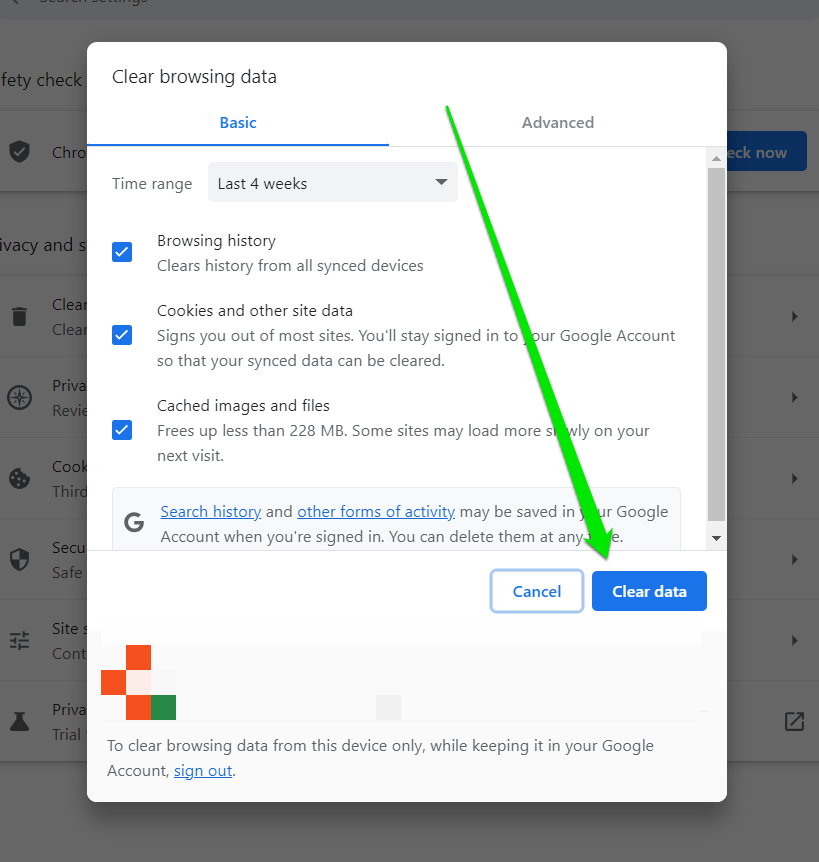




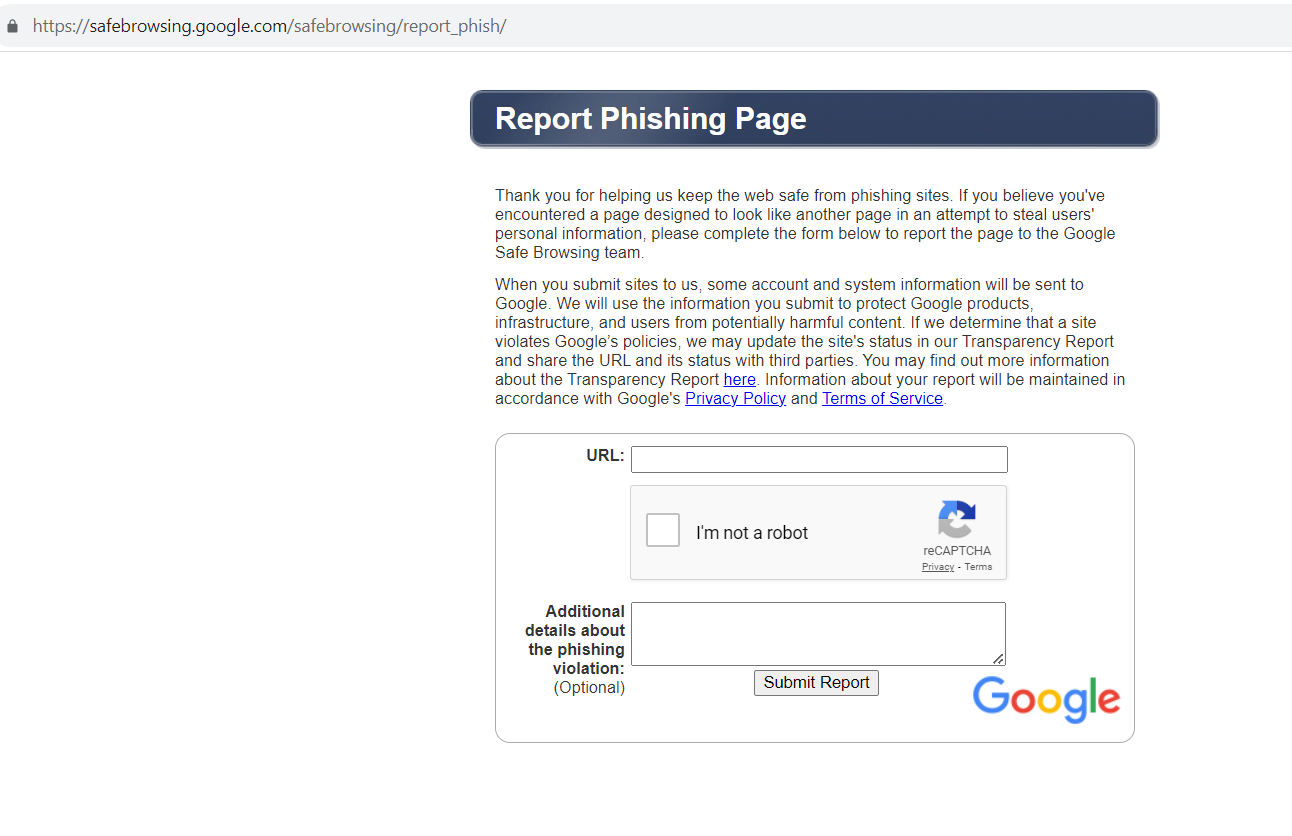 Why Reporting Malicious Websites to Google is Important
Why Reporting Malicious Websites to Google is Important