Please enable JavaScript to access the page's full functionality.Find out how.
BoostSpeed 13
Get more from your PC BoostSpeed can optimize your Windows PC at a click of a button
Free vs Pro comparison
Version 13.0.0.8 | 38.1MB | Released: 2024.07.03.
Compatible with Windows 7, 8, 8.1, 10, 11.
16+ years
on the market
5-star awards
from industry experts
50+ million
user downloads
What BoostSpeed can do to optimize your PC
Scan
Clean out junk
Check all common locations on your PC that may house temporary files, cache, old logs and other junk, then remove everything in a click to free up disk space.
Optimize SSD or HDD
Boost traditional HDDs or apply special algorithms to optimize data placement on SSD drives and help extend the drive’s life.
Remove unneeded applications
Uninstall programs you no longer need along with all their traces that might otherwise get left behind.
Disable startup programs
Review the list of apps that are set to run when your PC boots up and disable unneeded ones, so your Windows can start up faster.
Clean your registry
Remove invalid, empty or corrupt keys from the Windows registry to help stop or prevent system glitches that might be caused by them.
Defragment drives
Help your system access data on your drives faster by putting scattered file pieces back together and preventing file fragmentation.
Slim down your Windows
Reduce the amount of disk space taken up by system files and data, tweak Windows privacy settings for a safer and smoother user experience.
Remove file duplicates
Find all extra copies of images, documents and other files on your PC, review the lists and remove unneeded duplicates in a click.
How BoostSpeed works
Diagnoses your Windows system
BoostSpeed runs a complete checkup of your entire system locating junk files, speed-reducing issues and causes of any system or application glitches or crashes. Through a lot of research and testing, we have worked out precise techniques that allow locating issues, which can be safely removed with no risk of damaging your operating system.
Cleans out junk files
We designed the cleaning module in BoostSpeed to sweep out all types of PC junk, such as unneeded system and user temporary files, web browser cache, unused error logs, leftover Windows Update files, temporary Sun Java files, unneeded Microsoft Office cache and a lot more. It helps reclaim gigabytes of hard disk space on an average PC.
Protects your privacy
Most of us are concerned about personal information getting into the wrong hands. When you enter passwords or credit card details, this data is saved on your hard drive, invisible to you, but easy prey for a skilled hacker. We included privacy tools that help eliminate traces of your activity and safeguard your sensitive personal information.
Automates system maintenance
With BoostSpeed you can schedule automatic maintenance that detects and eliminates issues in real time protecting your performance and keeping your PC running at top speed. Knowing how busy your life can be, we created this functionality so you can set it once and have your PC
auto-cleaned and accelerated on a convenient schedule.
Go dark when you want to
Stay comfortable in low-light environments with the special Dark Skin you can switch to as needed.
Industry Acclaimed
Auslogics software is recognized by leading IT magazines and online resources
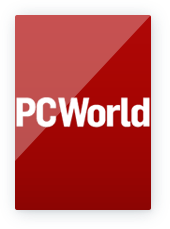
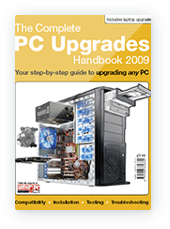


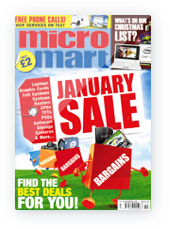
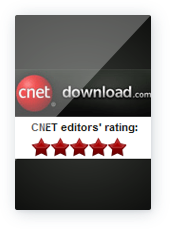


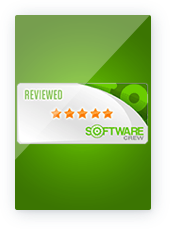


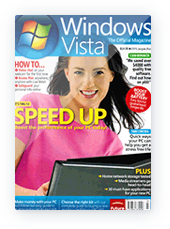
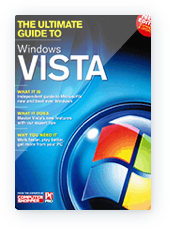
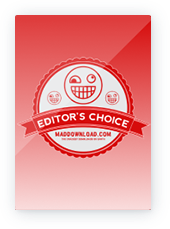
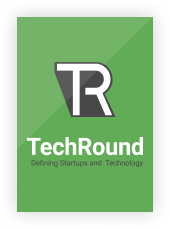
"This system optimization tool suite takes an everything-plus-the-kitchen-approach to cleaning, optimizing, and potentially speeding up your PC. Auslogics BoostSpeed includes modules and wizards for just about any kind of tweak or optimization you can imagine..."
"It is almost impossible to manually remove junk files and registry errors, but there are some handy tools out there that can do it for you. One of them is Aulsogics BoostSpeed. With this program you can maintain your PC at top speed with just a click of a button once a week."
"To prevent system slowdown from happening, regular defragmentation of your disk and registry is recommended. You can defragment your disk with the built-in tool from Microsoft, however we recommend using the faster and more avdnaced version in Auslogics BoostSpeed."
"Removing junk files manually can be a tedious process, but a nifty software from down under called Auslogics BoostSpeed can do it for you automatically. It will remove junk files and optimize the one-sit-fit-all Windows settings to your hardware. For additional speed boost it will fix registry errorrs and optimize your Internet settings."
"Of all the optimisation tools I've tested over the past few years, I'm happy to write that Auslogics BoostSpeed is one of the most comprehensive and user friendly, ... I couldn't recommend it highly enough."
"BoostSpeed is an effective all-encompassing utility suite, combining some of Auslogics' popular freeware titles with services that they don't offer elsewhere... No doubt, BoostSpeed gives you your money's worth."
"Another source of identity theft are files with sensitive information. Simply deleting them doesn't make them go for good. It's quite easy to "undelete" them and use in ways you probably will not be happy about. But if you delete a file, or a folder with Auslogics' File Shredder, you can be sure that they will be impossible to recover."
"This meticulously written application is an ideal solution for anyone who wants to boost their computer for peak performance without costly hardware upgrades. BoostSpeed gives you a combination of 15 precision-engineered modules to clean-up and defragment your computer disks, fix registry errors and speed up internet connection."
"Think of the best PC speedup suite you've tried. And then add more. More tools. More features. More depth, more extras, and more thought behind everything. That'll give you some idea of what to expect from this excellent program..."
"All in one performance tool for your PC that is very easy to use."
"Auslogics BoostSpeed will give you the ideal solution to keep your computer running smooth and fast."
"Auslogics BoostSpeed can protect you from identity theft. Being a useful computer optimization tool, it also includes a number of very useful privacy and security applications. It offers advanced protection where anti-virus software can't help."
"You can clean up, optimize and defragment your PC using Auslogics's OneButton Checkup. Tests showed an impressive performance improvement on a 4-year old laptop and its optimization techniques should work for a much newer computer, too."
"Auslogics BoostSpeed is a reliable utility that can optimize Windows 10 with one click. It helps to remove junk, clean your registry, defragment drives, disable unnecessary apps, and much more."
"... Any maintenance or optimisation task can be easily handled with this powerful and effective software suite. Add to that the privacy protection, data recovery and over a dozen other tools, and you will hardly ever need to look for another program to keep your PC humming along nicely."
Download
BoostSpeed 13 today
BoostSpeed 13 today
and get PC glitches resolved
Version 13.0.0.8 | 38.1MB | Released: 2024.07.03.
Compatible with Windows 7, 8, 8.1, 10, 11.
Compatible with Windows 7, 8, 8.1, 10, 11.
Compare Products
See the difference between Free and Pro
Auslogics
BoostSpeed 13
BoostSpeed 13
FREE
Diagnostics & essential PC optimization PRO
Today’s price:
$50.96($59.95)
3 PC license
Essential PC cleanup & optimization
Advanced PC cleanup & optimization
Manual Internet optimization
Automatic Internet optimization for an ultimate connection speed boost
Basic privacy protection
Advanced privacy protection for all data stored on your PC
Browser Anti-Tracker to protect your online privacy
Context Menu Manager
Application Add-ons Manager
Full SSD optimization
Basic registry cleanup
Full registry cleanup
Basic junk cleanup to free up disk space
Advanced disk cleanup options to maximize available space
Disk defragmentation to speed up data access
Intelligent Defrag to optimize file placement on drives for an even bigger speed boost
Scheduled disk defragmentation to maintain drive health
Scheduler for effortless regular scans and maintenance
Ask a Question option for live expert answers at a click of a button
1 question
3 questions
Unlimited use of all advanced PC tools
Customize notification settings
Purchase BoostSpeed 13 Pro today and get that new PC feel back
BoostSpeed 13 Pro
-15%
Today’s price:
$50.96/year ($59.95)
1 Year Subscription
3 PC license
Need more information or help?
Contact us!


![[FIXED] How to Fix Sound Not Working in Windows 10/11](/en/articles/wp-content/uploads/2024/07/FIXED-How-to-Fix-Sound-Not-Working-in-Windows-1011.png)
![[SOLVED] How to Troubleshoot No “Switch User” Option in Windows 10/11?](/en/articles/wp-content/uploads/2023/09/shutterstock_2174358855-1-scaled.jpg)









 FREE DOWNLOAD
FREE DOWNLOAD
Trusted by Millions of PC Users Worldwide
Windows users around the world are enjoying a faster and smoother PC experience thanks to their computers being optimized with BoostSpeed.