Perhaps you’ve reformatted your computer, and you’re in the process of installing Windows 7. The screen freezes, and you see the 800B0100 error message. Many users who have attempted to update their operating system have experienced the same problem. So, you are definitely not alone, and there are several methods you can try to fix the Windows 7 error code 800b0100.
What Causes Error Code 800b0100
There are many reasons behind the error code 800b0100. Here are some of the common culprits:
- Corrupted or incomplete Windows 7 installation files
- Incorrect or corrupted Windows registry keys
- Malware or a virus infecting certain Windows 7 system files
It is important for you to pinpoint exactly what causes error code 800b0100. In this way, you will be able to effectively resolve it and prevent it from recurring.
In this article, we will show you some of the common methods of fixing Windows 7 error code 800b0100. Do note that the steps become more complicated and time-consuming as you progress through the content. So, we advise you to read them carefully. If you are not confident, we highly recommend hiring a professional instead.
1) Repairing Registry Entries
Manually fixing Windows registry files can be complicated. If done incorrectly, it might do more harm than good to your operating system. Even misplacing a comma can prevent your computer from booting properly!
As such, we advise you to use a reliable tool like Auslogics Registry Cleaner, which will detect and repair any registry problems related to the error code 800b0100. Before every scan, the program will automatically create a backup, enabling you to undo the changes with just one click. Auslogics Registry Cleaner will search for missing file references, invalid registry entries, and broken links. After fixing the issue, the tool consequently improves your computer’s performance and speed.
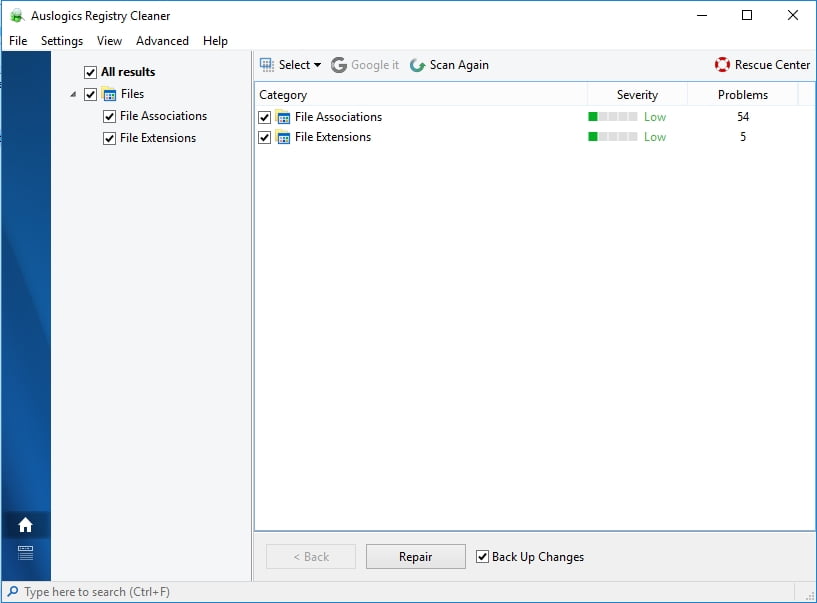
2) Using the System Update Readiness Tool
Microsoft developed the System Update Readiness Tool solely for repairing errors associated with Windows updates. When your computer has damaged system files, the issue may prevent the update from determining what version of Windows is currently running on your unit. This is also one of the problems that may keep Windows 7 from successfully completing an update.
We highly recommend that you use the System Update Readiness Tool before attempting the other steps we listed below. This program will scan your system for about 15 minutes. Do not cancel the process if it seemingly freezes at 60%. Be patient and wait for it to complete its scan and repairs. You can visit Microsoft’s site and download the latest version of this tool. Make sure that you select the one that’s suitable for your operating system.
3) Disabling the Security Software or Windows Firewall
If the System Update Readiness Tool fails to fix the error, then you should try disabling your security software. There is a possibility that it is preventing Windows update from accessing the Internet. If you do not have third-party security software, you can try disabling Windows Firewall. Follow the steps below:
- Boot into your computer through the Administrator profile.
- Press Windows Key +R.
- In the Run dialog box, type “Control Panel” (no quotes), then click OK.
- Once the Control Panel is up, select System and Security.
- Click Windows Firewall.
- Select Turn Windows Firewall On or Off.
- You will be taken to the Customize Settings page. Click the option for turning Windows Firewall off for both private and public networks.
- Click OK and go back to what you were doing before the error occurred.
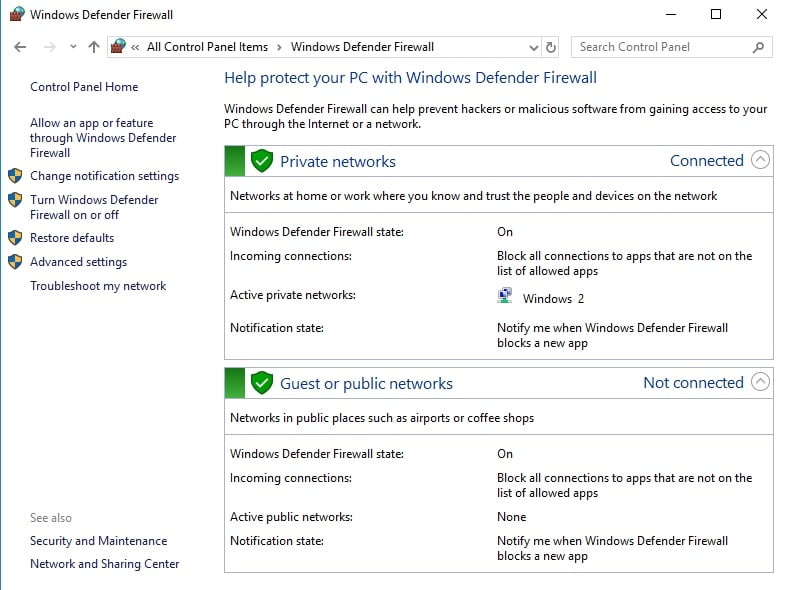
4) Updating the Drivers
Incompatible or corrupt drivers may also be the reason behind the error code 800b0100. Thankfully, updating them can effectively fix the problem. You can go to the manufacturer’s website and look for the latest versions of the drivers. However, this can be time-consuming and difficult. You have to manually find, download, and update the drivers, which can be irritating. If you install an incompatible version, you might even make the problem worse.
Your best bet is to use a trusted tool like Auslogics Driver Updater, which can automate the process. What this program does is update all your drivers, not just those which caused the 800b0100 error. With one click, you can resolve the issue and optimize your computer’s speed and performance.
5) Running Windows System File Checker
The System File Checker is a tool that scans and repairs corrupted Windows system files. So, using this program may fix the 800b0100 error. Follow the instructions below:
- Click Start.
- In the search box, type “command” (no quotes).
- On your keyboard, press and hold CTRL +Shift, then hit Enter.
- A permission dialog box will come up.
- Select Yes. This should pull up the Command Prompt.
- Type “sfc/scannow” (no quotes), then hit Enter.
- The tool should start to scan problems related to error code 800b0100 and other system file issues. Wait for the System File Checker to complete the process.
- Follow the on-screen commands.
6) Cleaning Out Junk Files
Over time, your daily Internet surfing and computer use can accumulate loads of junk files. These may create file conflicts or overload your hard drive, causing issues like the 800B0100 error. As such, it would be advisable to run Disk Cleanup. Doing so will ensure that your computer is running fast, clean, and error-free. Here are the steps:
- Click Start.
- In the search box, type “command” (no quotes).
- On your keyboard, press and hold CTRL +Shift, then hit Enter.
- A permission dialog box will come up.
- Select Yes. This should pull up the Command Prompt.
- Type “cleanmgr” (no quotes), then hit Enter.
- Disk Cleanup will start calculating how much space you can free on your selected drive.
- Select the categories you want to delete, then click OK.
7) Re-registering Wintrust.dll File
The other method that has been proven to successfully fix the error code 800b0100 is re-registering the Wintrust.dll file. You can easily follow the steps below:
- Boot into your computer through the Administrator profile.
- On your keyboard, press Windows Key +R.
- In the Run dialog box, type “cmd” (no quotes), then click OK.
- Once the Command Prompt shows up, type “regsvr32 wintrust.dll” (no quotes), then hit Enter.
- After that, type “net stop cryptsvc” (no quotes), then hit Enter.
- Type “ren %systemroot%\system32\catroot2 oldcatroot2” (no quotes), then hit Enter.
- Type “net start cryptsvc” (no quotes), then press Enter.
- Once you’ve completed the steps above, go back to what you were doing before the error occurred.
Have you tried any of the methods we mentioned in this article?
Let us know the results through the comments below!



