How do I know if my CPU supports VT x or AMD-V? And how can I enable virtualization in Windows 10 ?
If you’re searching for the answers to these questions, keep reading!
What is Virtualization?
Virtualization technology allows you to use the same hardware resources to run a secondary operating system in complete isolation from the other already running on your PC.
For instance, you can run macOS inside Windows 10 using Sandbox if virtualization is enabled on your PC.
You can use this technology to access suspicious files and applications and experiment with features without harming your computer.
It is of two types: one with AMD CPUs and another on Intel-powered computers. They both support 64-bit virtual machines.
AMD refers to its virtualization technology as AMD-V, and Intel refers to it as VT-x. However, there is not much difference between the two.
Only different processor manufacturers offer them.
Also Read: What is the Best Gaming Processor for PC
How to Find Out If My CPU is Intel or AMD
You may want to know the hardware virtualization your computer comes with, whether Intel VT-x or AMD-V. What you have to do is check whether your CPU is AMD or Intel. Here’s how:
- Press the
Windows key + Xto invoke the WinX menu. - Select System from the list. You’ll find your system information in the window that opens. Your processor type will be displayed there.
Also Read: Do More CPU Cores Mean Better Performance?
How to Enable Virtualization in Windows 10?
If you want to know how to enable virtualization in Windows 10, check the following steps:
- Type
Windows Settingsin the search bar and click on Windows Settings. - Click on Update & Security.
- Click on Restart Now from the Recovery.
- Click Troubleshoot, Advanced, and then UEFI Firmware Settings.
- Click Restart to continue
The BIOS Settings will display. Click on Virtualization to enable it.
How to Enable Virtualization in BIOS
- Turn off your PC.
- Press the specific hotkey to enter BIOS. The hotkeys may vary due to different brands. It usually is
Esc,F2orDel, etc. - Then navigate to the Advanced tab and press
Enterto continue. - Select Virtualization and enable it.
- After that, save the changes and restart your PC.
Also Read: What is BIOS on a Computer: Everything You Need to Know
Does a PC Support Intel VT-x or AMD-V?
For virtualization to work, your computer has to support it on the hardware level. Most new PCs (desktops and notebooks) support this feature.
You must know how to check if virtualization is enabled on older computers. If not, you have to enable it in the system’s BIOS.
On new computers that use UEFI instead of BIOS, VT-x or AMD-V can easily be enabled within Windows by an application that wants to run it.
You can check whether your PC supports virtualization technology and whether it is enabled. This can be done from within the Windows operating system.
There are a handful of methods you can use to do so. Let’s go through them:
Method 1: Make use of task manager
This is the easiest method you can use. If you are running Windows 10, Windows 8, or Windows 7, follow these easy steps:
- Press
Ctrl + Shift + Escto launch Task Manager. - Click the Performance tab.
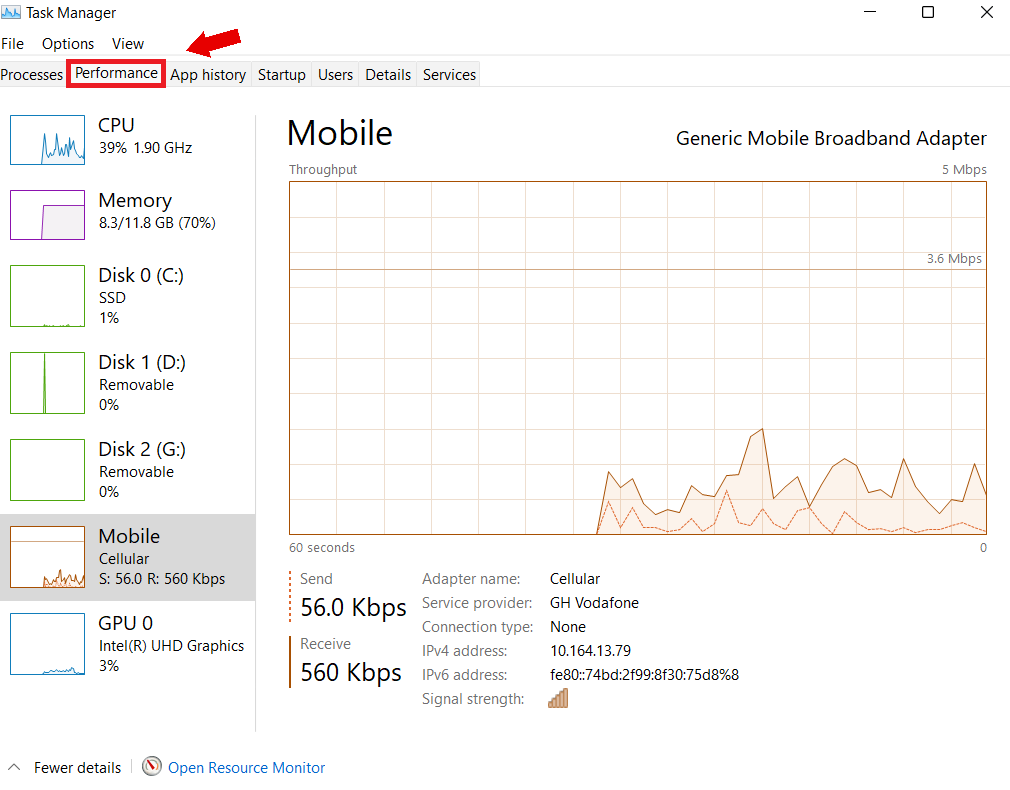
- Select CPU from the pane on the left-hand side. You’ll find your processor type on the right-hand side of the window, along with other details below.
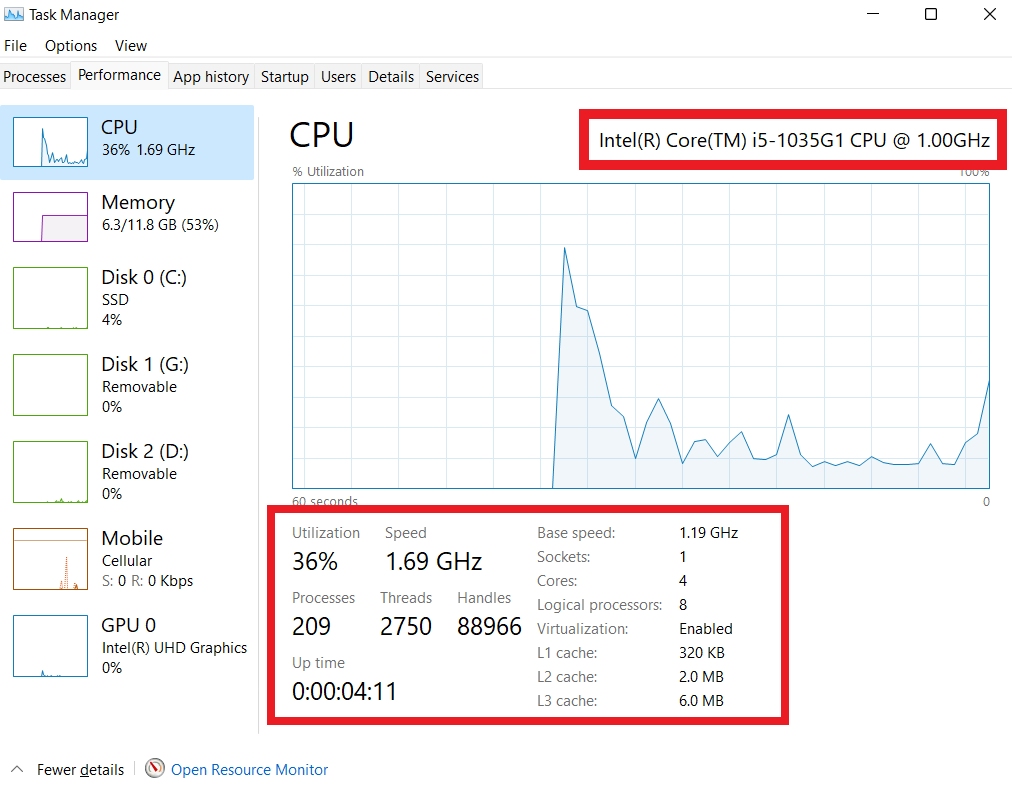
- On the bottom-right side of the screen, you’ll see whether your CPU supports virtualization and whether it is currently “Enabled” or “Disabled.” If it is disabled, you’ll have to enable it in BIOS.
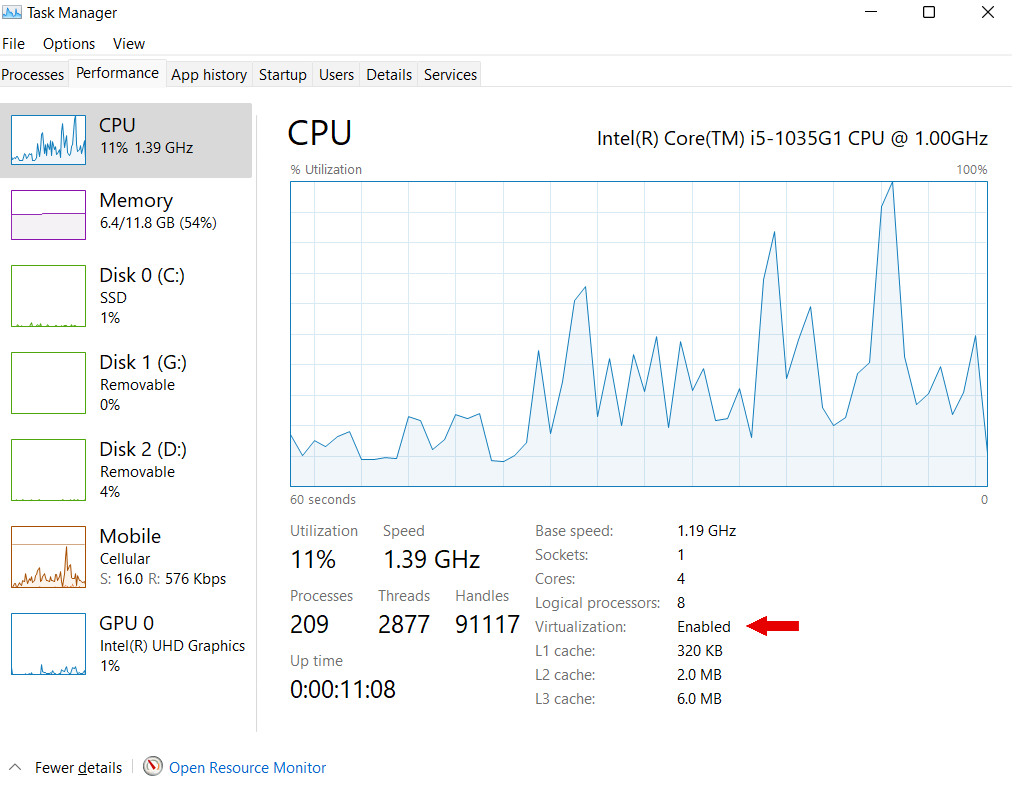
If you don’t find virtualization listed in the CPU specifications, it is not supported.
Also Read: How to Keep the Task Manager’s CPU Data in Windows 10 Tray?
Method 2: Enter a command in command prompt
This method won’t show you whether you have Intel VT-x or AMD-V. But you can find out if your CPU is capable of virtualization and if it is enabled.
Here’s how to run the command:
- Press the
Windows key + Rto invoke the Run dialog. - Type
cmdin the text box and pressEnteror click the OK button.
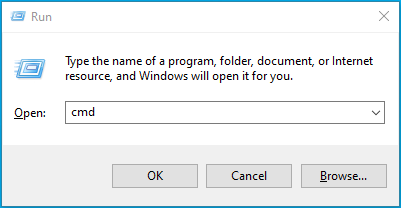
- Type or copy and paste
systeminfoin the window that opens and pressEnter.

- Wait for it to run. It takes a few seconds.
- Once your system information is displayed, check the details under Hyper-V Requirements.” If you see Yes for each detail, your CPU is virtualization-capable (could be either Intel VT-x or AMD-V). However, the Virtualization Enabled in Firmware detail might show NO. If so, you’ll have to enable virtualization in your BIOS.

If you see this message, ” A hypervisor has been detected. Features required for Hyper-V will not be displayed.” It means Hyper-V is enabled on your PC.
Related: Windows Command Prompt: Most Useful Commands
Method 3: Visit Intel’s product specification site
This applies to users of Intel CPU. You can visit Intel’s product specification site to see if you have Intel VT-x.
You need to obtain your processor details first. Here’s how:
- Go to the Start menu.
- Type
System informationin the search bar and click the option from the search results.
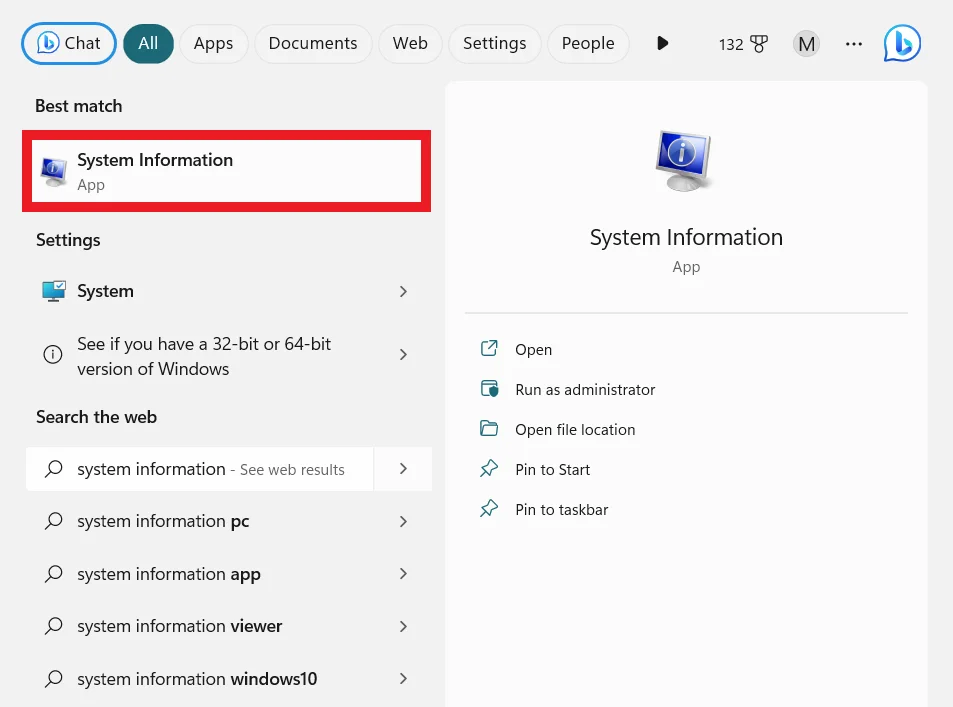
- In the window that opens, note the name of your processor as listed under the System category.
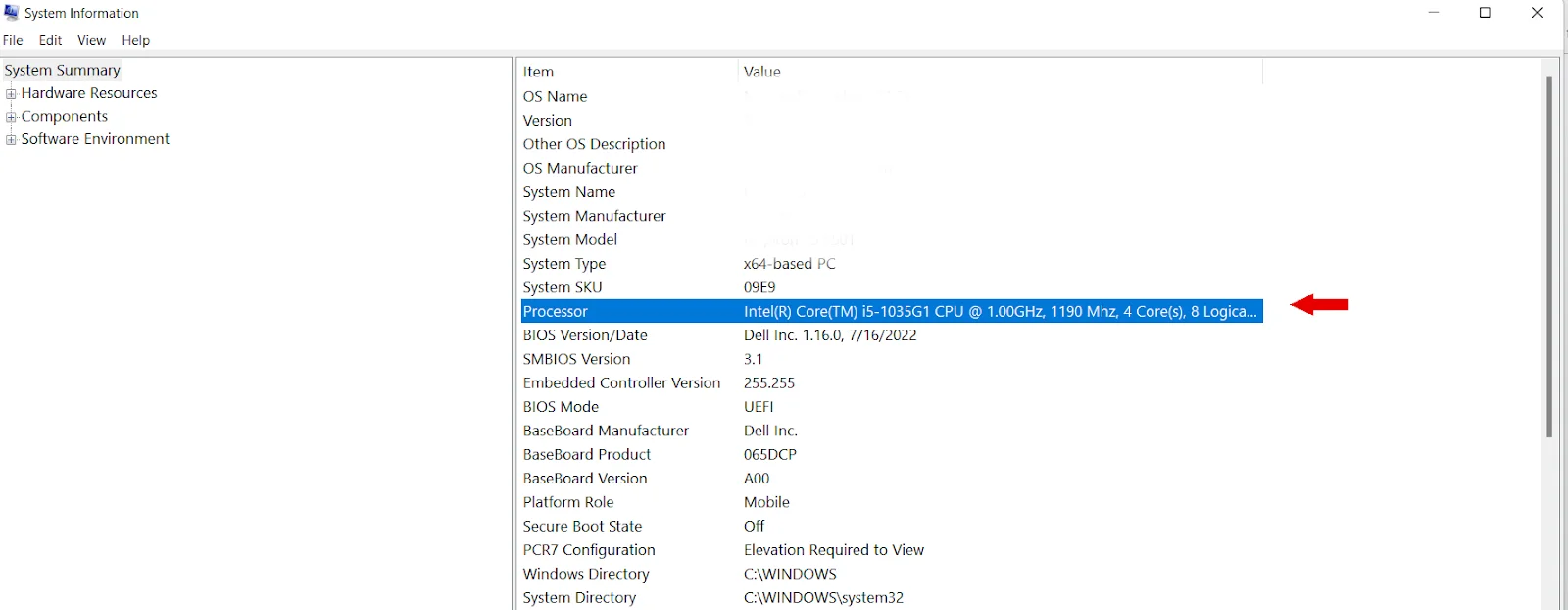
- Now, visit Intel’s product specification site (https://ark.intel.com/) and enter the processor information you noted above in the search box on the page’s right-hand side.
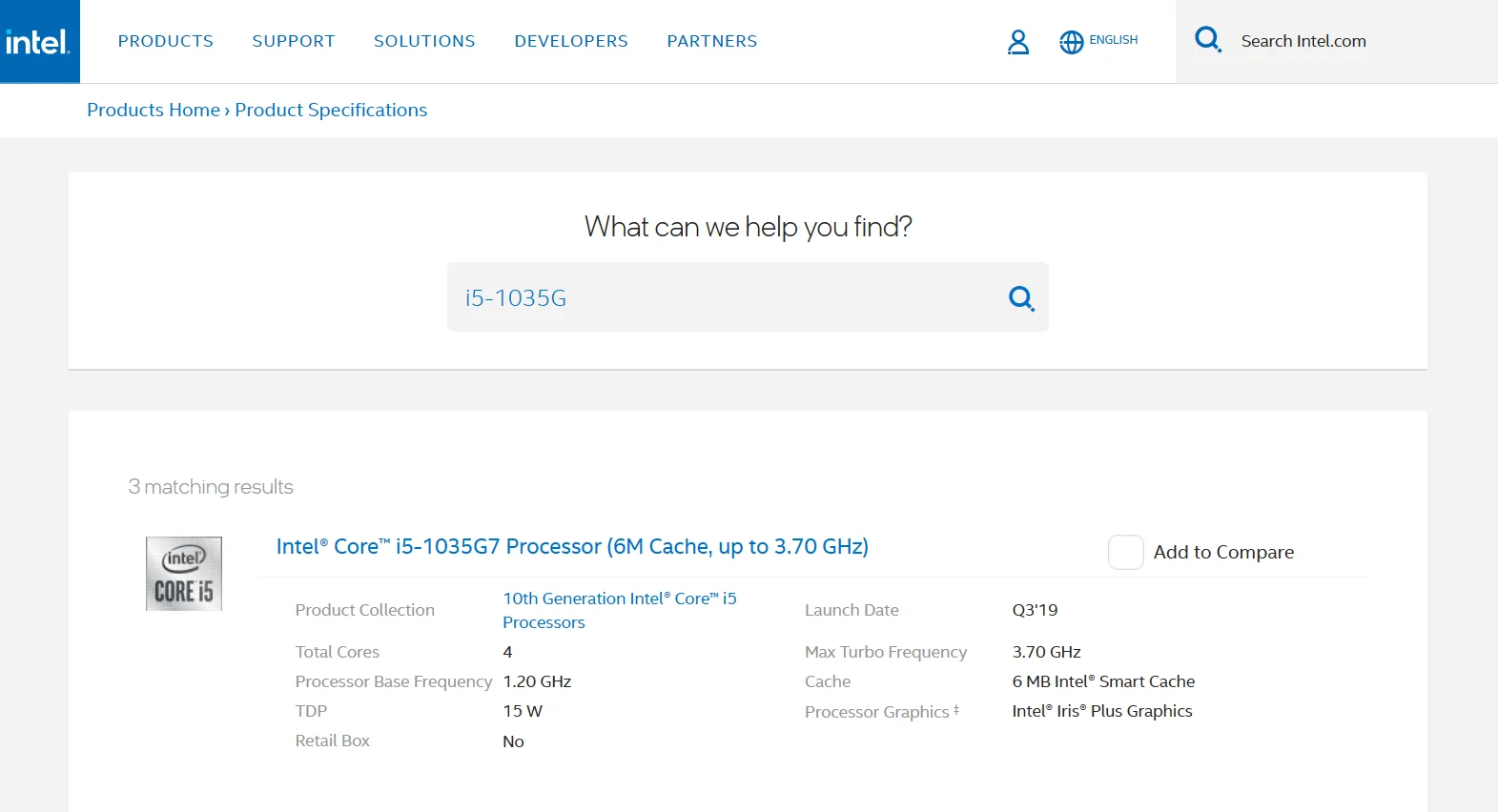
- Under Advanced Technologies on the product page for your processor, you’ll see whether Intel® Virtualization Technology (VT-x) is supported.
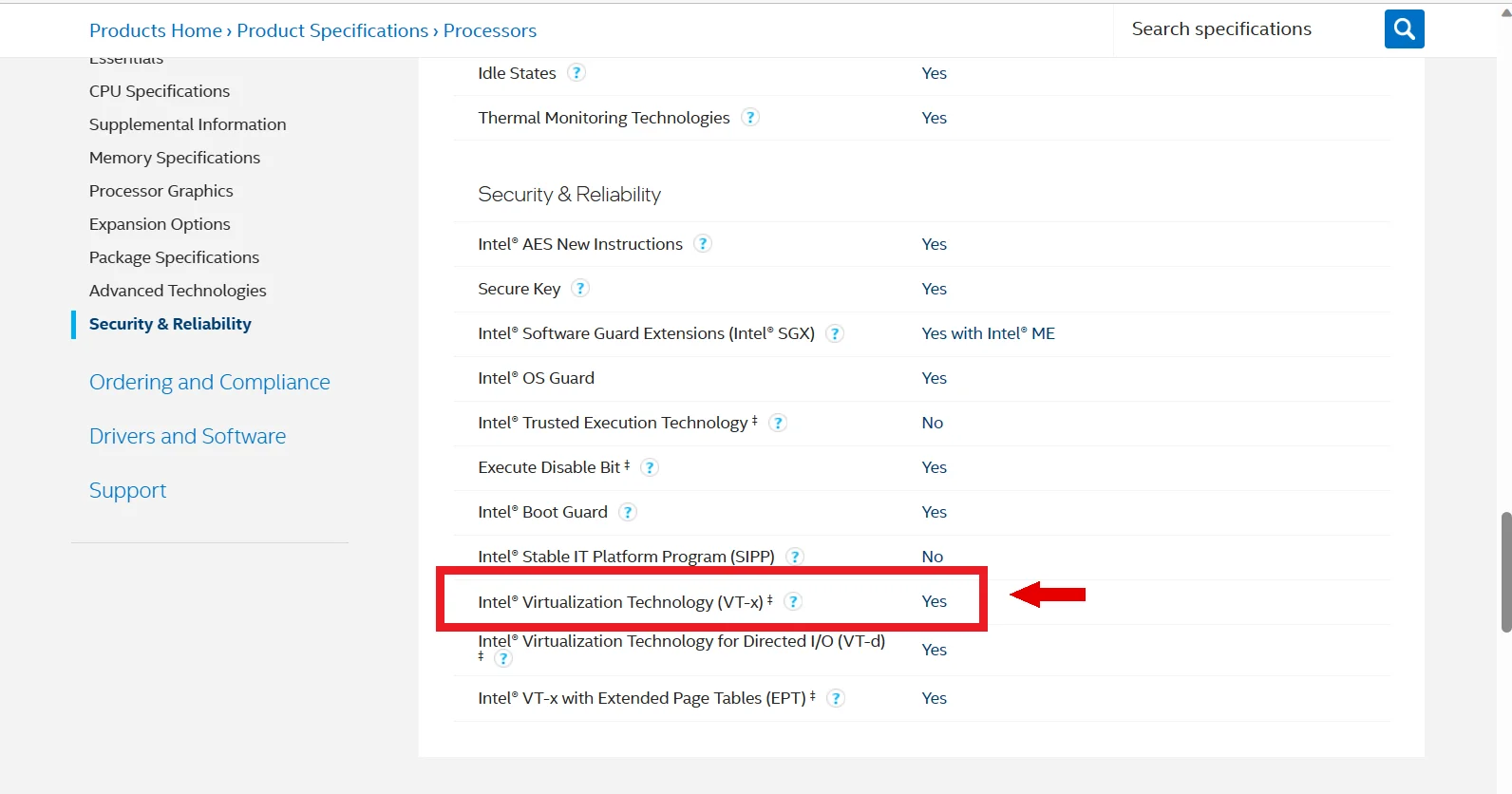
Method 4: Use the utility tool provided by Intel or AMD
Intel and AMD offer a utility tool to check whether the virtualization technology is enabled on your computer. You have to use AMD’s utility if your CPU is AMD. The same applies to Intel.
If you have Intel Chipset, here’s what you have to do:
- Visit https://downloadcenter.intel.com/download/.
- Download the Intel® Processor Identification Utility. It is an .msi file. So you’ll have to install and run it.
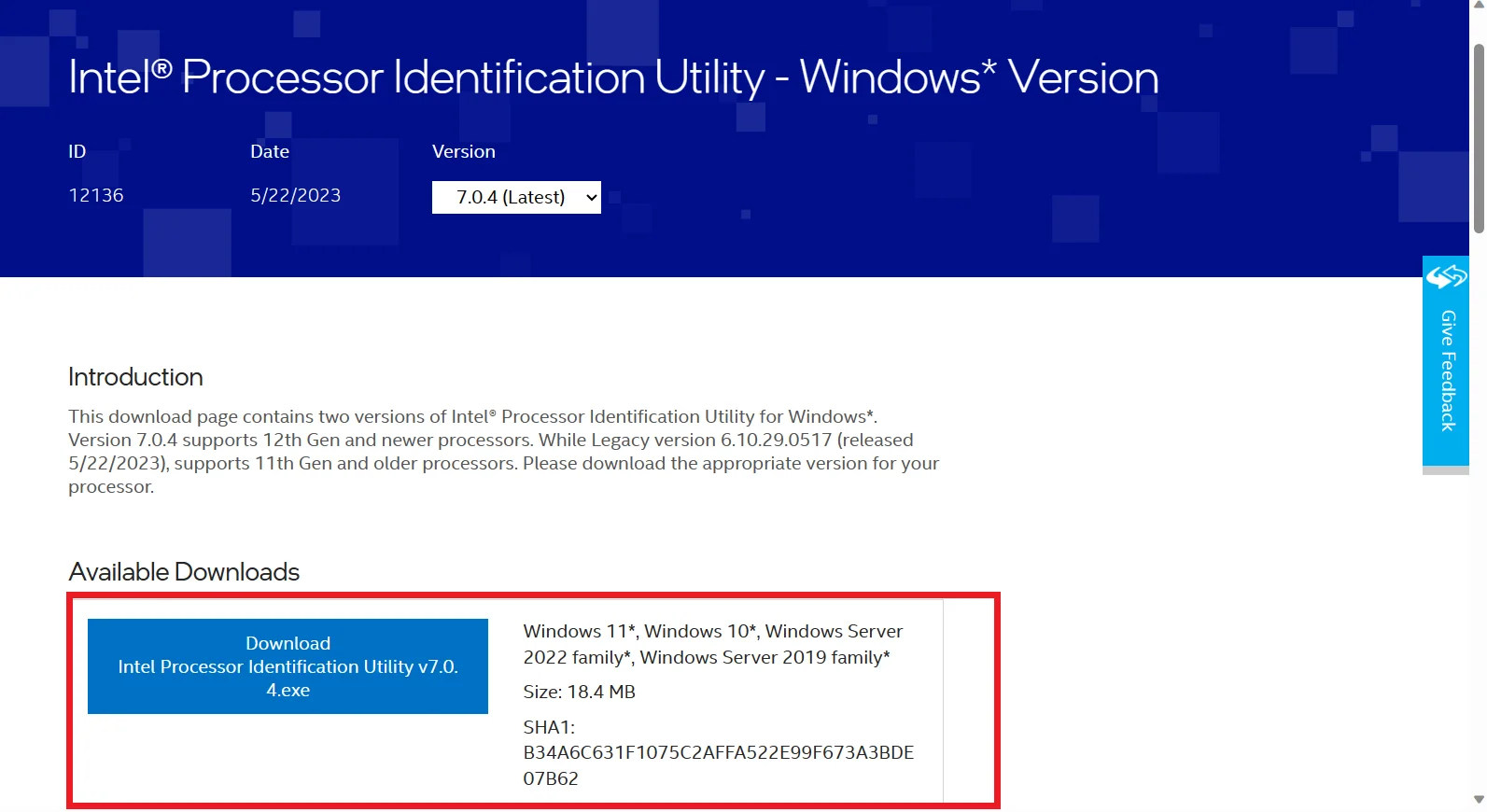
- Go to the download location and double-click the file to open it.
- Once open, click the CPU Technologies tab. See if the Intel Virtualization Technology box is marked.
If it is, then Intel Virtualization Technology is enabled on your computer. Also, notice whether or not “Intel VT -x with Extended Page Tables” is active.
If you have AMD Chipset, here’s what to do:
- Visit http://support.amd.com/en-us/search/utilities?k=virtualization.
- Download the AMD Virtualization™ Technology and Microsoft® Hyper-V™ System Compatibility Check Utility. It is a .zip file.
- Go to the download location and run the amdvhyperv.exe file.
- Select Yes when prompted to extract files.
- Once the extraction is complete, go to the extracted folder and run the amdvhyperv.exe file again.
- The result will fail if you’ve run the file on an Intel computer. However, if it’s an AMD CPU and you get a message that says, This utility did not detect an AMD processor, it does not support virtualization. But if you see a success page, your AMD CPU supports the technology.
Method 5: Use a third-party tool
You can download third-party tools like Securable to know whether your CPU supports virtualization. Such a tool will check your system processor for virtualization support.
Having strong anti-malware software on your PC is important before downloading files from unknown sources. We recommend you get Auslogics Anti-Malware. The tool is very easy to set up and use.
Run a full system check to detect and eliminate malicious items hiding on your computer. Ensure you schedule automatic scans to keep your PC safe and get the peace of mind you deserve.
If you already have an existing antivirus program, you can still get Auslogics Anti-Malware. It can run alongside the former without interference.
The tool may even detect malicious items your current antivirus may miss.
Related: Auslogics Anti-Malware: Features and Reviews
Conclusion
If you want to know if your computer supports AMD-V or VT-x, go through this guide. You can use this technology to open malicious or suspicious files and applications without affecting your computer.
You can even use it to experiment with features without harming your PC. AMD-v and VT-x are almost the same. The virtualization technology for AMD is AMD-V, and Intel refers to it as VT-x.
FAQ
Thanks to virtualization, you can create and manage numerous virtual environments on a single physical computer.
It can independently execute various operating systems and programs, effectively dividing up the computer’s resources like CPU, memory, and storage.
Virtualization improves system flexibility, optimizes resource utilization, enhances security through isolation, etc.
Check your AMD graphics card model. Then visit AMD’s official website and navigate to the drivers and support section.
Select your graphics card model and your operating system. Download the latest driver software for your graphics card. Install, and restart your computer.
AMD-V, commonly called AMD Virtualization, is a hardware innovation created by AMD to improve CPUs’ virtualization abilities.
AMD-V makes running virtual machines more effective by offering hardware-level support for operations like memory management, CPU virtualization, and I/O virtualization.
Multiple virtual machines can run simultaneously on a single physical CPU, improving virtualized environments’ performance, security, and isolation.
