Technical Support for Registry Cleaner
Frequently asked questions:
-
Which Windows versions does Auslogics Registry Cleaner support? Does it work with 64-bit and 32-bit processors?
Auslogics Registry Cleaner supports the following Windows versions:
- Windows 7 (32-bit and 64-bit)
- Windows 8 (32-bit and 64-bit)
- Windows 8.1 (32-bit and 64-bit)
- Windows 10 (32-bit and 64-bit)
- Windows 11
It does not support Windows 2000, 95, 98, 98SE, ME, XP or Vista.
There are no Mac or Linux versions.
If you haven't found the answer you are looking for, please fill out this contact form with your question and we will reply to you shortly.
-
Is Auslogics Registry Cleaner safe to use?
Yes, it is. Unlike some other registry cleaners, Auslogics Registry Cleaner doesn't try to find as many problems as possible. It only scans safe registry categories by default. Novice users should use default settings. However, advanced users can select additional categories to scan for problems with higher risk level.
Note. If you are not sure which categories to scan, simply click on ‘Options & Settings’ in the left-side menu and select ‘Check Safe Only’ from the drop-down list.
If you haven't found the answer you are looking for, please fill out this contact form with your question and we will reply to you shortly.
-
Why does Auslogics Registry Cleaner find fewer errors than some other similar programs?
The answer is simple – safety reasons. We don’t want our registry cleaner to first impress you with the number of errors found and then make your system unstable, or even worse – unbootable. By default, Auslogics Registry Cleaner will scan only safe registry categories.
However, advanced users can select additional categories to scan for problems with higher risk level.
If you haven't found the answer you are looking for, please fill out this contact form with your question and we will reply to you shortly.
-
Is Registry Cleaner free?
Registry Cleaner comes in two versions: Free and Pro. The free version provides all the basic functionality you would expect from a registry cleaner, while the Pro version offers more advanced cleanup and automatic scheduled scans and cleanups. You can start with the free version and upgrade to Pro if you find you’d like to have access to the extended options.
-
My computer is still slow. How can I make it faster?
Cleaning the Registry is vital, but sometimes not enough. There are also disks that need cleaning and defragmenting, settings to be optimized, unneeded Windows services that can be disabled, various tweaks to be applied. Download Auslogics BoostSpeed to maximize the speed of your PC.
If you haven't found the answer you are looking for, please fill out this contact form with your question and we will reply to you shortly.
-
Registry Cleaner can’t fix some registry errors. Why?
Most likely, the keys are blocked by your antivirus or one of the running programs. It’s best to add these keys to the Ignore list.
If you haven't found the answer you are looking for, please fill out this contact form with your question and we will reply to you shortly.
-
My computer stopped working properly after cleaning the registry. How to roll back the changes?
You can undo all changes with the help of Rescue Center (go to File -> Rescue Center). Once Rescue Center is open, select a backup and click on the Restore button.
Please help us to improve the program by contacting our technical support team and letting them know what exactly stopped working properly.



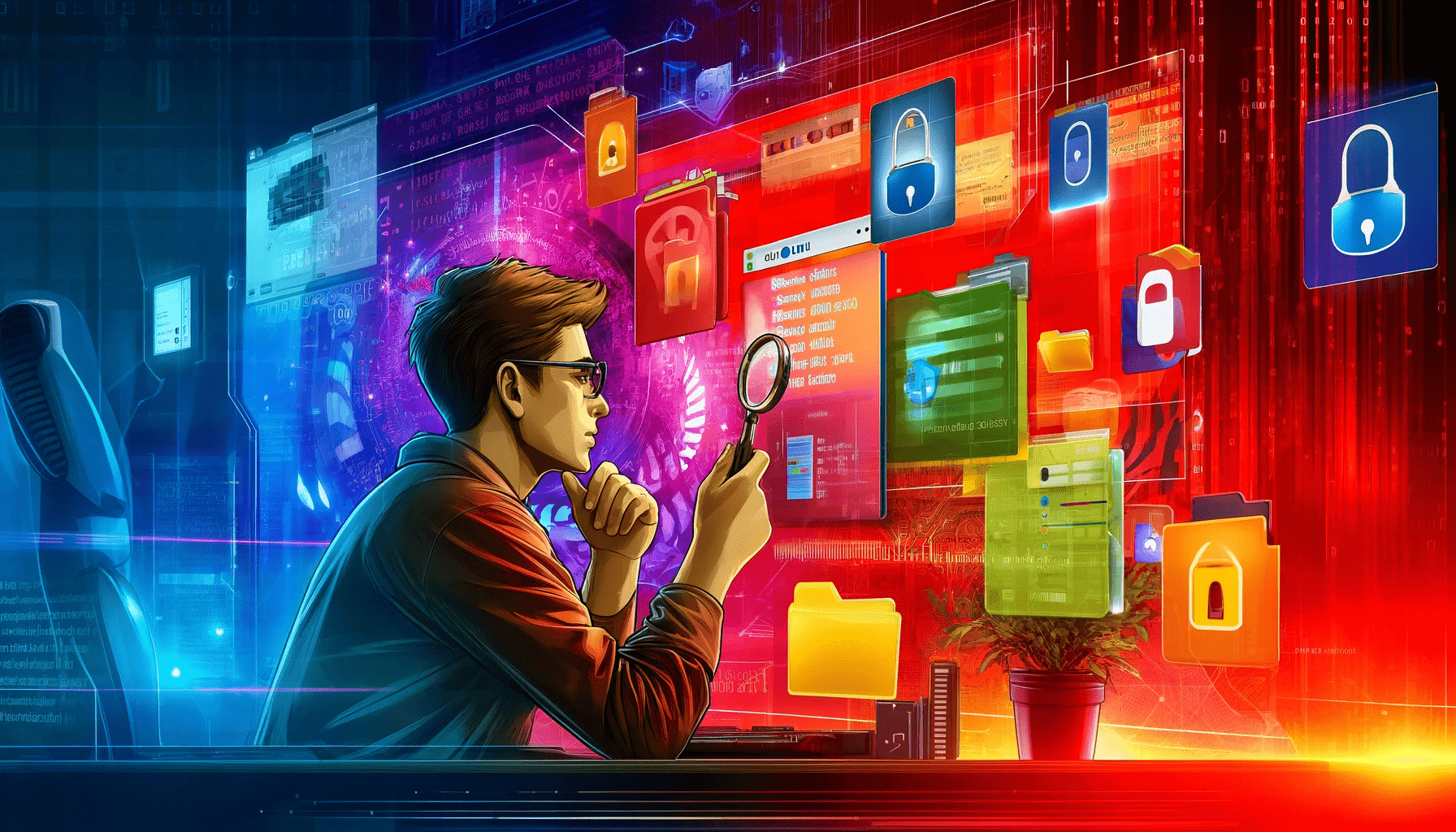








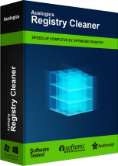
 Download
Download